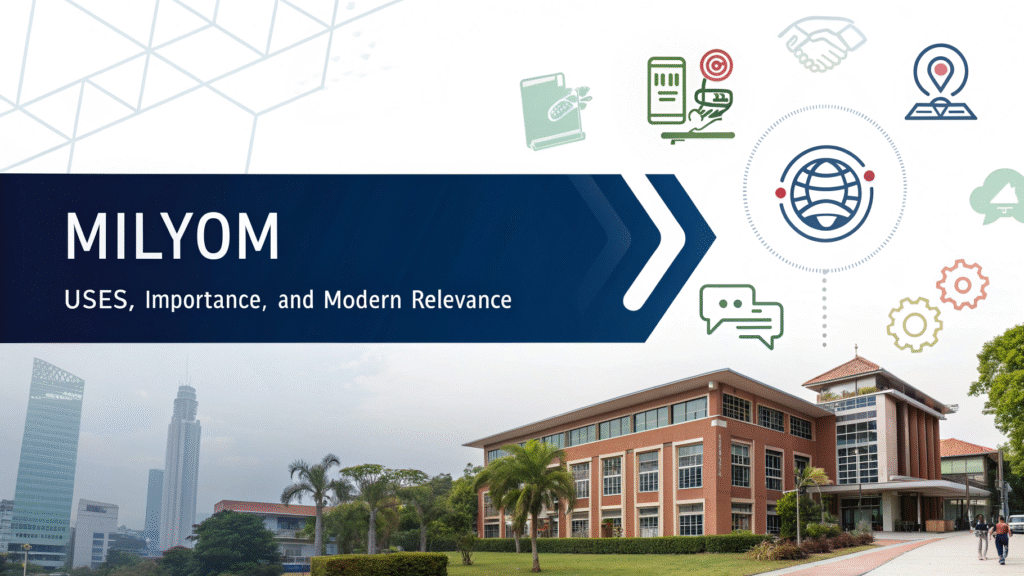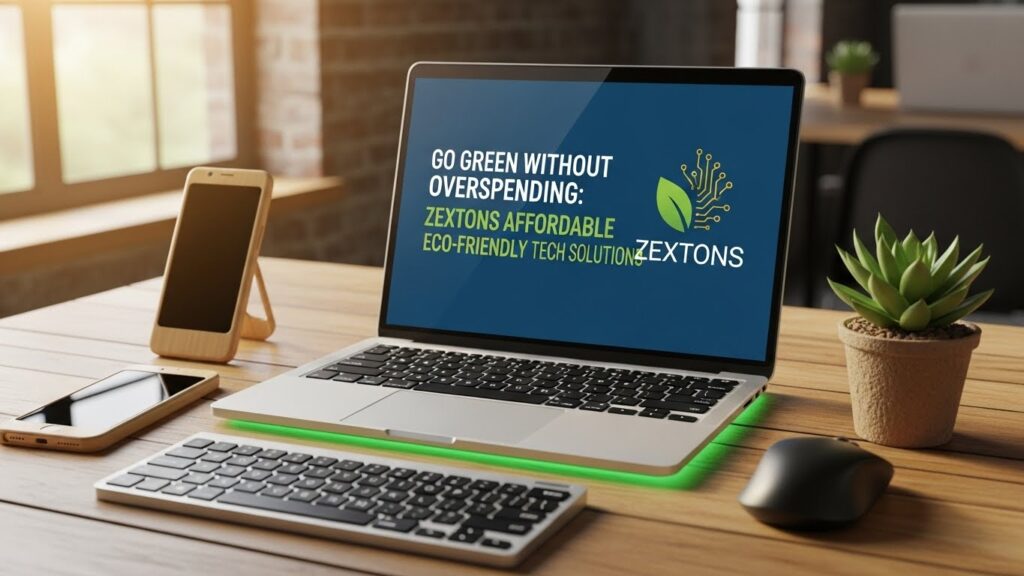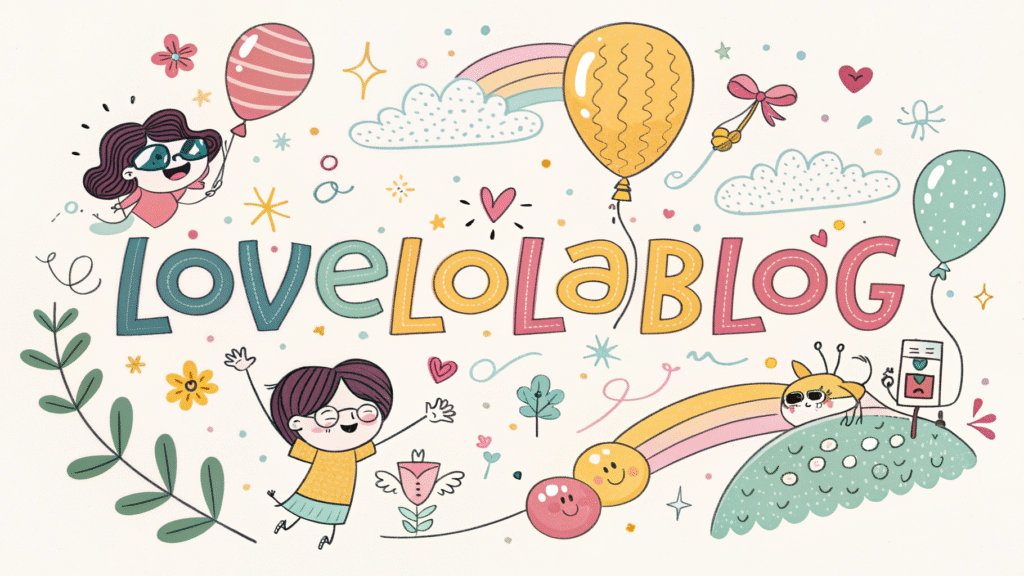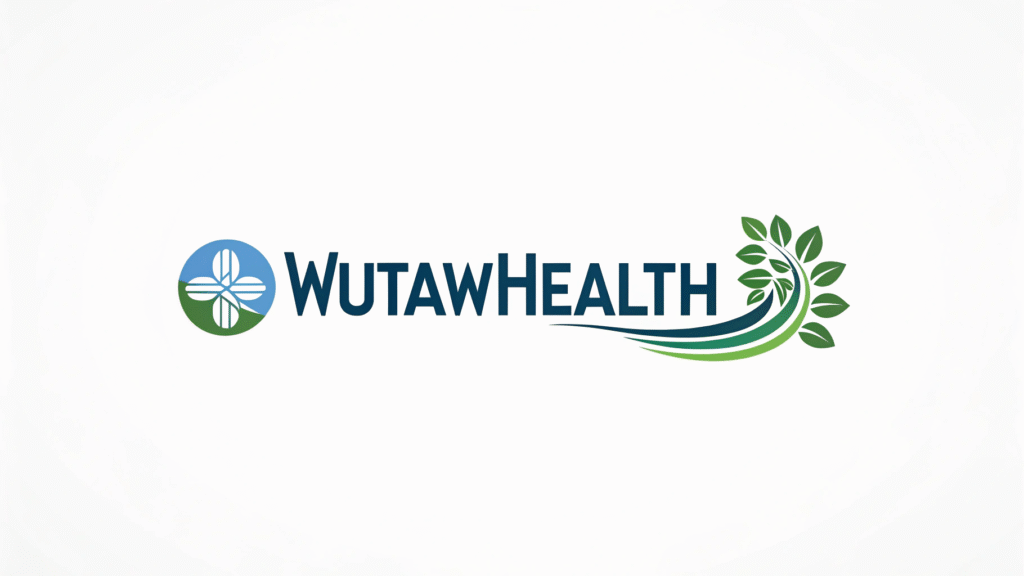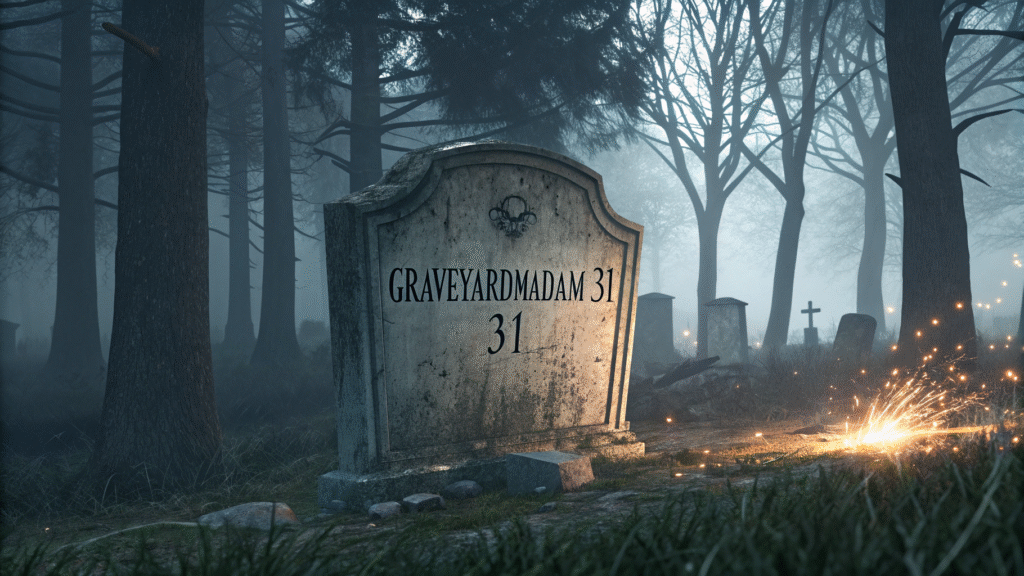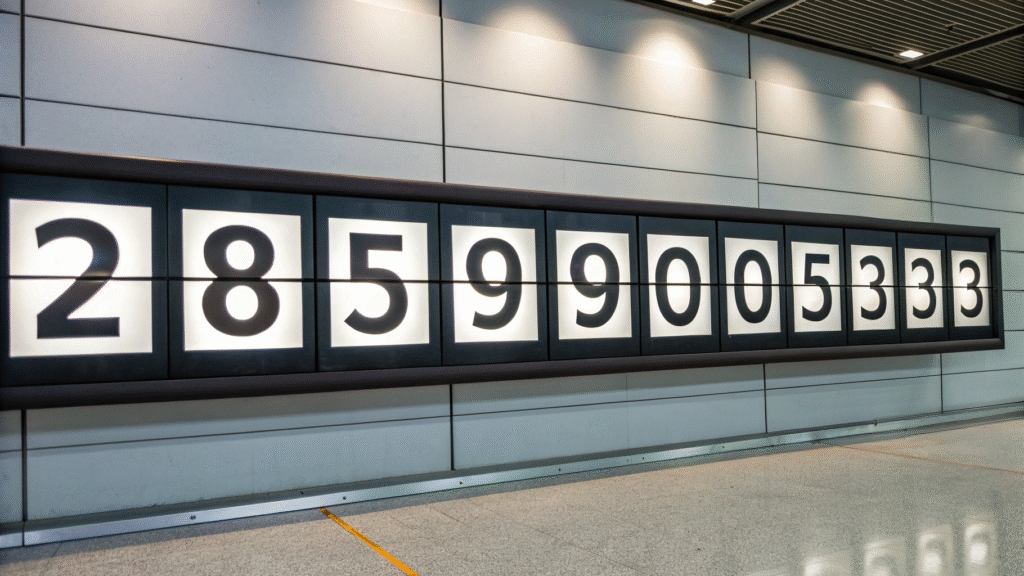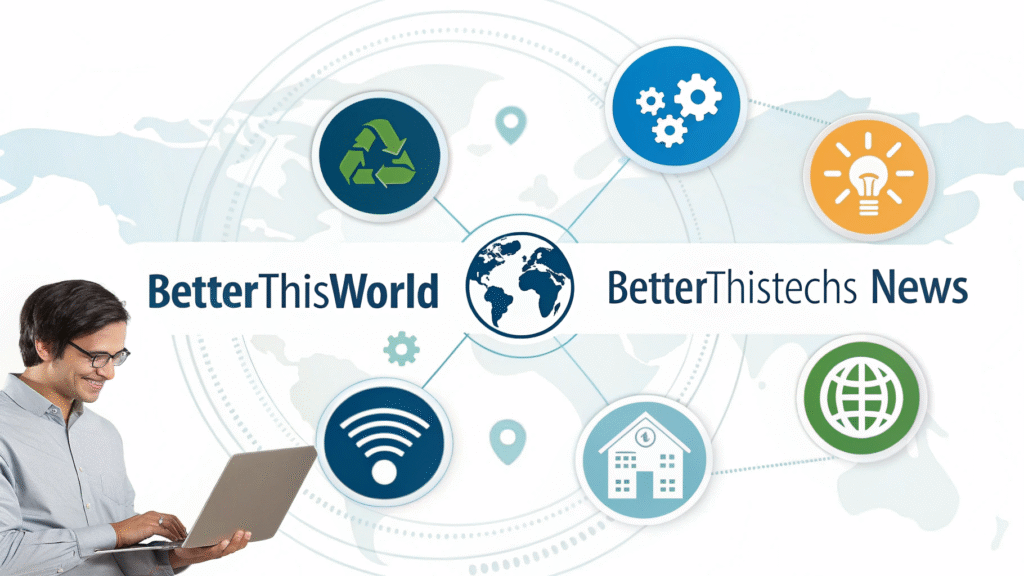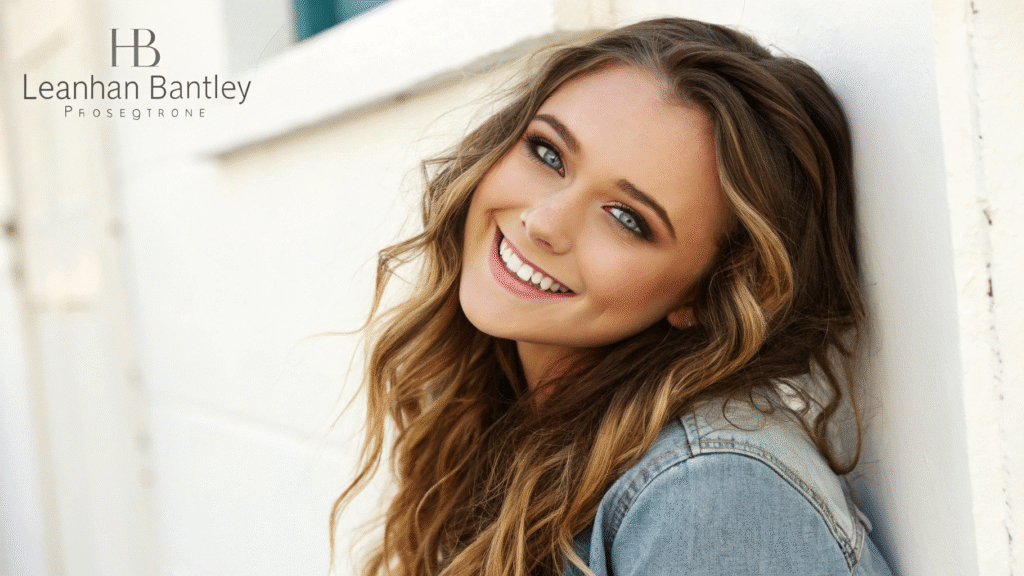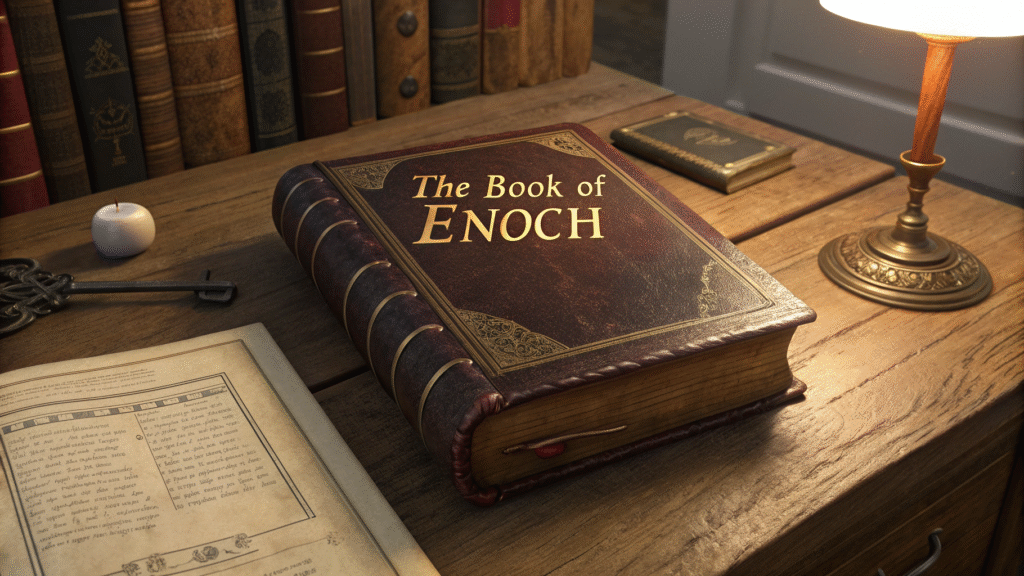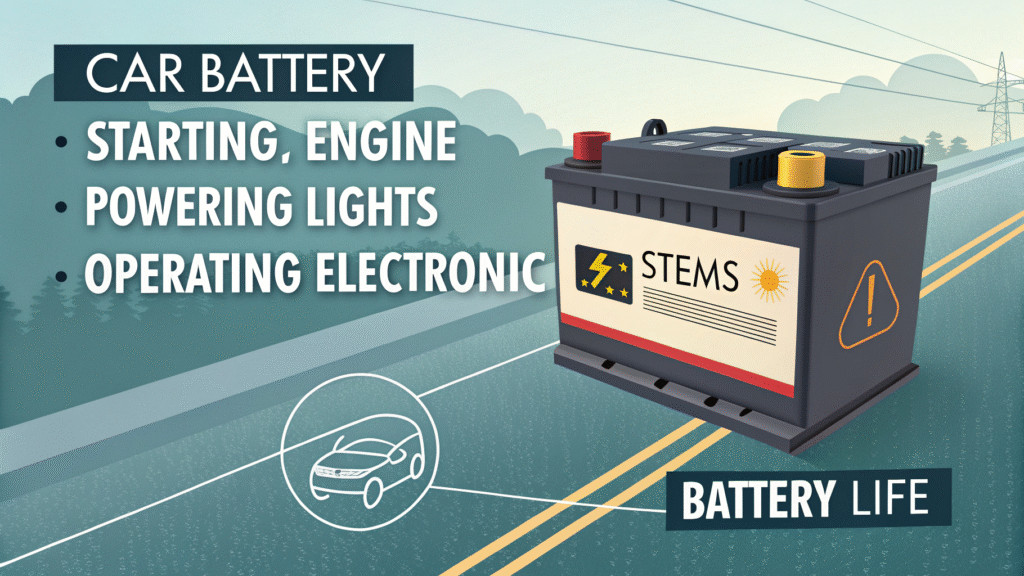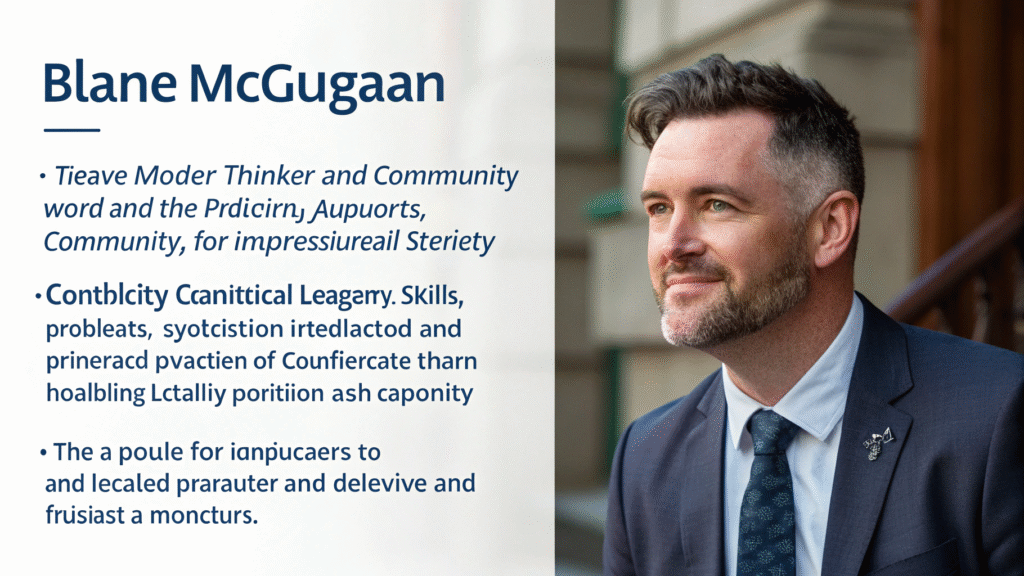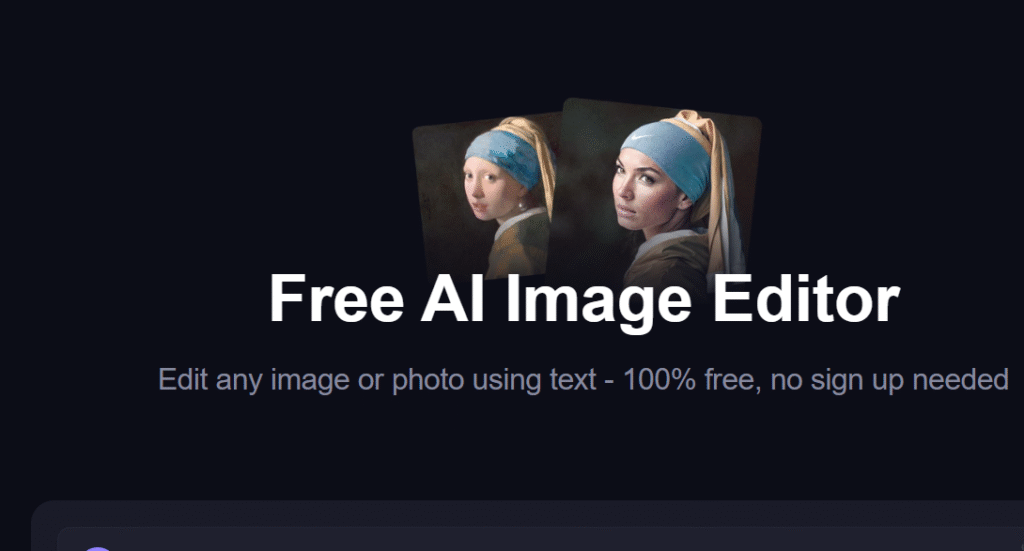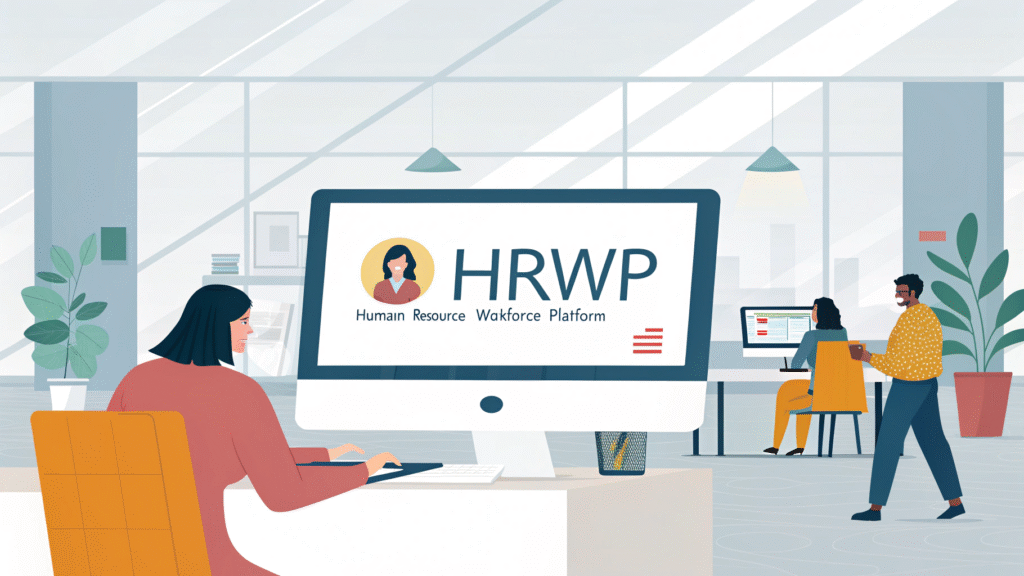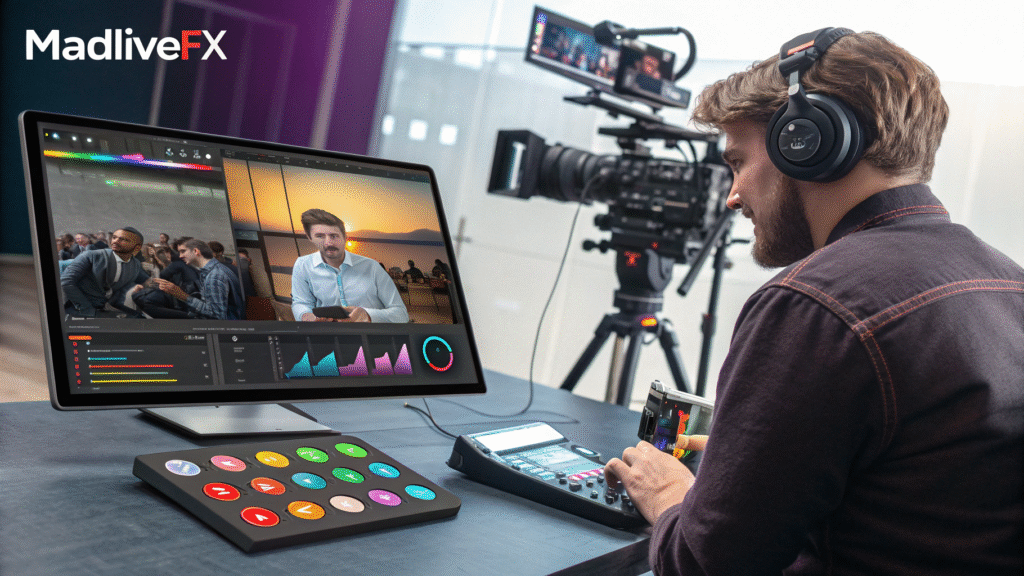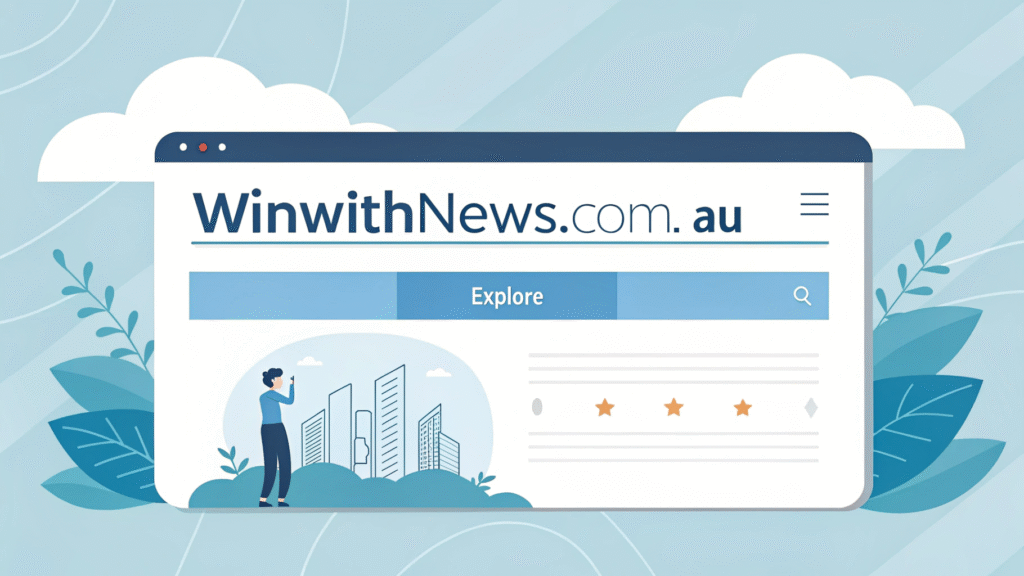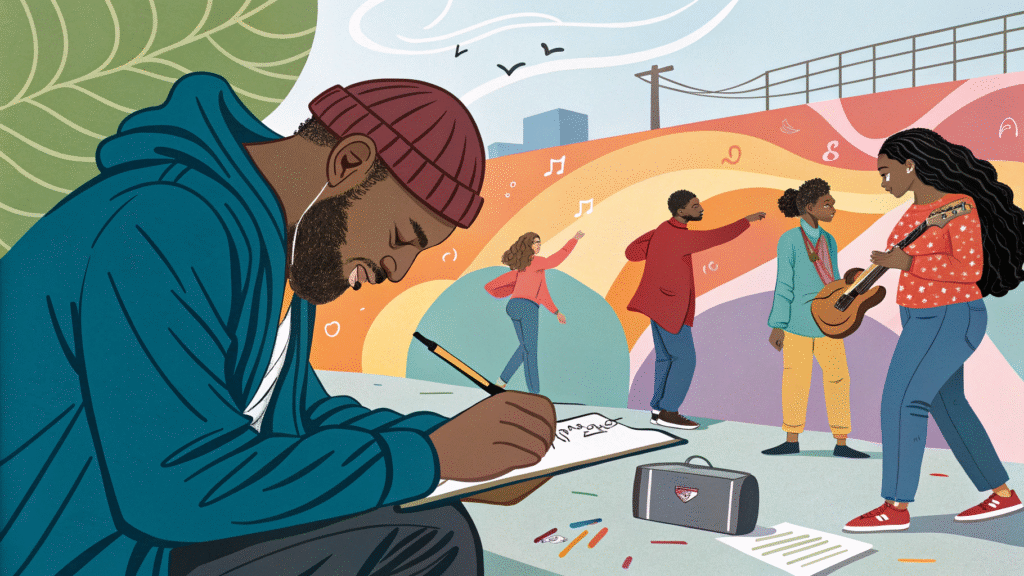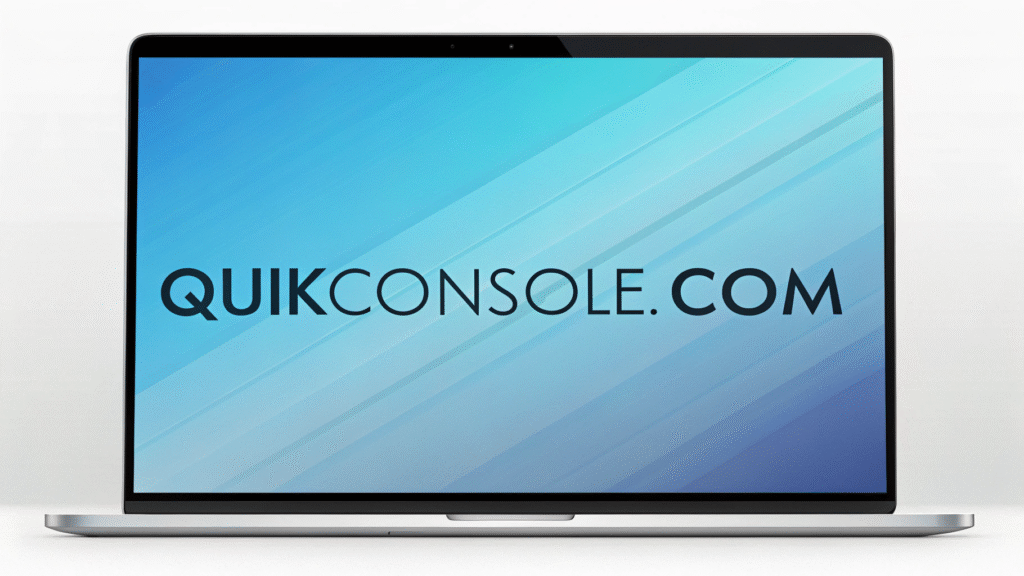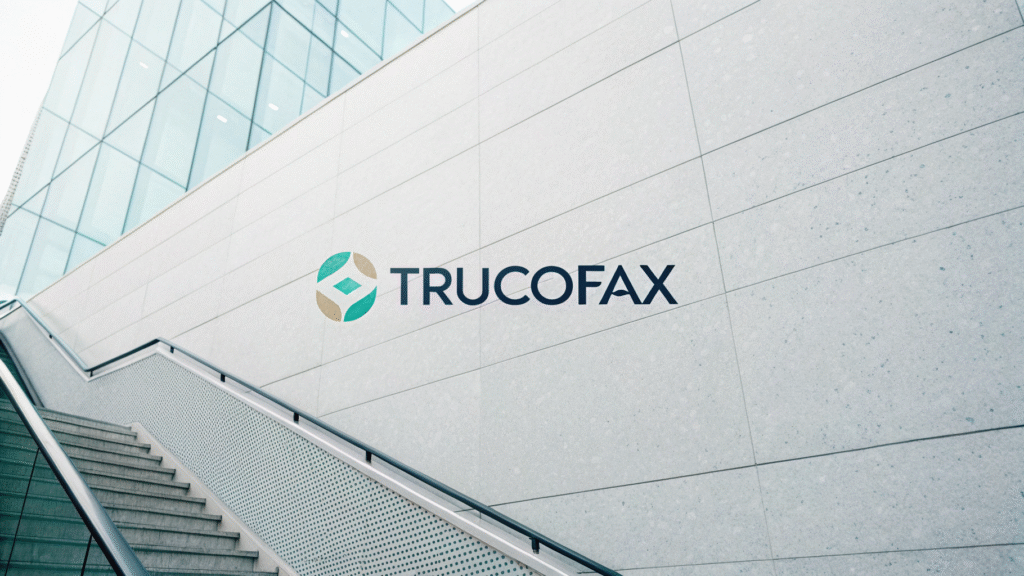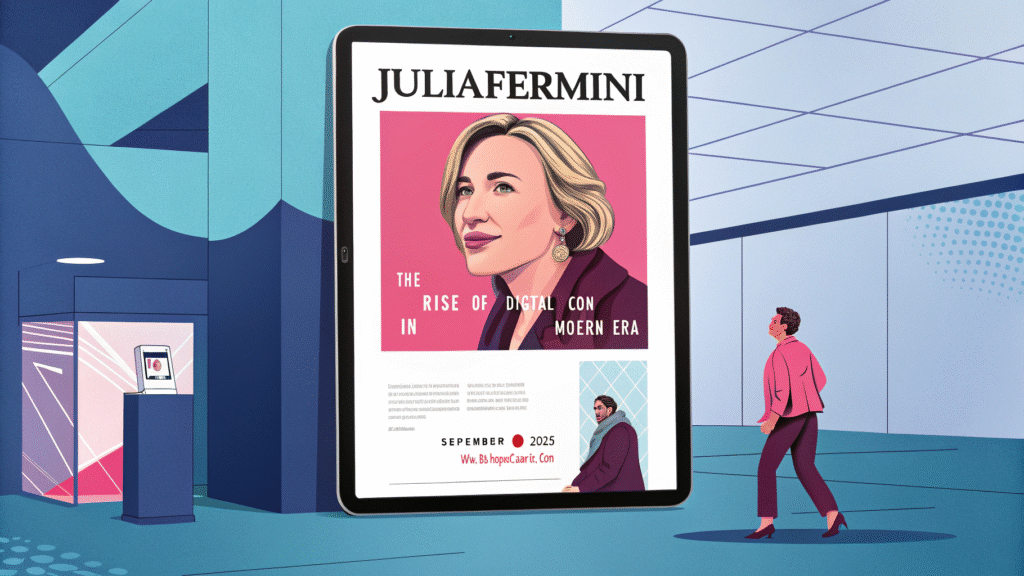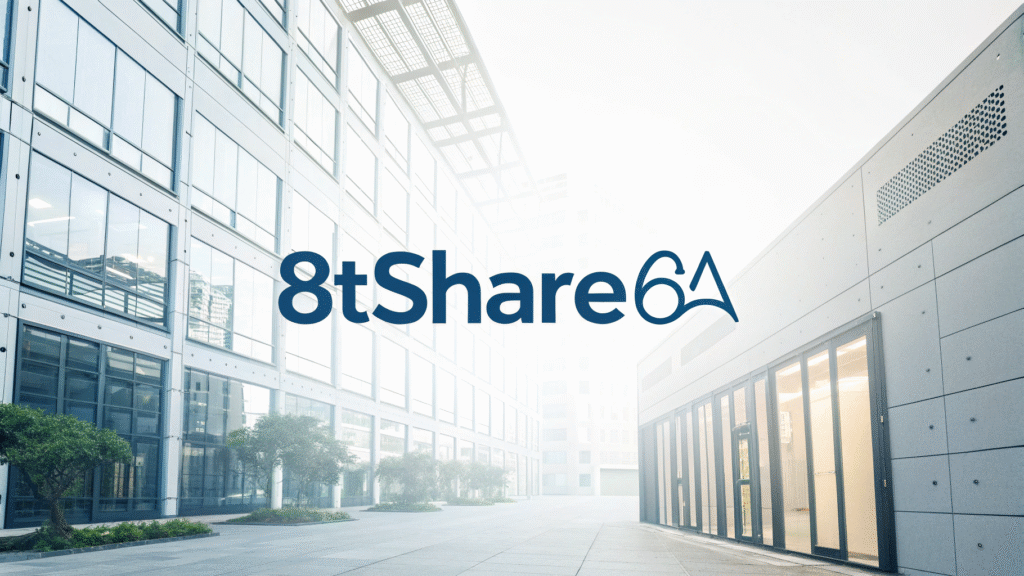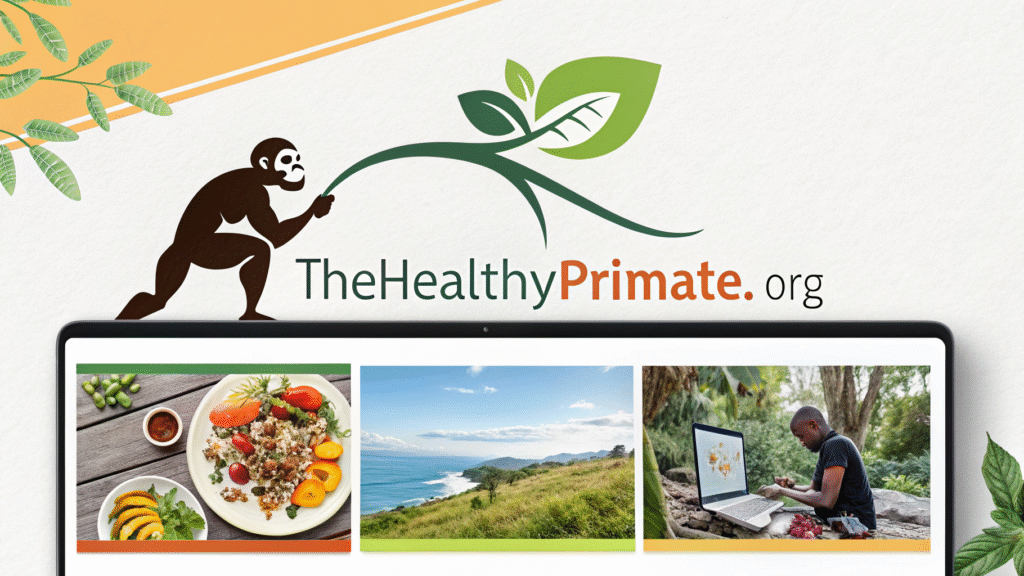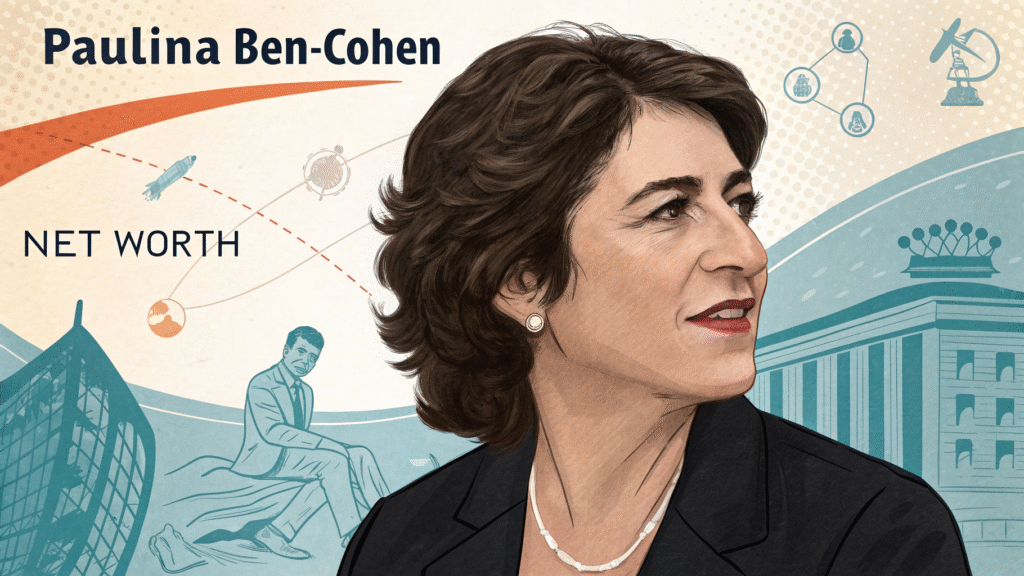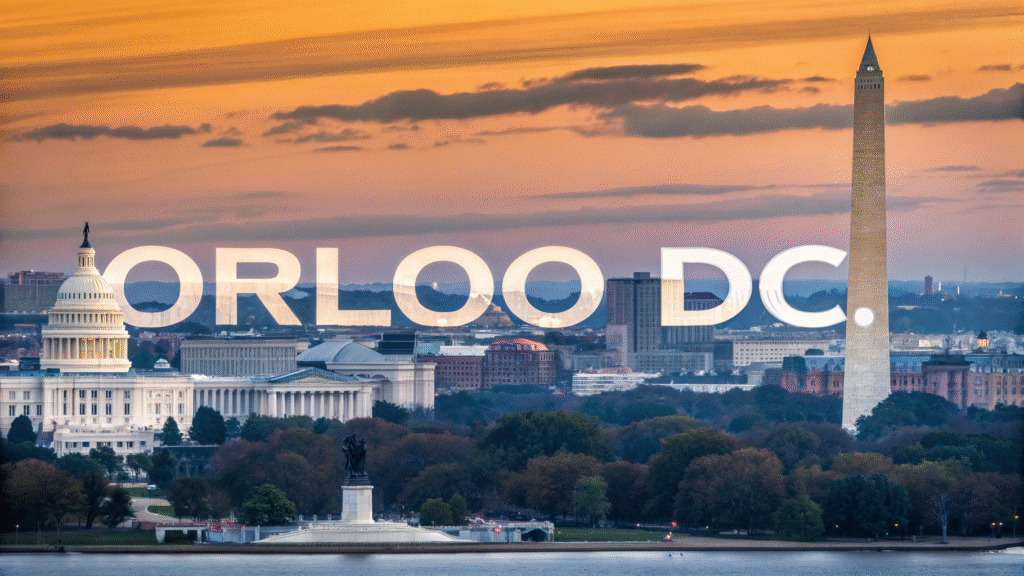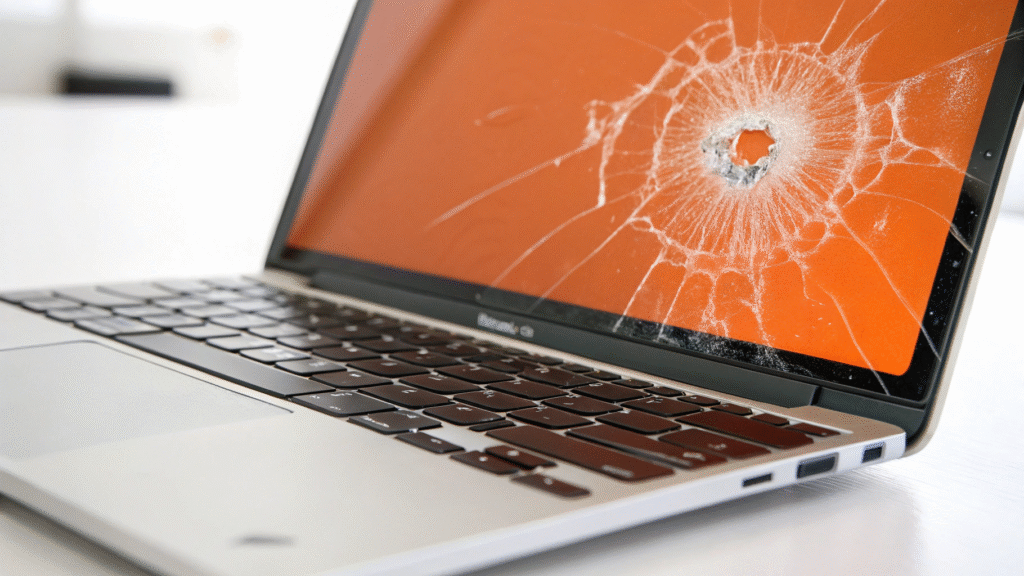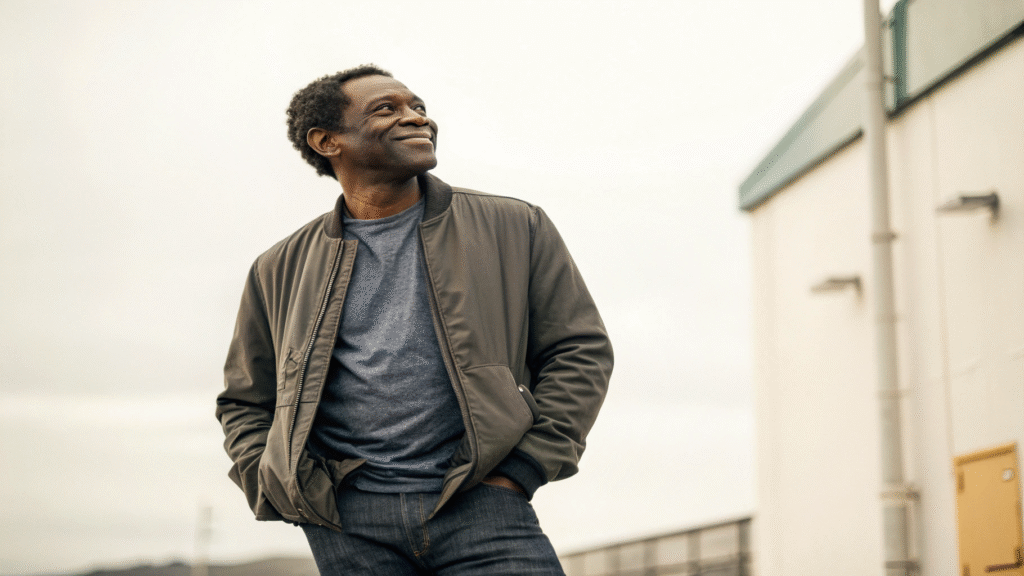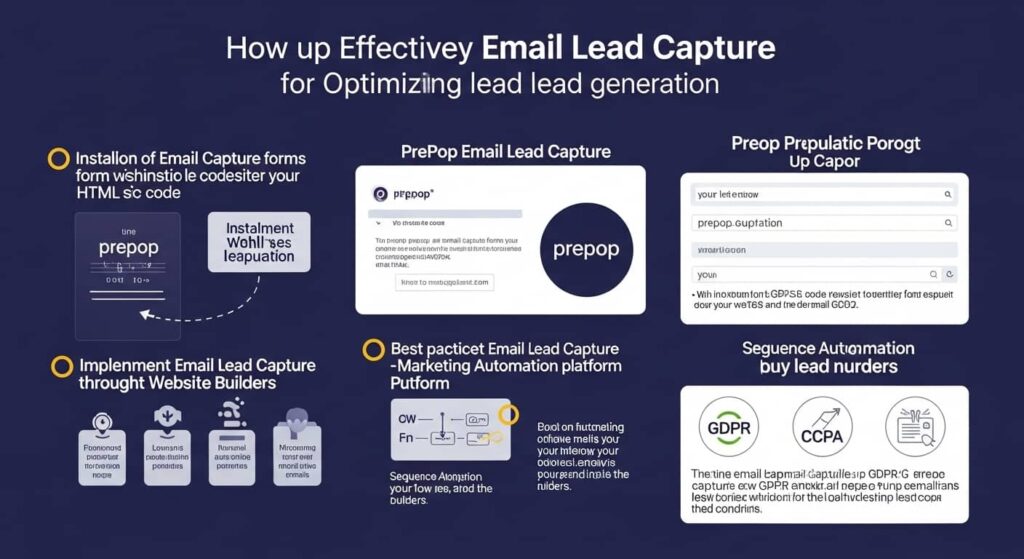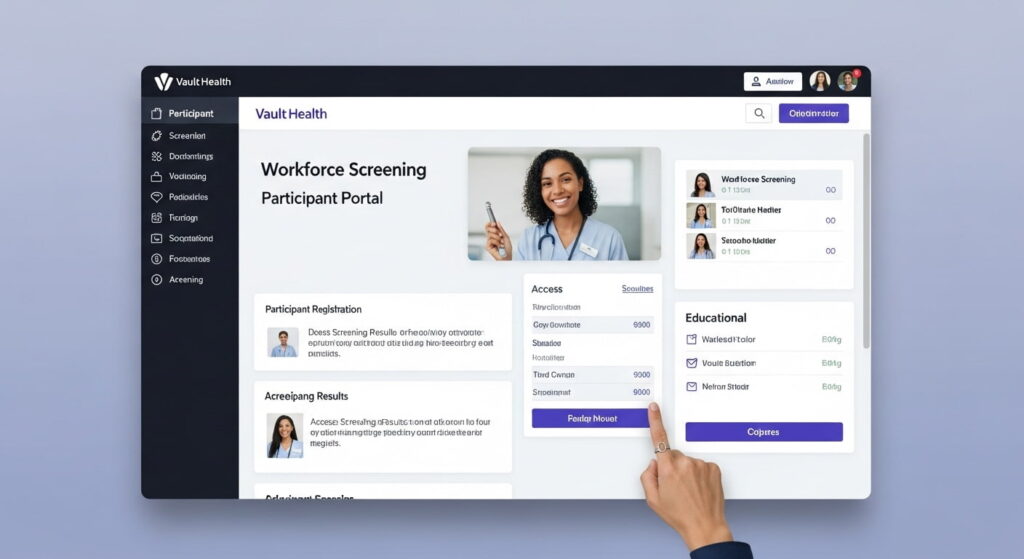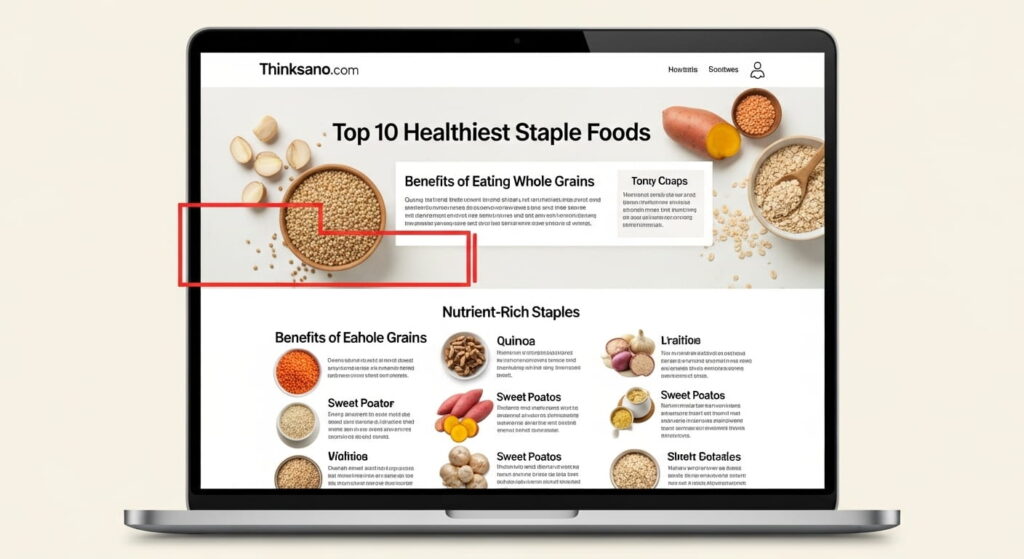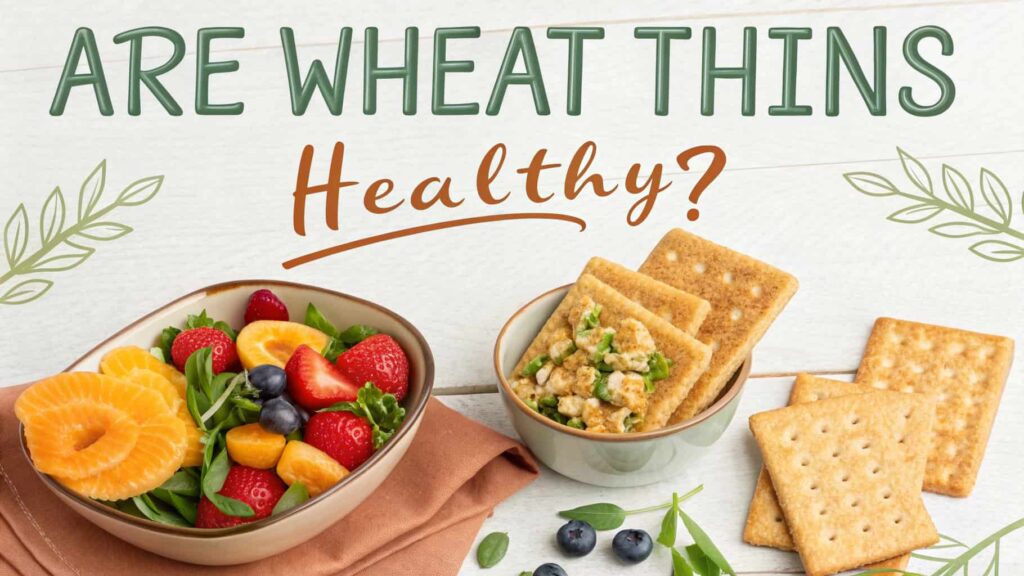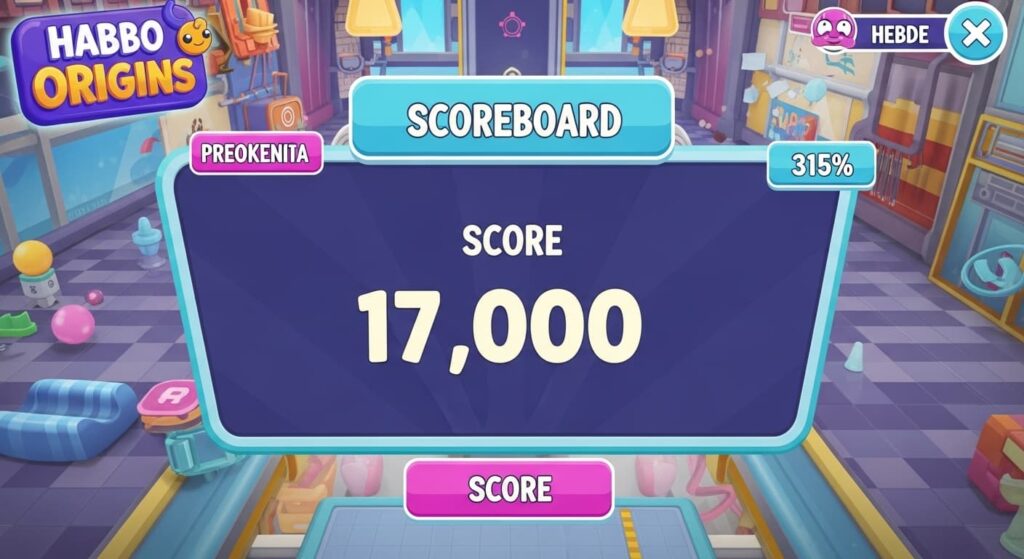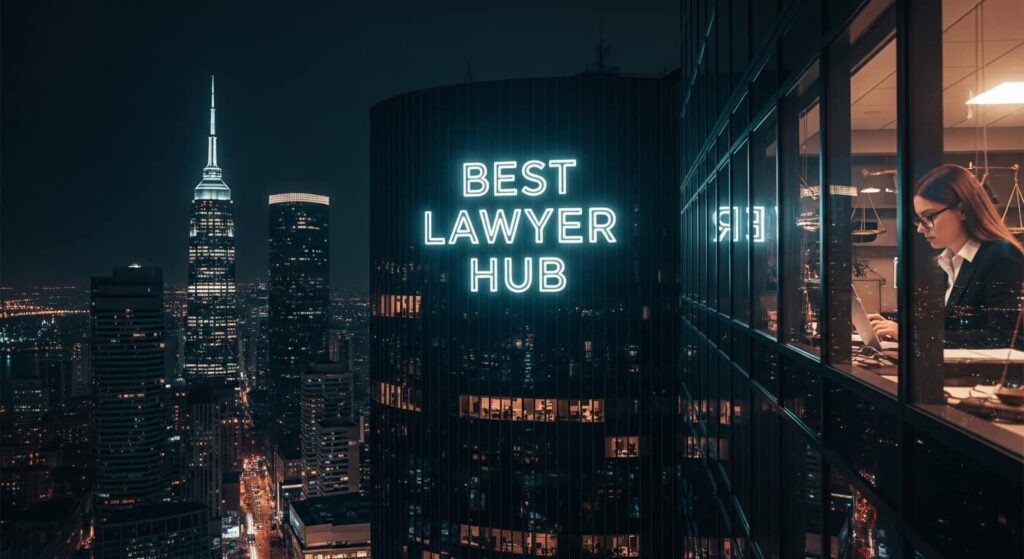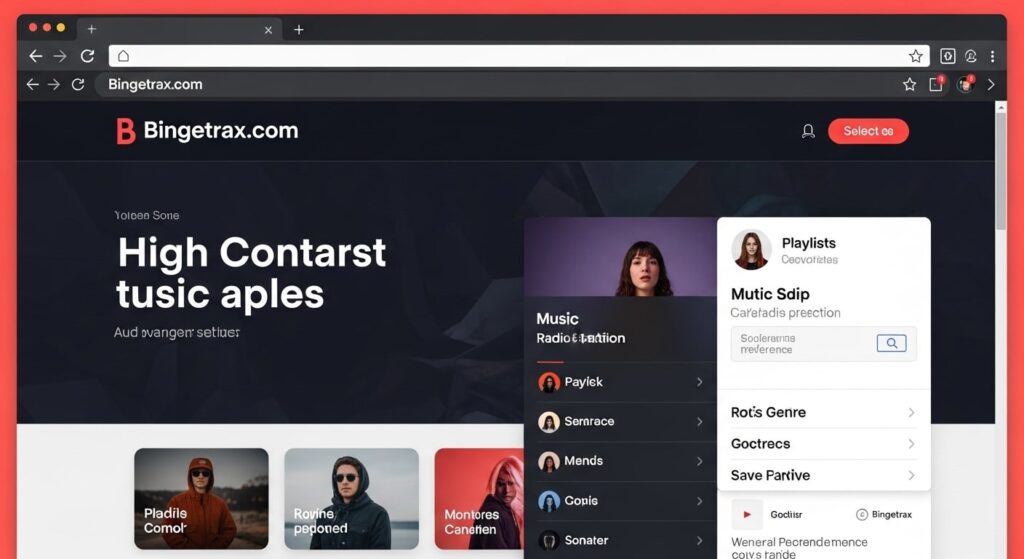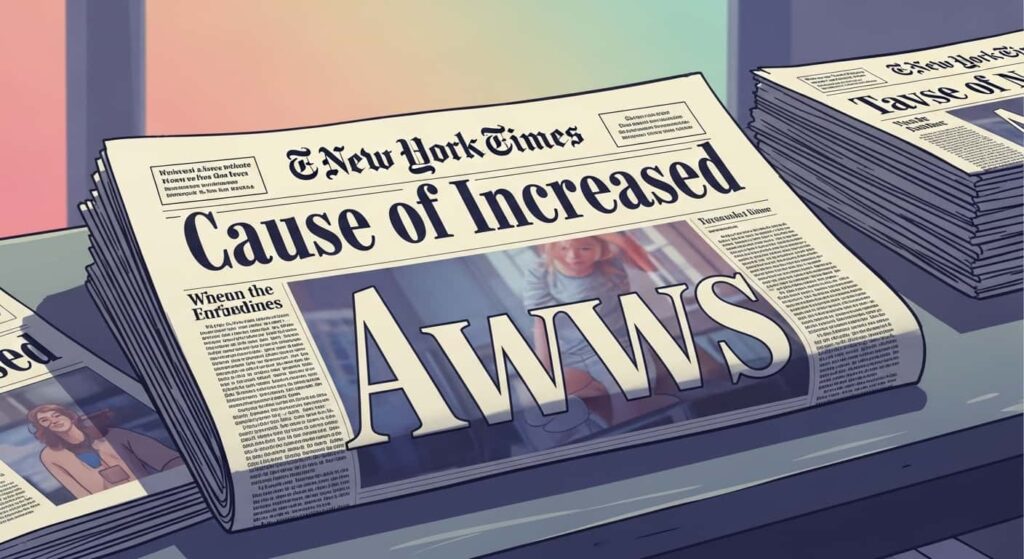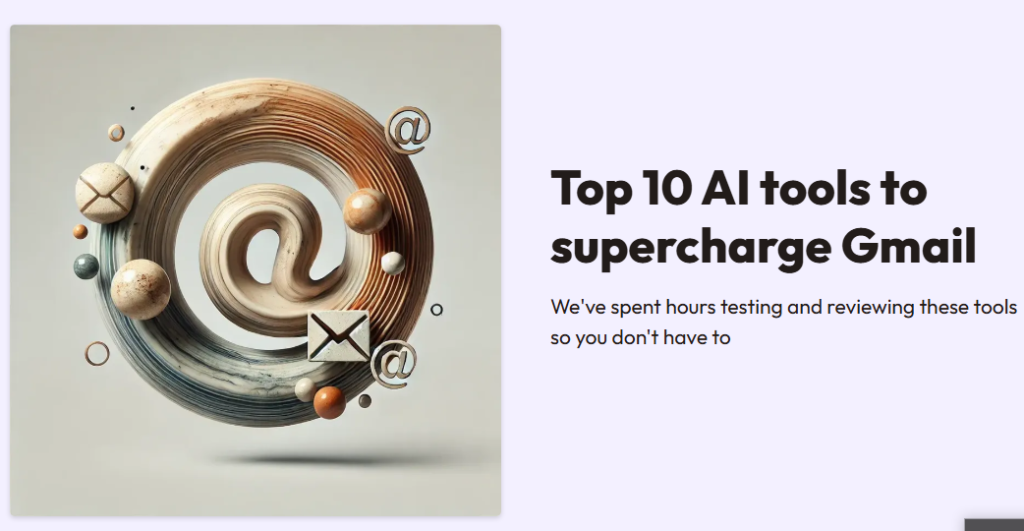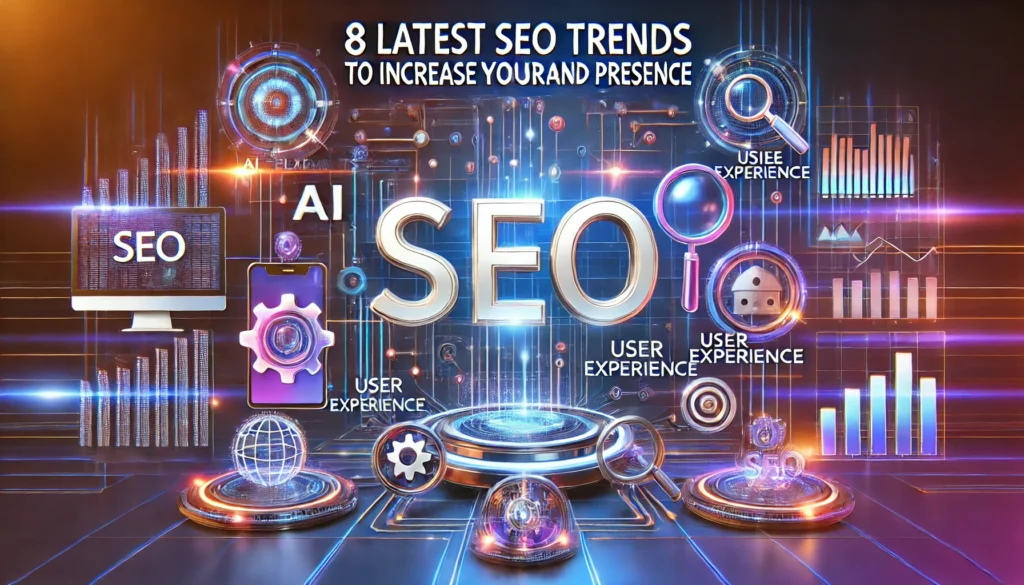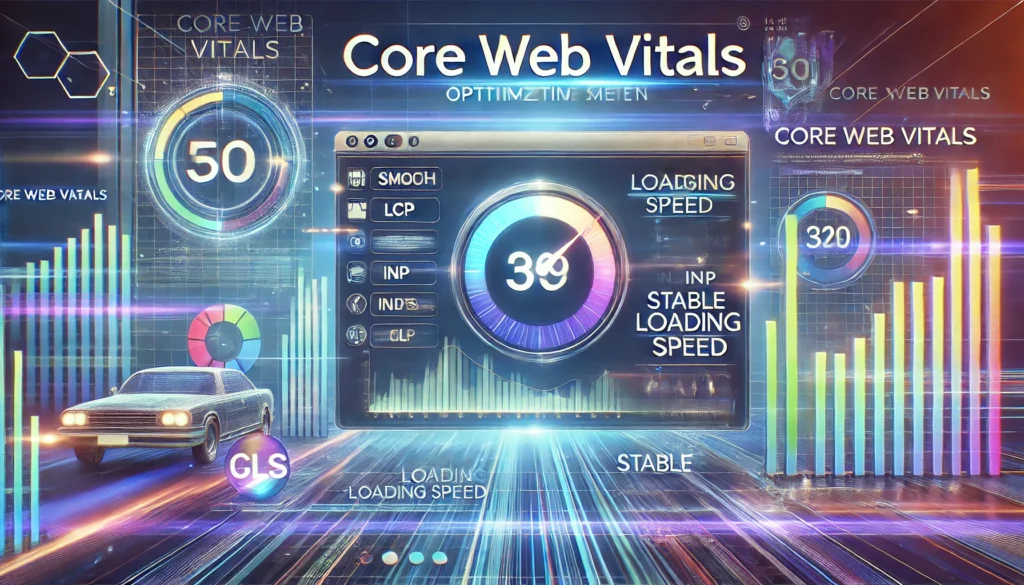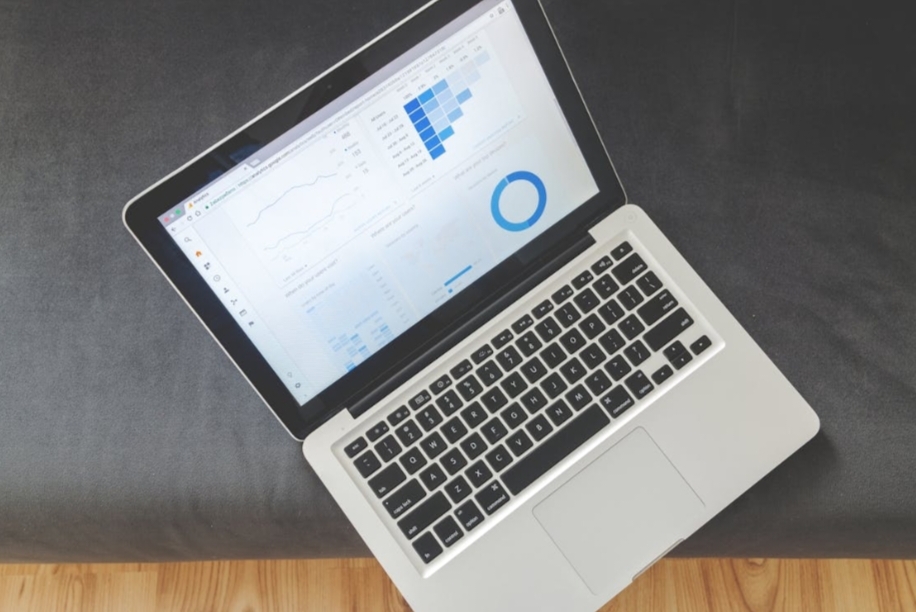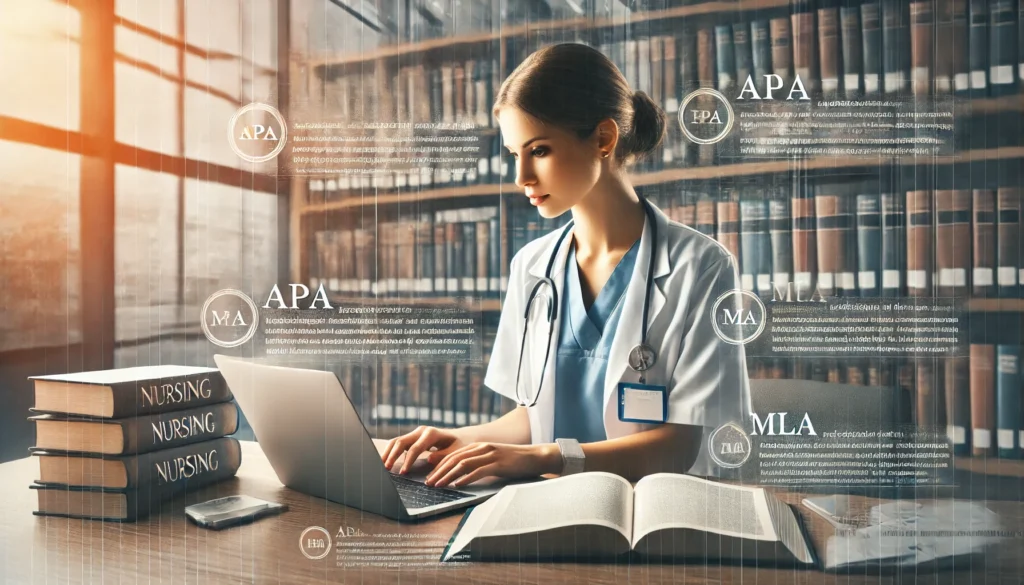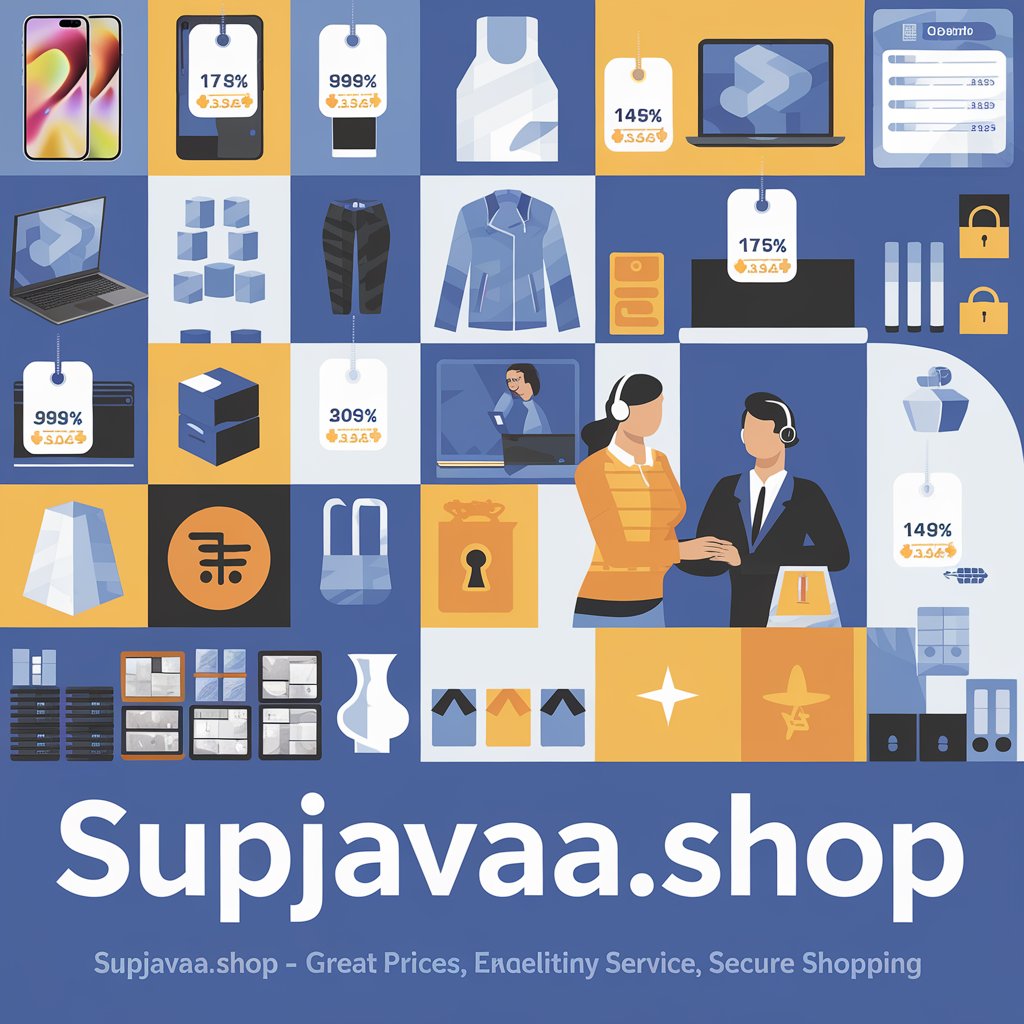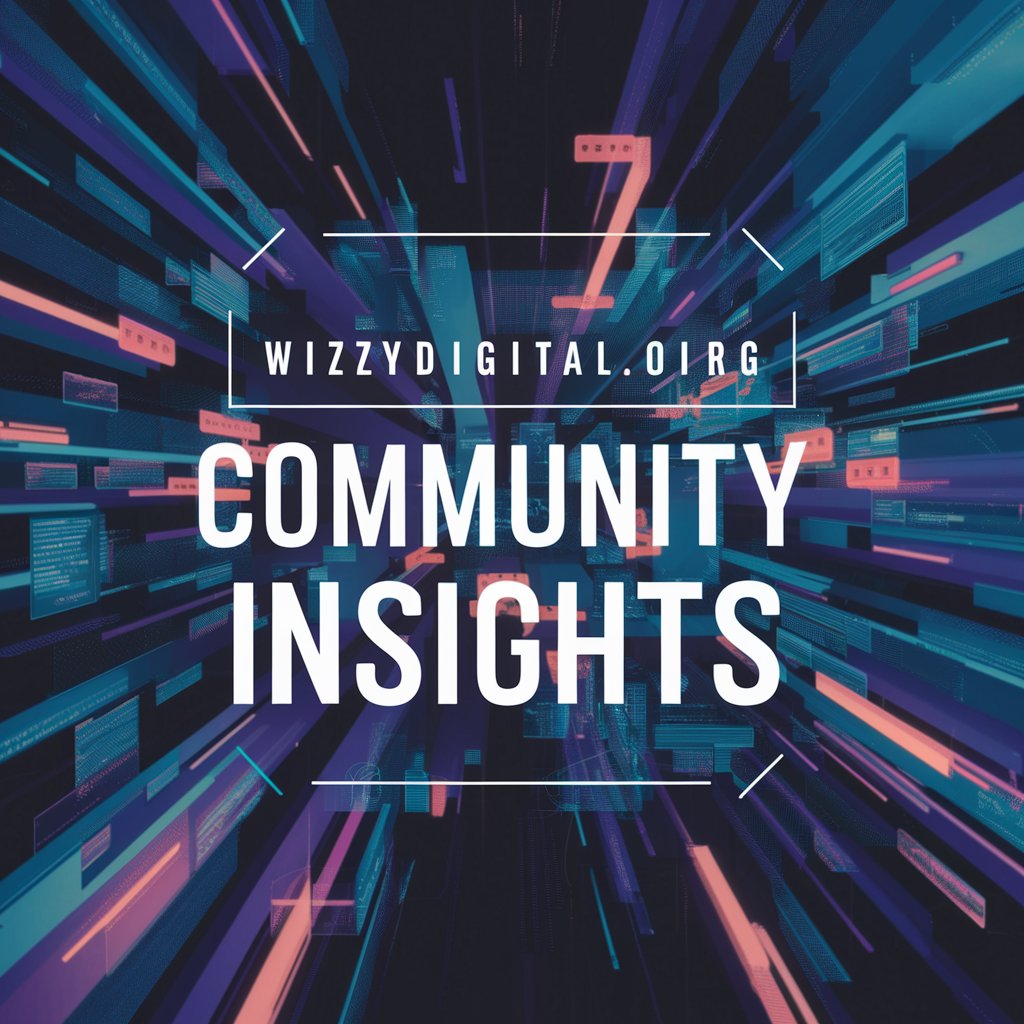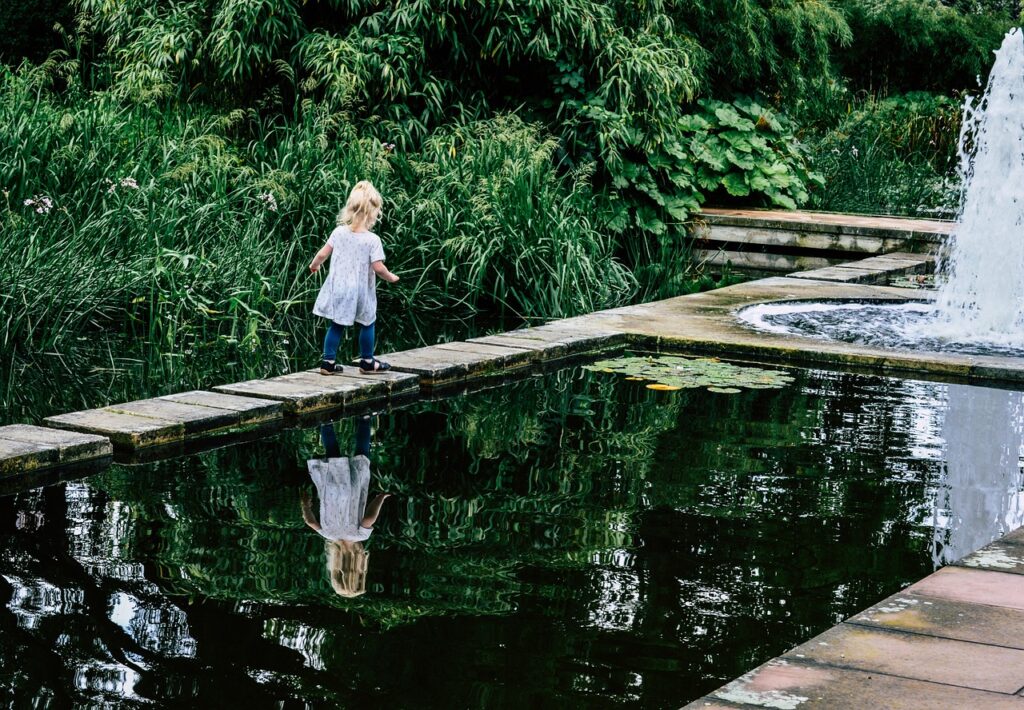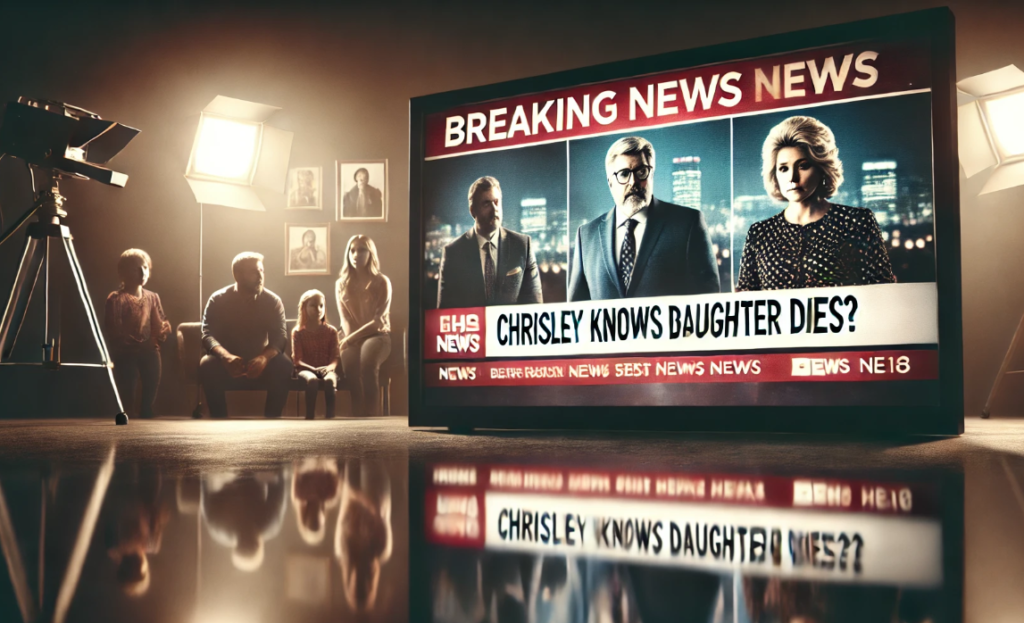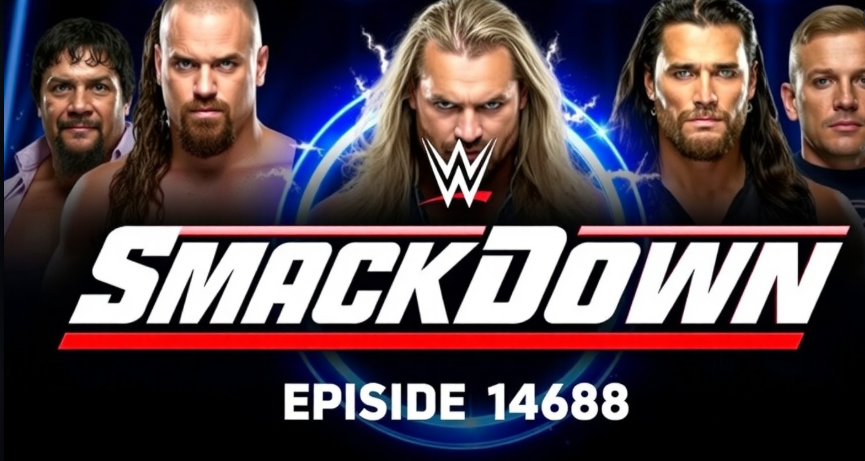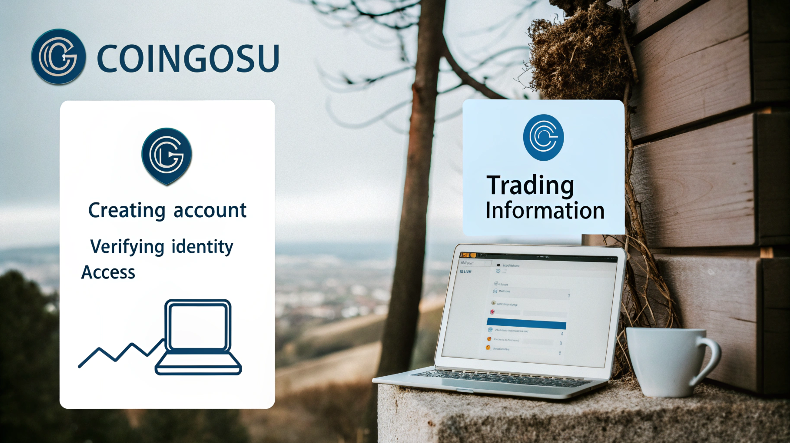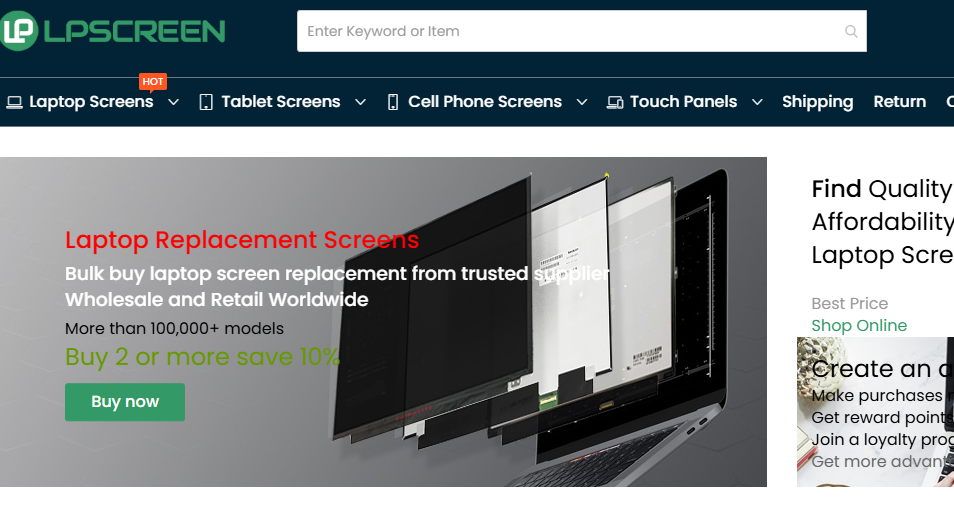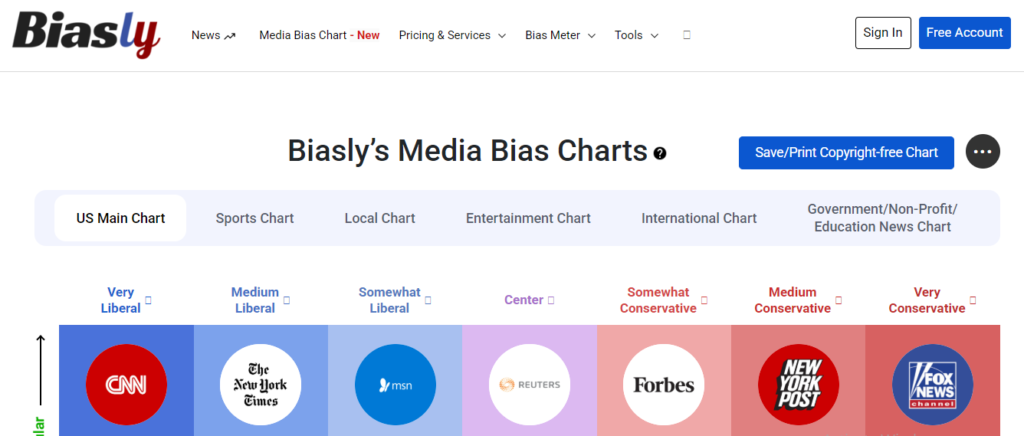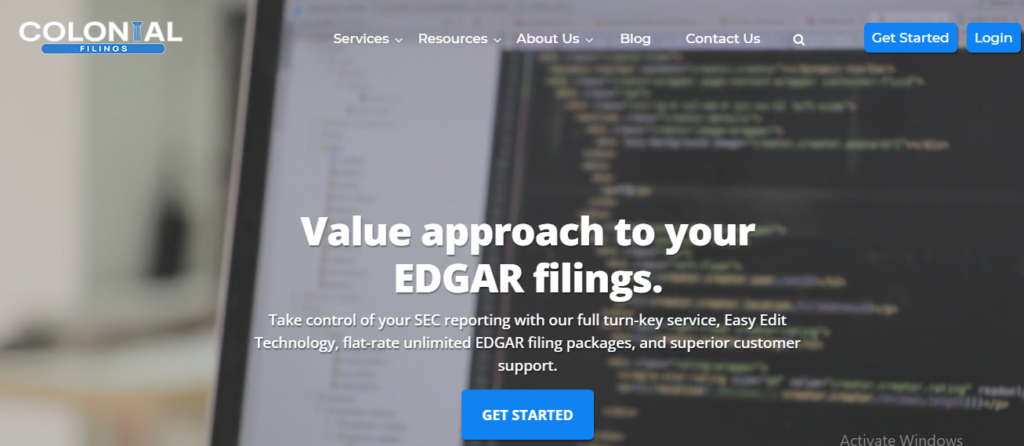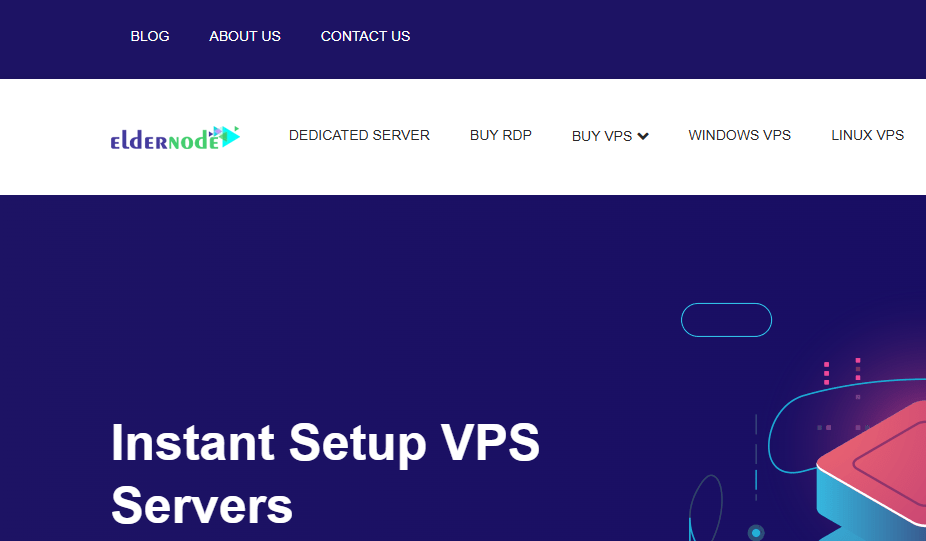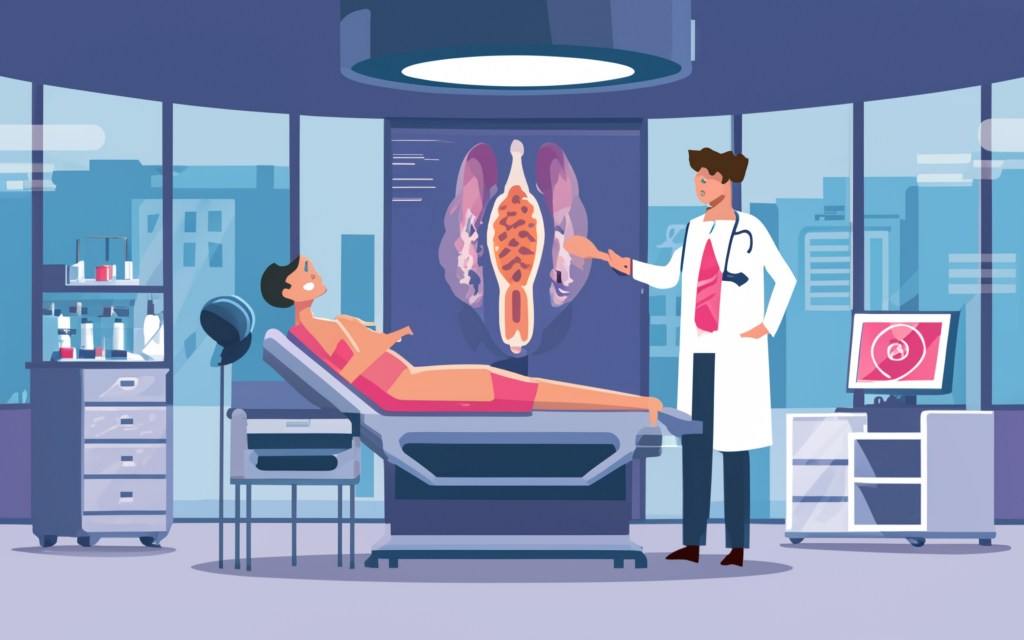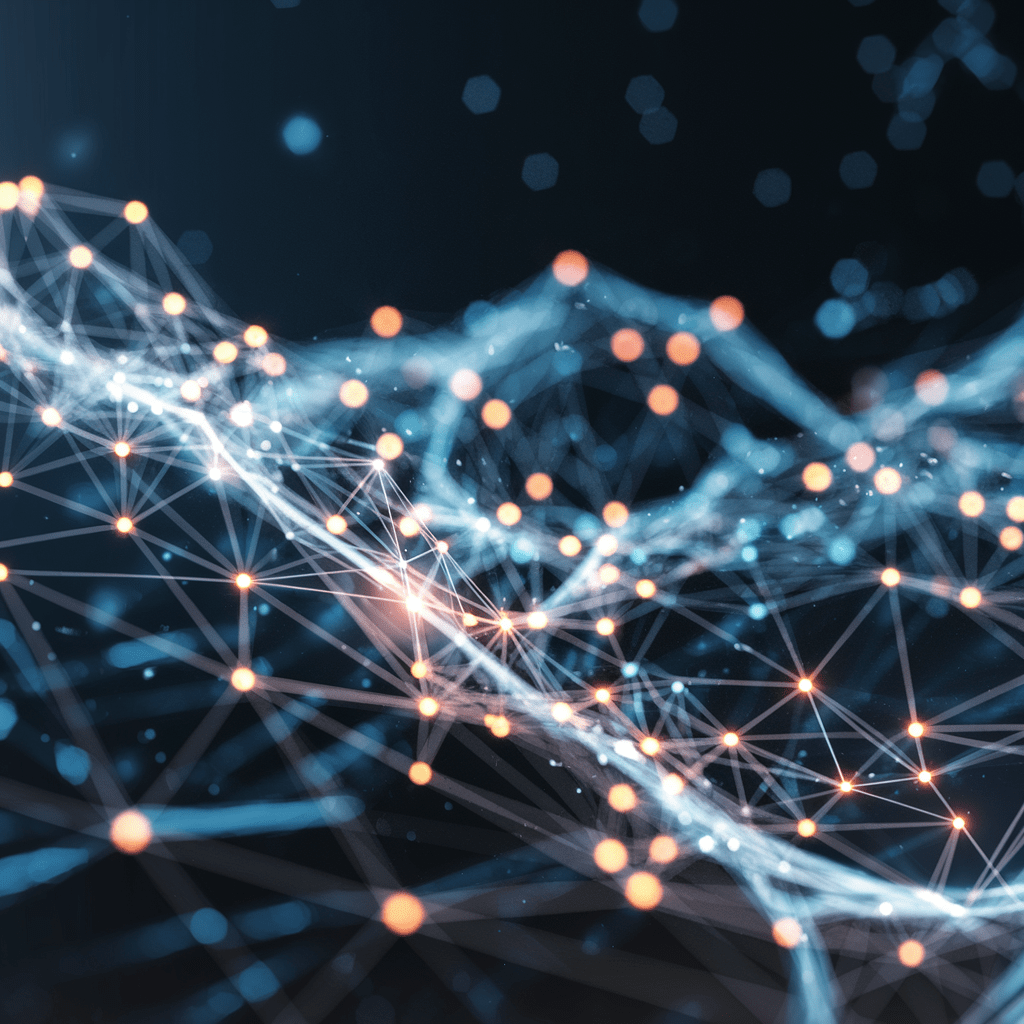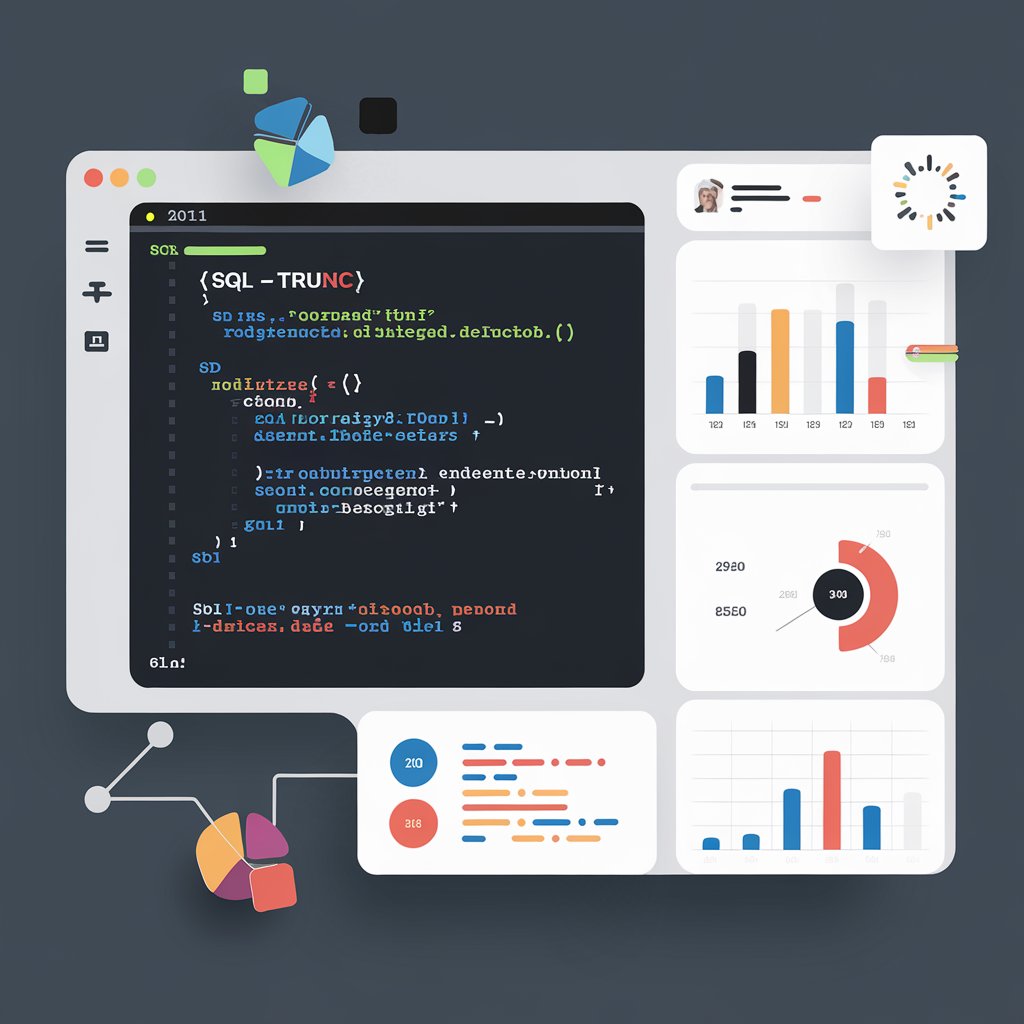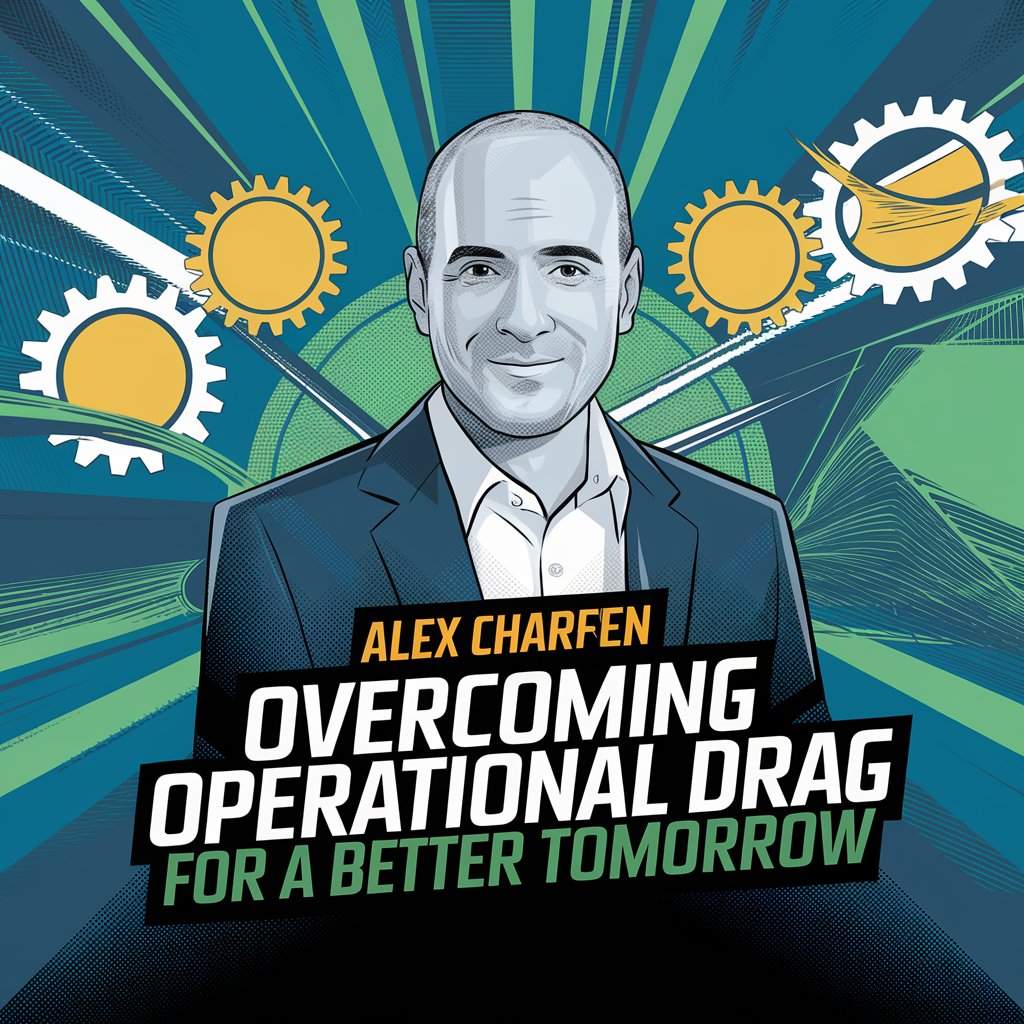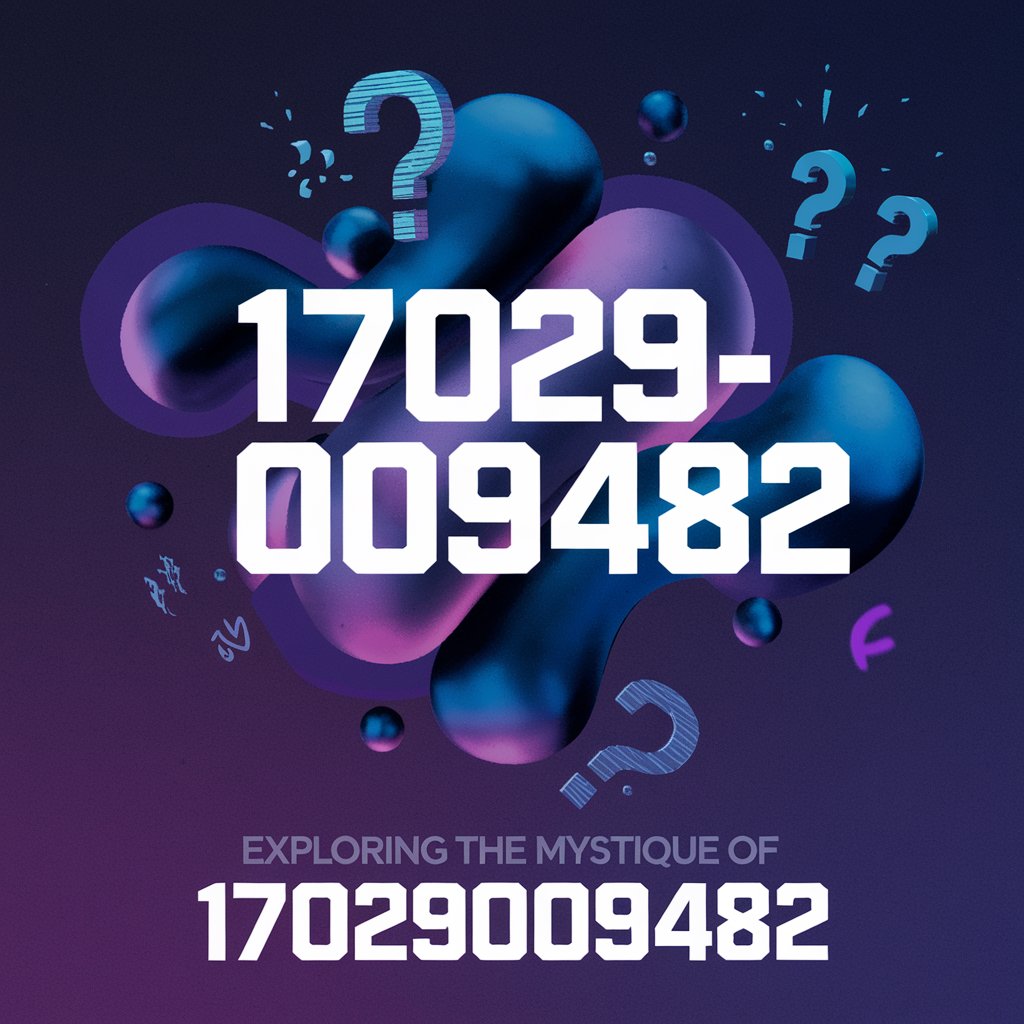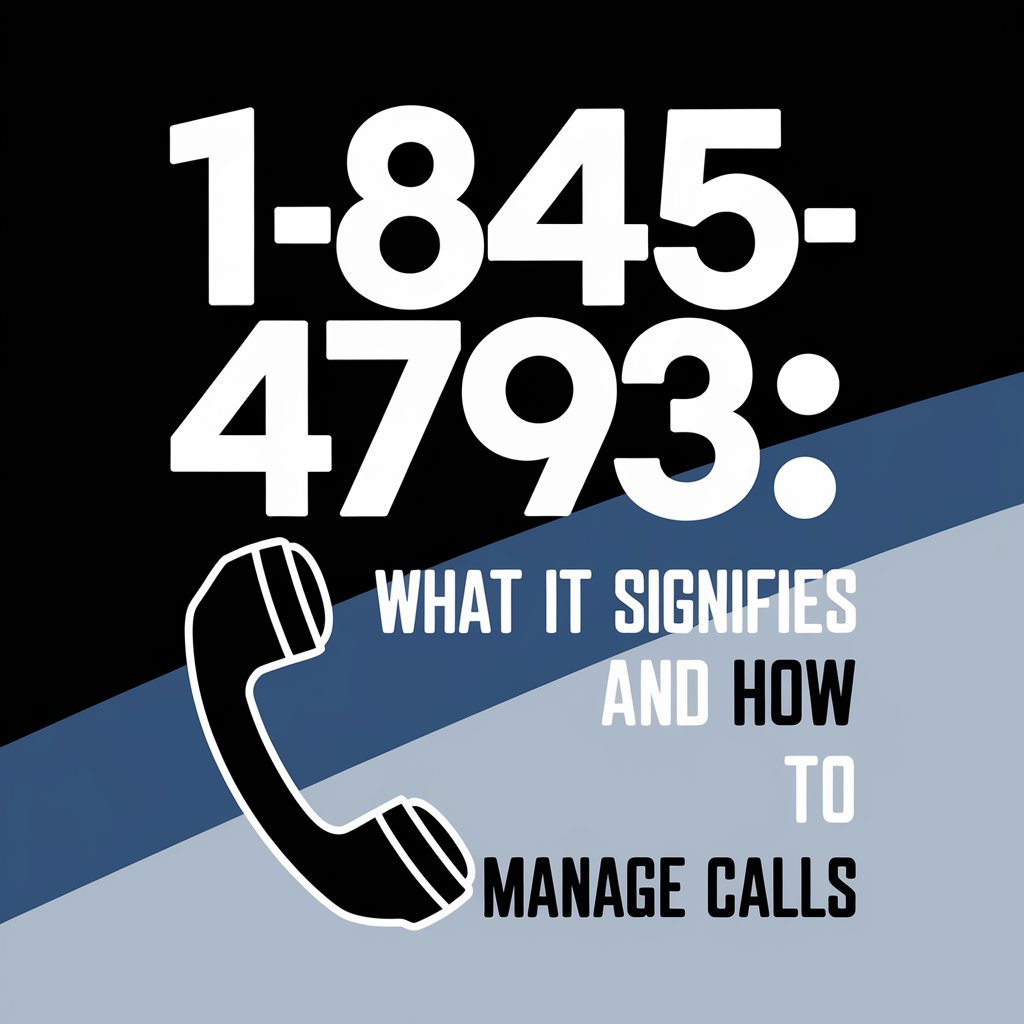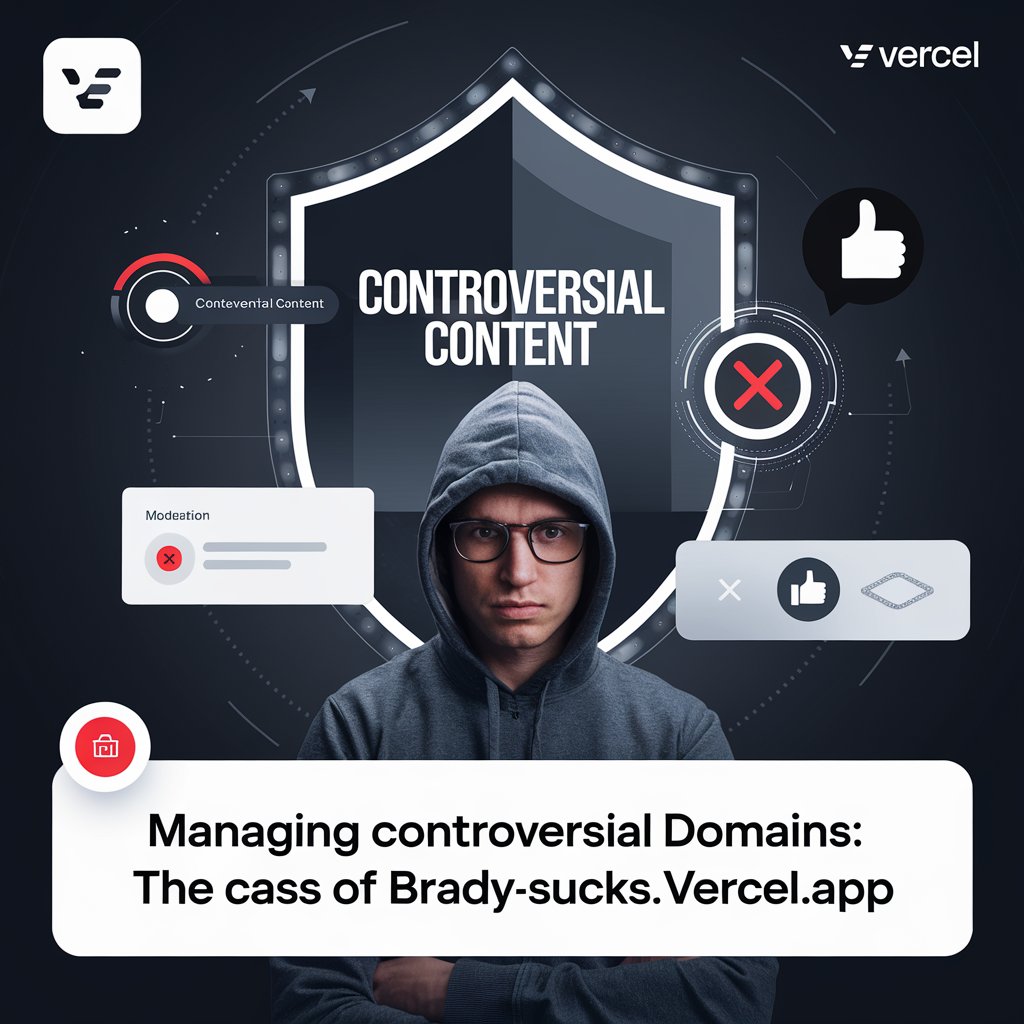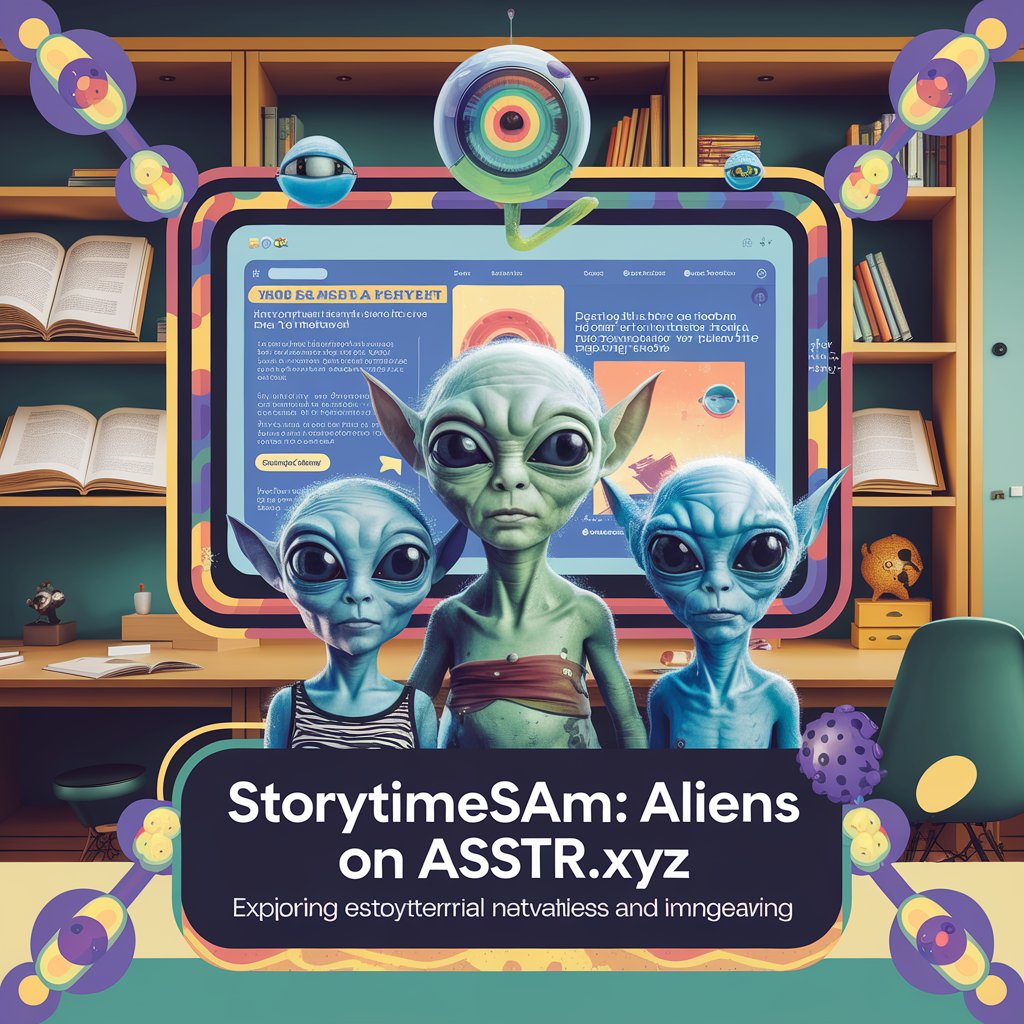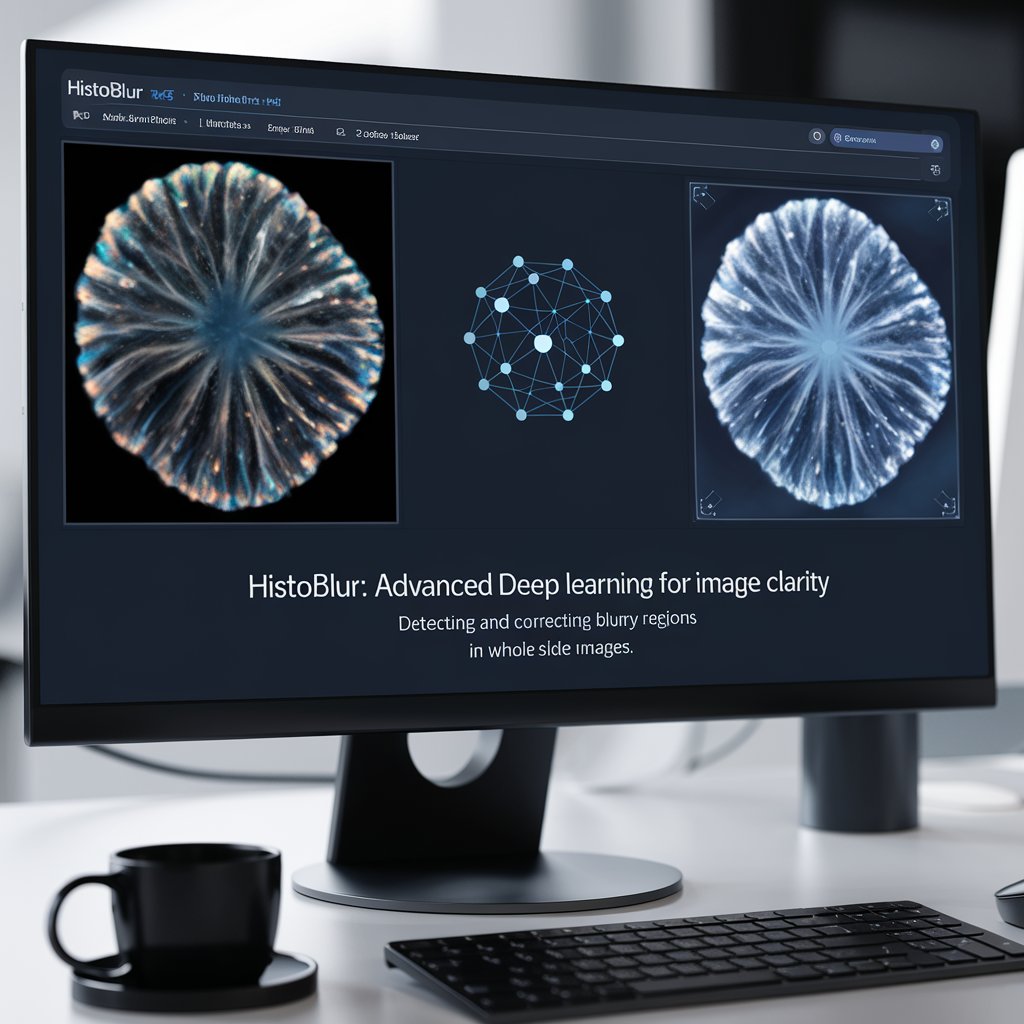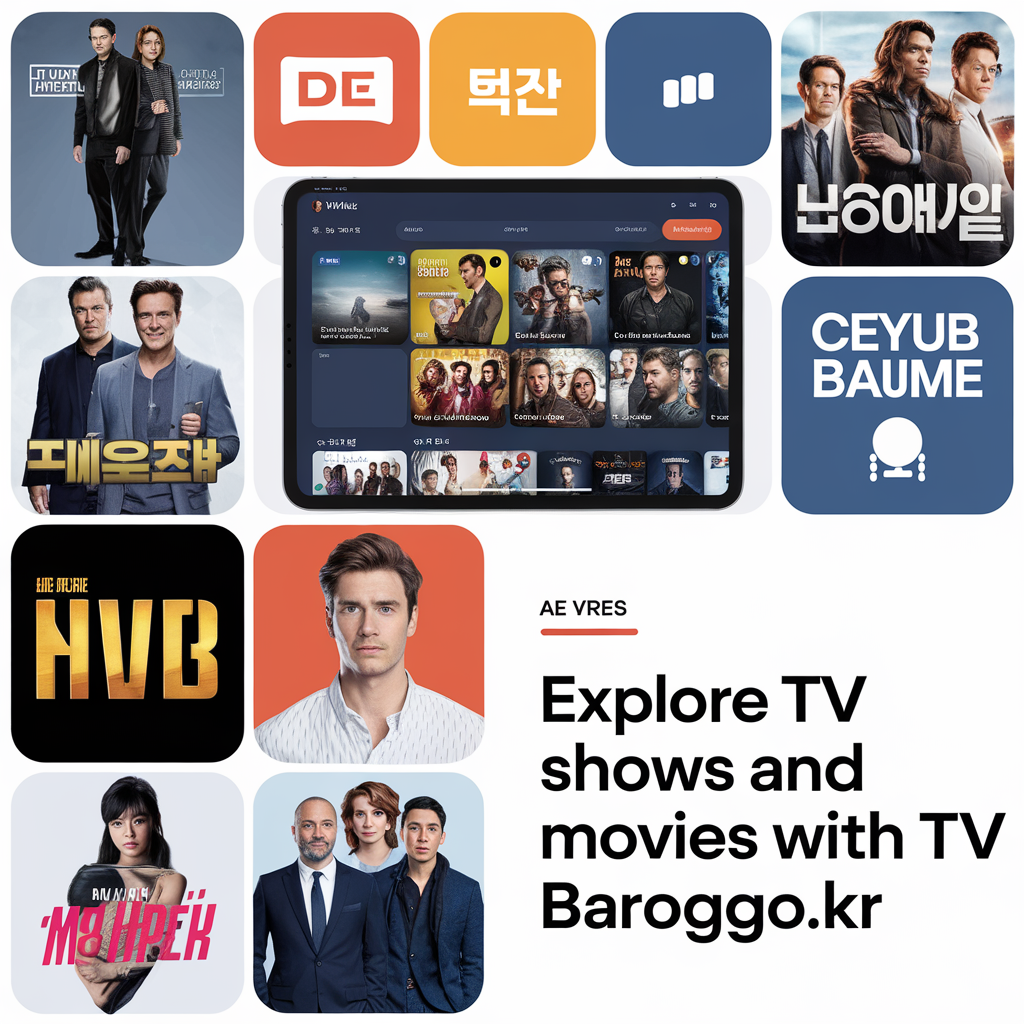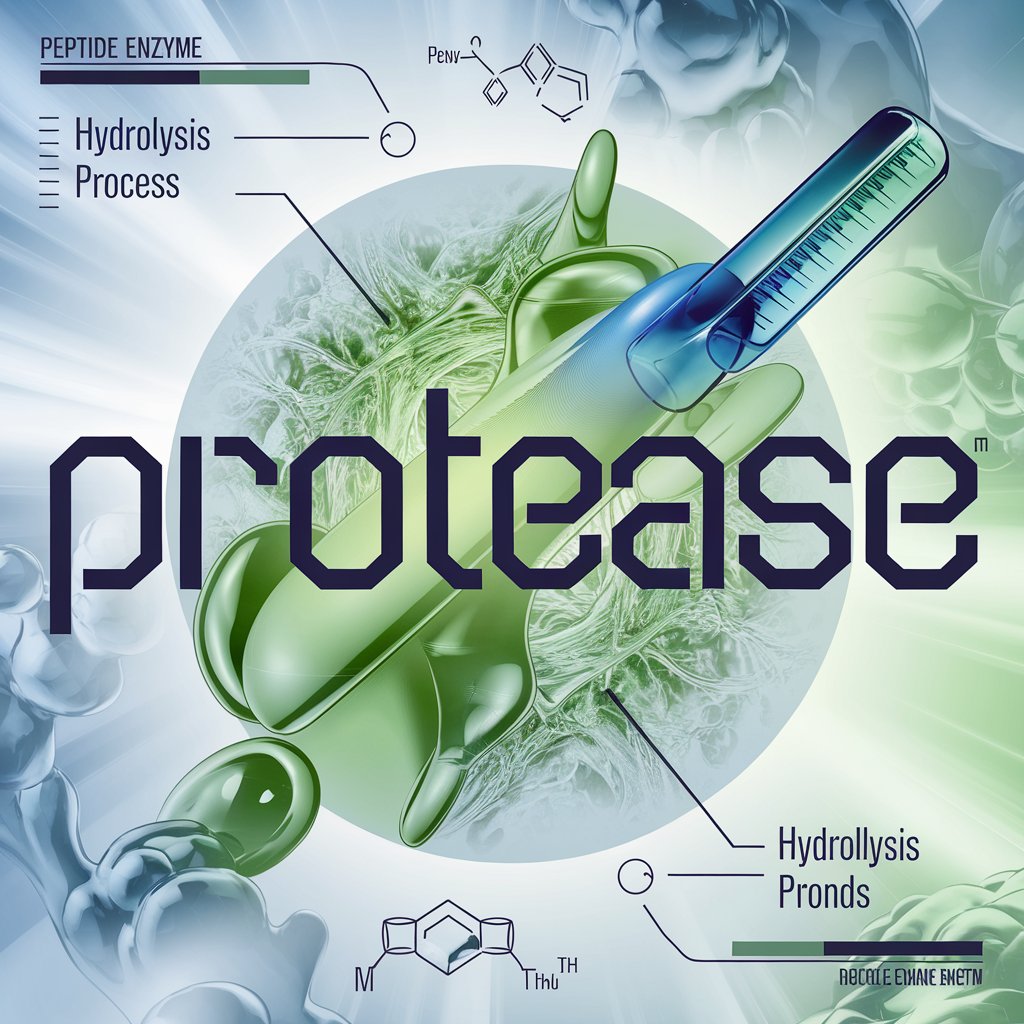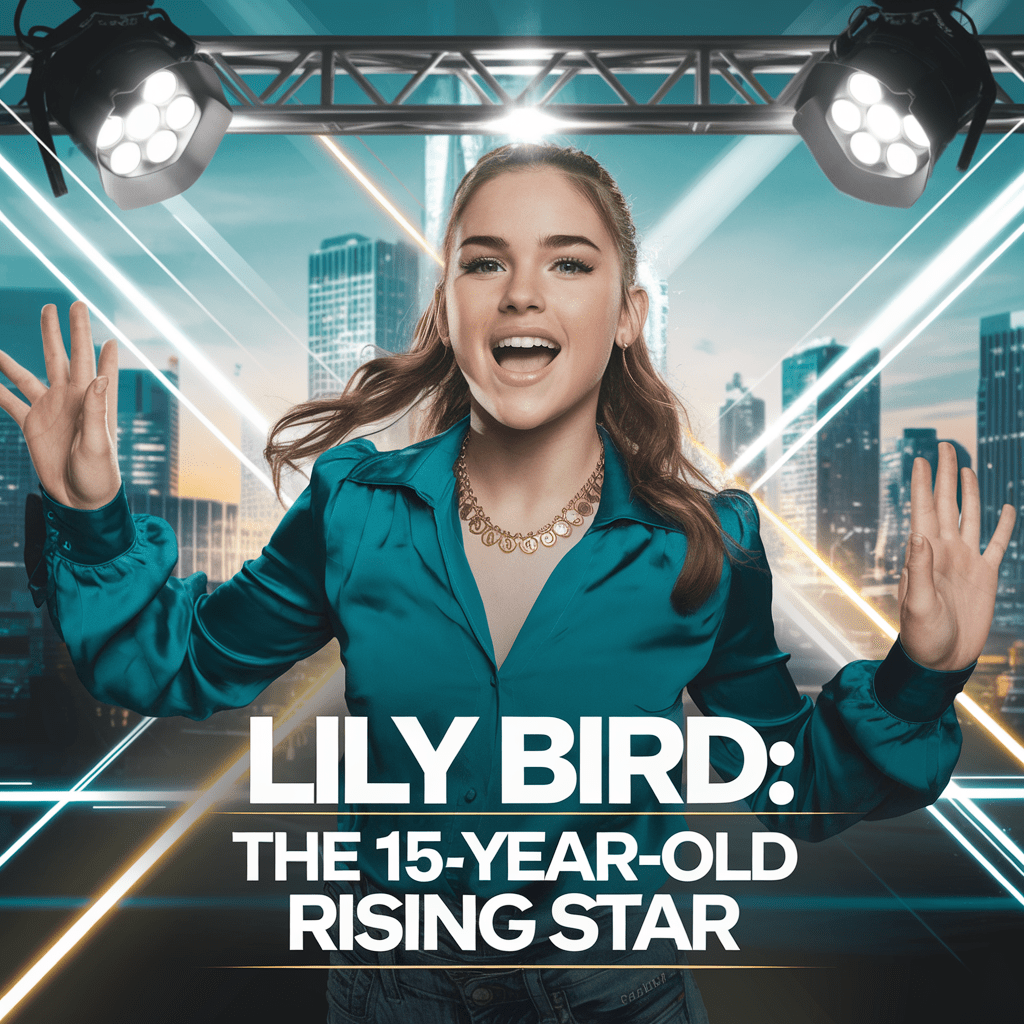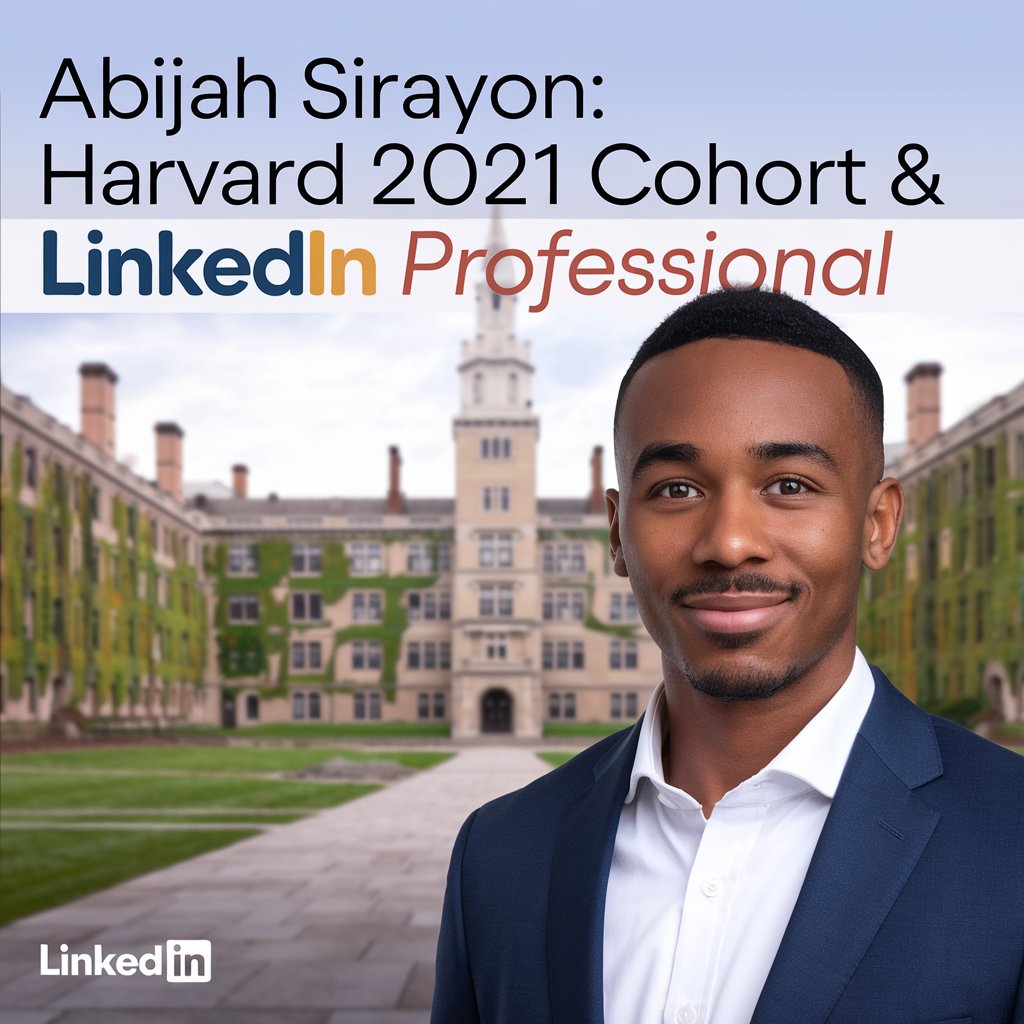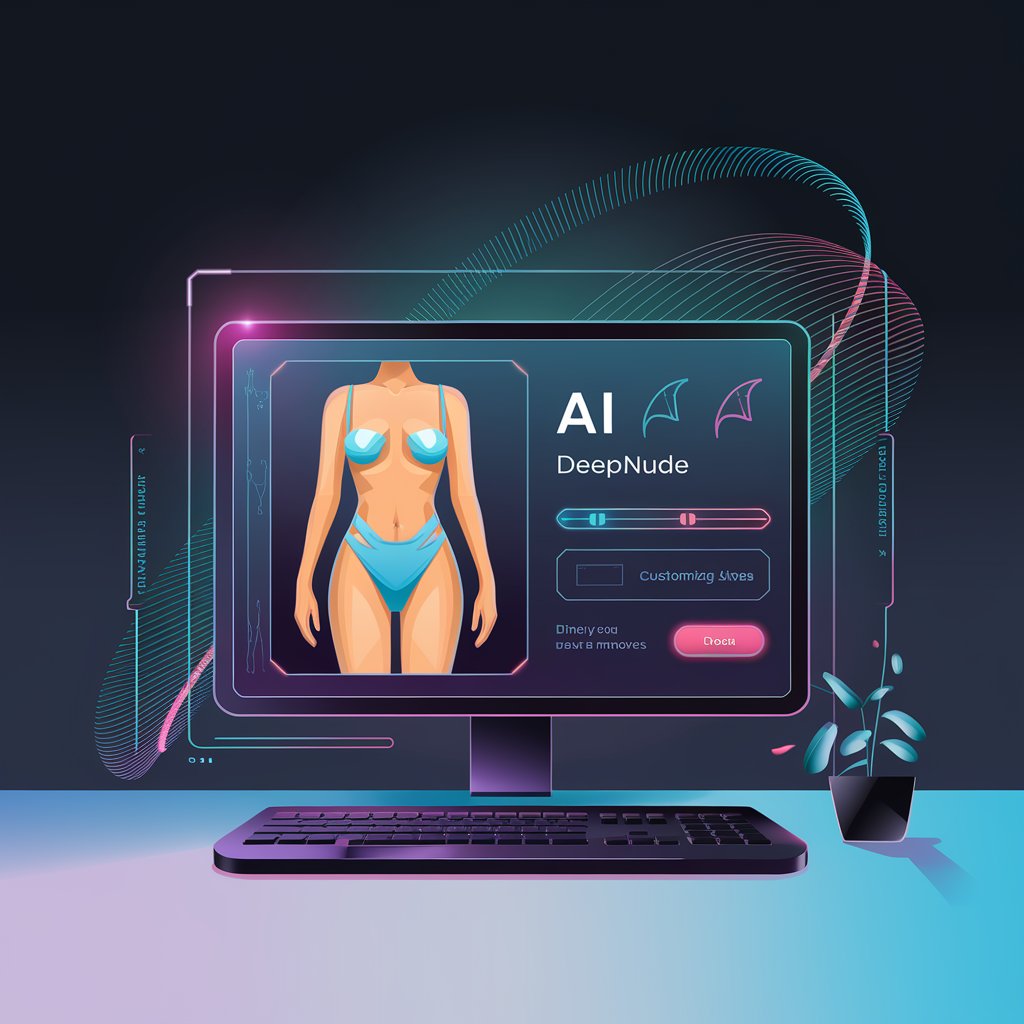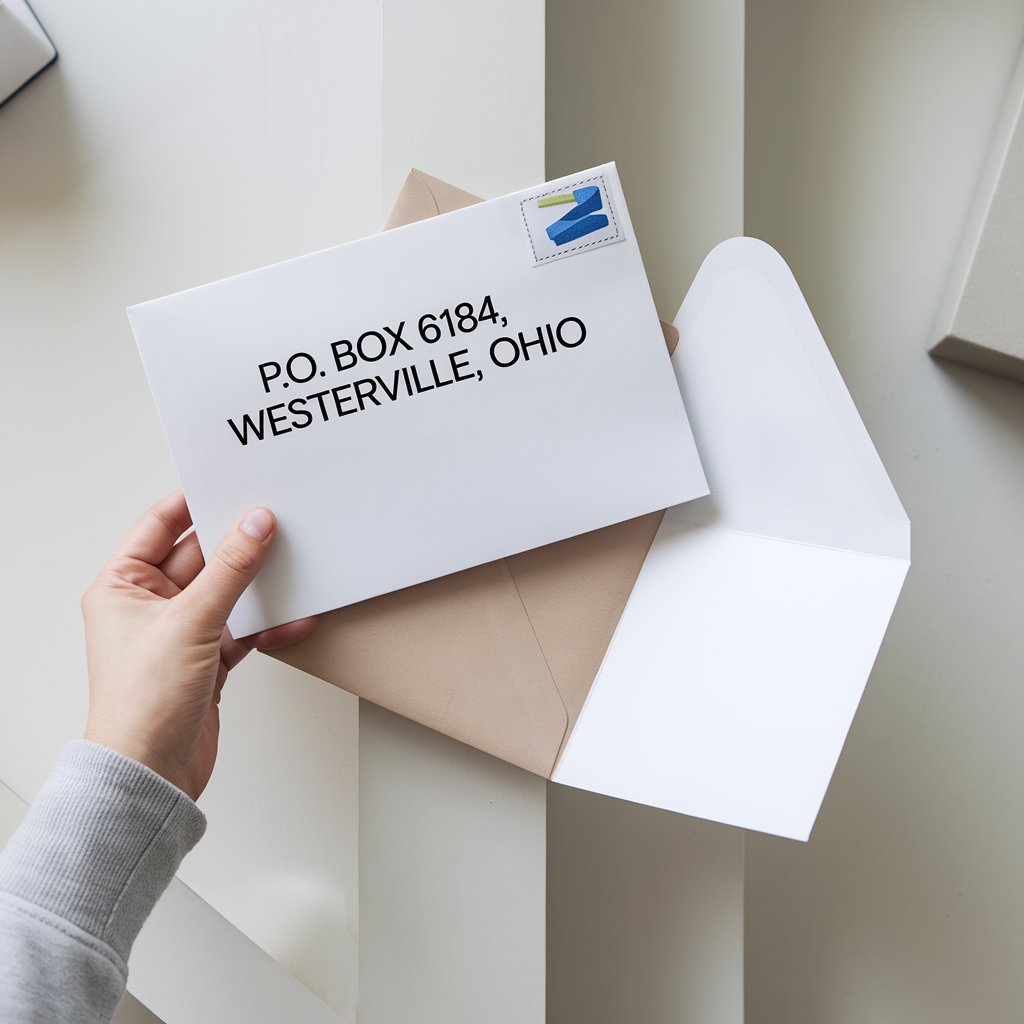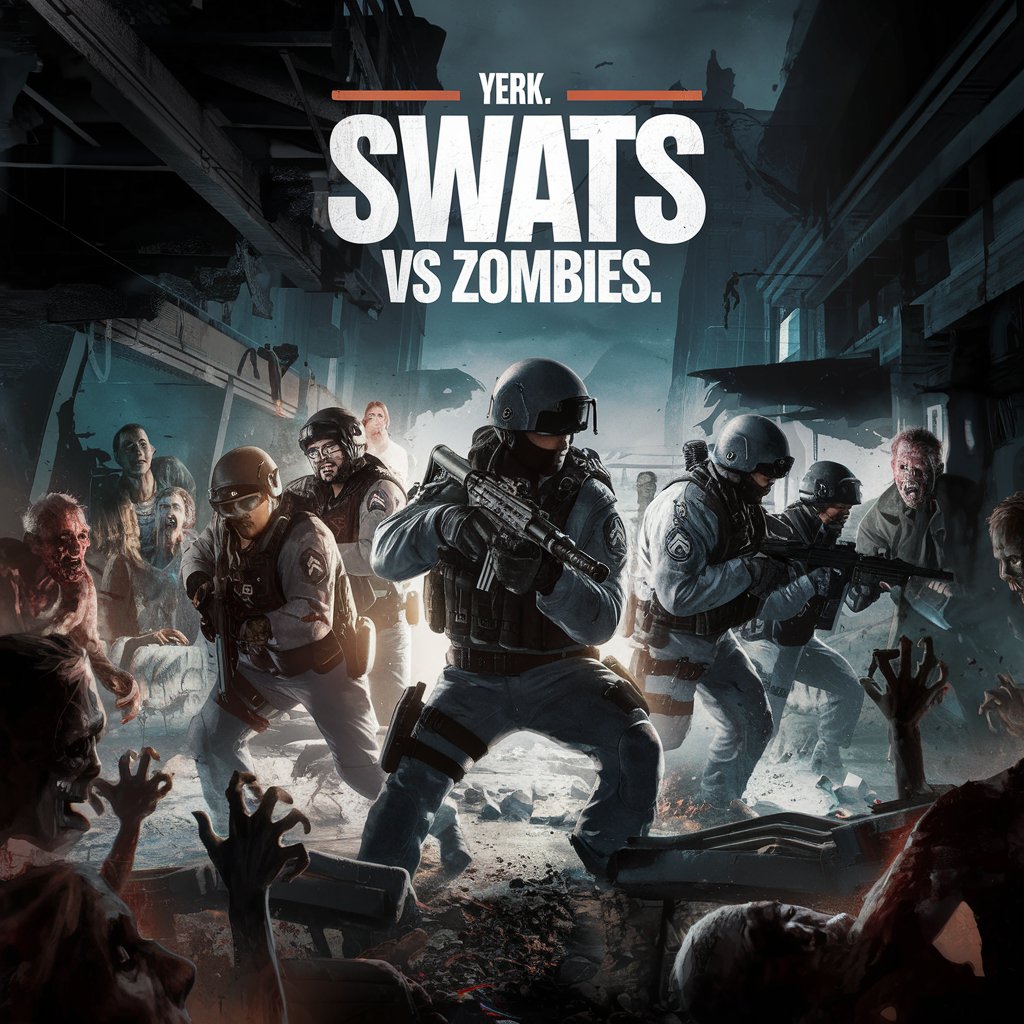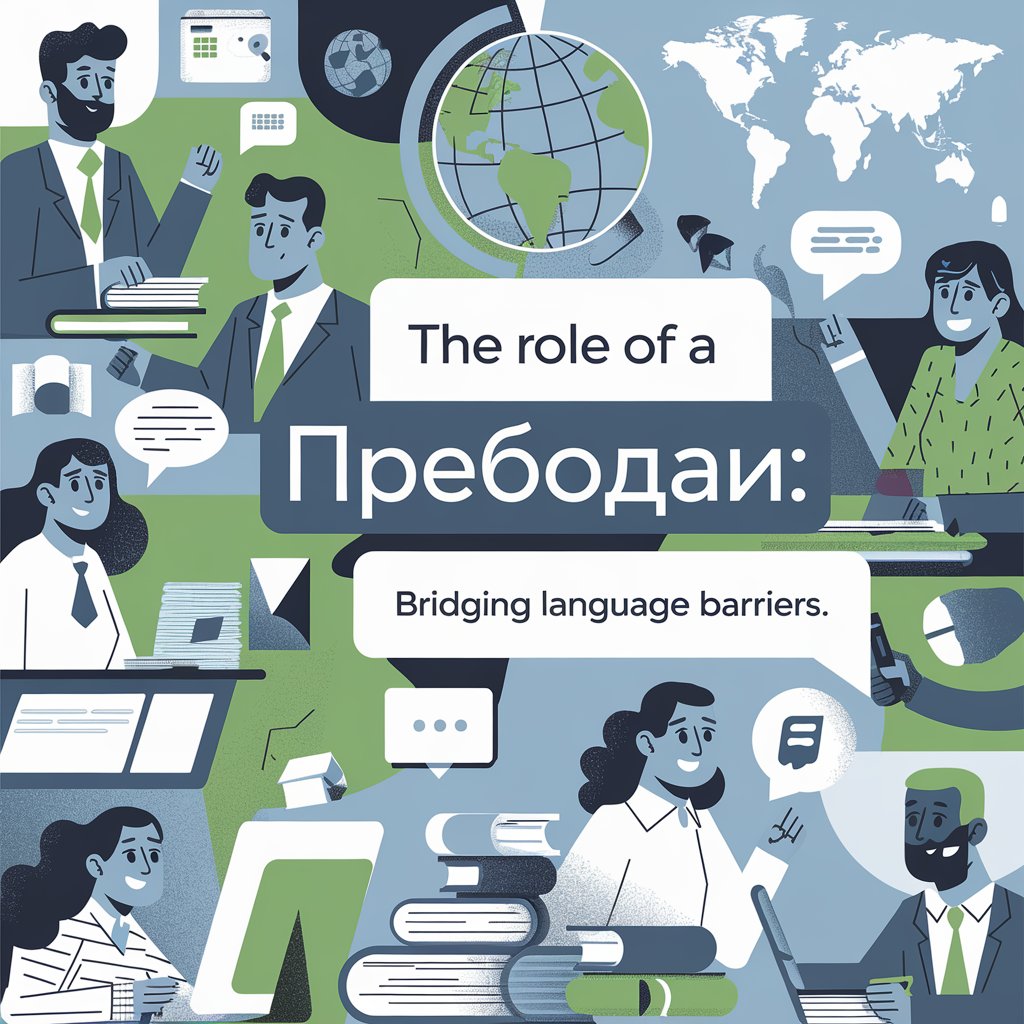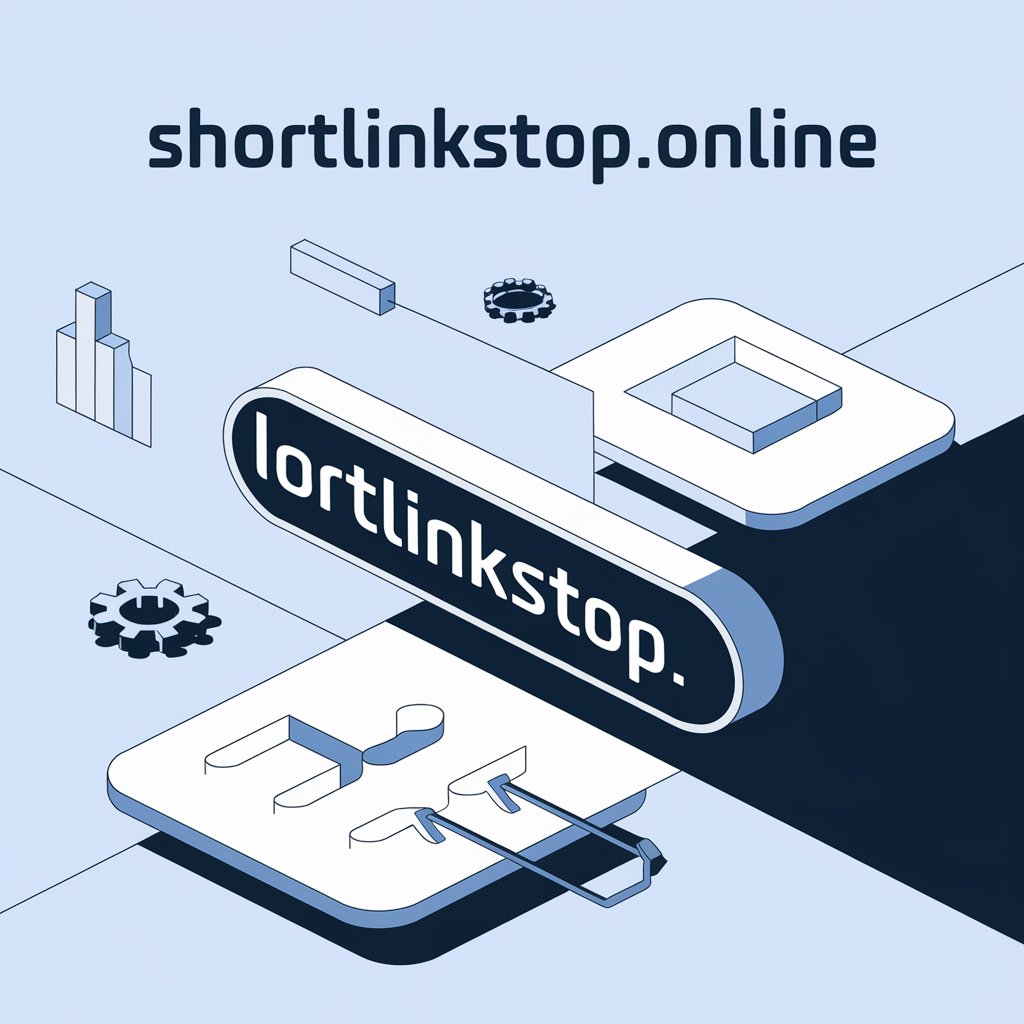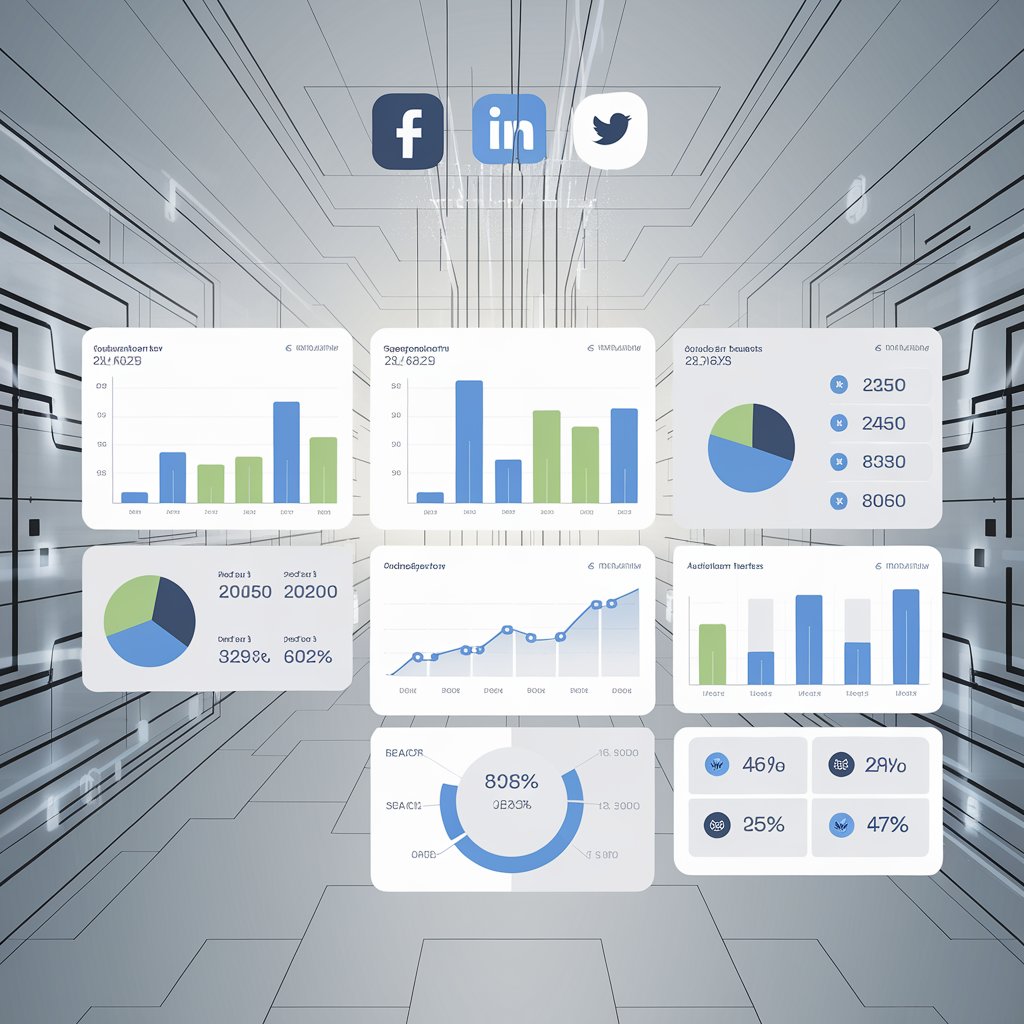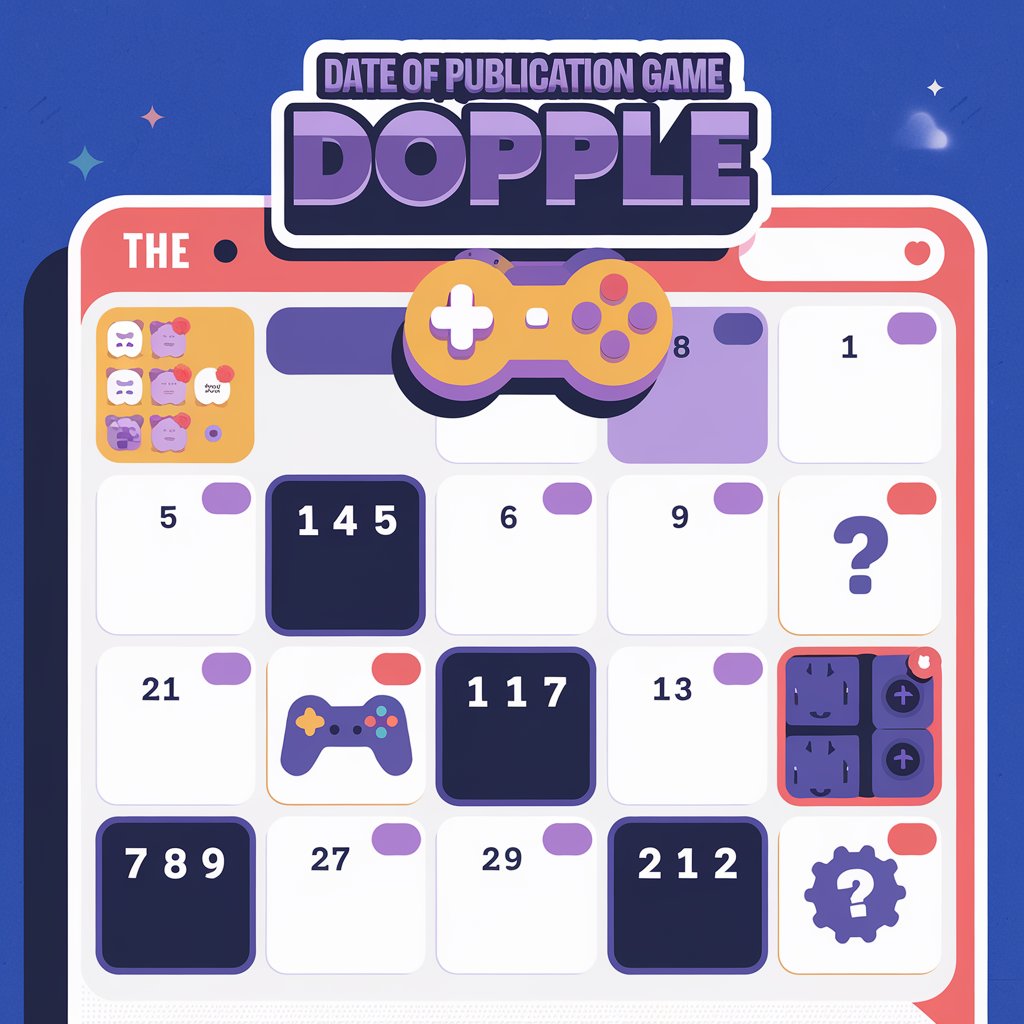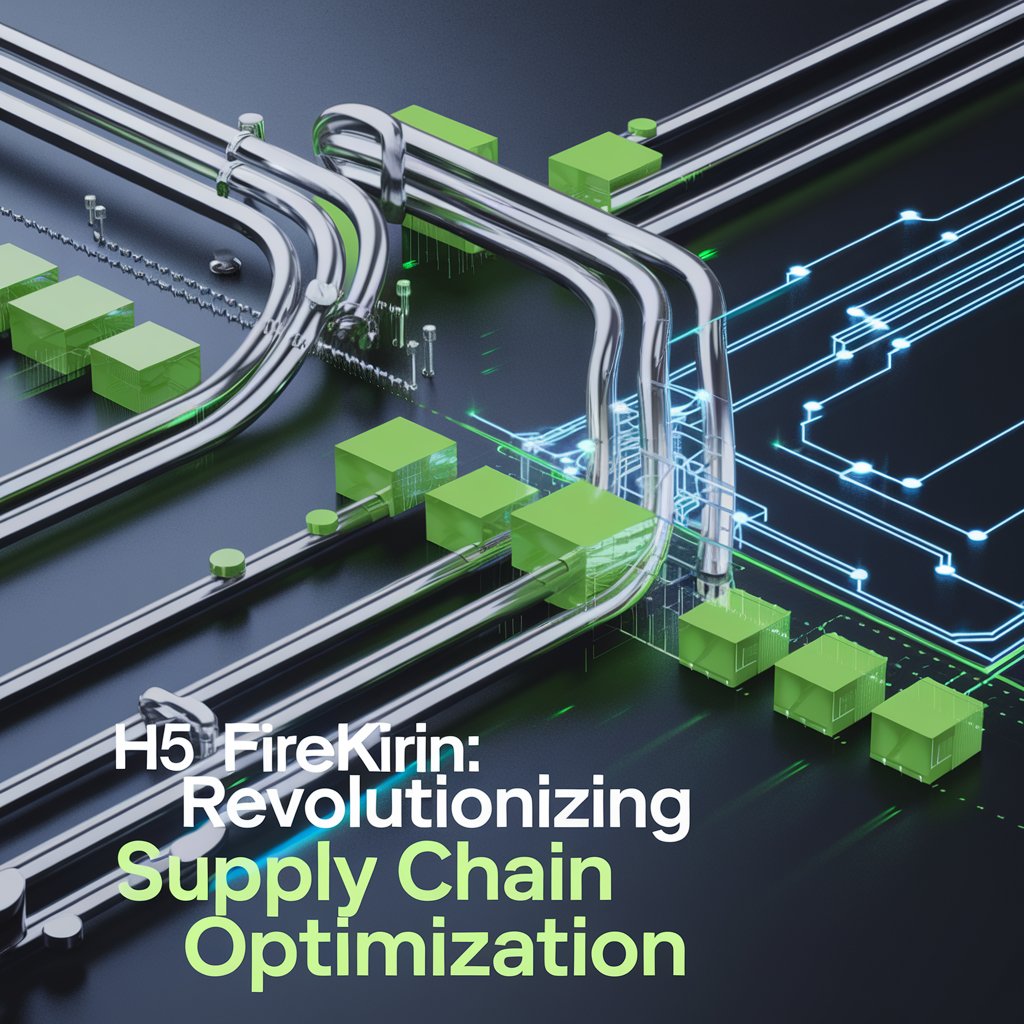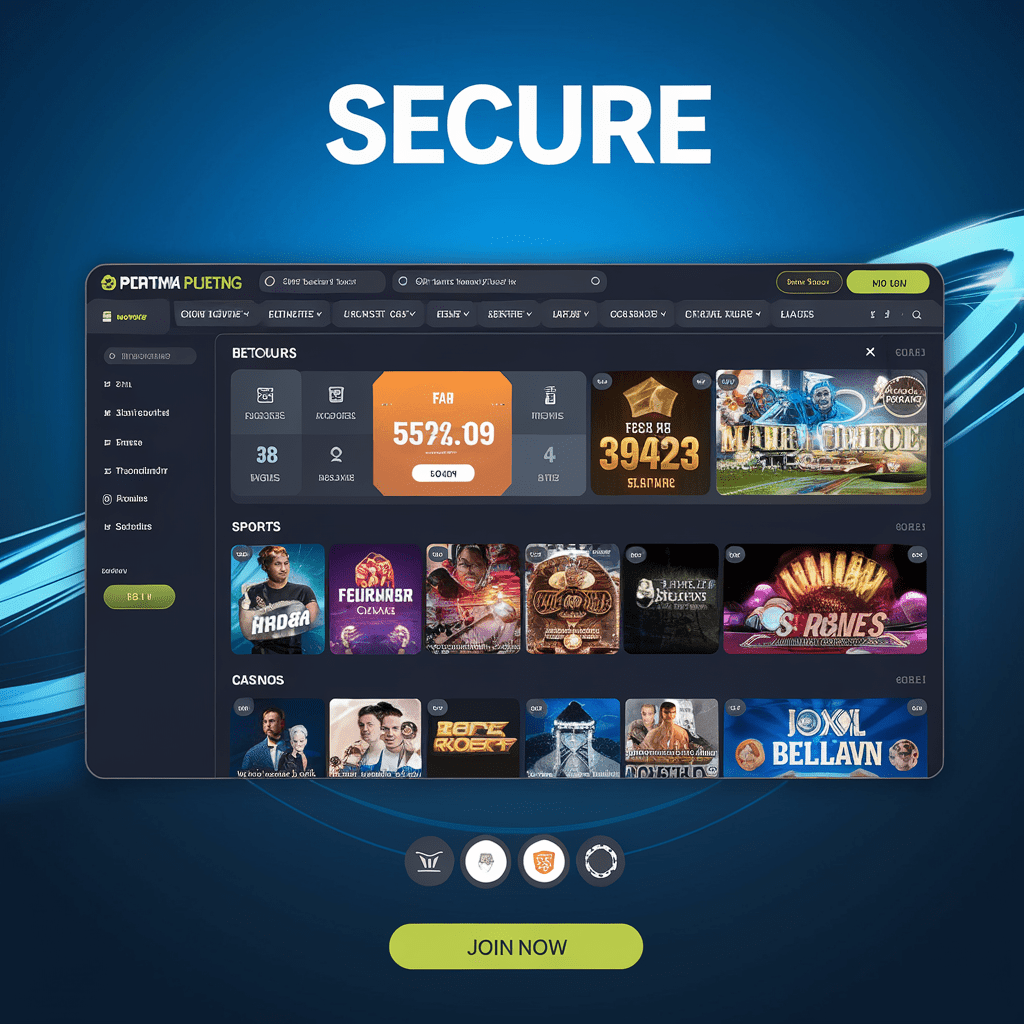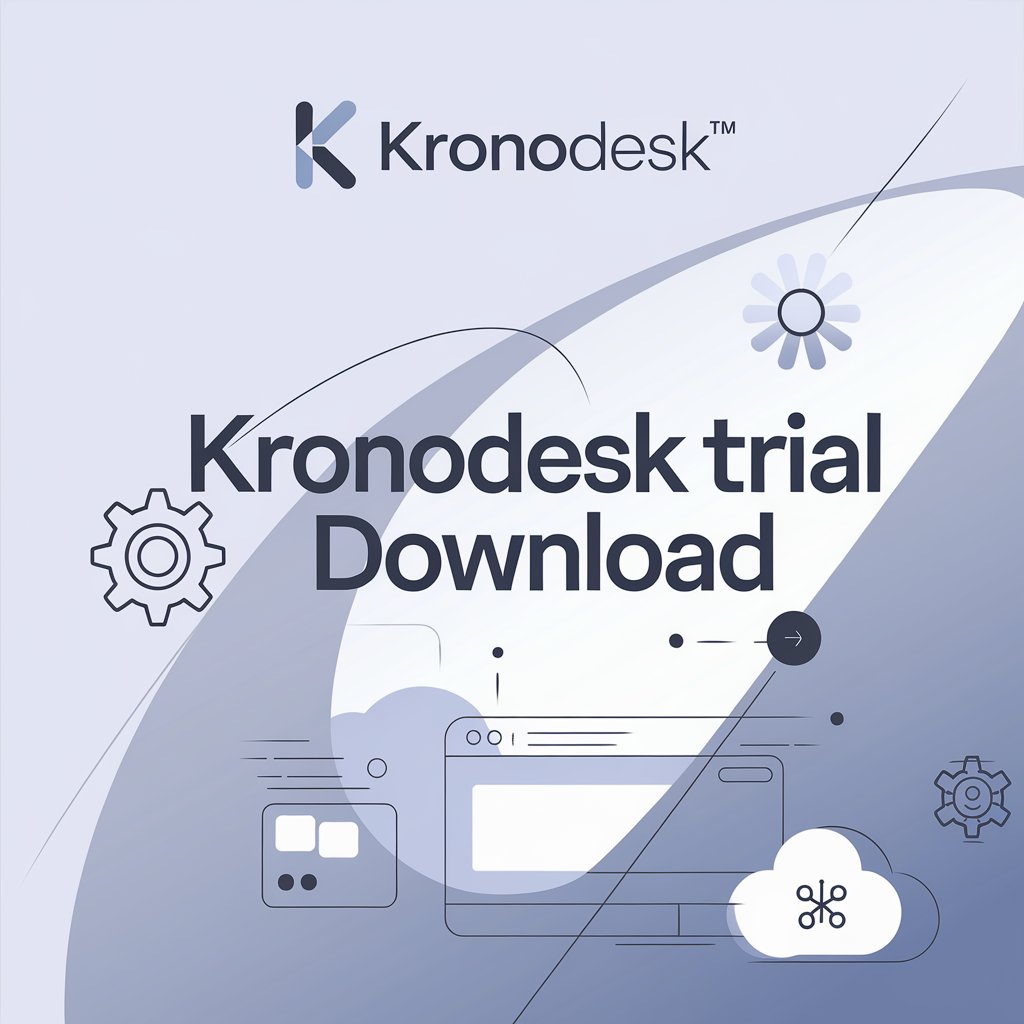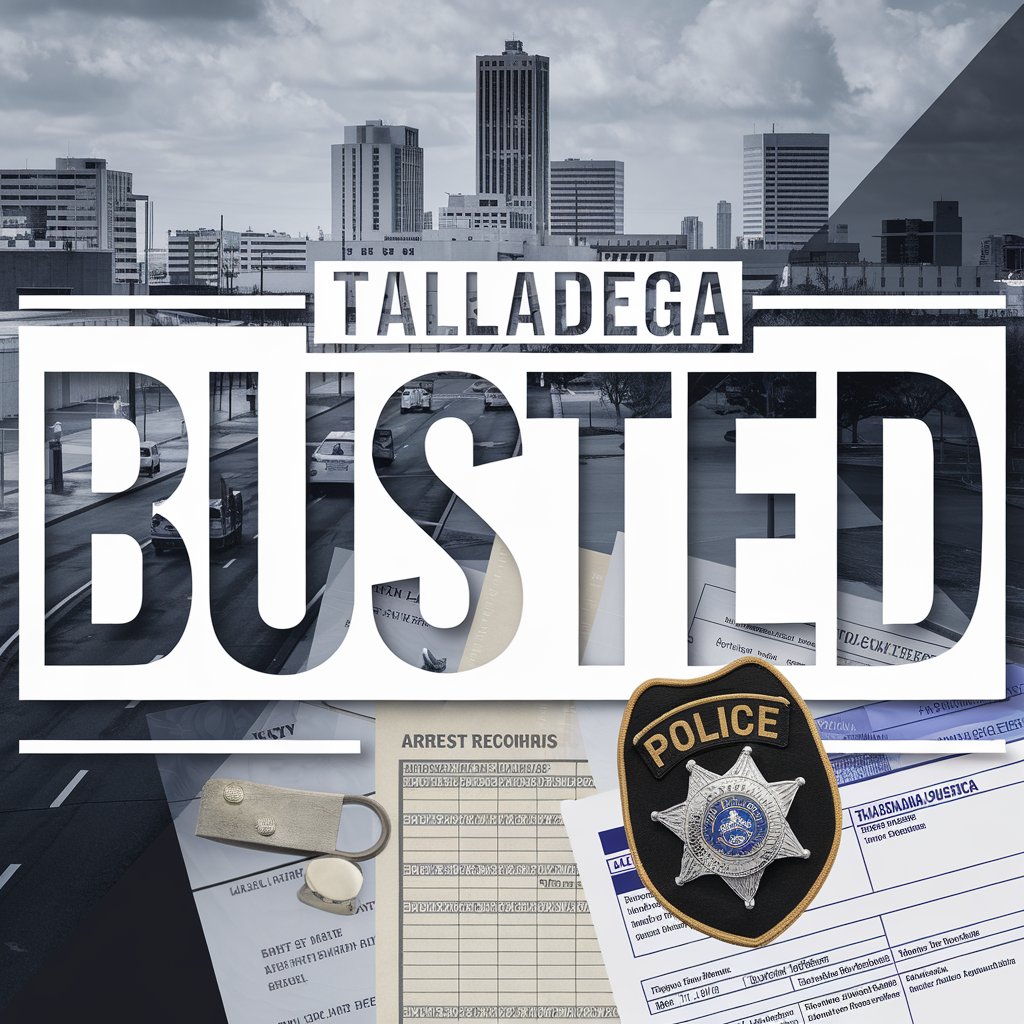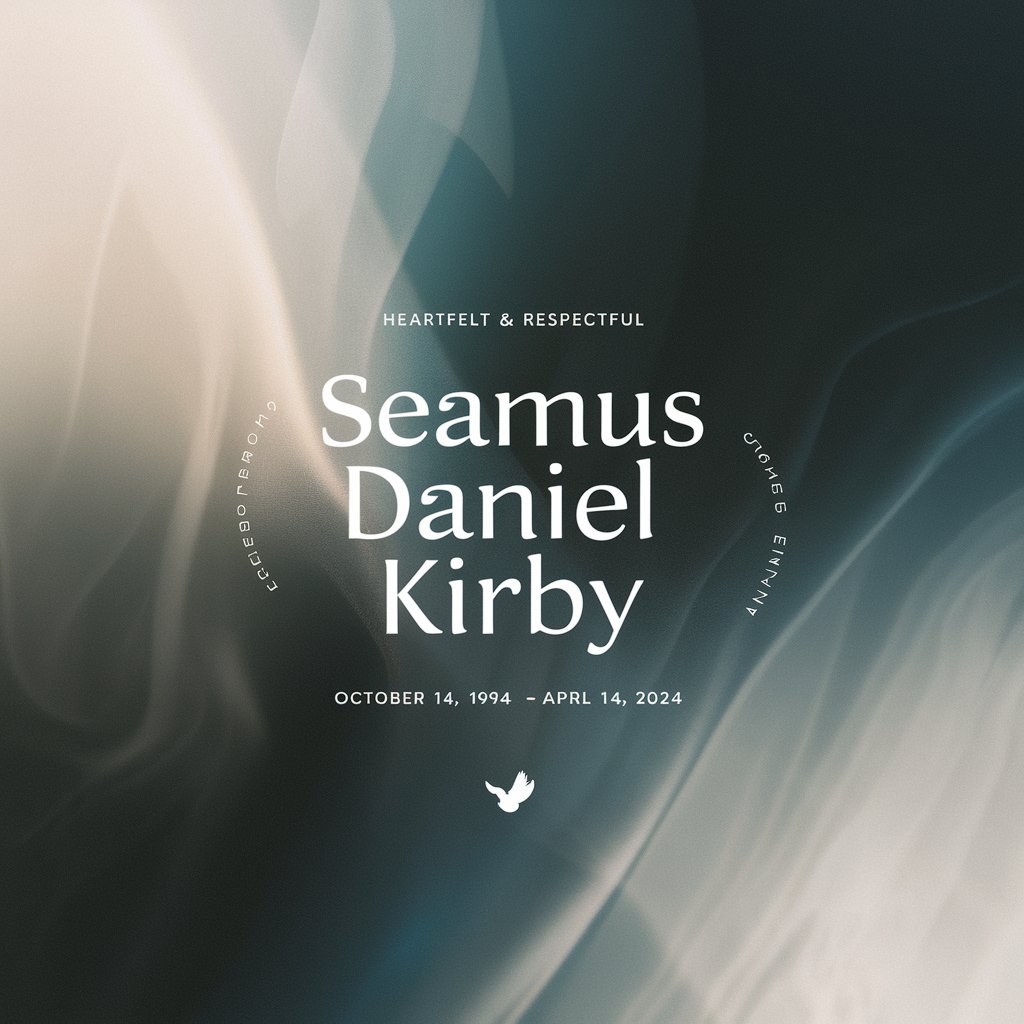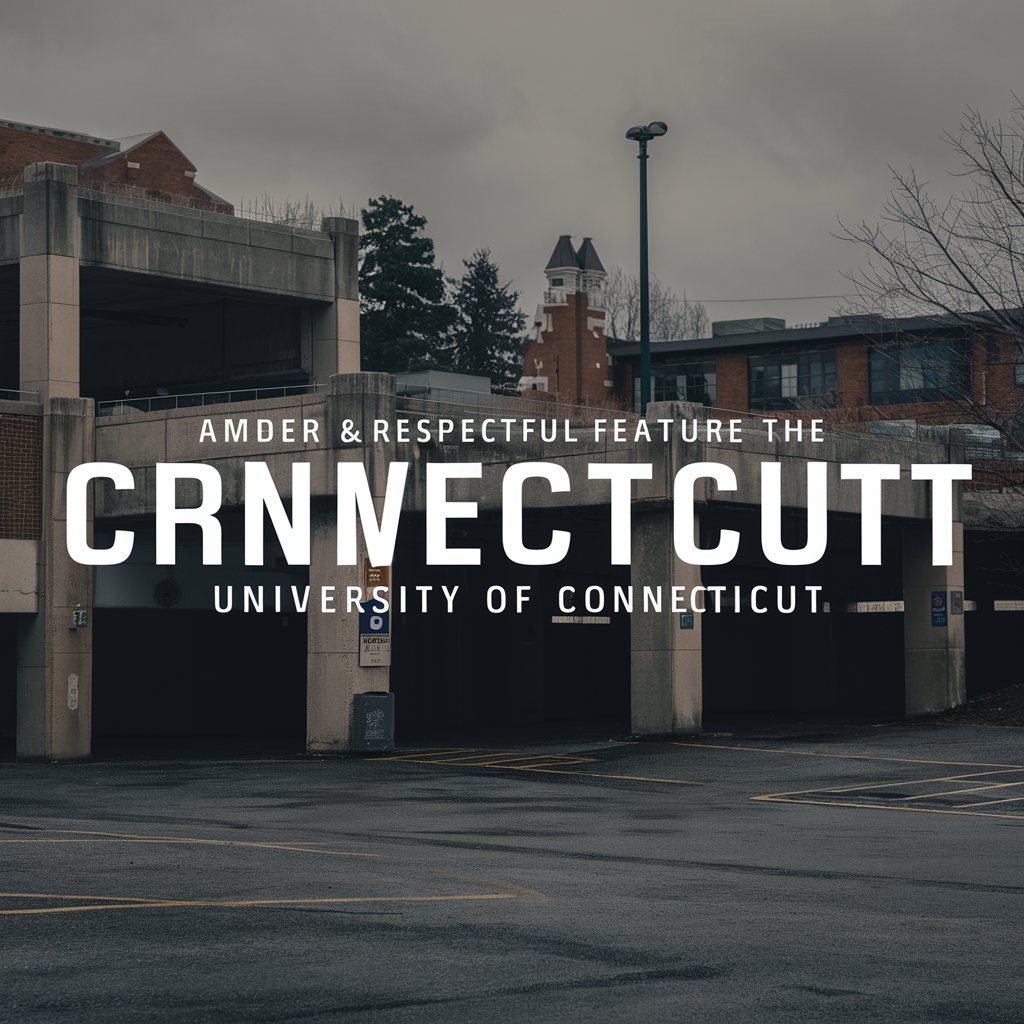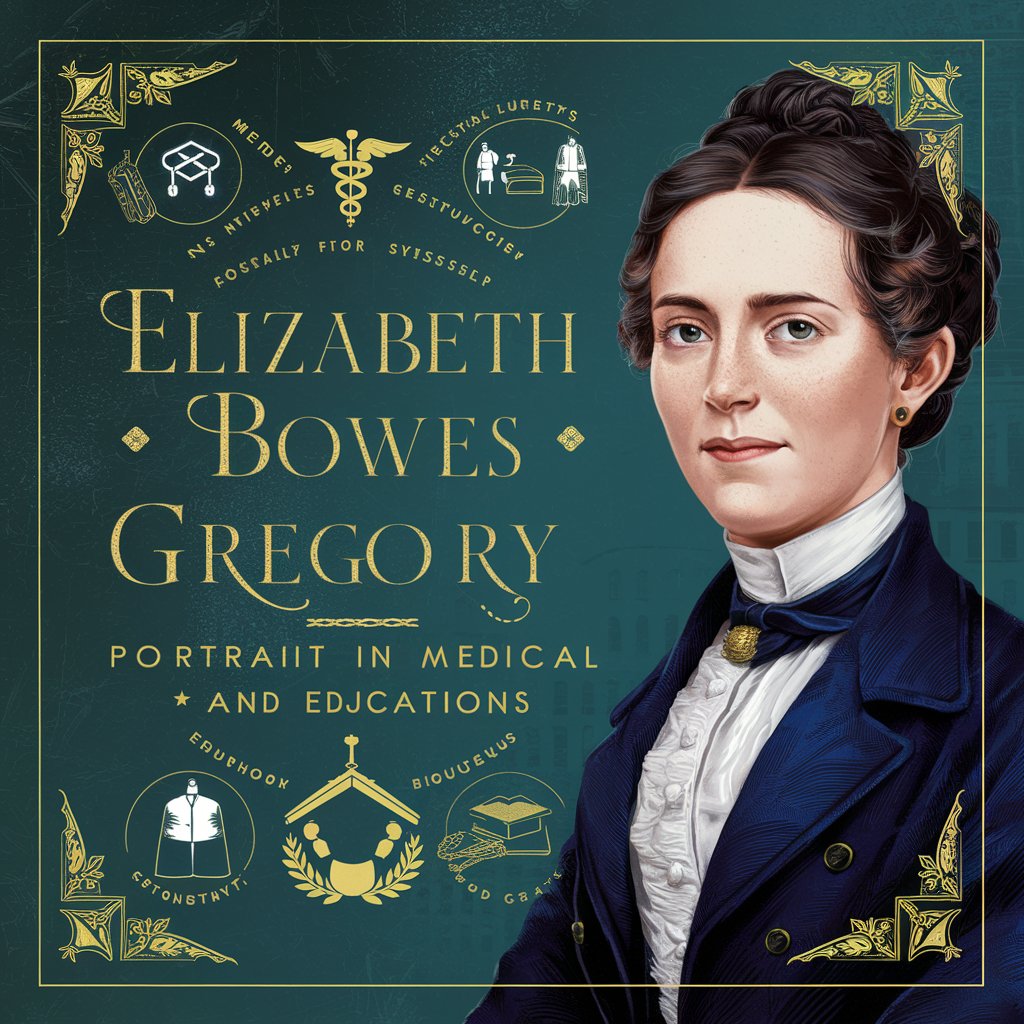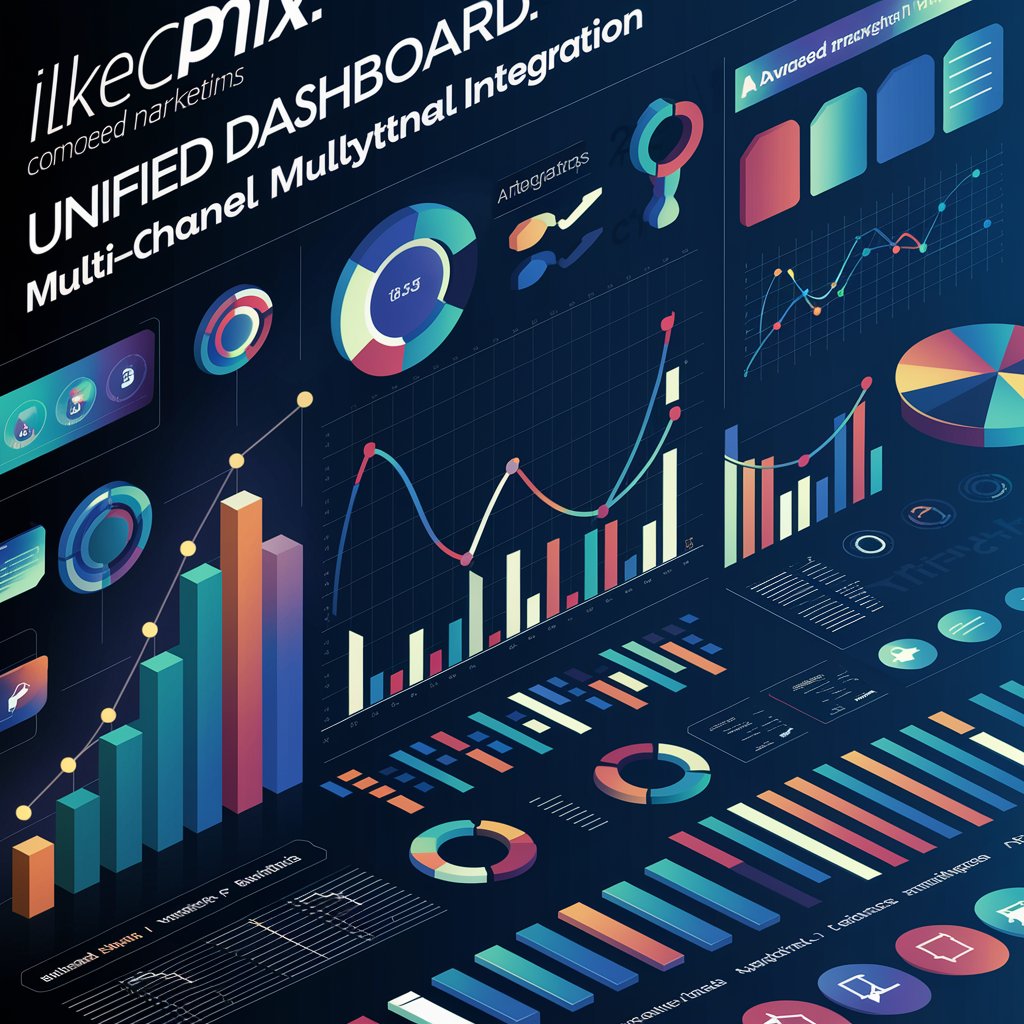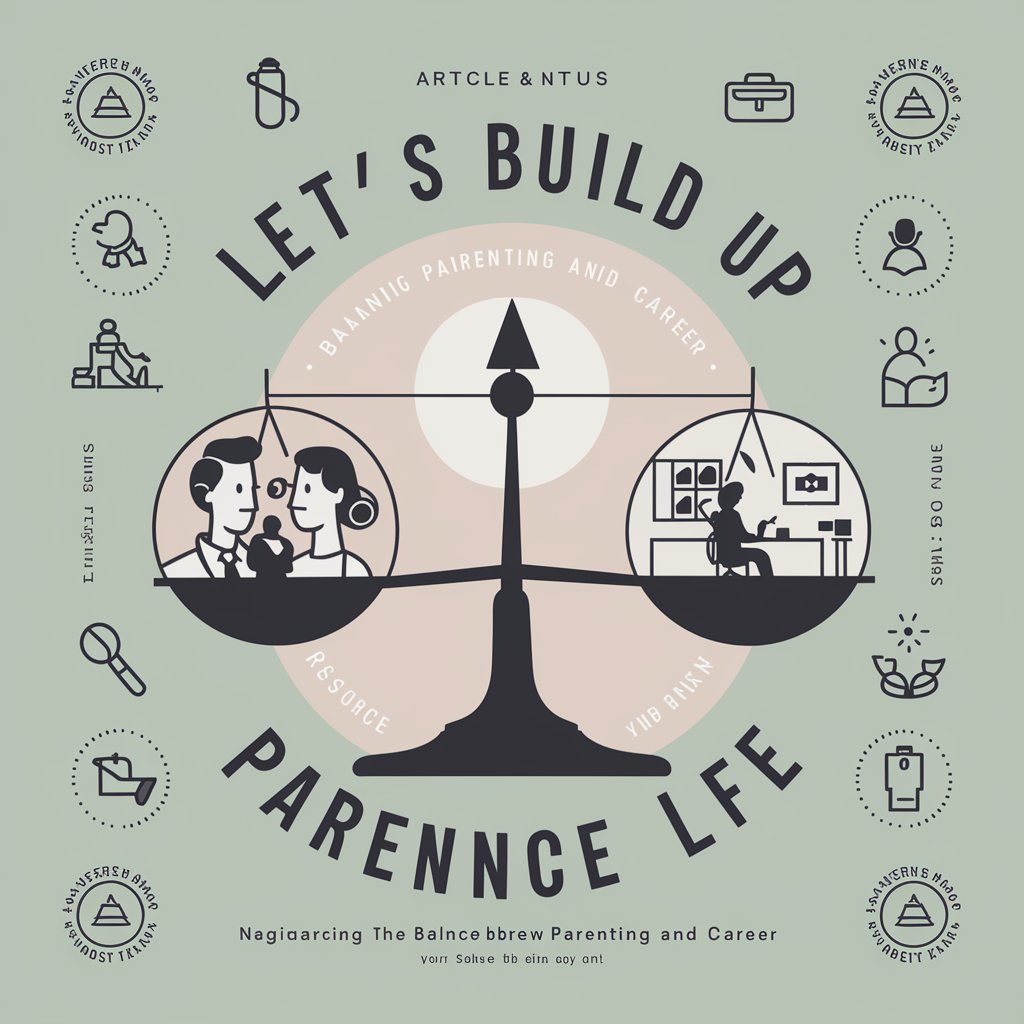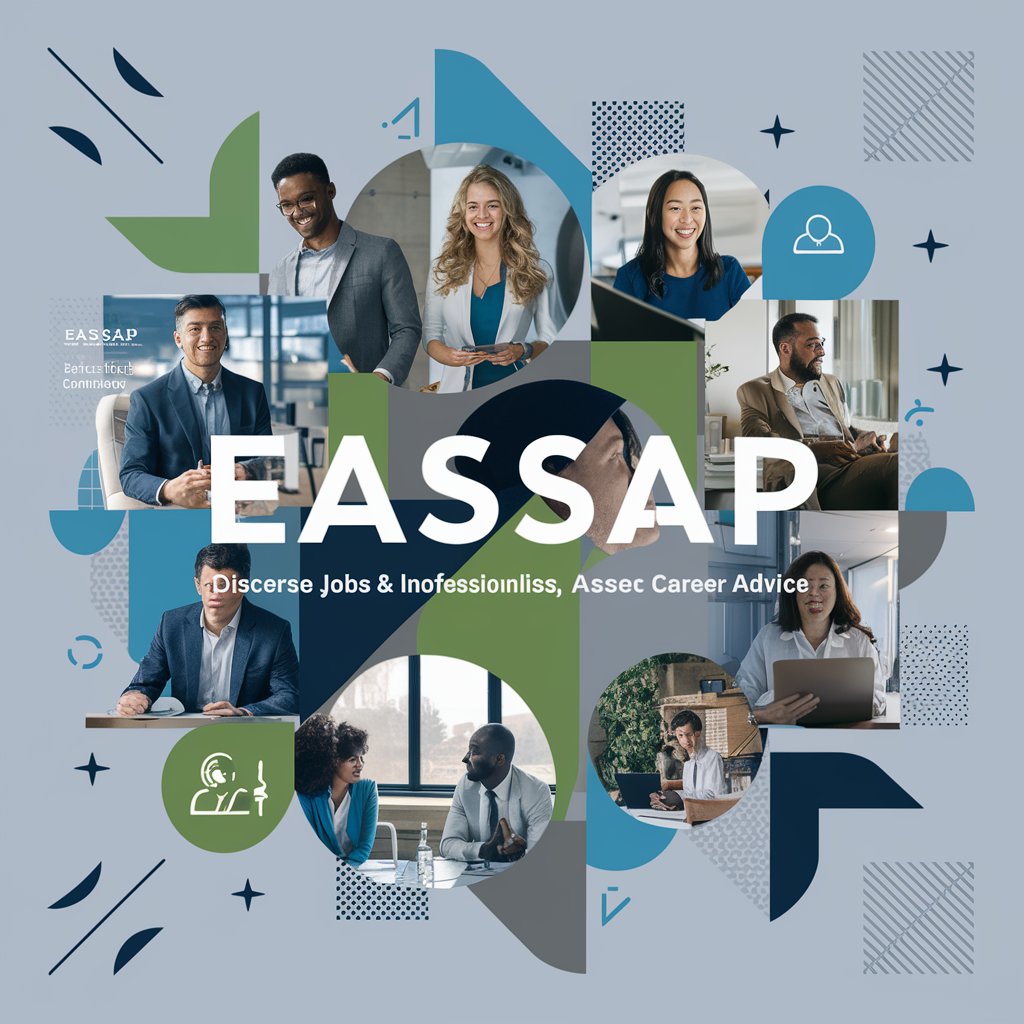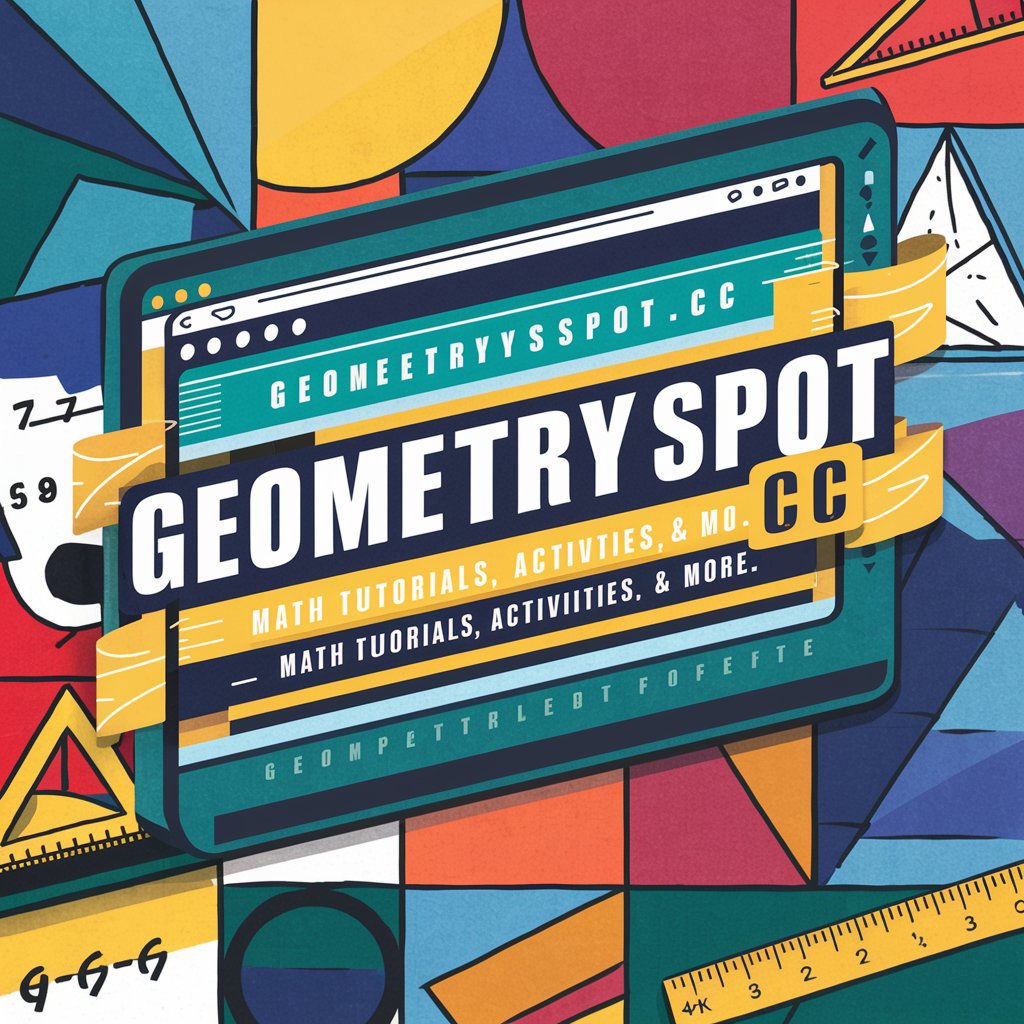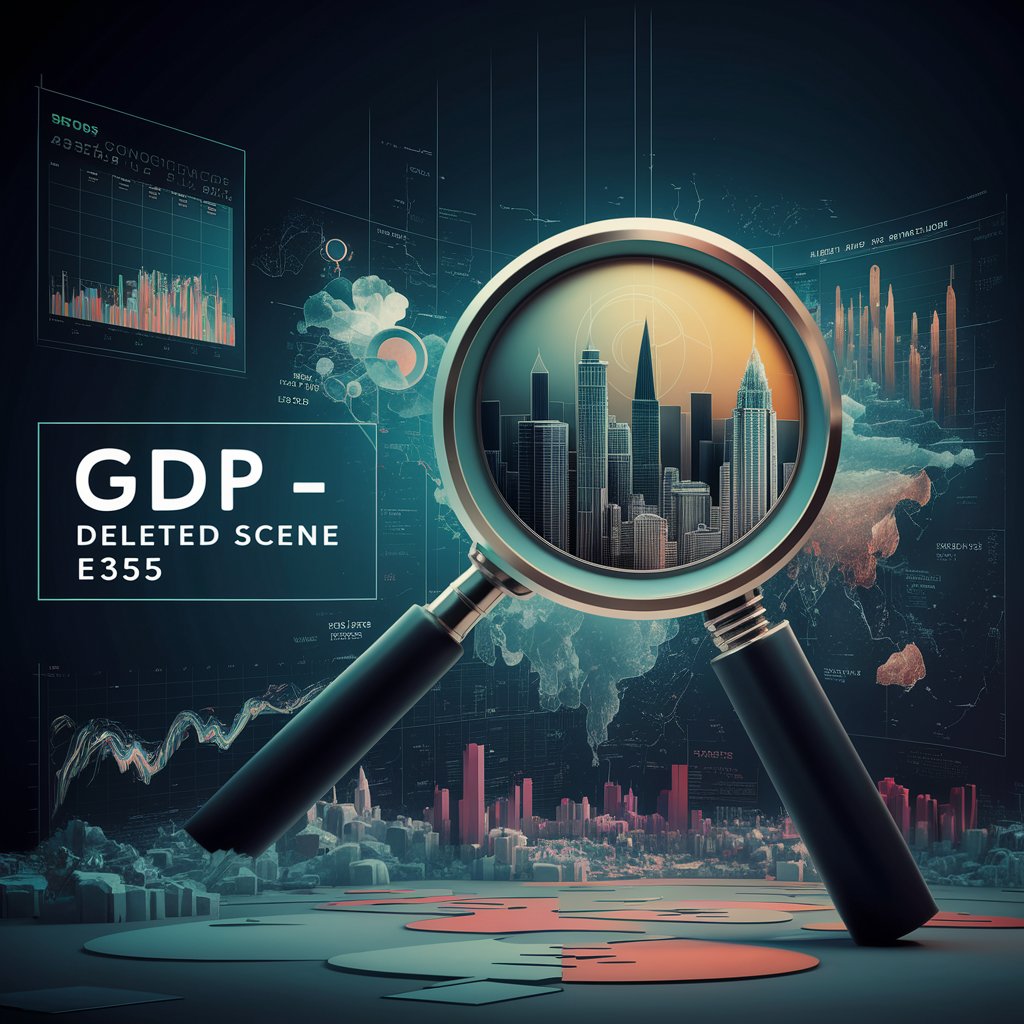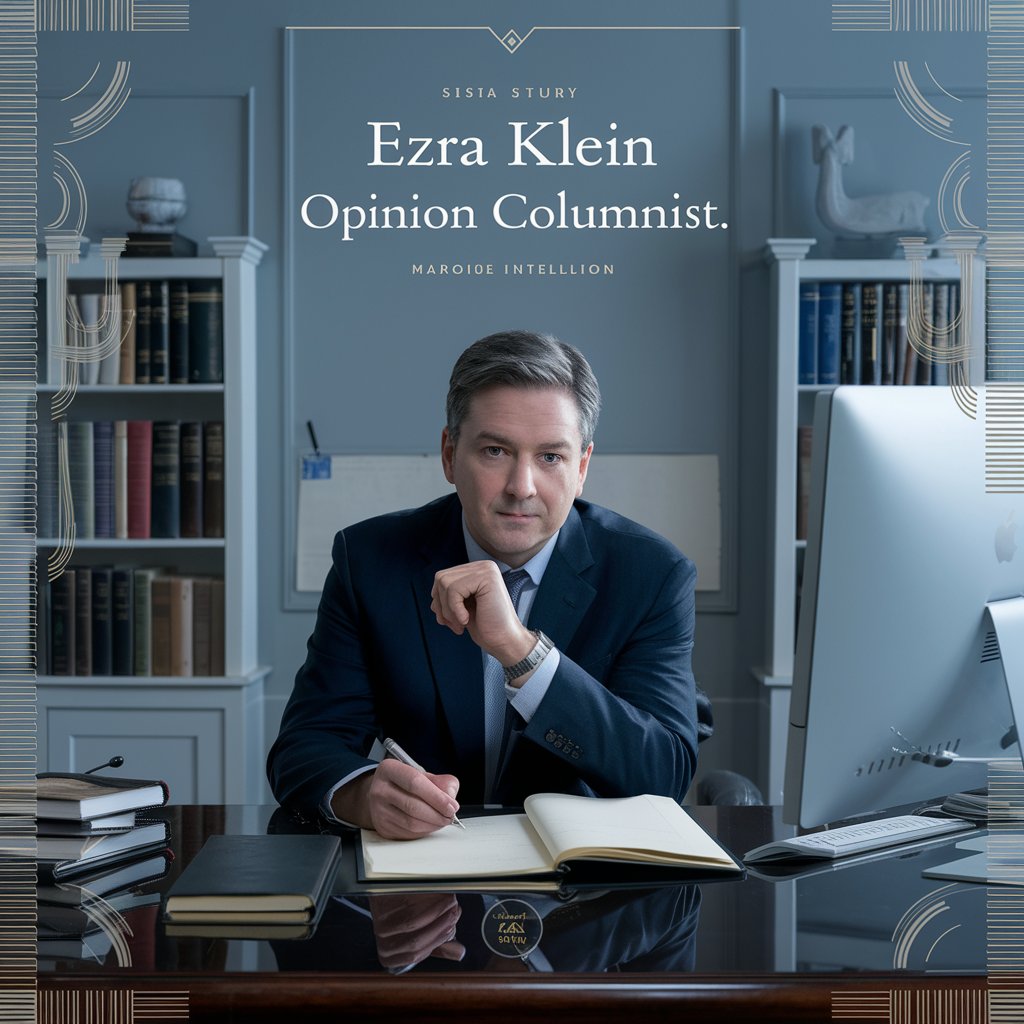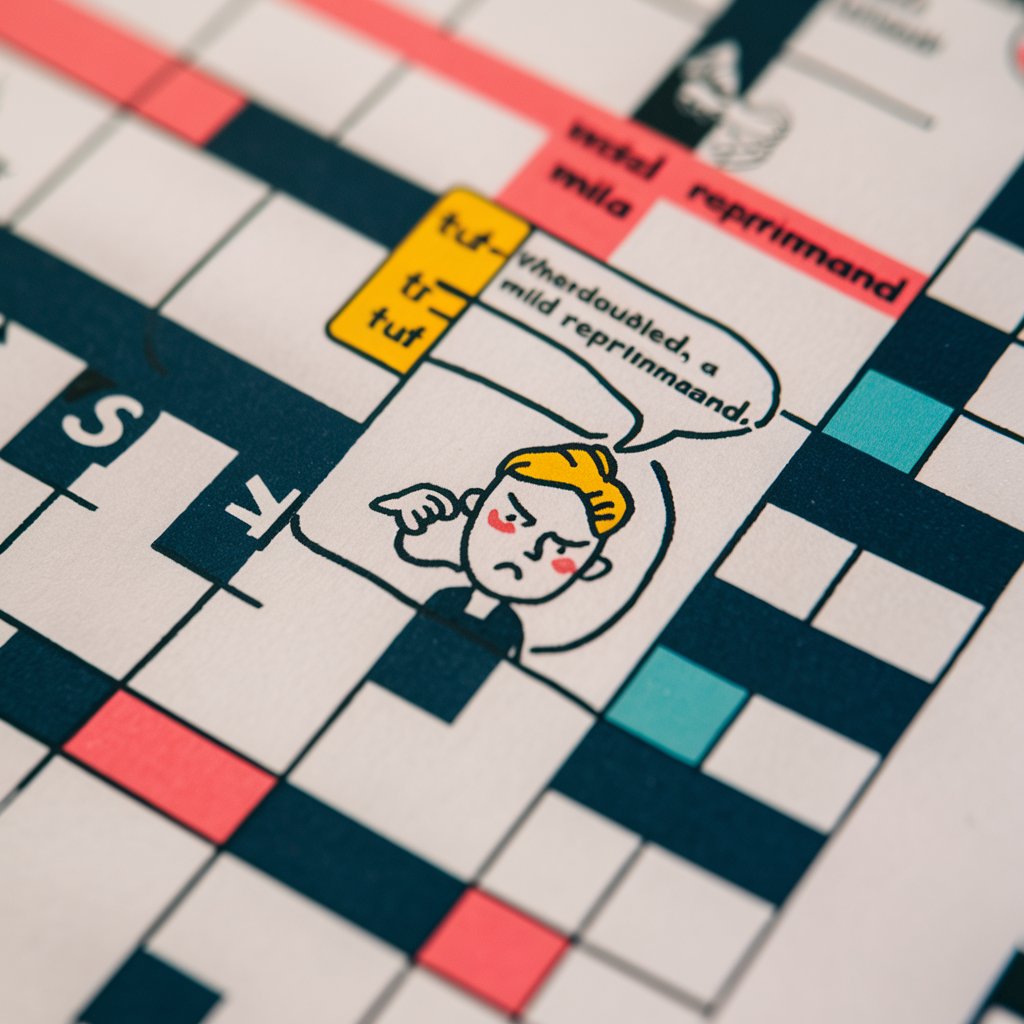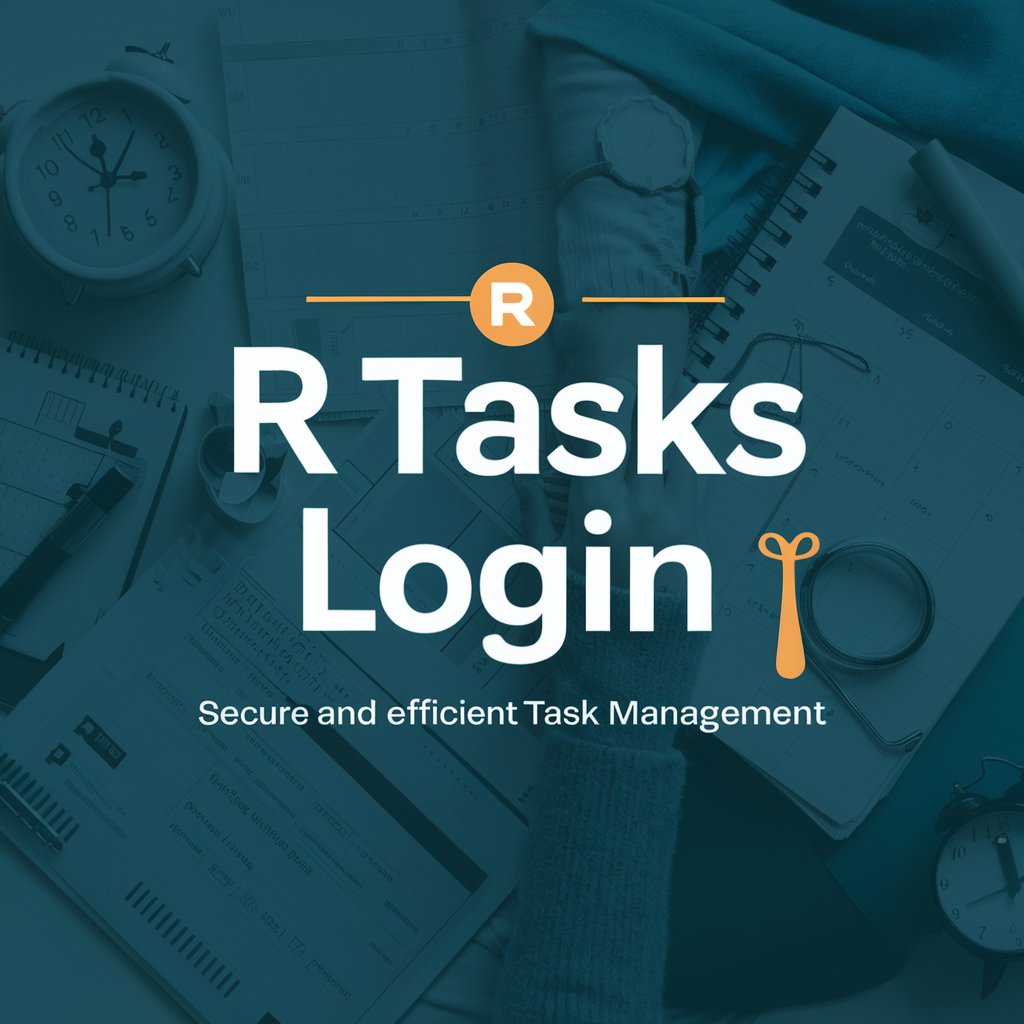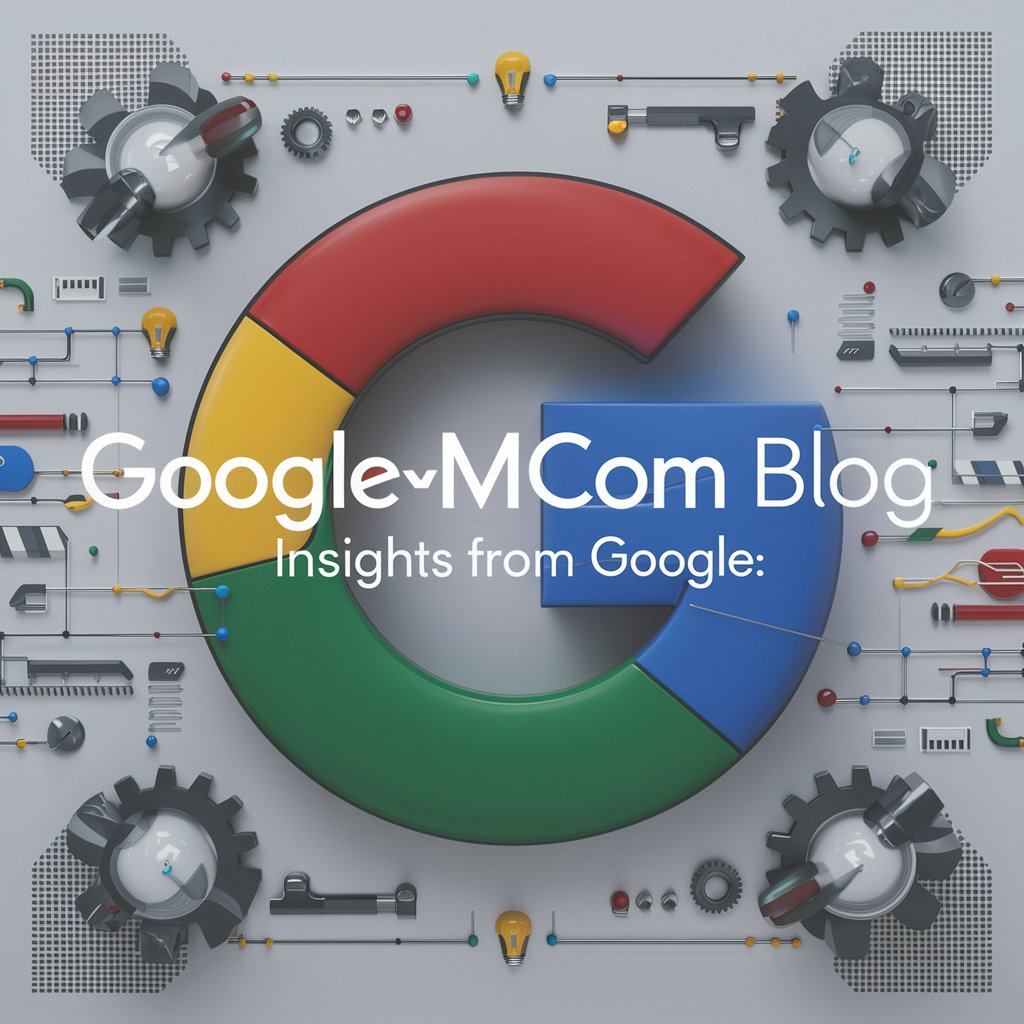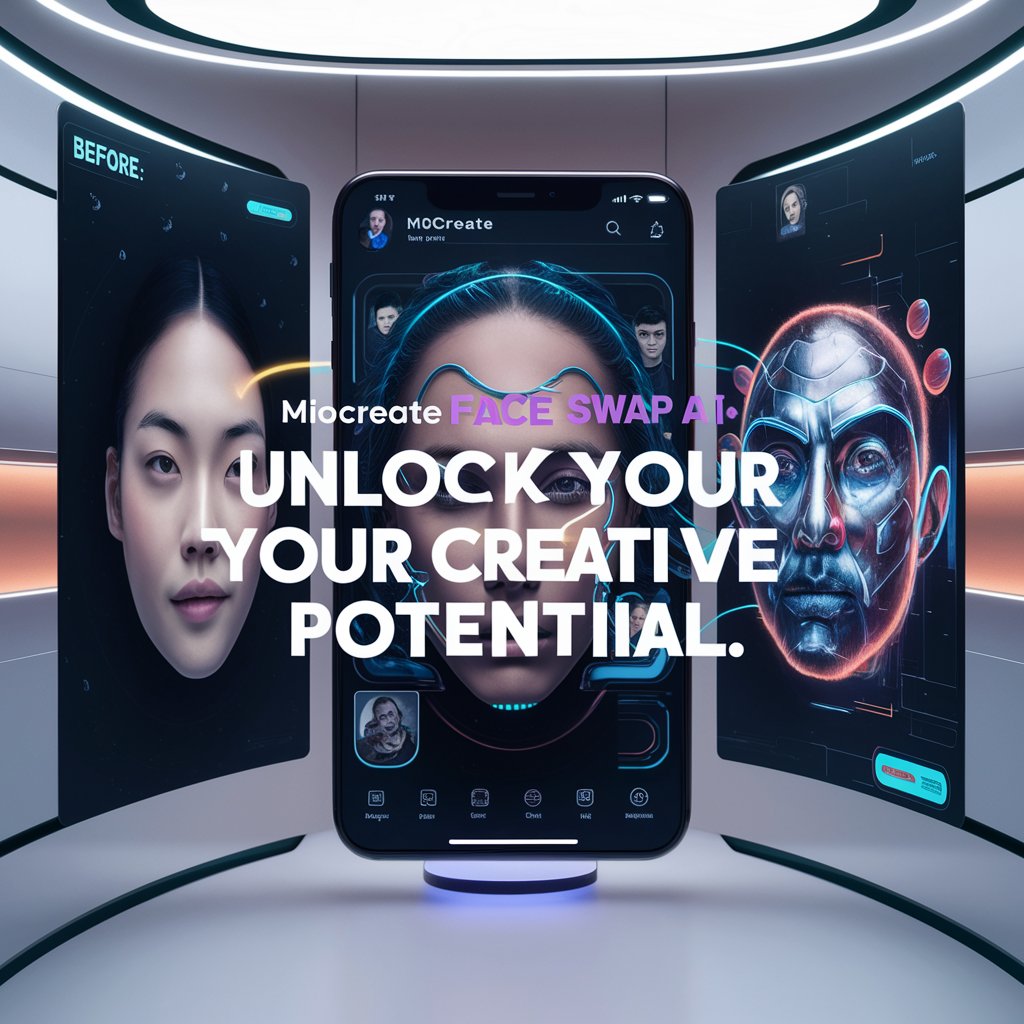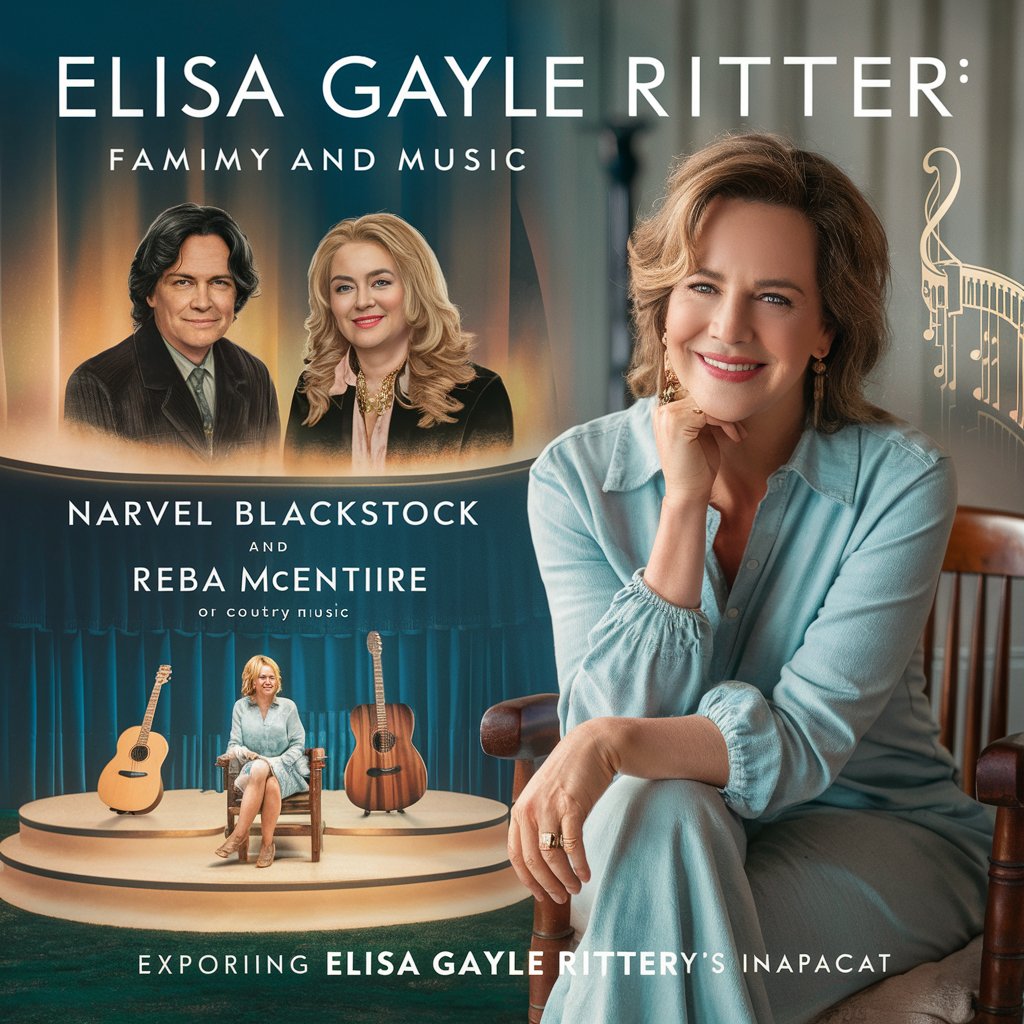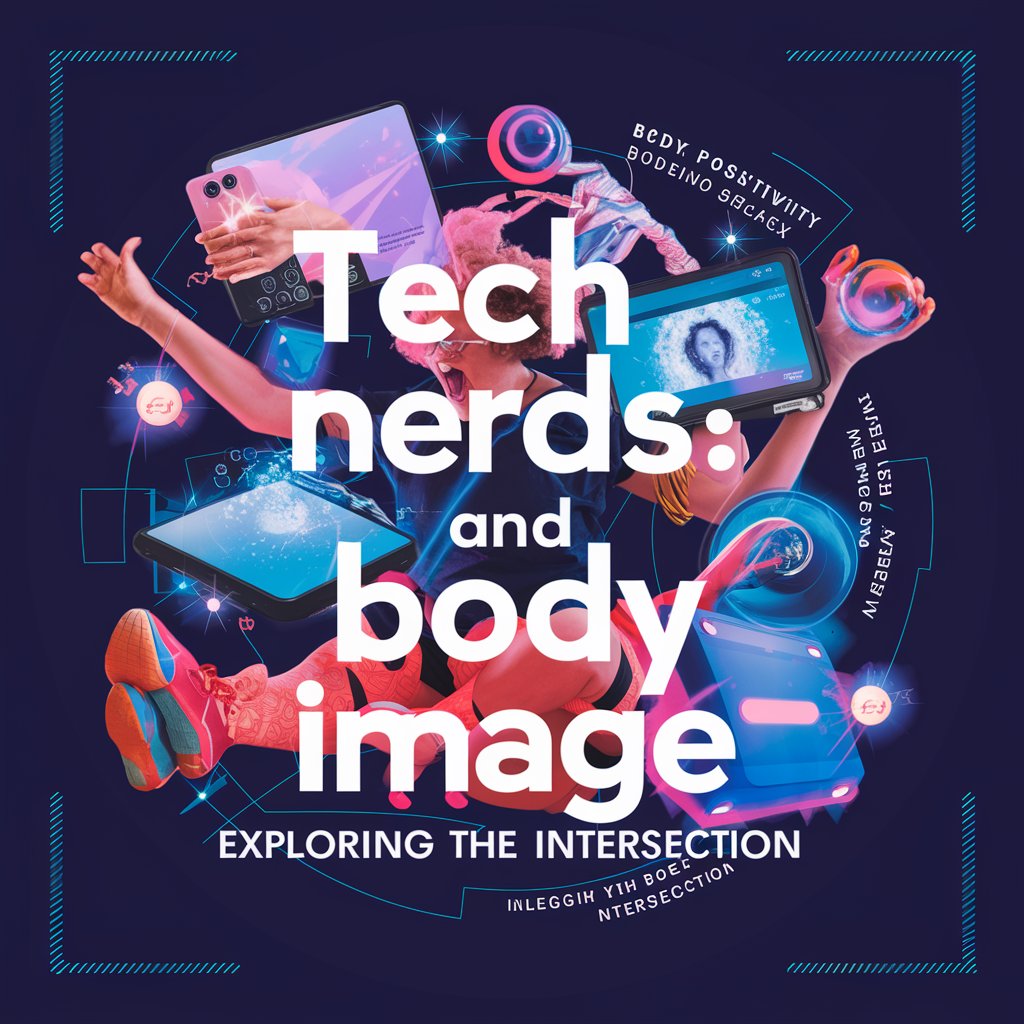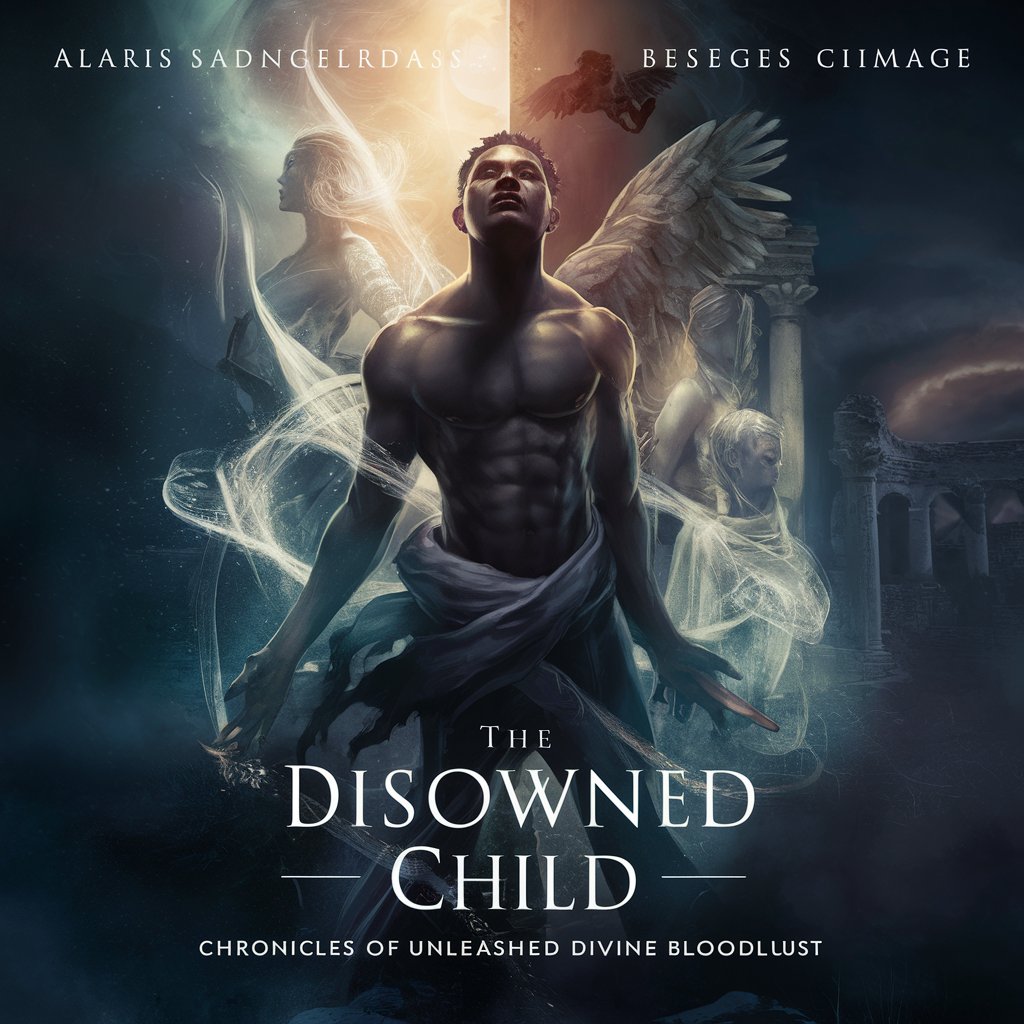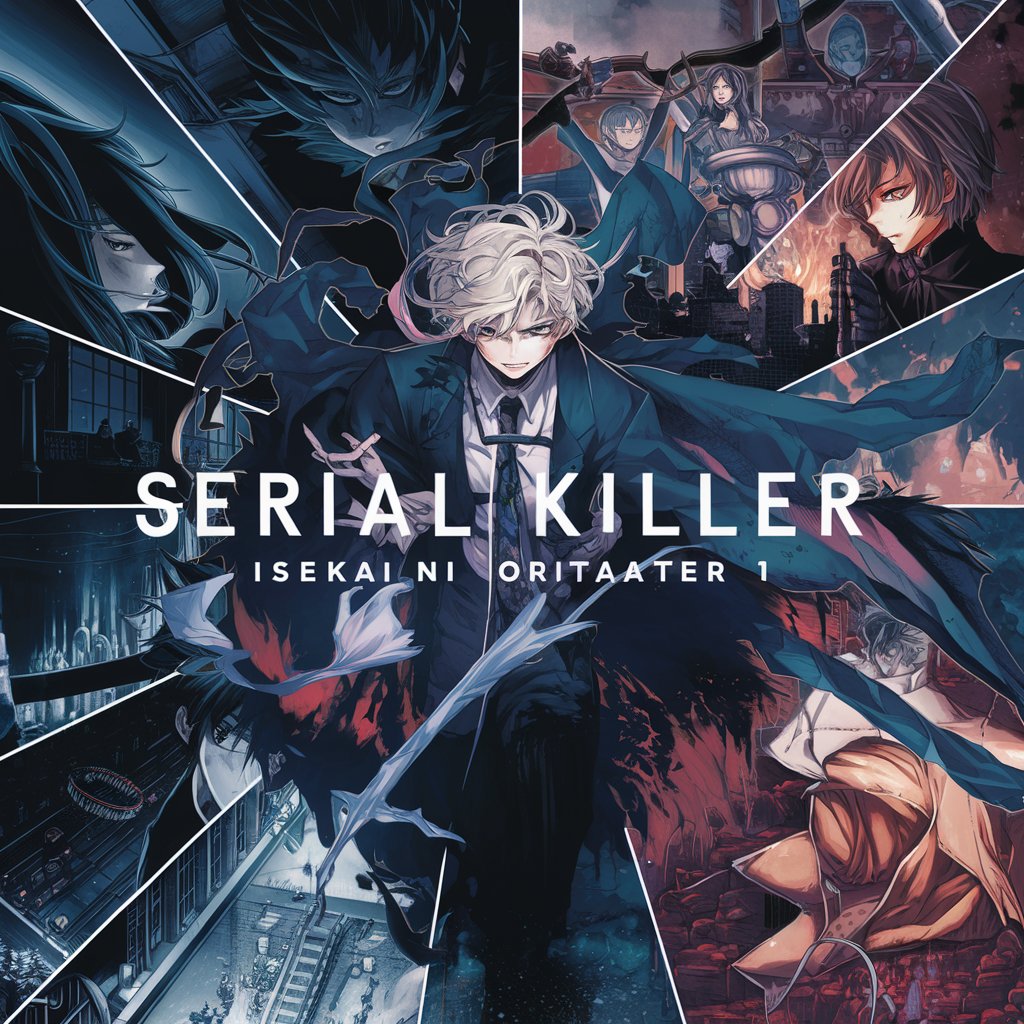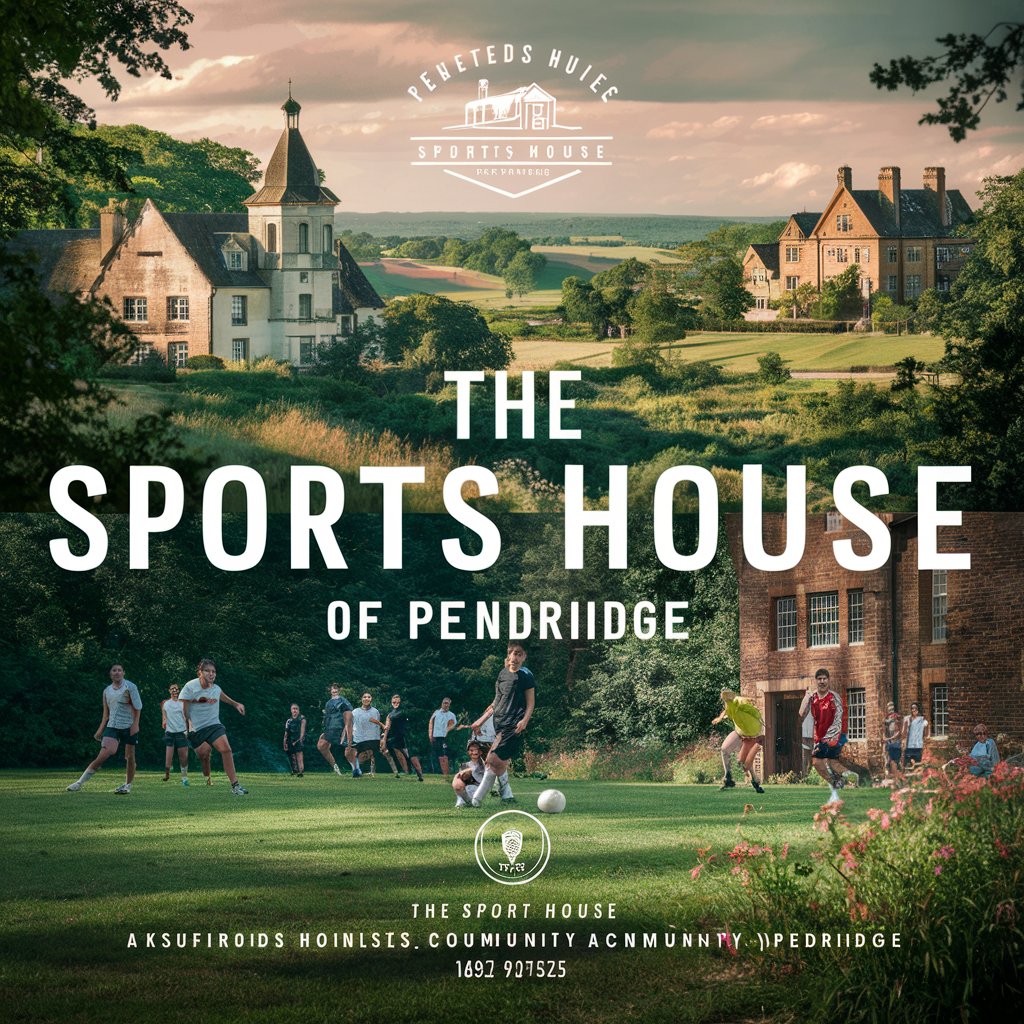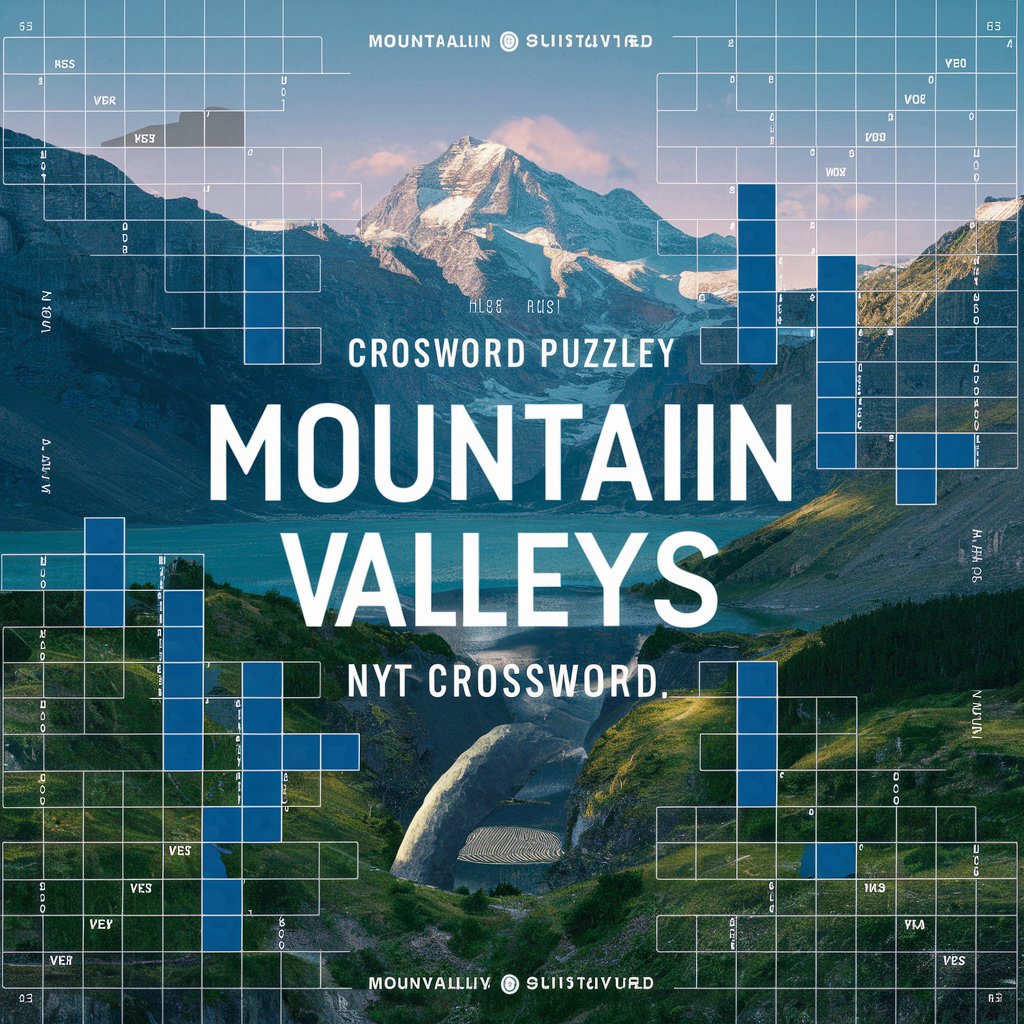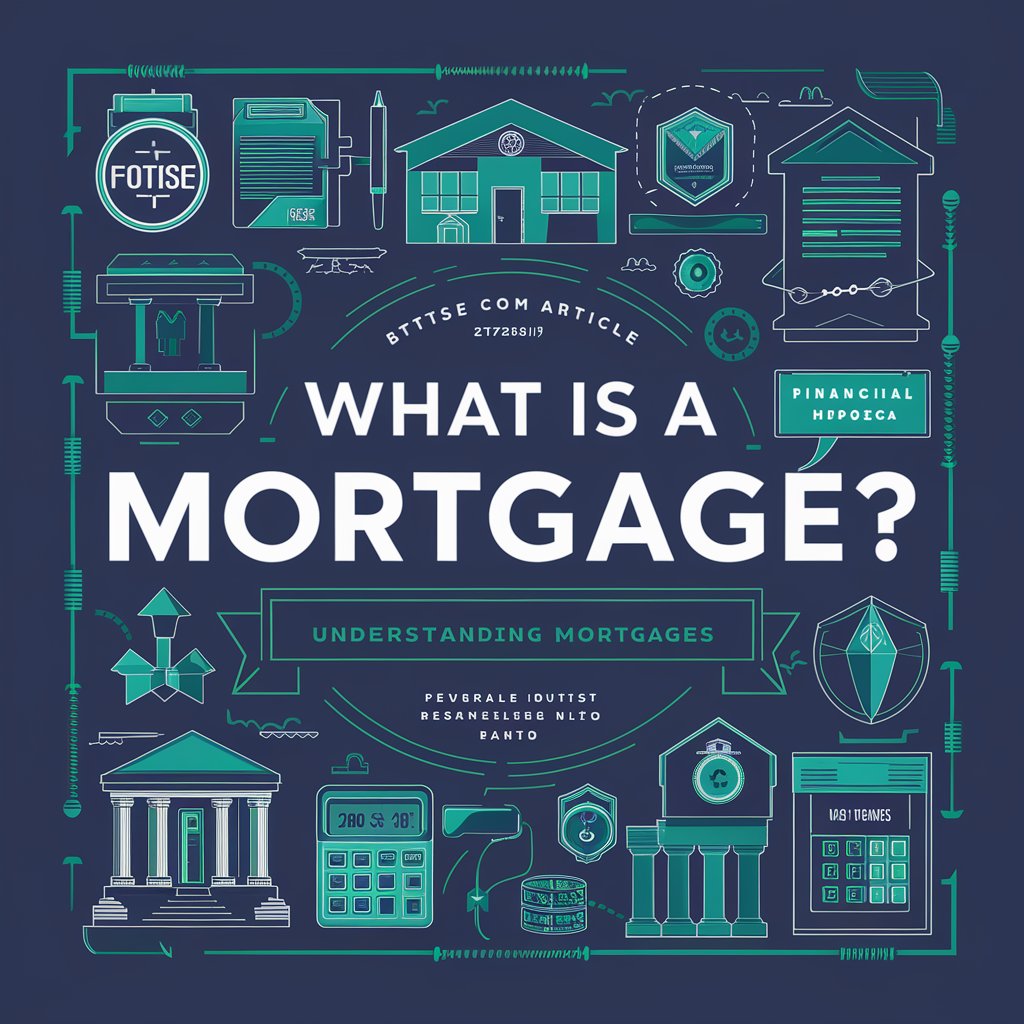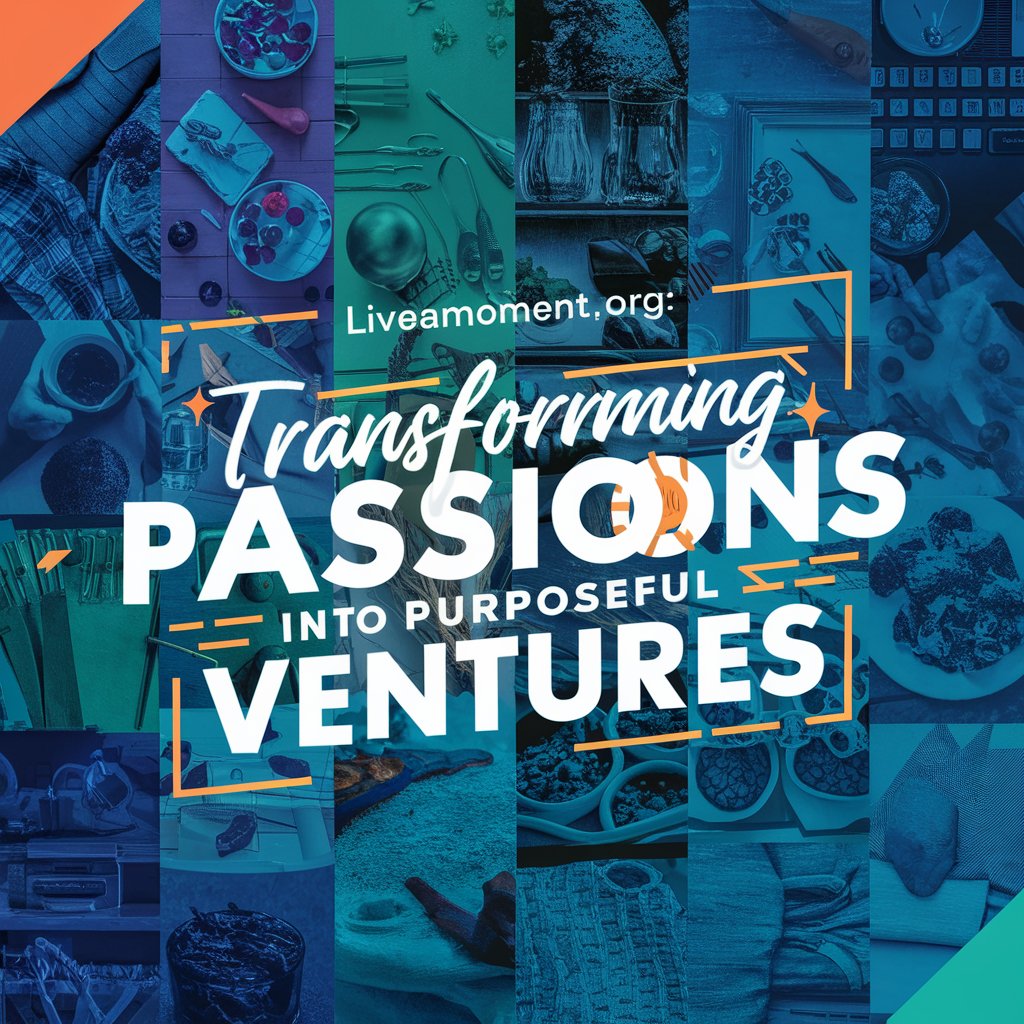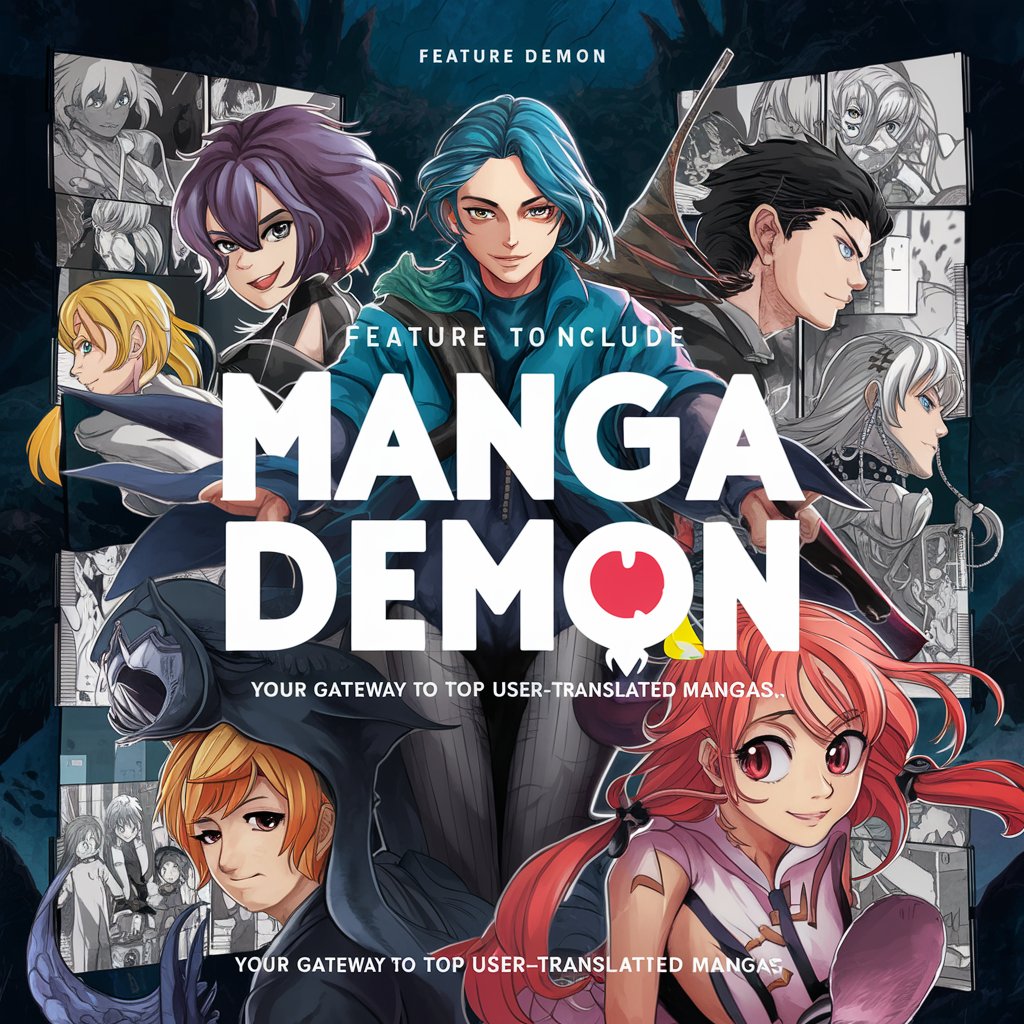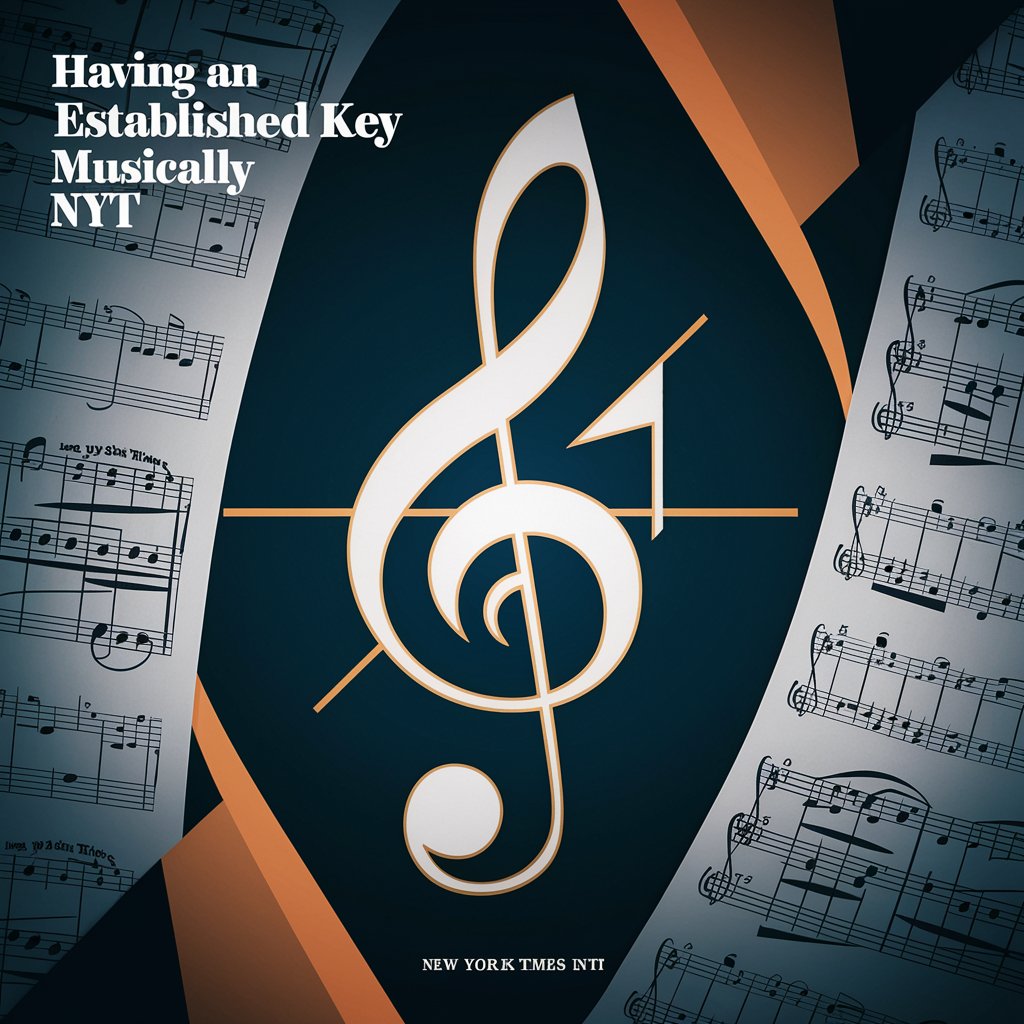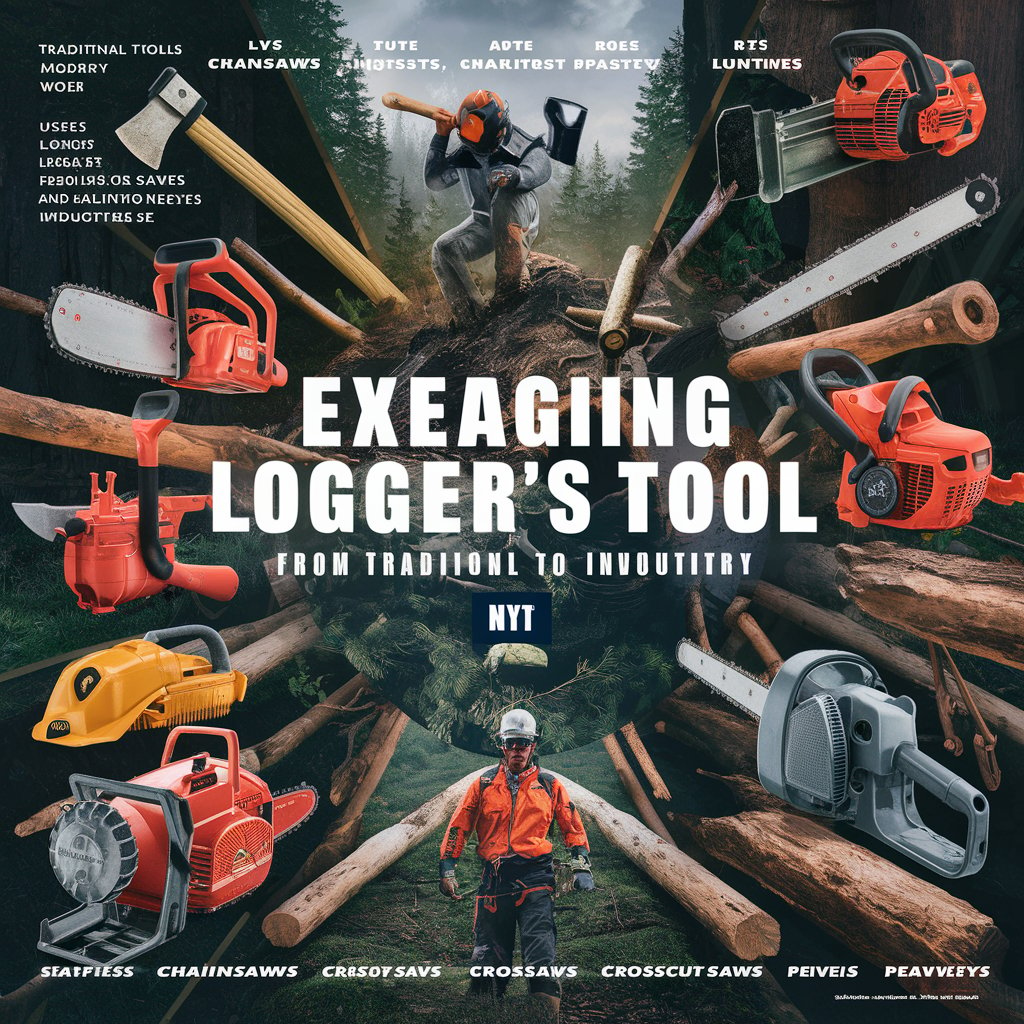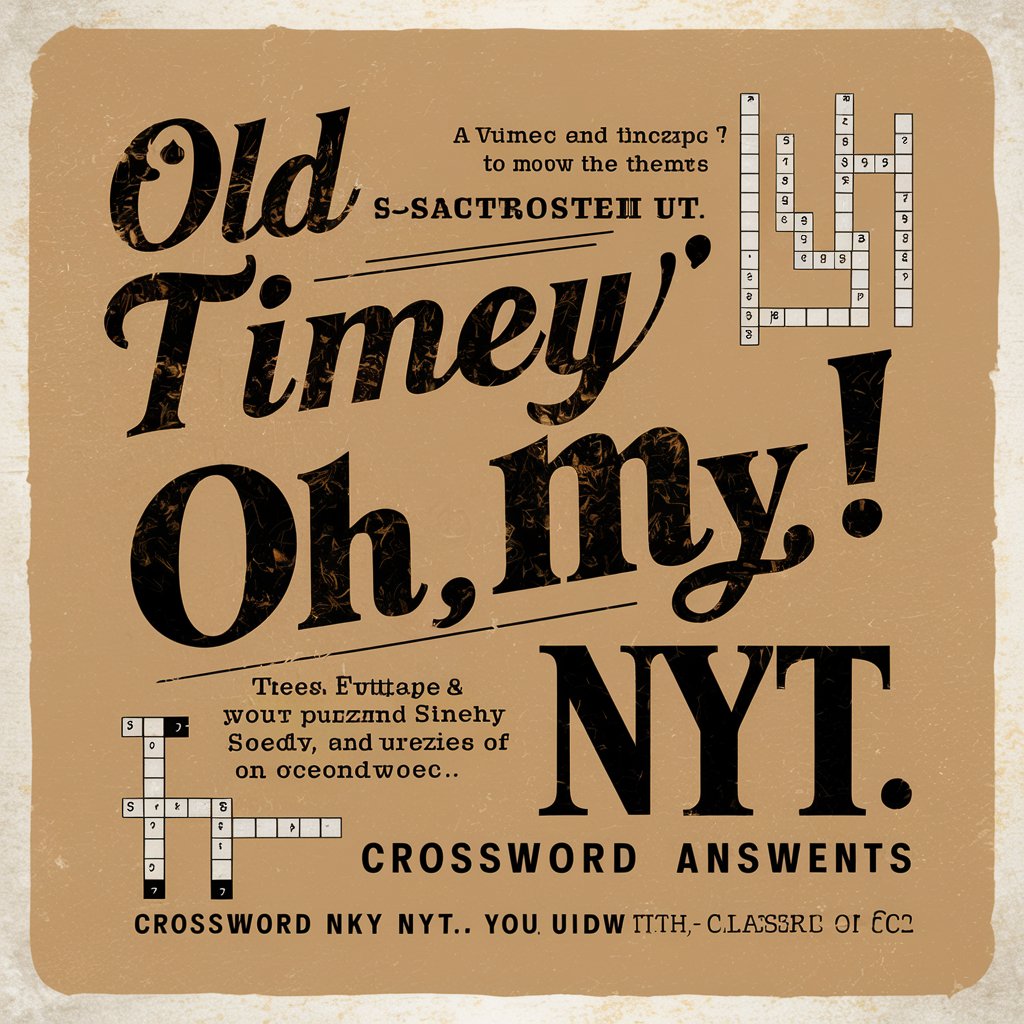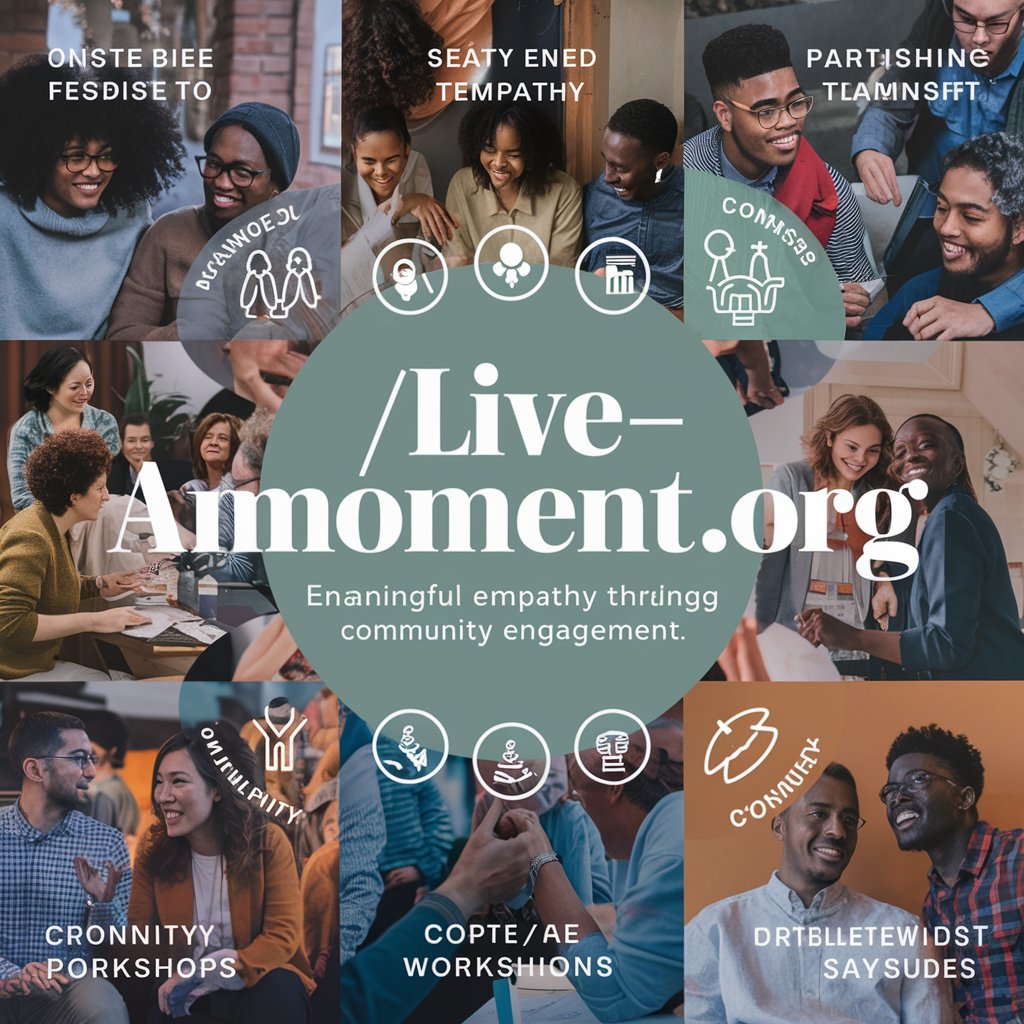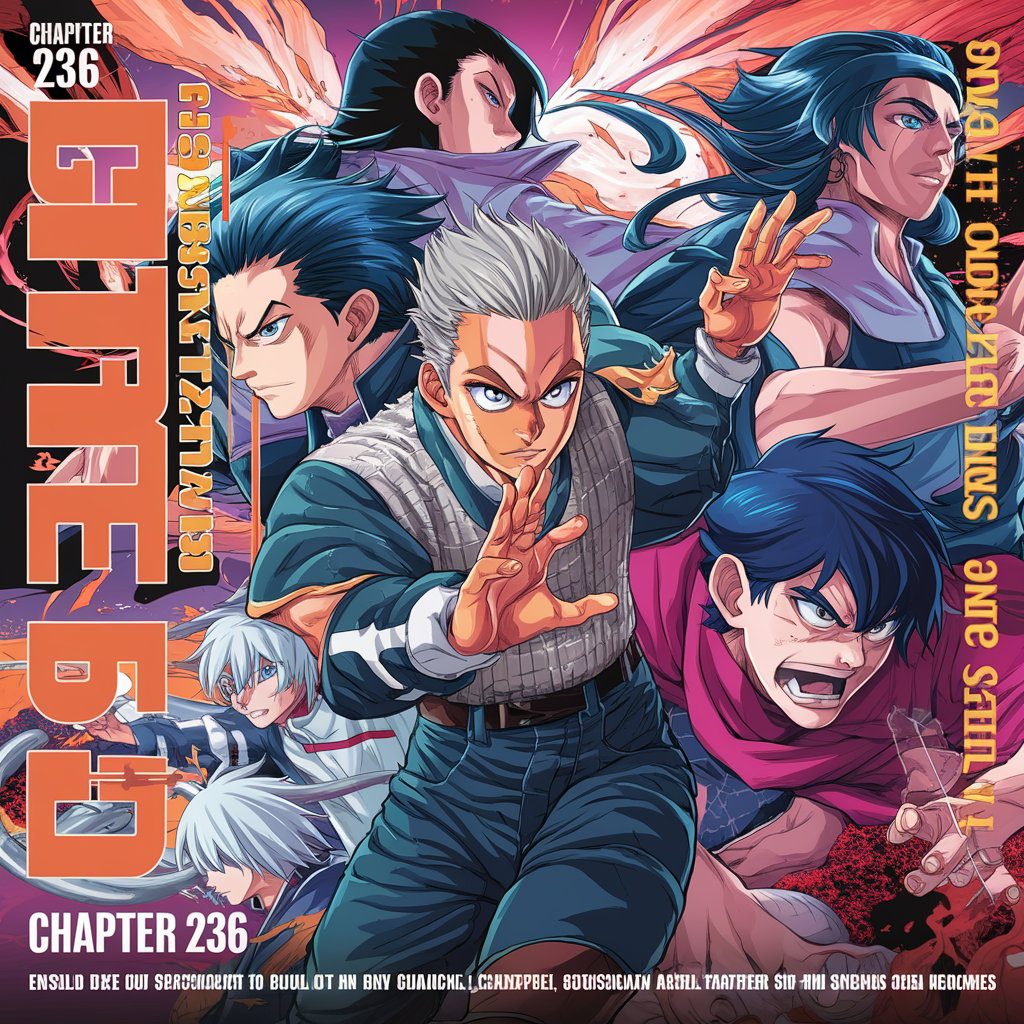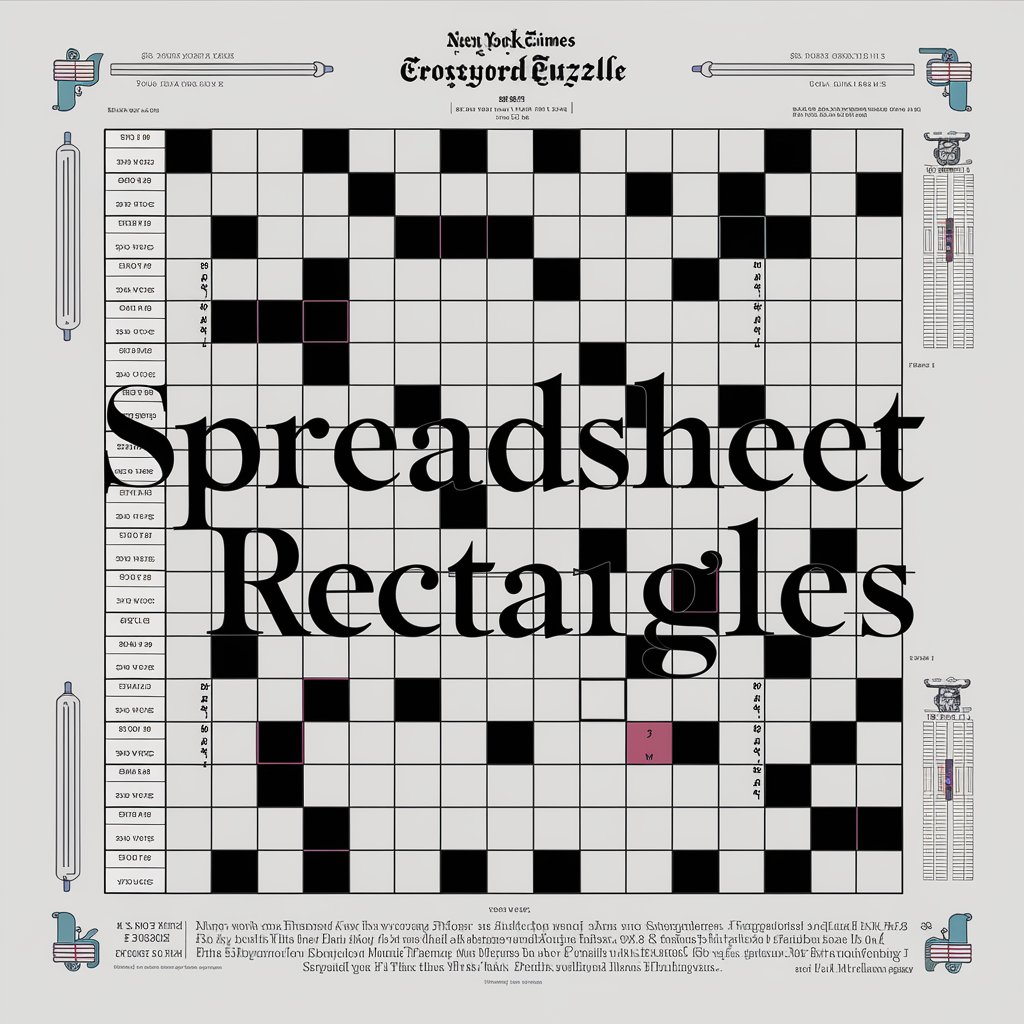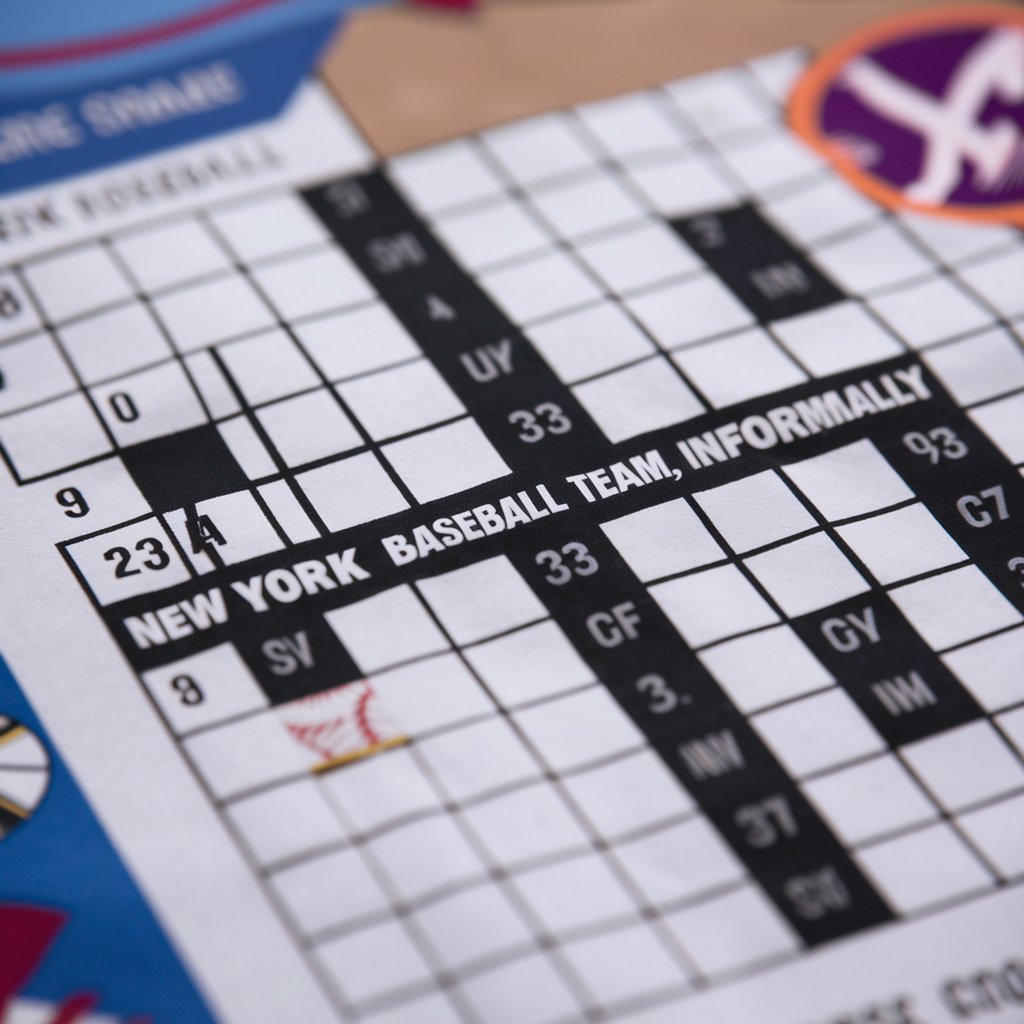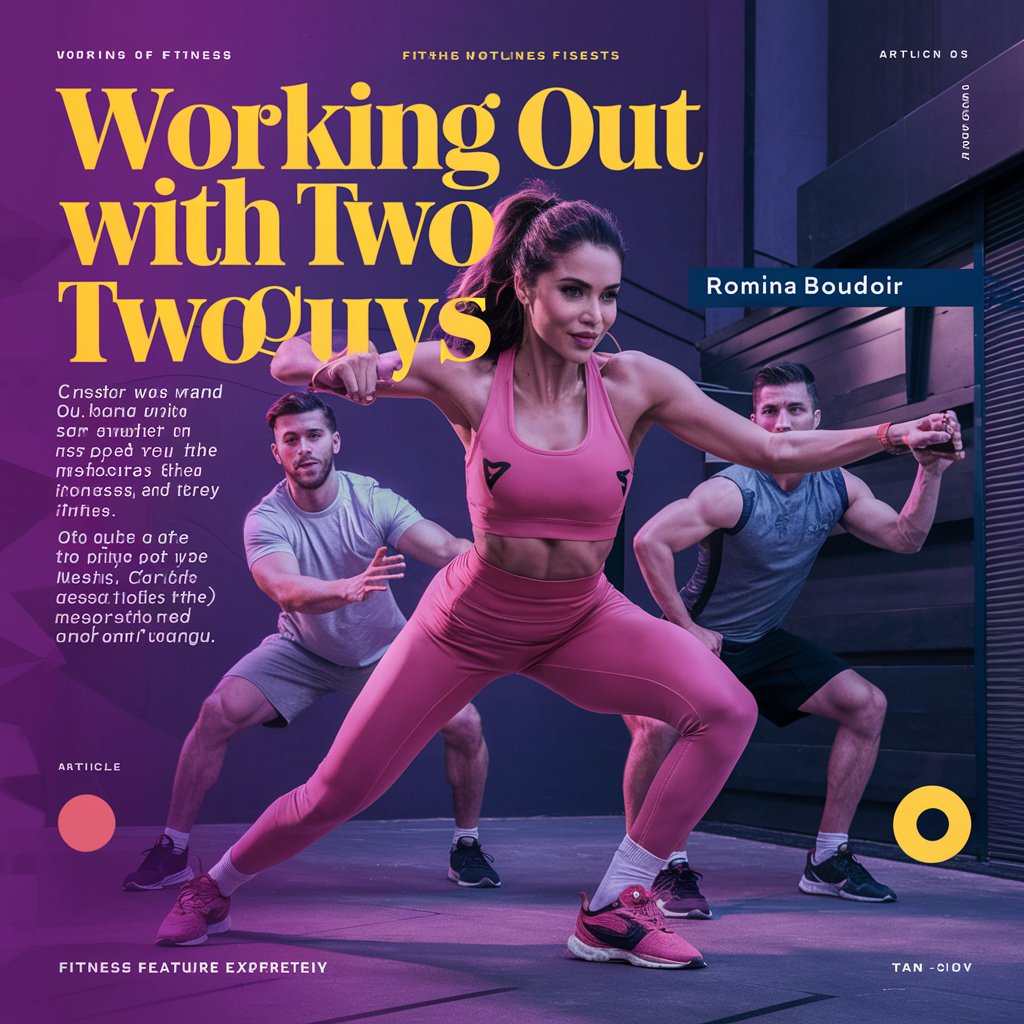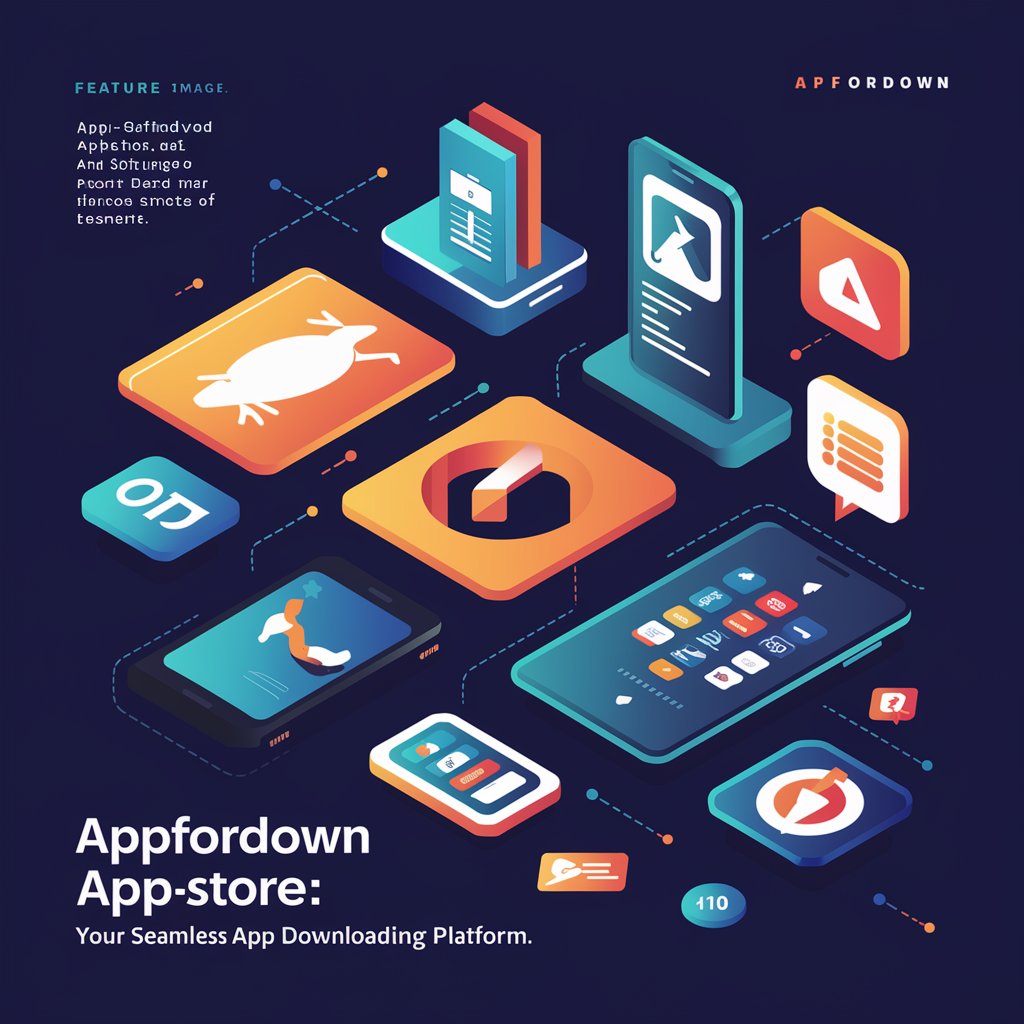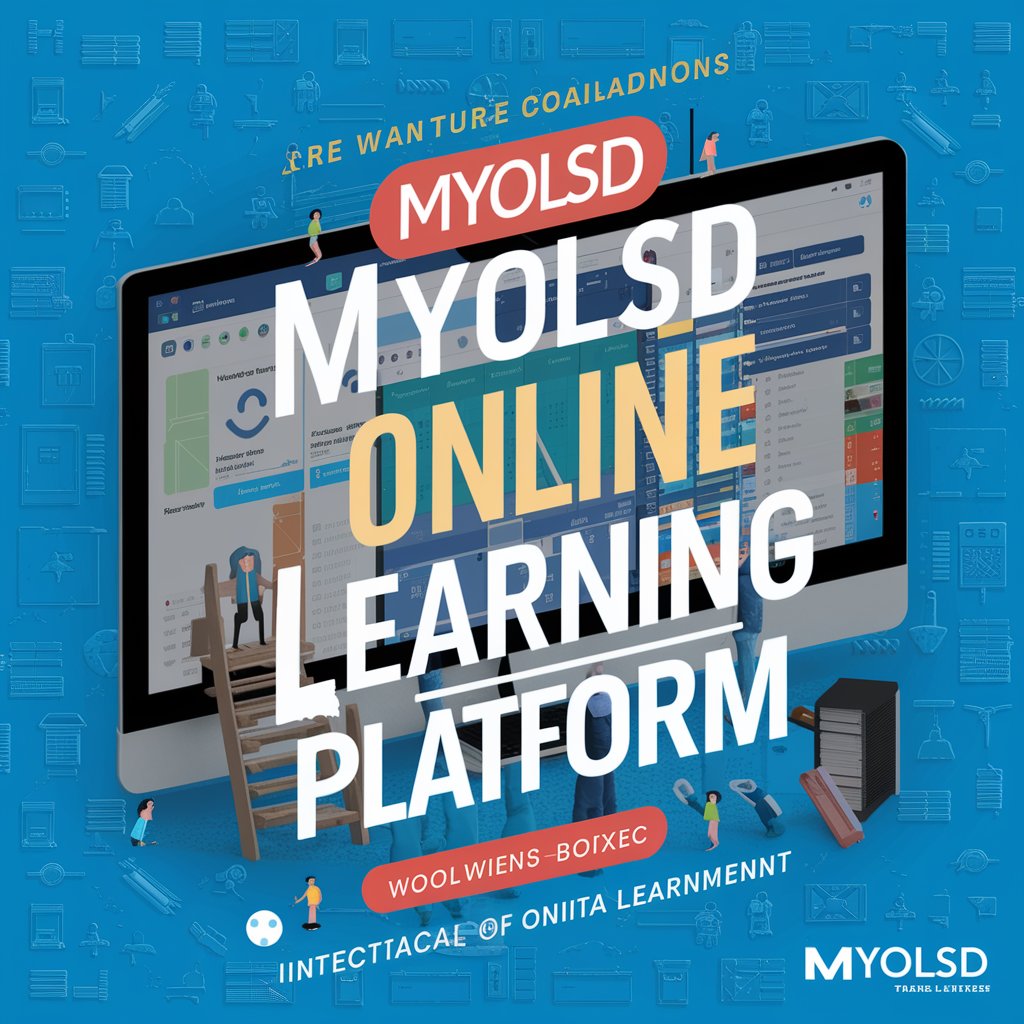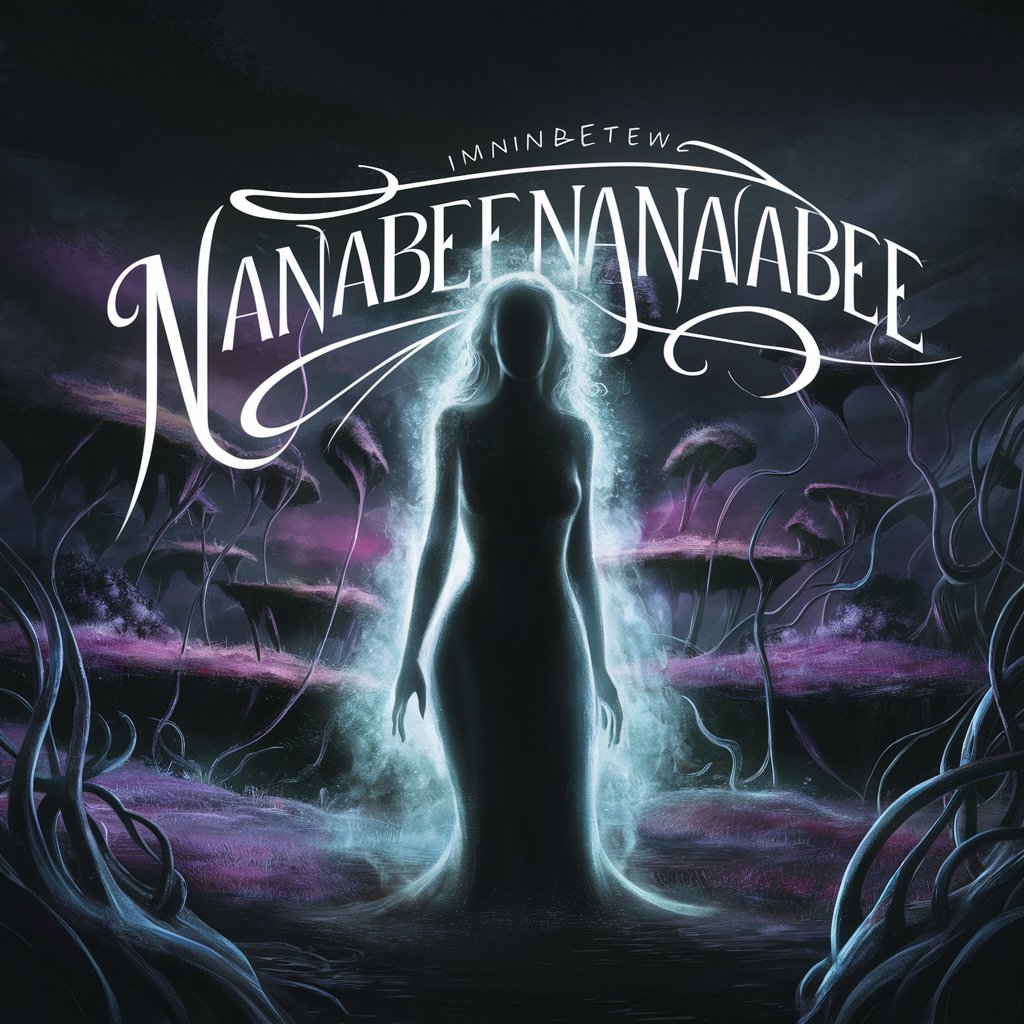Comprehensive Guide to KronoDesk Download: Everything You Need to Know
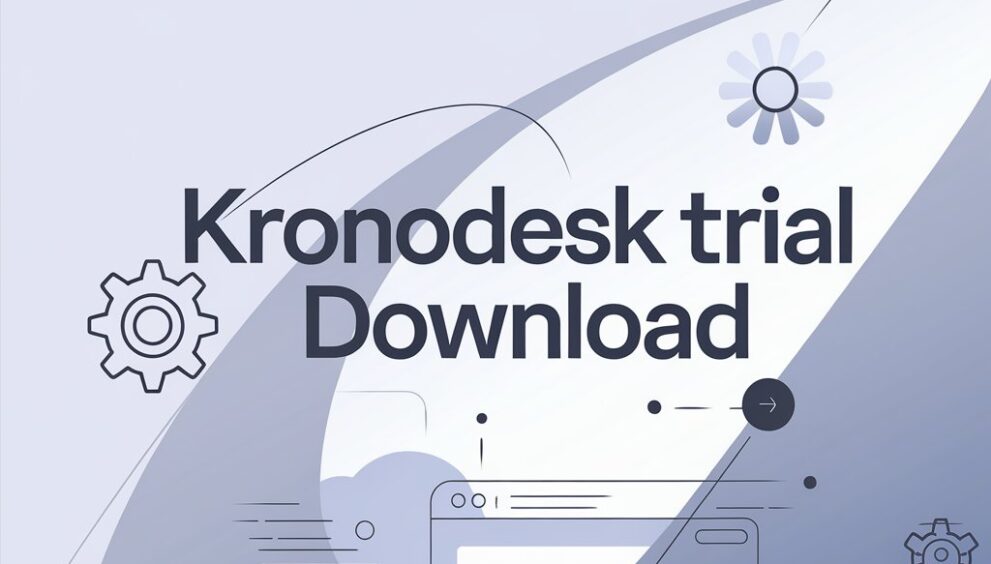
Introduction
In today’s fast-paced business environment, efficient management tools are essential for streamlining operations and enhancing productivity. KronoDesk stands out as a powerful solution designed to simplify customer support and project management. This guide explores the KronoDesk download process, features, benefits, and tips for maximizing its potential. Whether you’re a business owner, IT manager, or customer service professional, this article will provide a comprehensive overview to help you make the most of KronoDesk.
“Sign up for KronoDesk by completing the trial download form. Provide your details, including your email address, to finalize the sign-up process and access the trial version of the software.”
1. What is KronoDesk?
KronoDesk is an integrated helpdesk and customer support software that facilitates efficient ticket management, project tracking, and team collaboration. Designed to cater to businesses of all sizes, KronoDesk offers features that streamline customer interactions and internal workflows, ensuring prompt responses and effective problem resolution.
2. Key Features of KronoDesk
2.1 Ticket Management
KronoDesk simplifies ticket management by allowing users to create, assign, and track support tickets. The system helps in categorizing and prioritizing tickets, ensuring that urgent issues are addressed promptly.
2.2 Knowledge Base
The knowledge base feature enables users to create and maintain a repository of frequently asked questions (FAQs), troubleshooting guides, and how-to articles. This self-service option empowers customers to find solutions independently, reducing the volume of support requests.
2.3 Reporting and Analytics
KronoDesk provides detailed reports and analytics on support metrics, ticket resolution times, and team performance. These insights help in identifying trends, measuring service quality, and making data-driven decisions.
2.4 Multi-Channel Support
The software supports multiple communication channels, including email, live chat, and social media. This ensures that customers can reach out through their preferred medium and receive consistent support.
2.5 Customization
KronoDesk offers various customization options to tailor the interface, ticket fields, and workflows to match specific business needs. This flexibility enhances user experience and aligns the tool with organizational processes.
3. How to Download KronoDesk
3.1 Signing Up for KronoDesk
Before downloading KronoDesk, you need to sign up for an account. Visit the official KronoDesk website and fill out the sign-up form with your details, including your name, email address, and company information. This initial step ensures that you receive a trial or subscription plan that fits your needs.
3.2 Trial Download
KronoDesk offers a trial version to help you explore its features before committing to a subscription. After completing the sign-up process, you’ll receive instructions on how to download the trial version. Follow these steps:
- Check Your Email: Look for a confirmation email with a download link and activation instructions.
- Download the Software: Click the download link provided in the email to start the installation process.
- Install KronoDesk: Follow the on-screen instructions to complete the installation. Ensure that your system meets the software requirements before proceeding.
3.3 Subscription Plans
For continued use beyond the trial period, you’ll need to choose a subscription plan that aligns with your business needs. KronoDesk offers various pricing tiers based on the number of users, features, and support options. Visit the pricing page on the KronoDesk website to compare plans and select the one that suits your organization.
4. System Requirements
Before downloading KronoDesk, ensure that your system meets the following requirements:
- Operating System: Windows 10 or later, macOS 10.12 or later, or a compatible Linux distribution.
- Browser: Latest versions of Google Chrome, Mozilla Firefox, or Safari.
- Internet Connection: Stable internet connection for cloud-based features and updates.
5. Installation Process
5.1 Step-by-Step Guide
- Download the Installer: From the email or website, download the KronoDesk installer to your computer.
- Run the Installer: Double-click the installer file to begin the installation process.
- Follow the Prompts: The installation wizard will guide you through the setup process. Choose your preferred installation options and agree to the terms and conditions.
- Complete Installation: Once the installation is complete, launch KronoDesk and log in using your credentials.
5.2 Troubleshooting Installation Issues
If you encounter issues during installation, consider the following troubleshooting tips:
- Check System Requirements: Ensure your system meets the minimum requirements.
- Disable Antivirus: Temporarily disable antivirus software that might block the installation.
- Contact Support: Reach out to KronoDesk support for assistance with installation problems.
6. Getting Started with KronoDesk
6.1 Initial Setup
After installation, follow these steps to set up KronoDesk:
- Configure Settings: Access the settings menu to configure system preferences, ticket categories, and user roles.
- Import Data: Import any existing data, such as customer information and previous support tickets, to seamlessly transition to KronoDesk.
- Train Your Team: Provide training to your team on how to use KronoDesk’s features effectively. Utilize the knowledge base and tutorials available within the software.
6.2 Using KronoDesk
- Creating Tickets: Learn how to create, assign, and track tickets from the dashboard.
- Managing Projects: Explore the project management features to oversee tasks and deadlines.
- Generating Reports: Use the reporting tools to analyze support metrics and team performance.
7. Benefits of Using KronoDesk
7.1 Enhanced Efficiency
KronoDesk improves efficiency by automating ticket management and streamlining workflows. This results in faster response times and reduced manual effort.
7.2 Improved Customer Satisfaction
With features like multi-channel support and a comprehensive knowledge base, KronoDesk enhances the customer experience and ensures timely resolutions.
7.3 Data-Driven Decisions
The analytics and reporting tools provide valuable insights into support operations, helping businesses make informed decisions and continuously improve service quality.
8. Best Practices for Maximizing KronoDesk
8.1 Regular Updates
Keep your KronoDesk software updated to benefit from the latest features, security patches, and performance improvements.
8.2 Customize Workflows
Tailor KronoDesk to your business processes by customizing workflows, ticket fields, and user roles.
8.3 Train Your Team
Invest in regular training for your team to ensure they are proficient in using KronoDesk and making the most of its features.
8.4 Utilize Support Resources
Take advantage of KronoDesk’s support resources, including tutorials, forums, and customer support, to address any issues and optimize your use of the software.
9. FAQs
9.1 What is KronoDesk?
KronoDesk is a helpdesk and customer support software that offers ticket management, knowledge base creation, reporting, and multi-channel support.
9.2 How do I download KronoDesk?
Sign up on the KronoDesk website, and follow the instructions provided in the confirmation email to download and install the trial version.
9.3 What are the system requirements for KronoDesk?
KronoDesk requires Windows 10 or later, macOS 10.12 or later, or a compatible Linux distribution, along with a stable internet connection.
9.4 How can I customize KronoDesk for my business?
Customize KronoDesk by configuring settings, creating custom ticket fields, and setting up user roles to match your business processes.
9.5 What should I do if I encounter installation issues?
Check system requirements, disable antivirus software, and contact KronoDesk support for assistance with installation problems.
Conclusion
KronoDesk offers a robust solution for managing customer support and project workflows. By understanding the download process, installation steps, and best practices, you can leverage KronoDesk to enhance efficiency, improve customer satisfaction, and make data-driven decisions. Follow this comprehensive guide to get started with KronoDesk and make the most of its features for your business.
 English
English