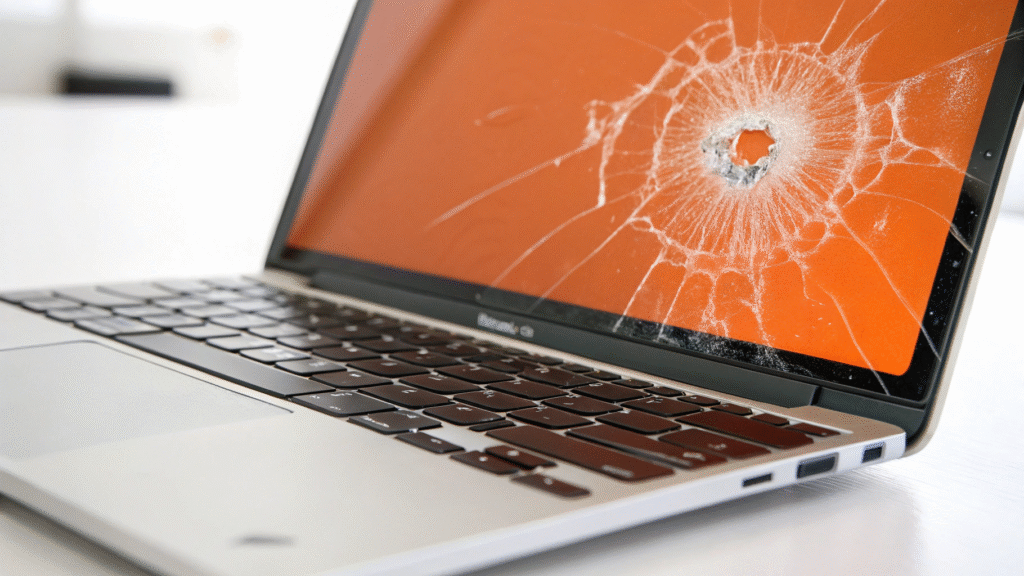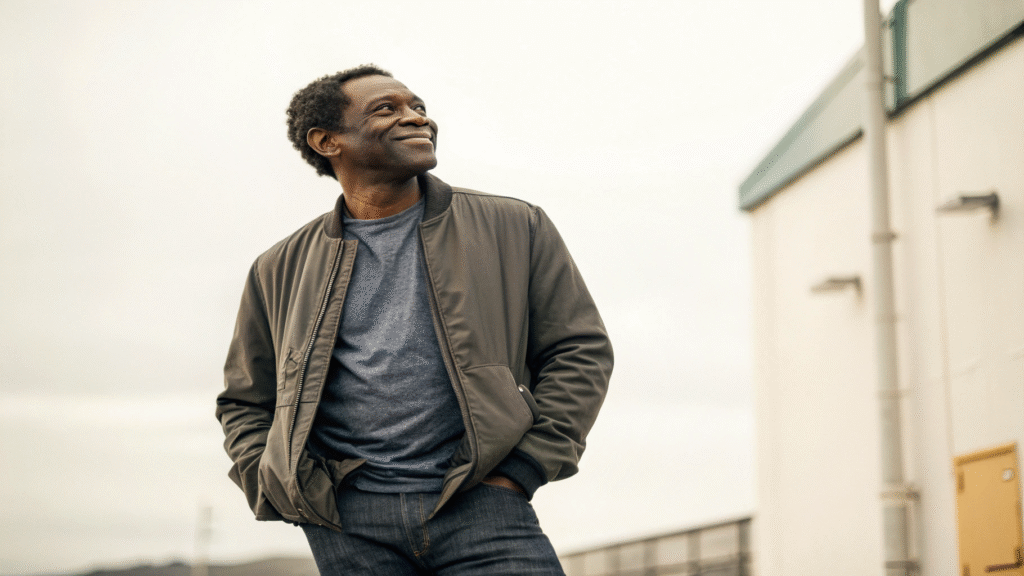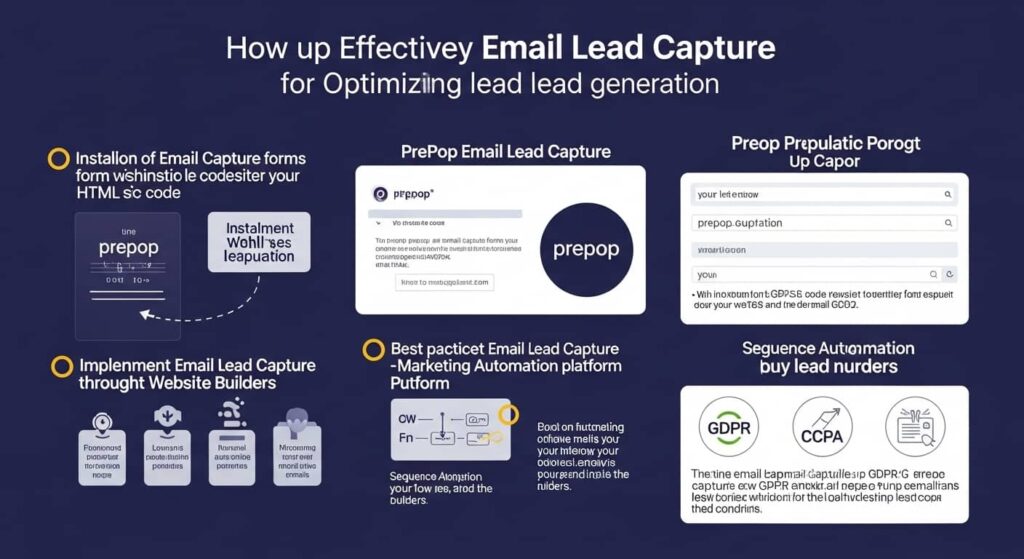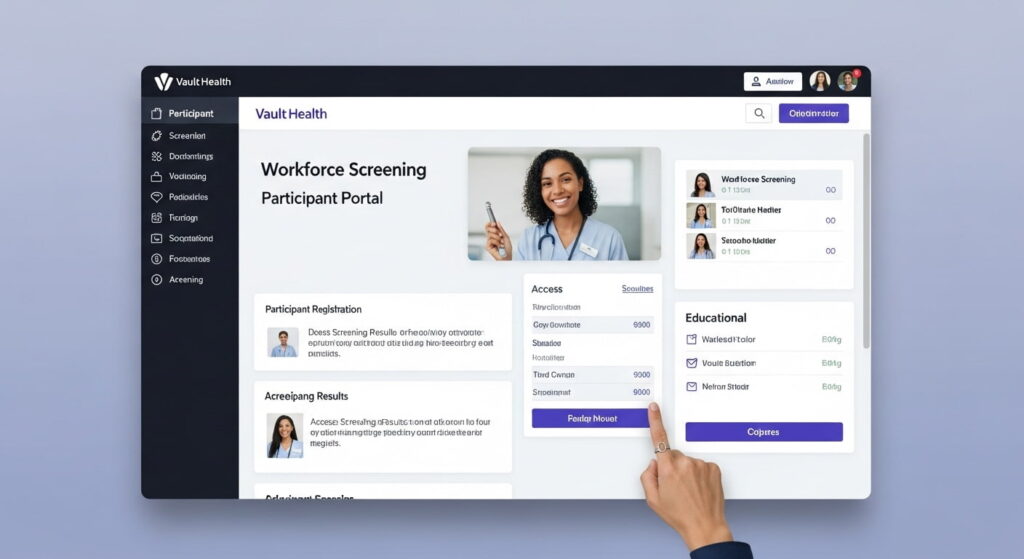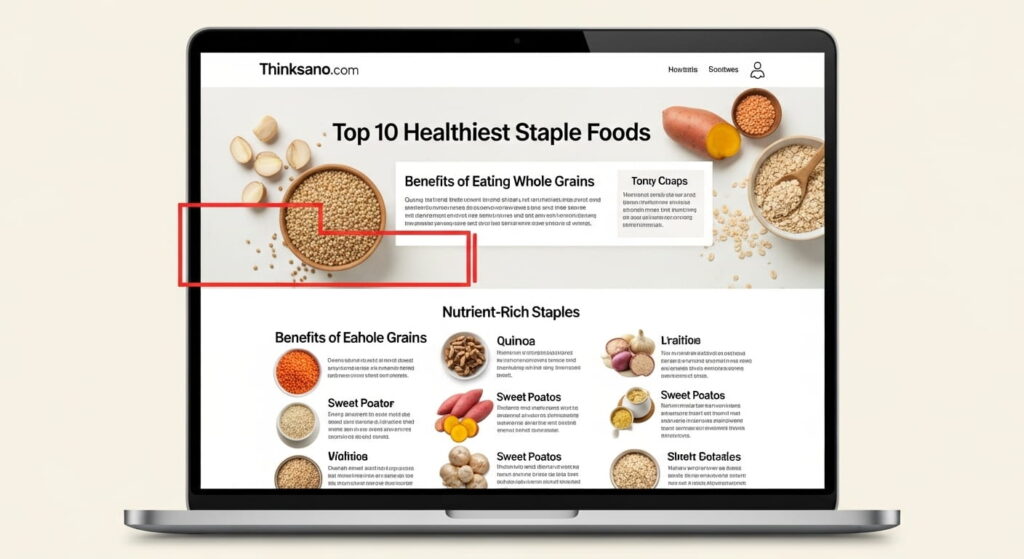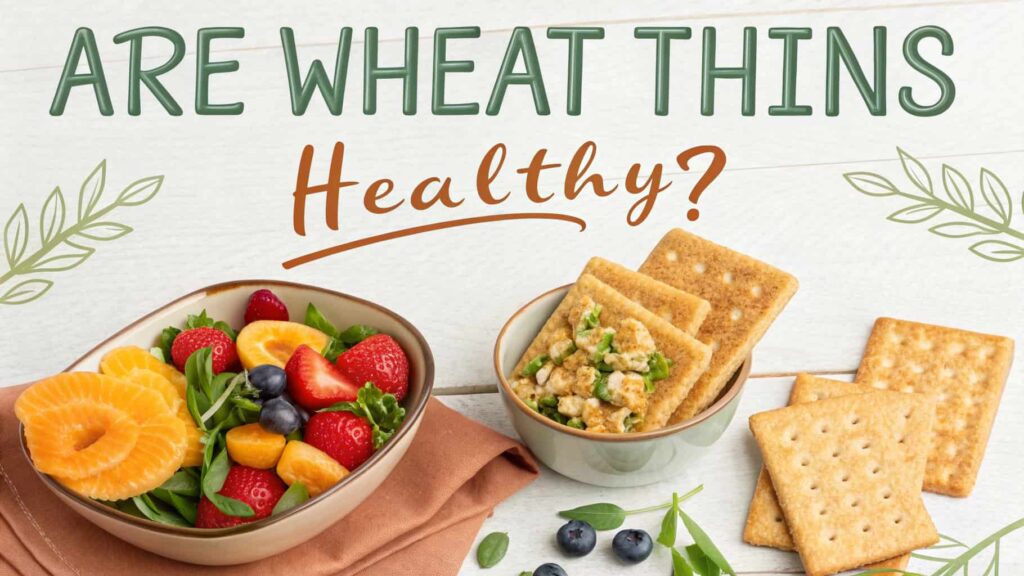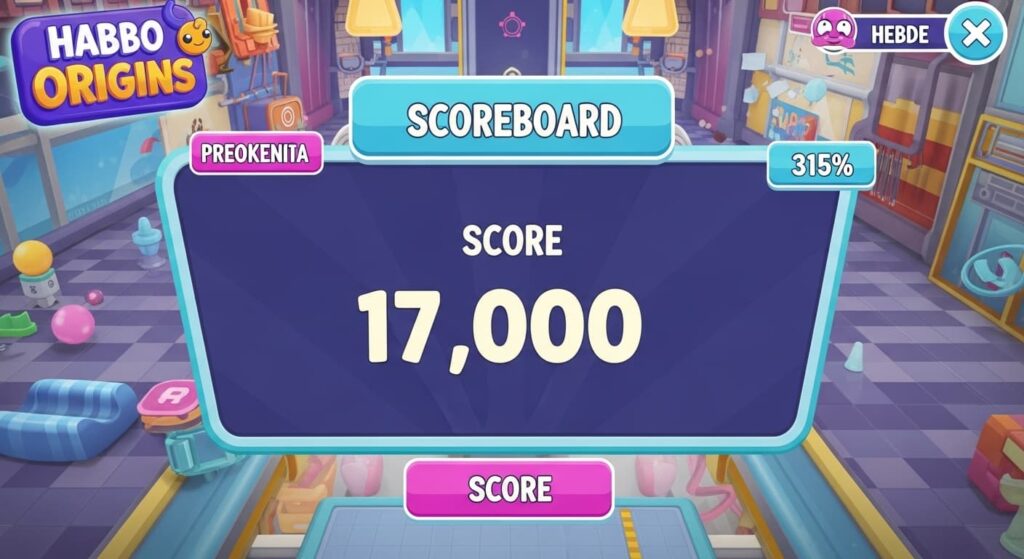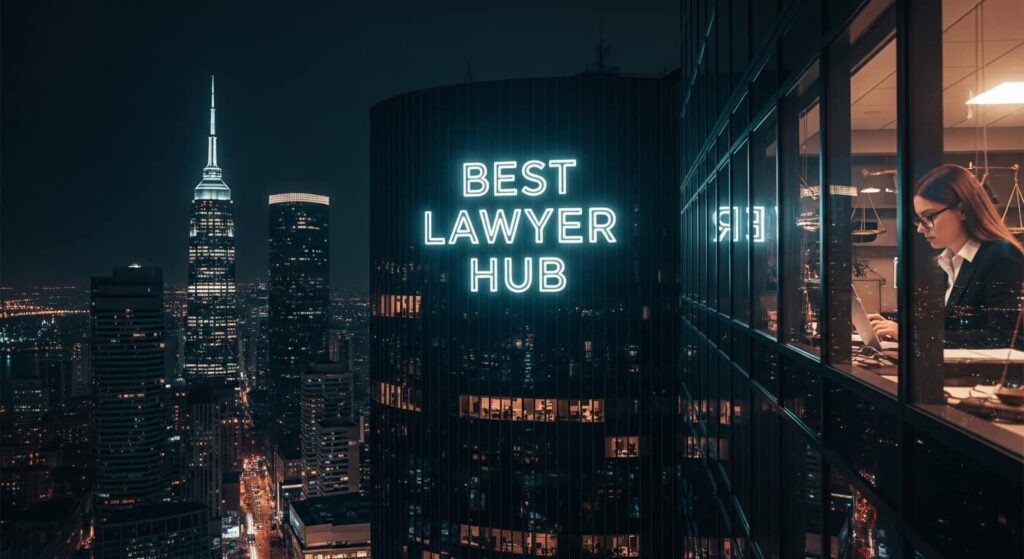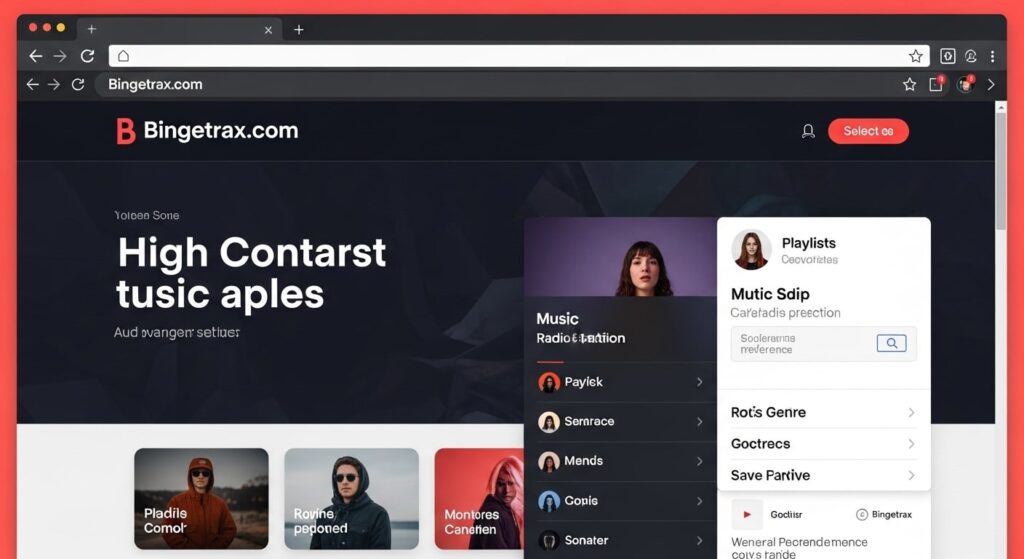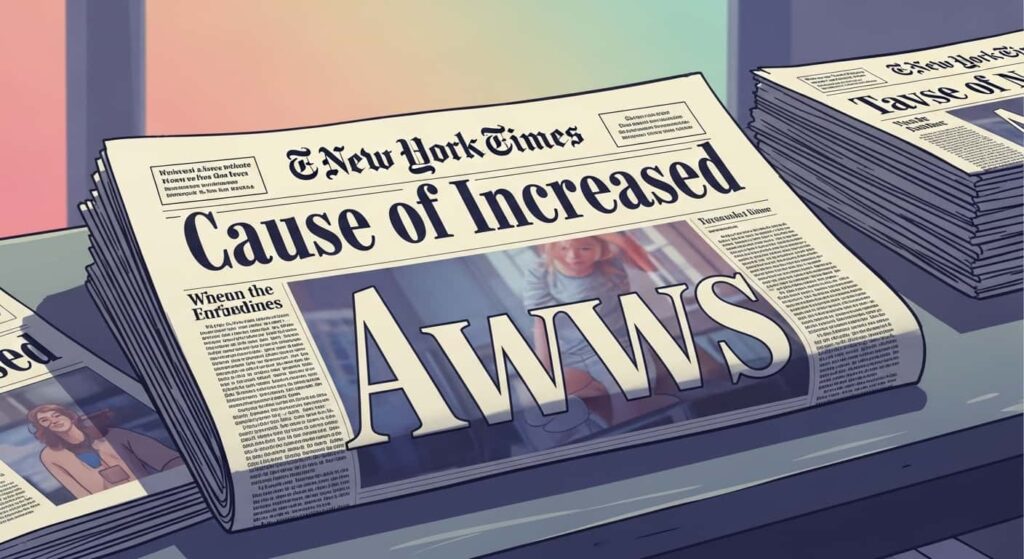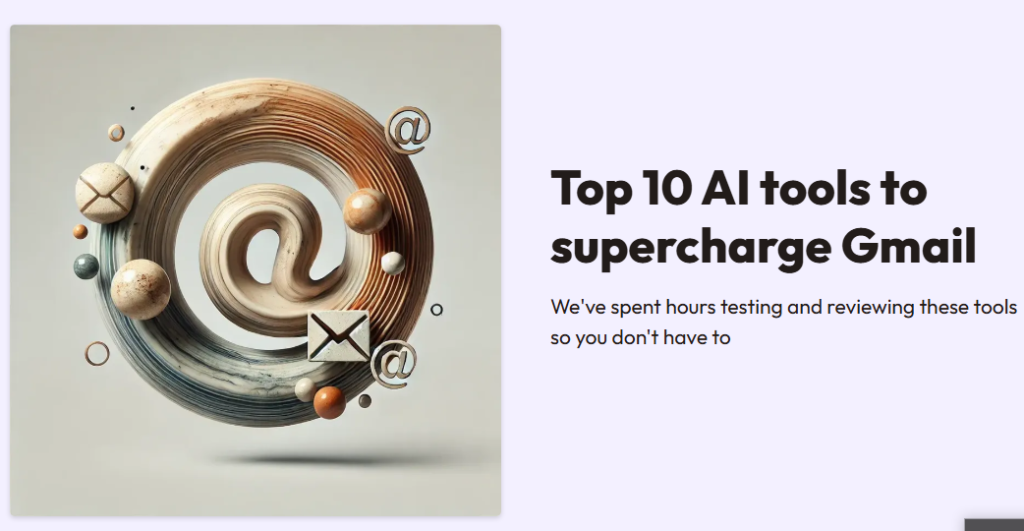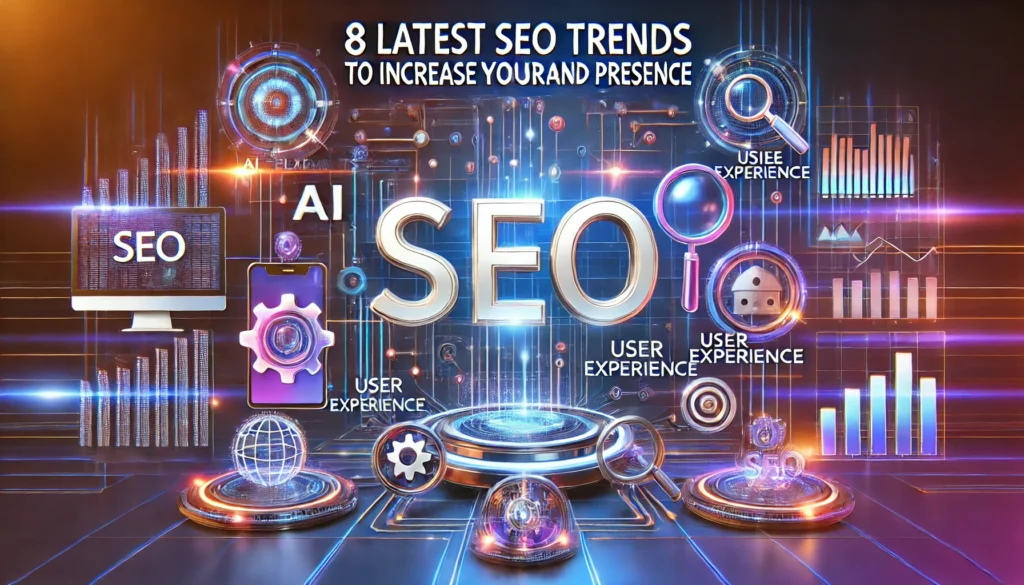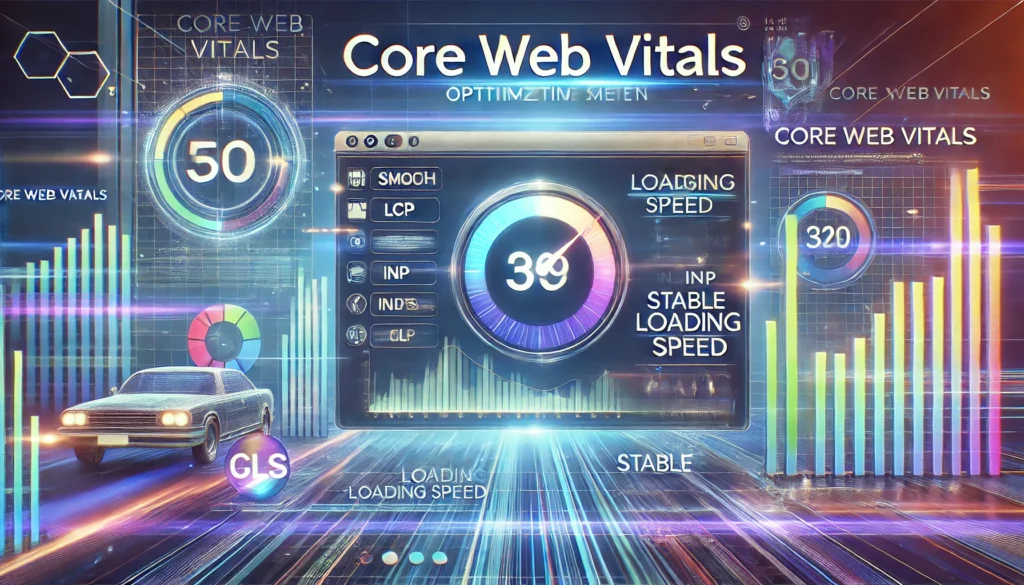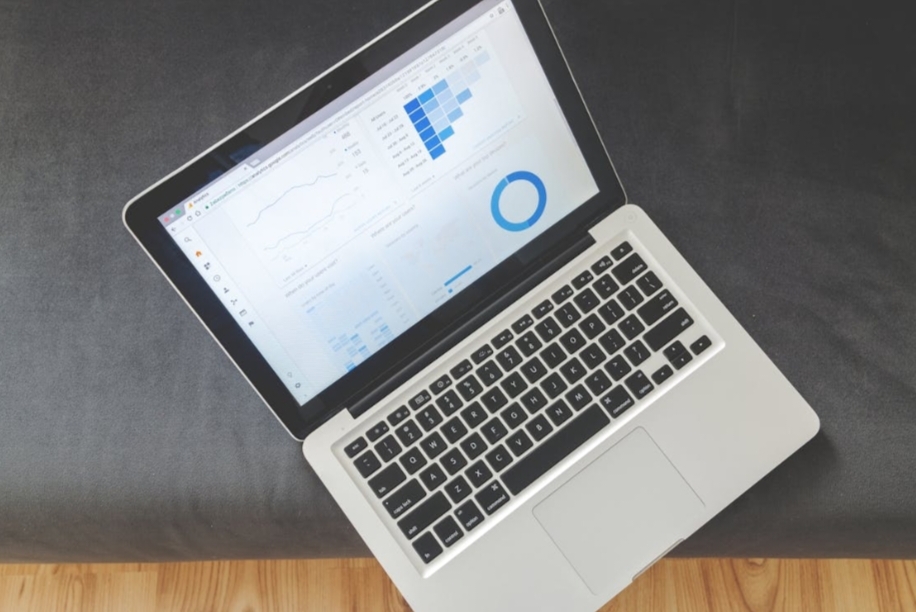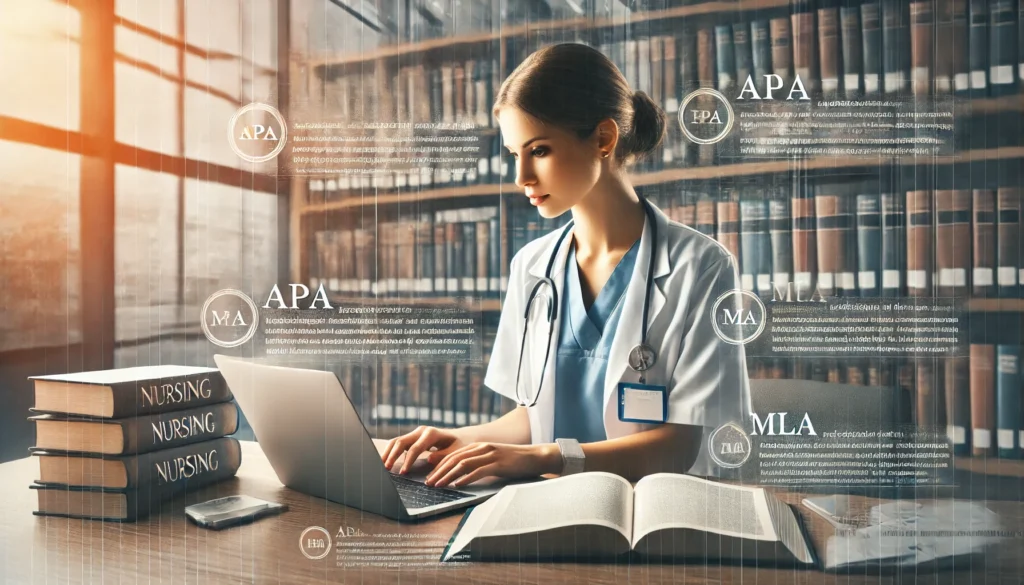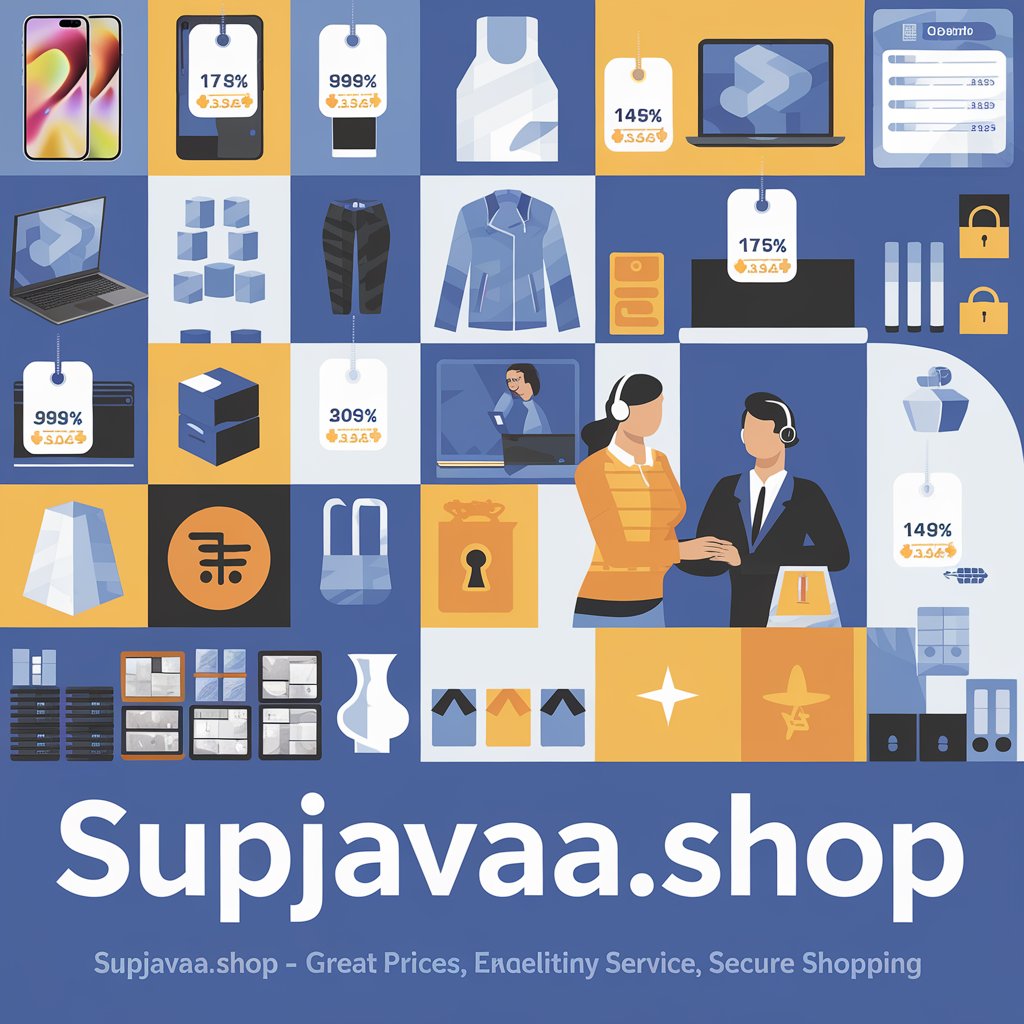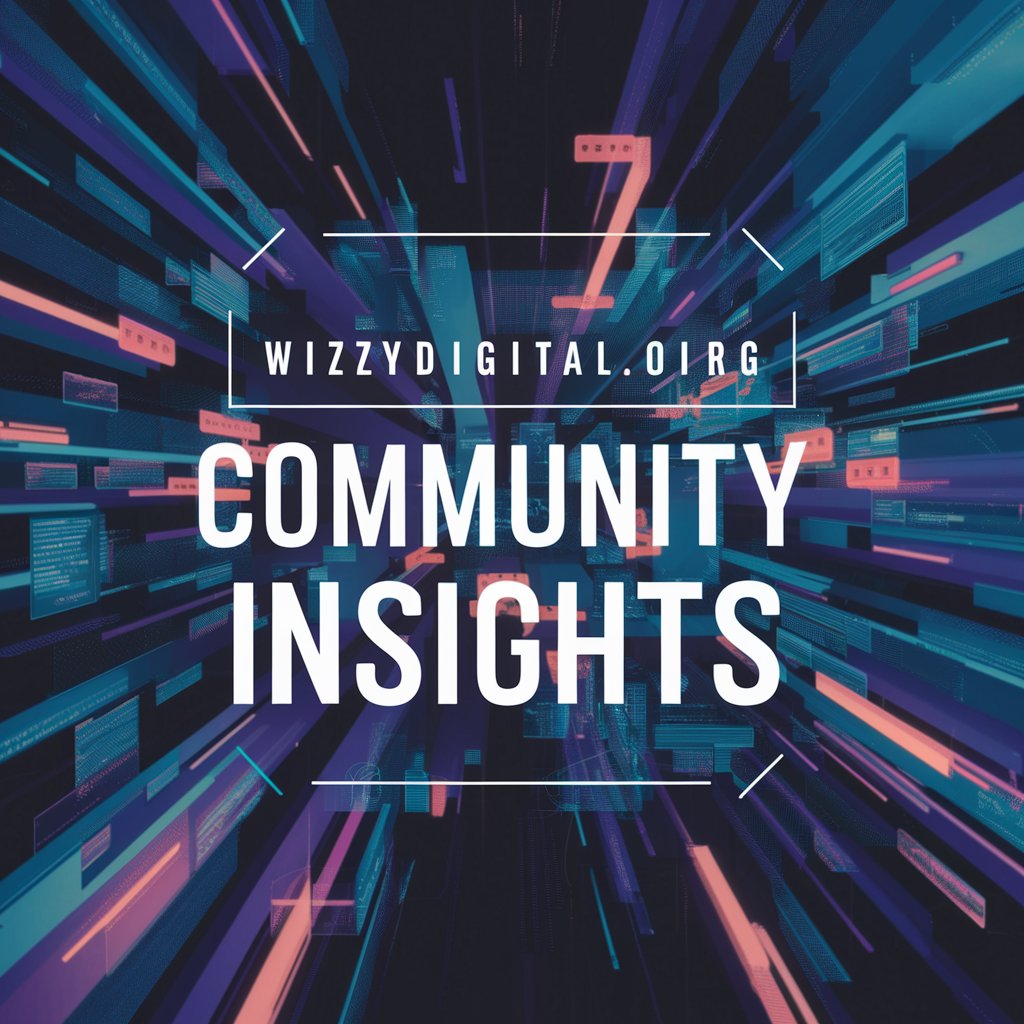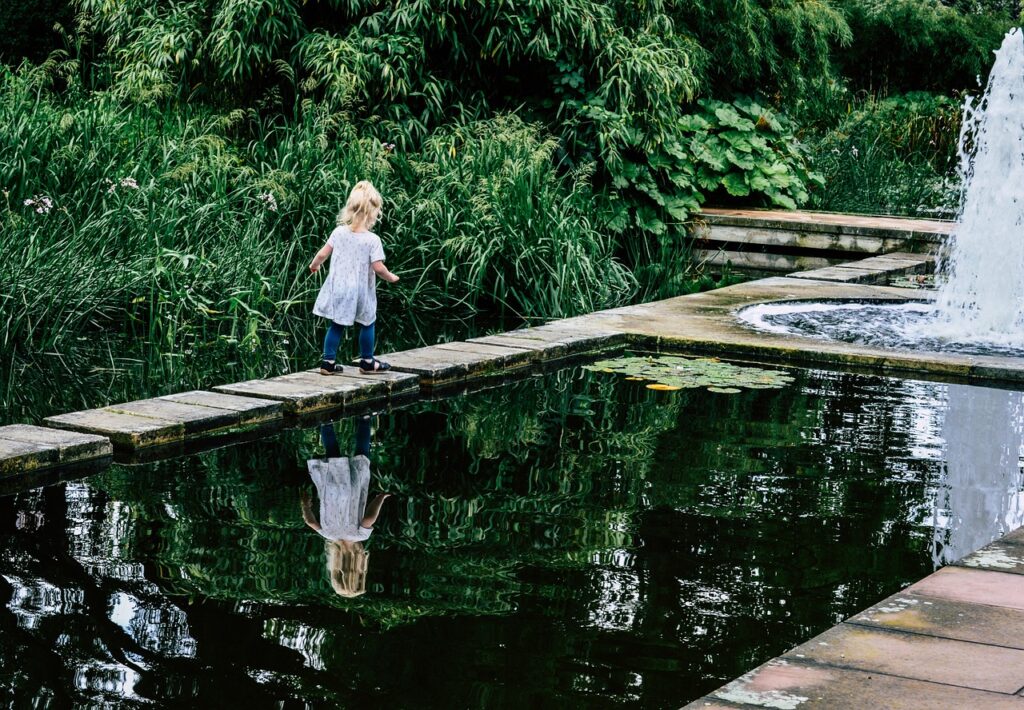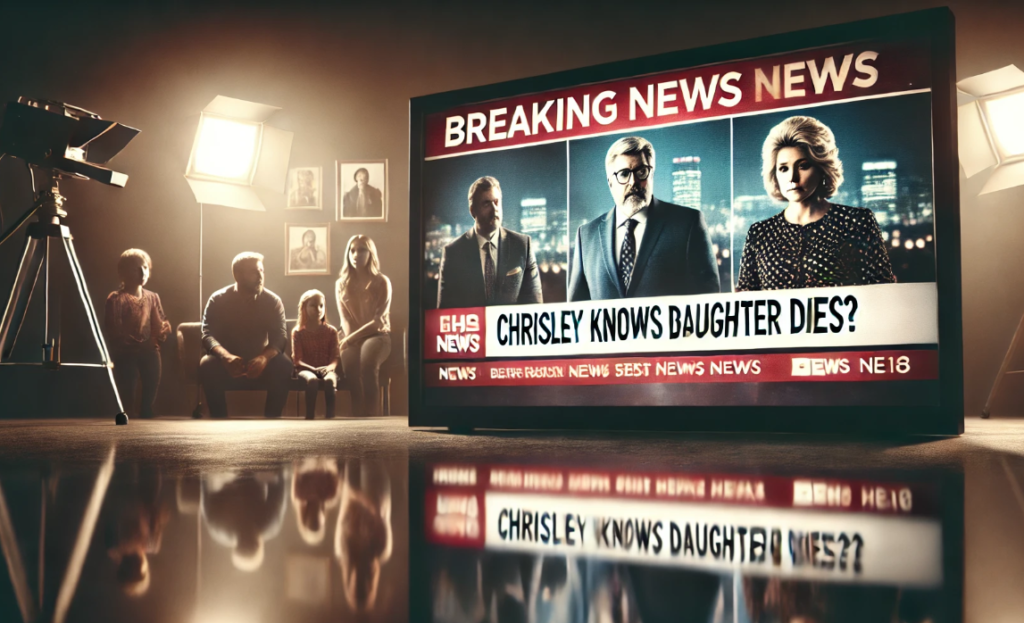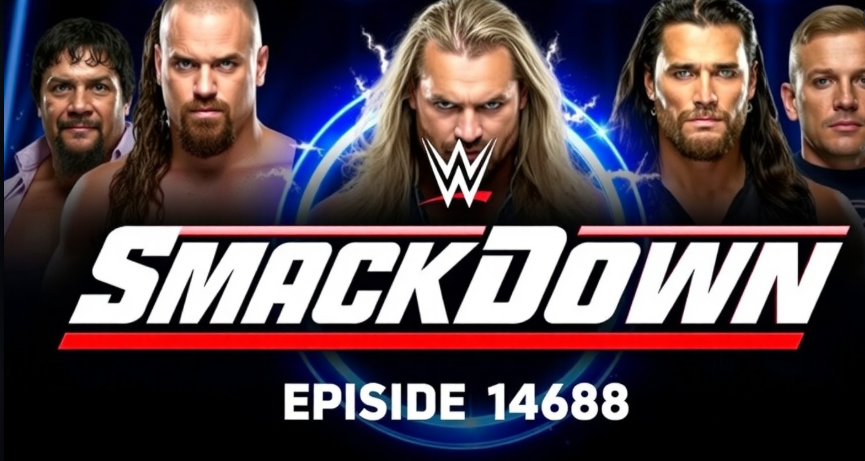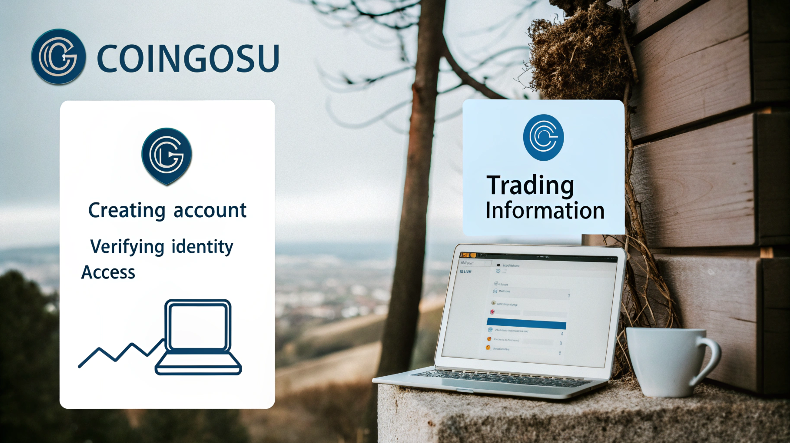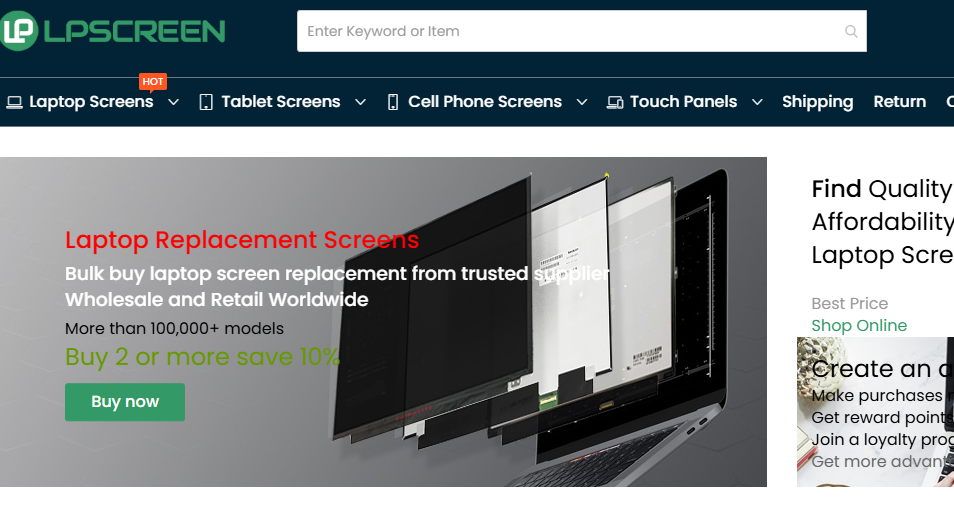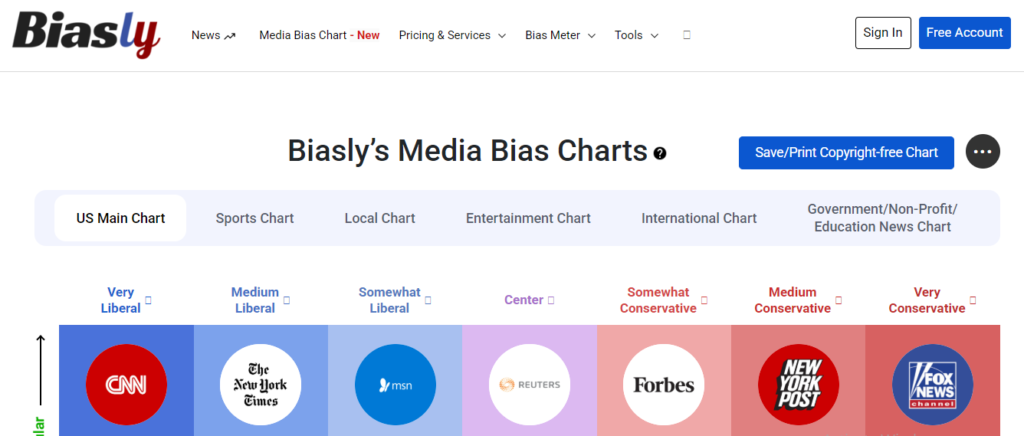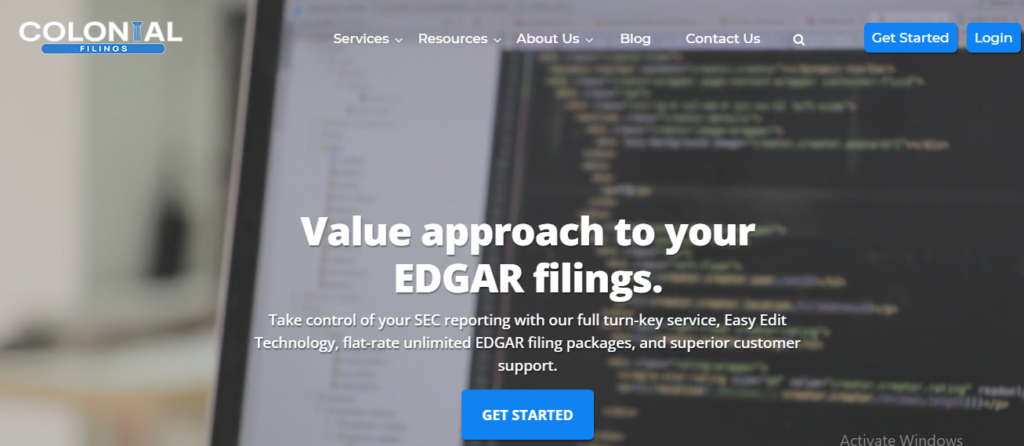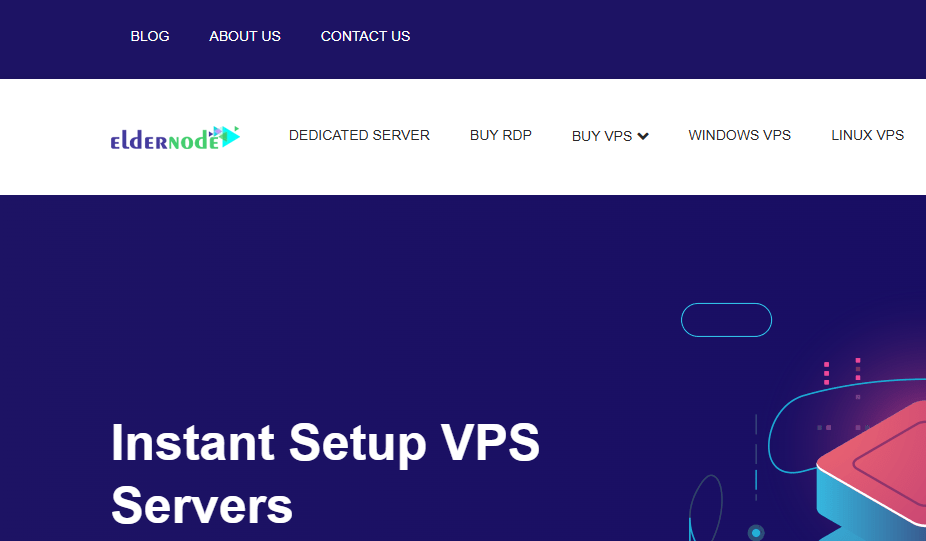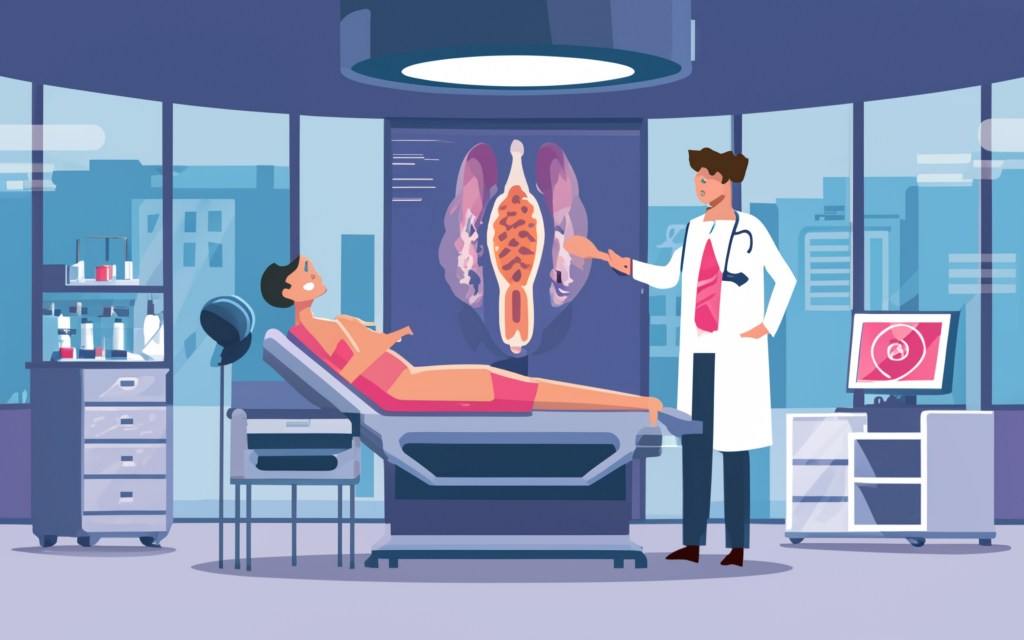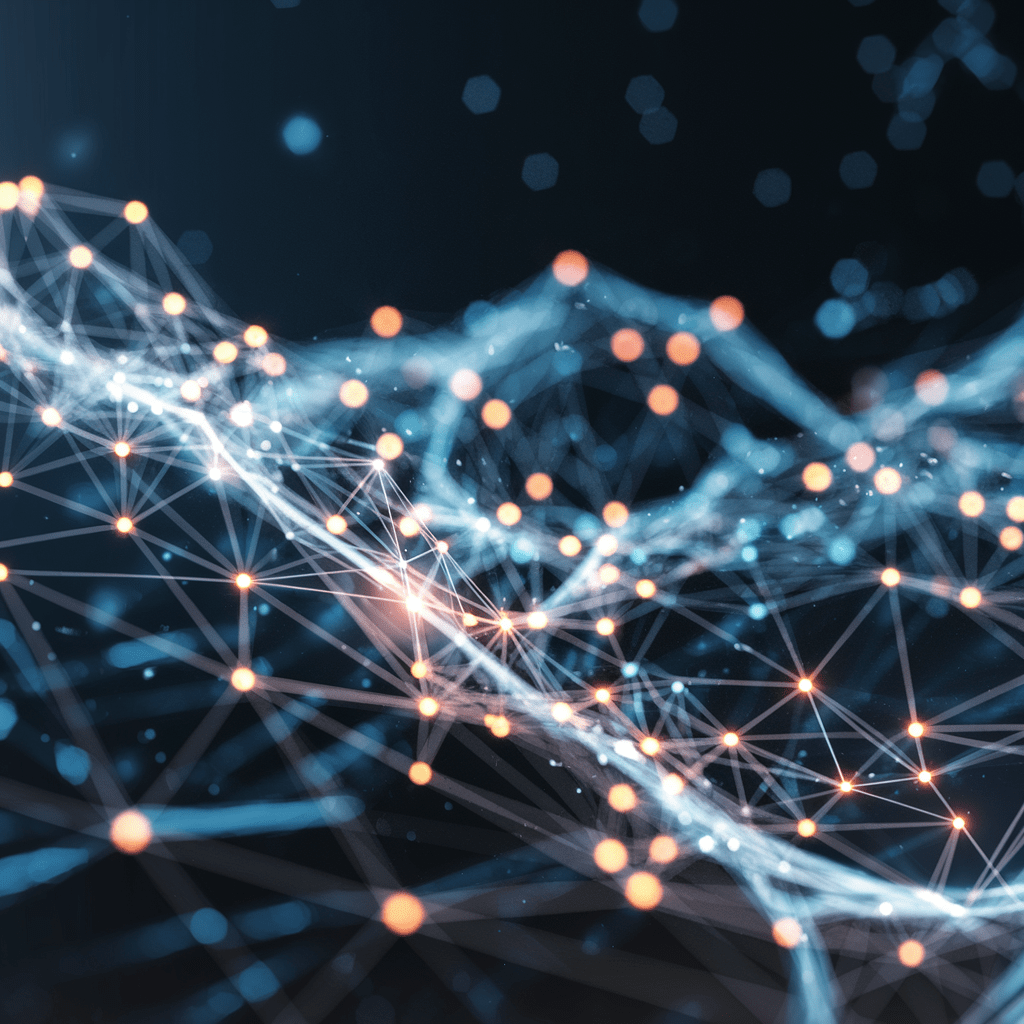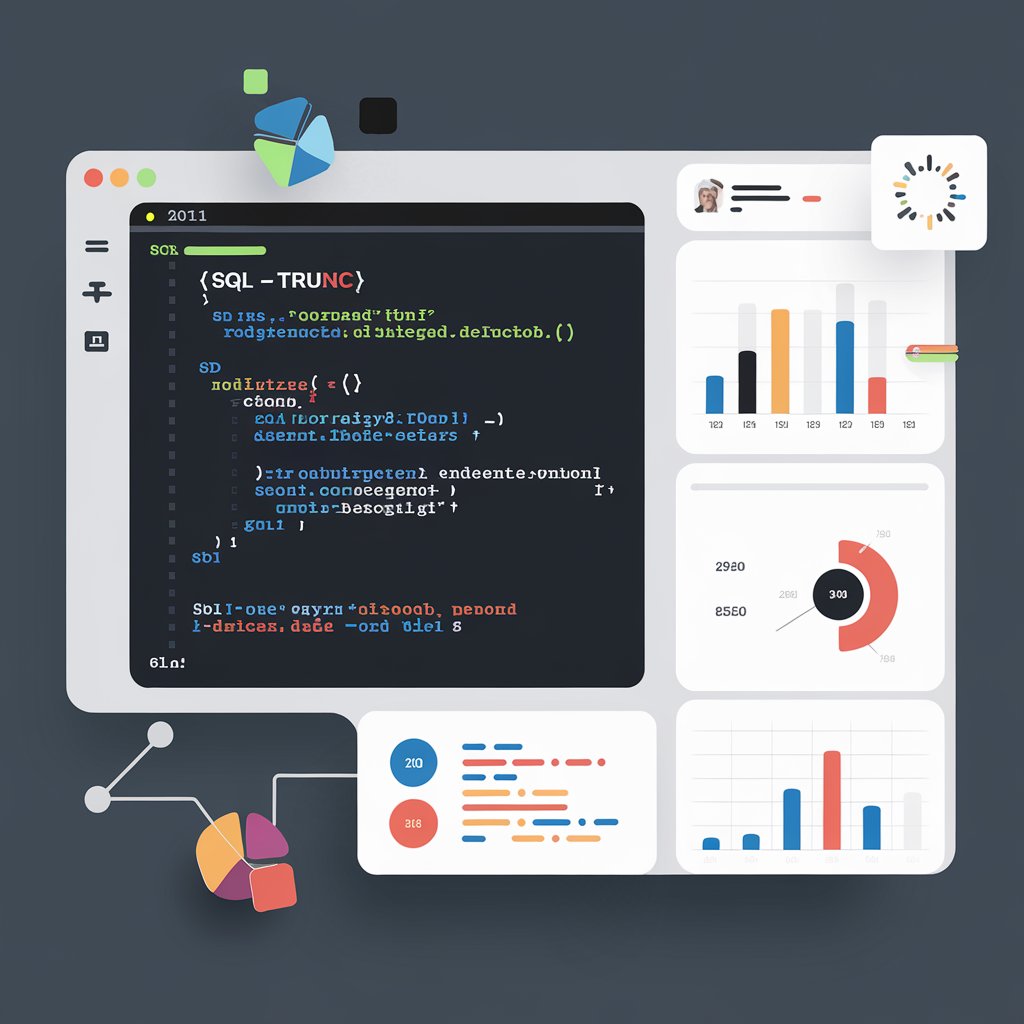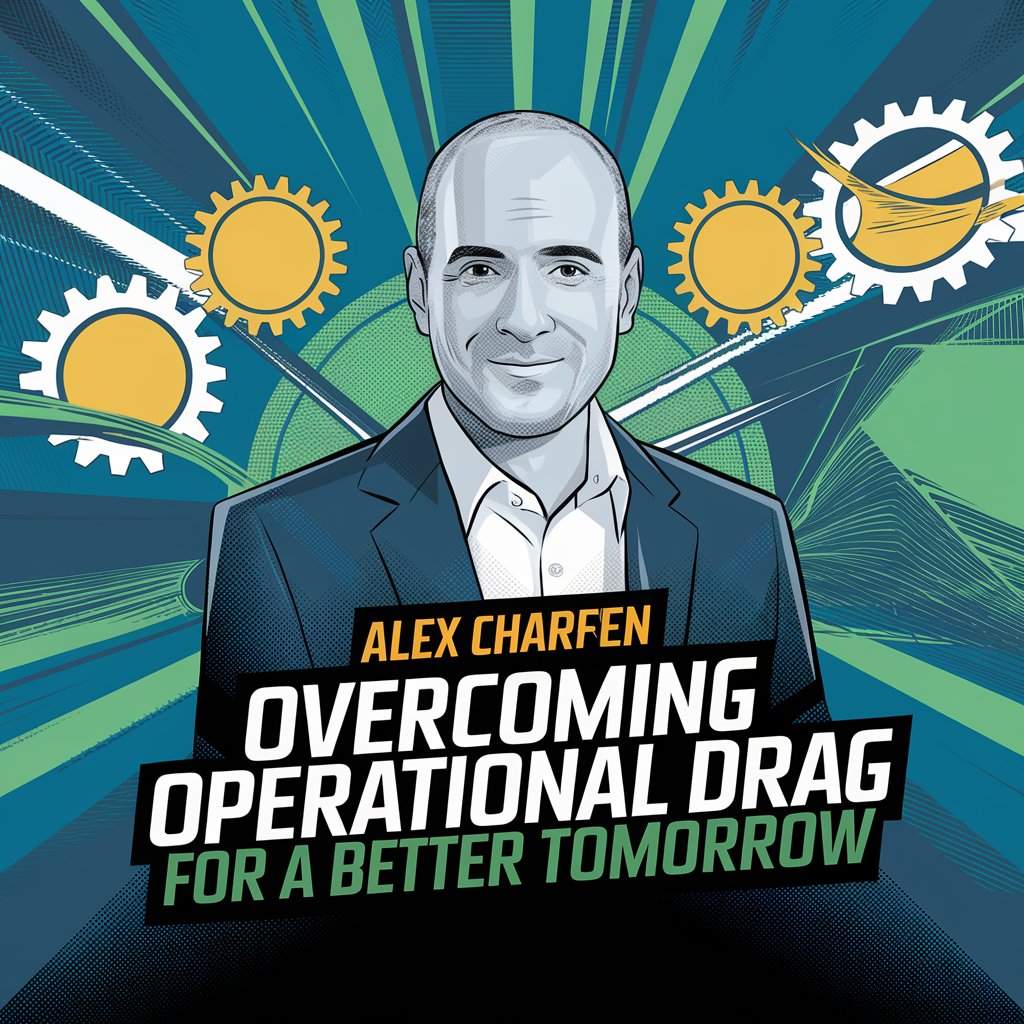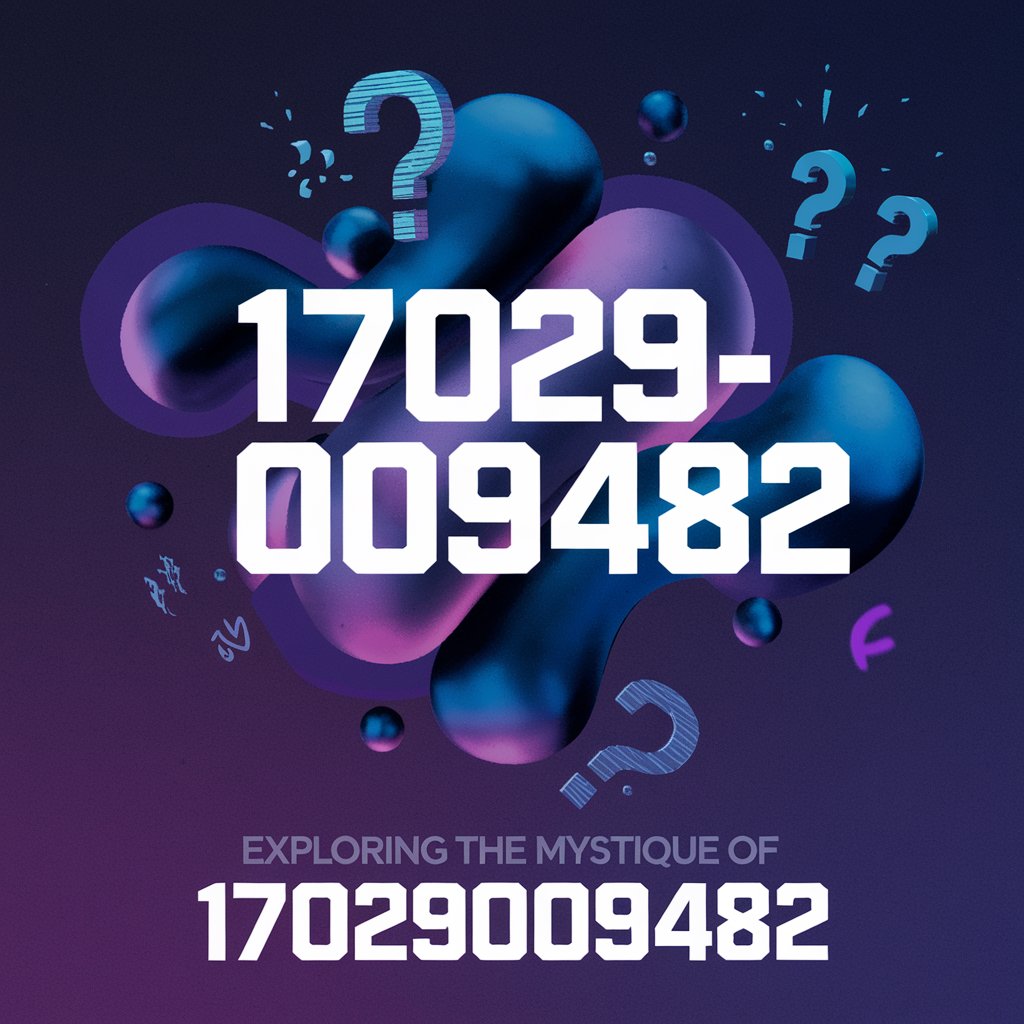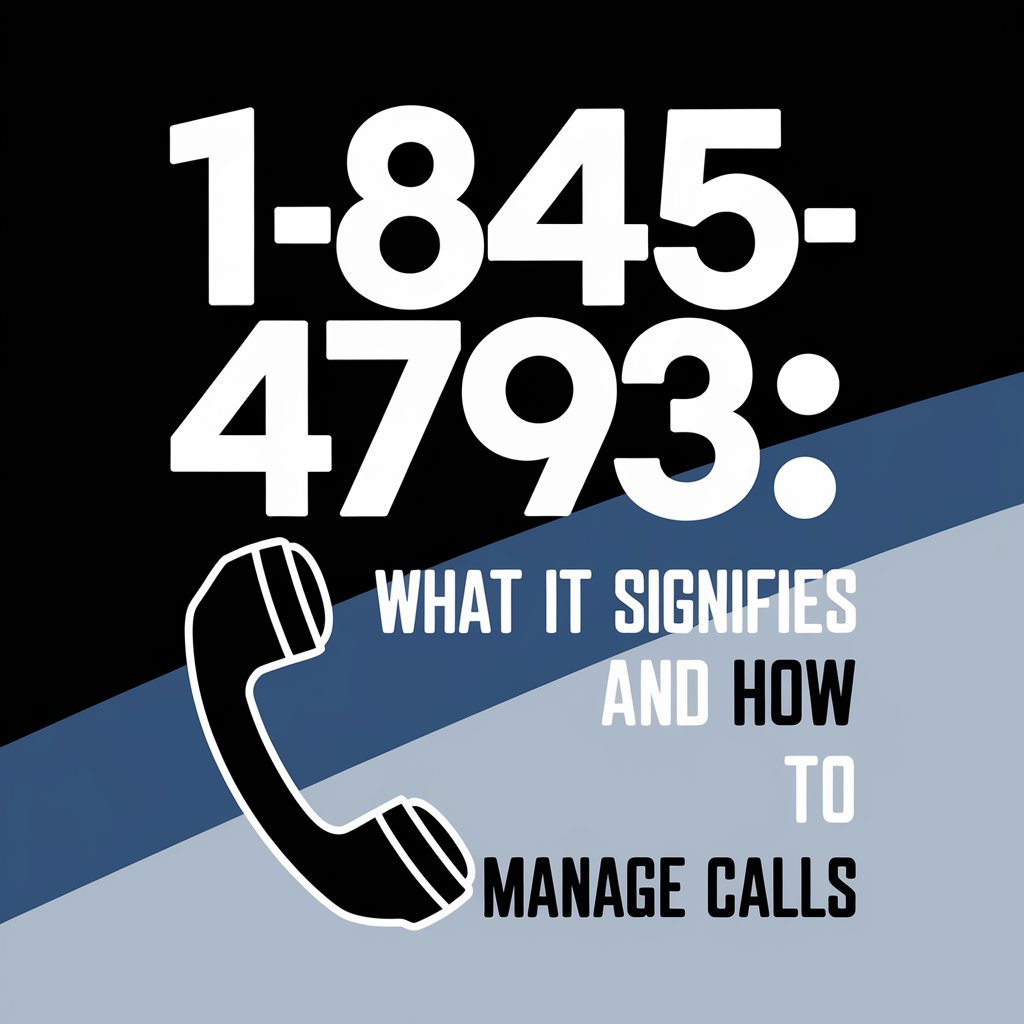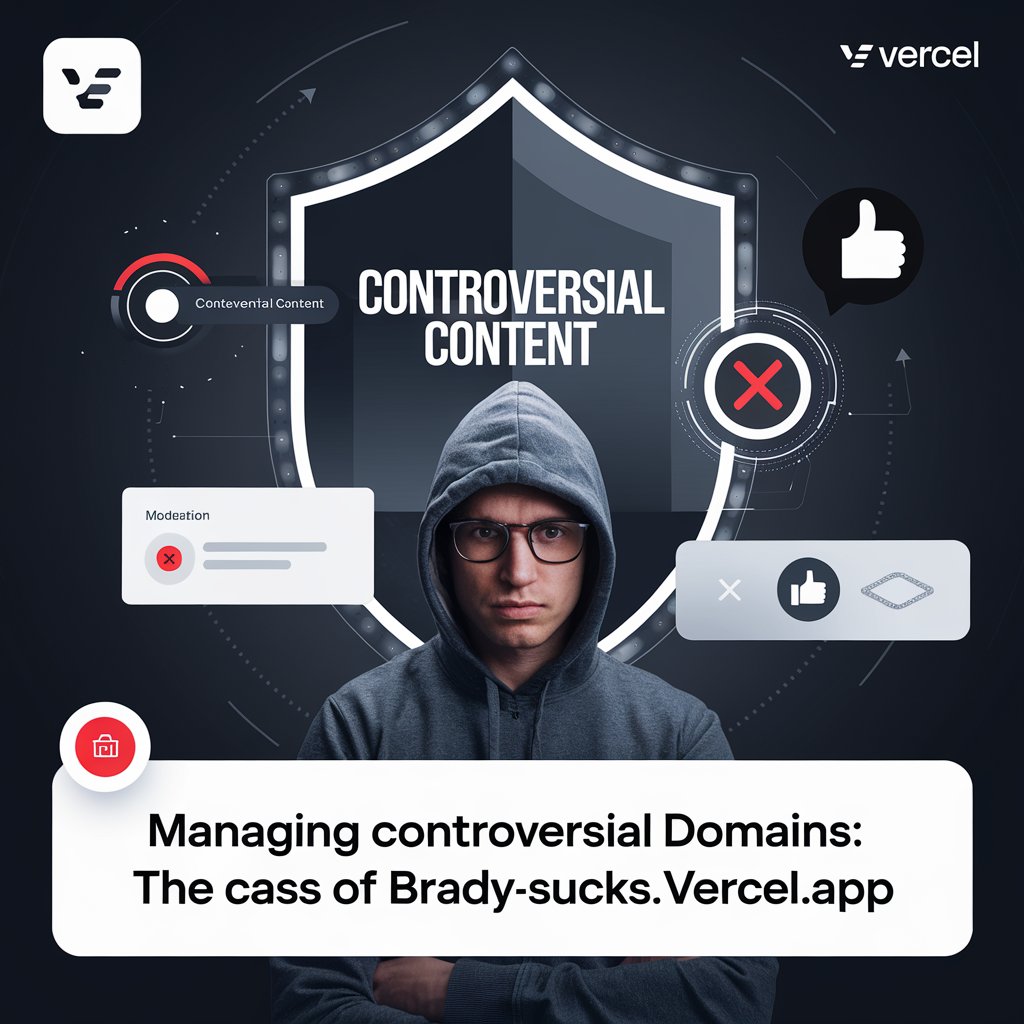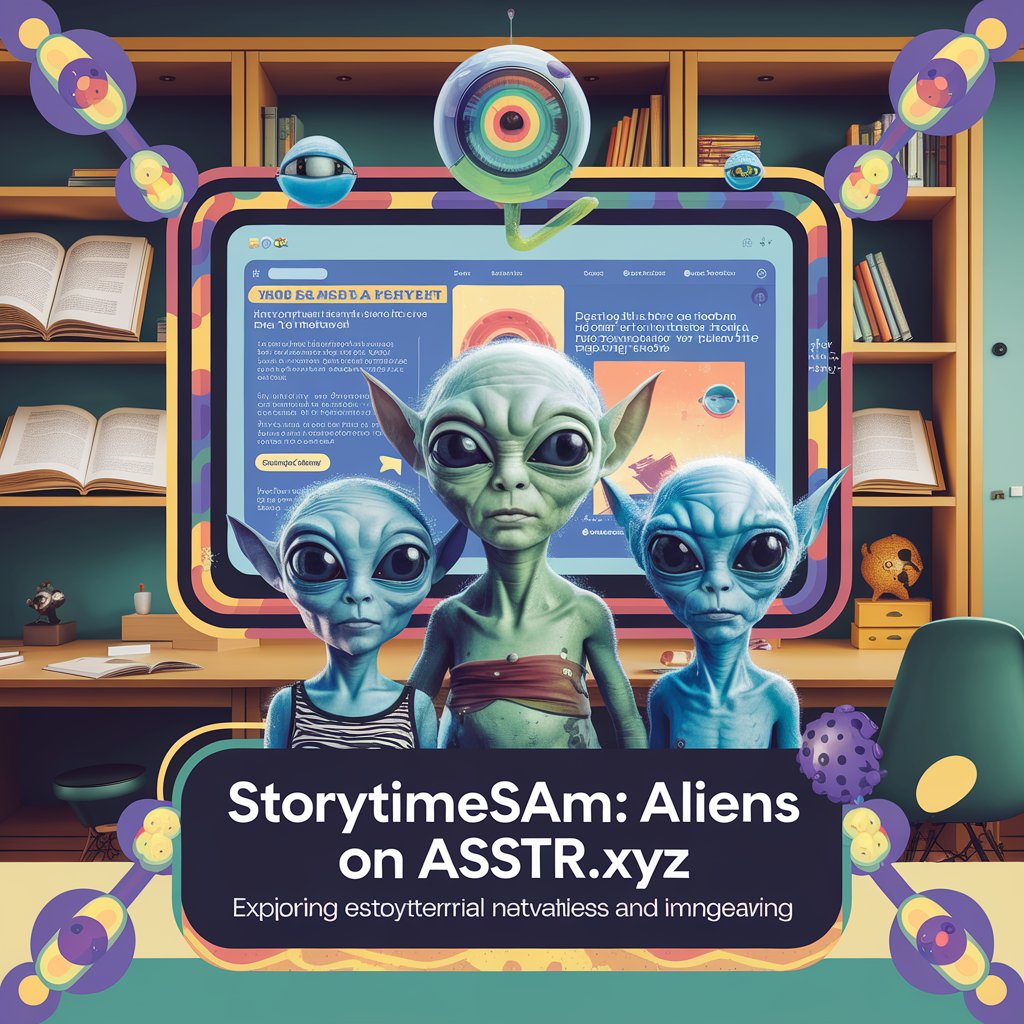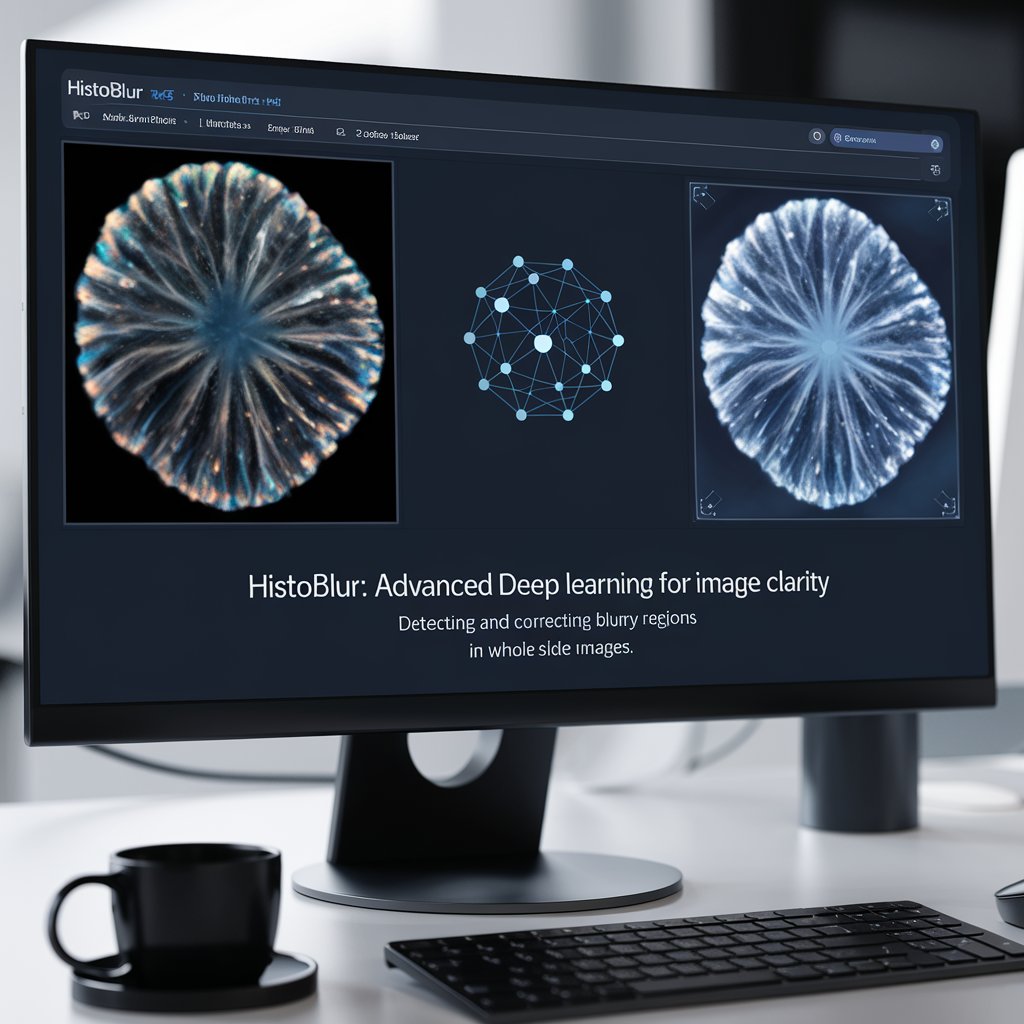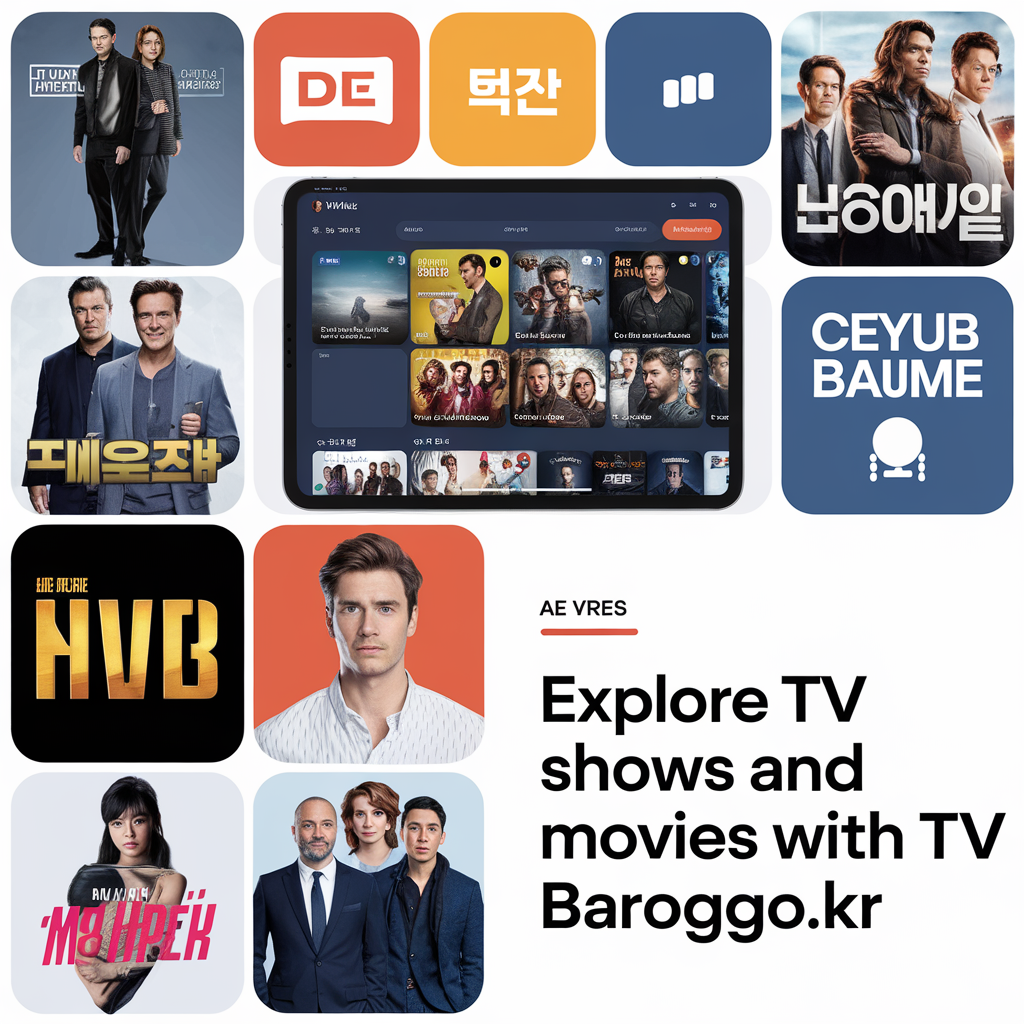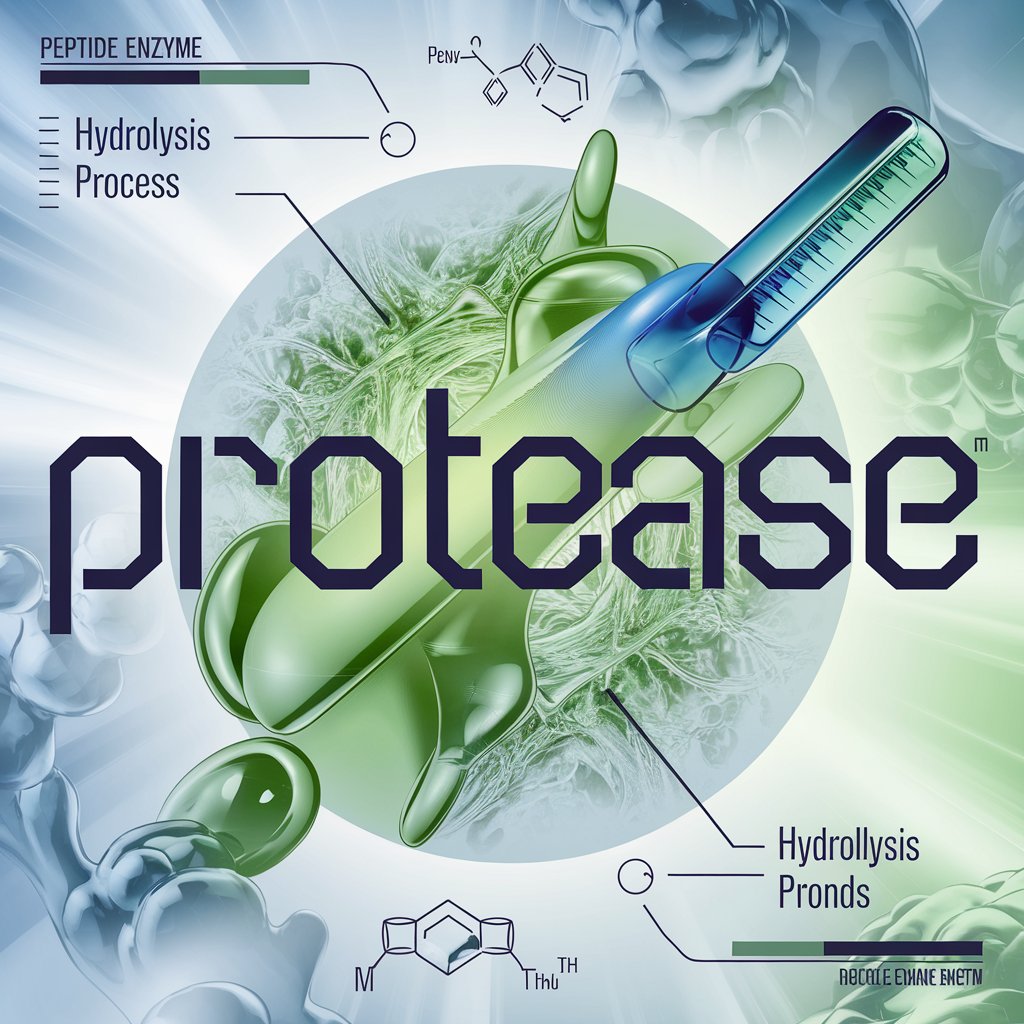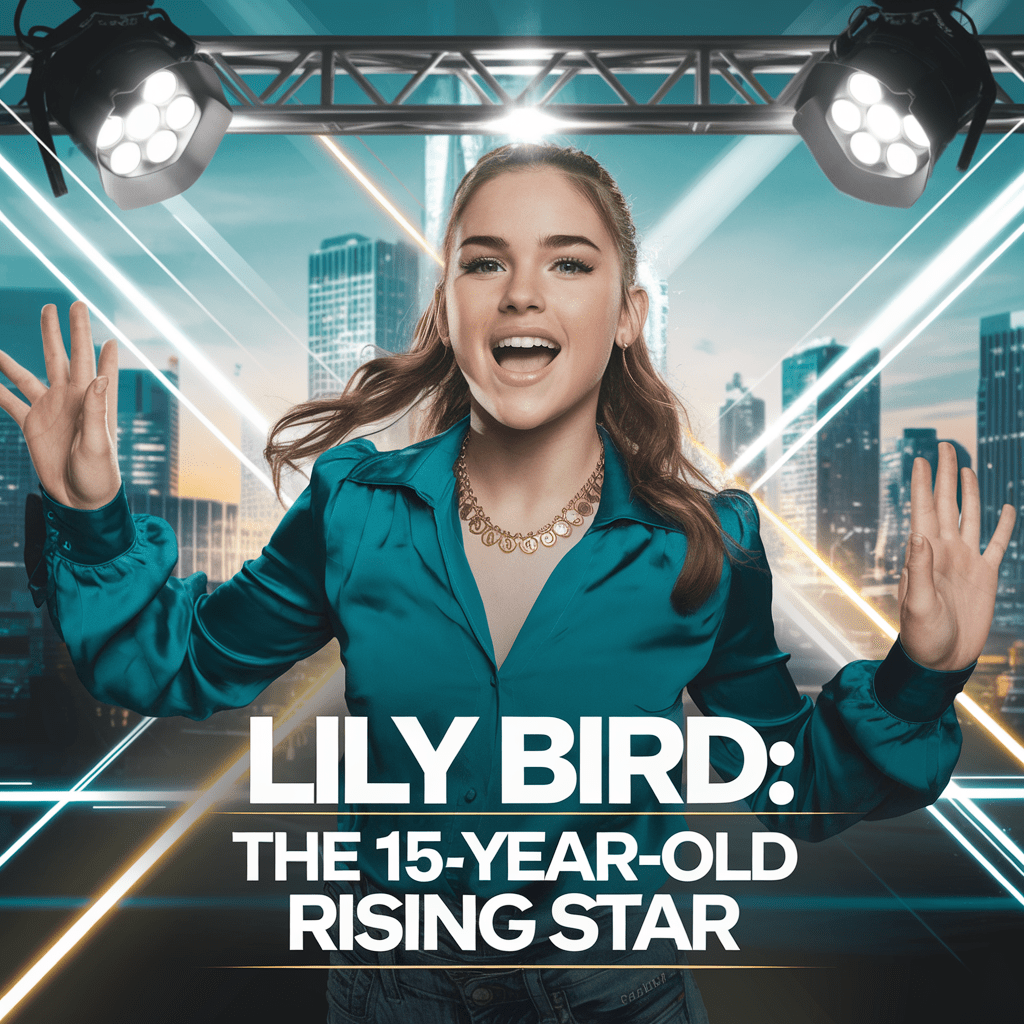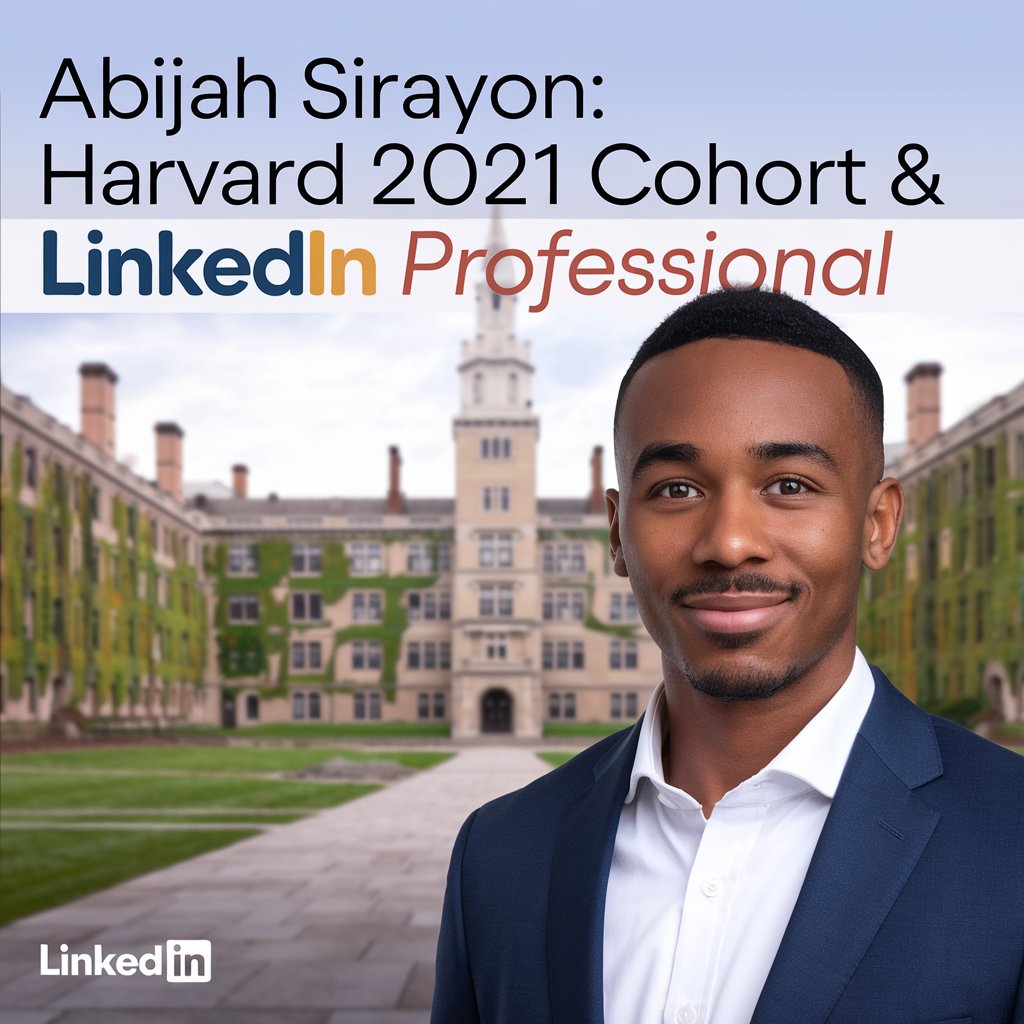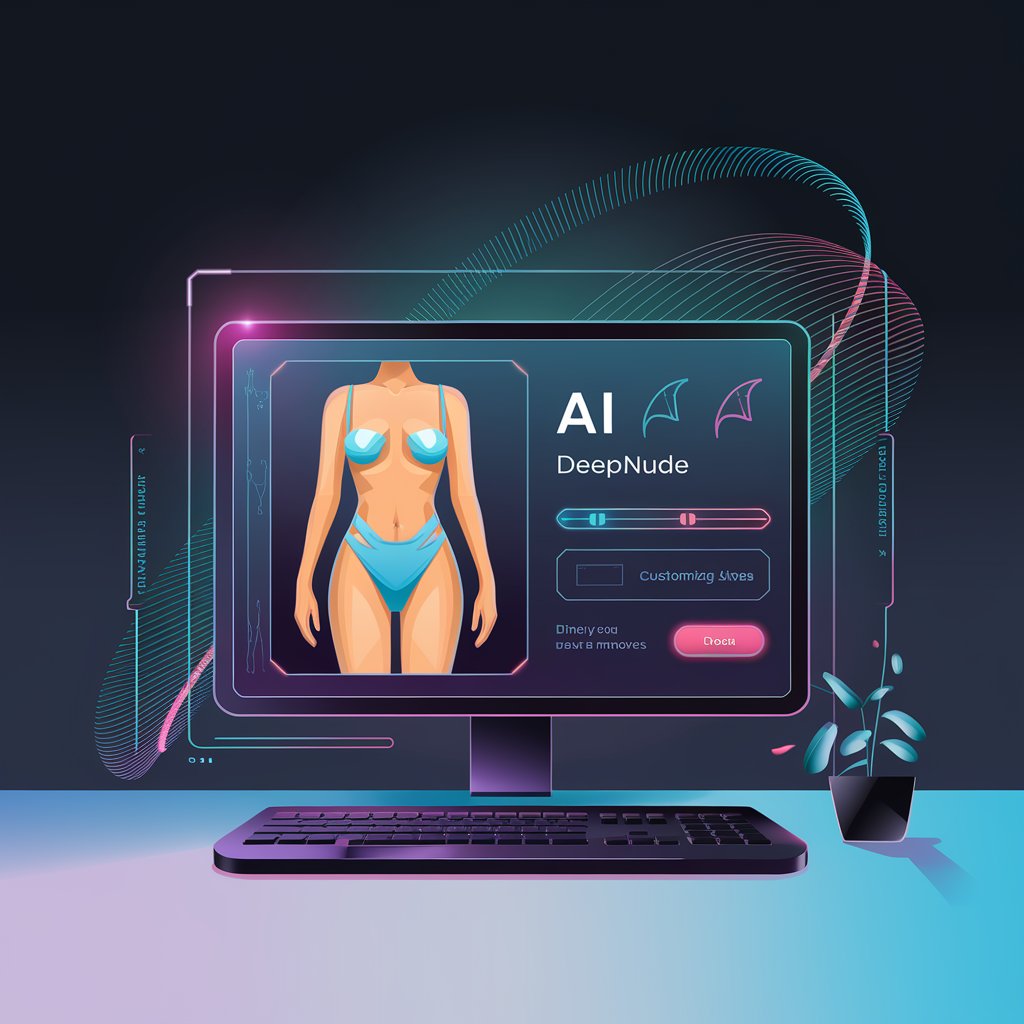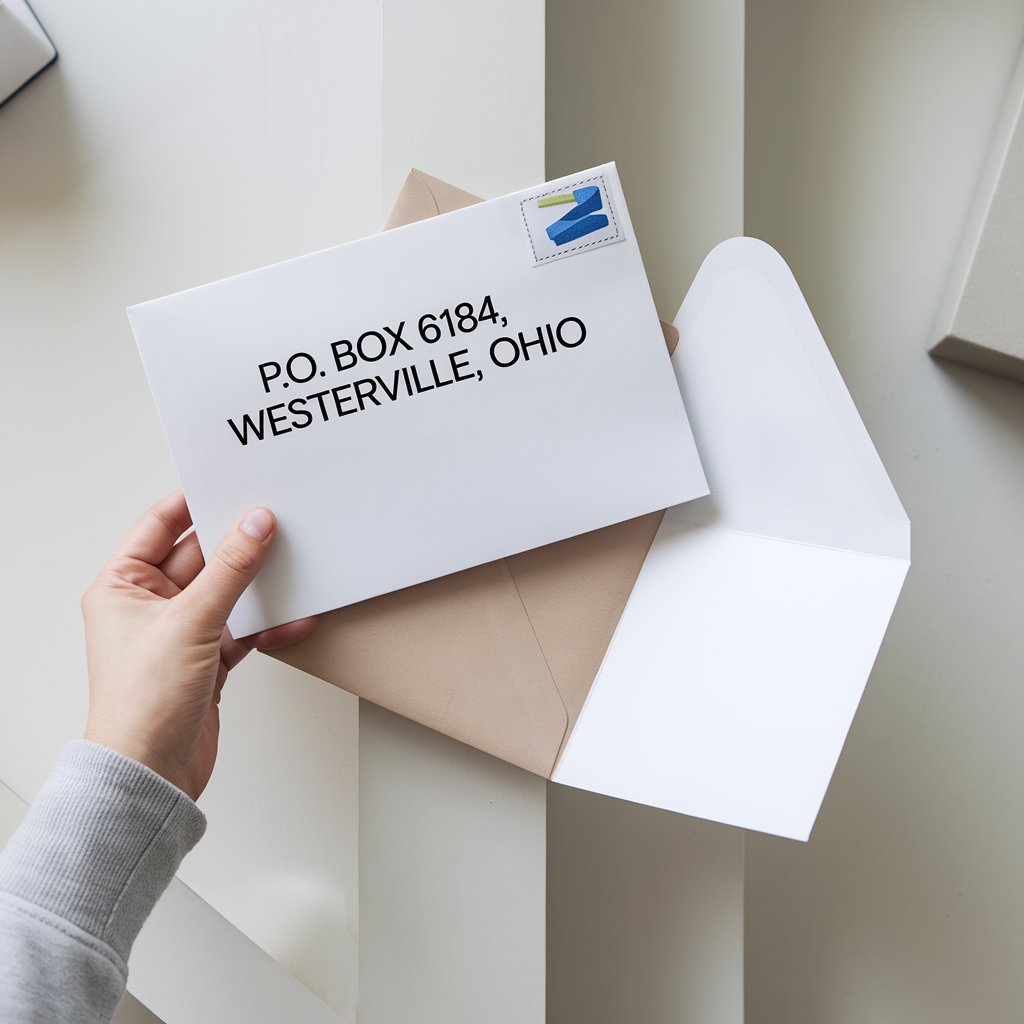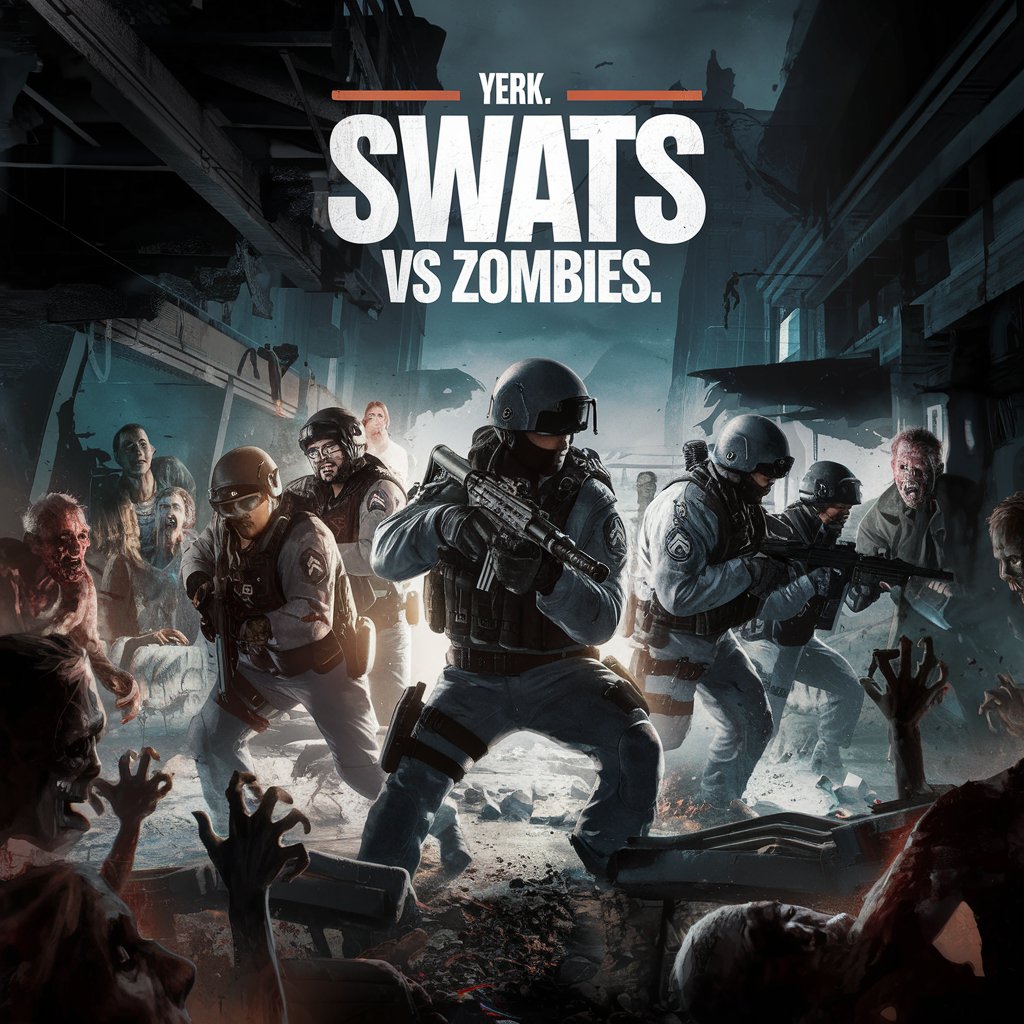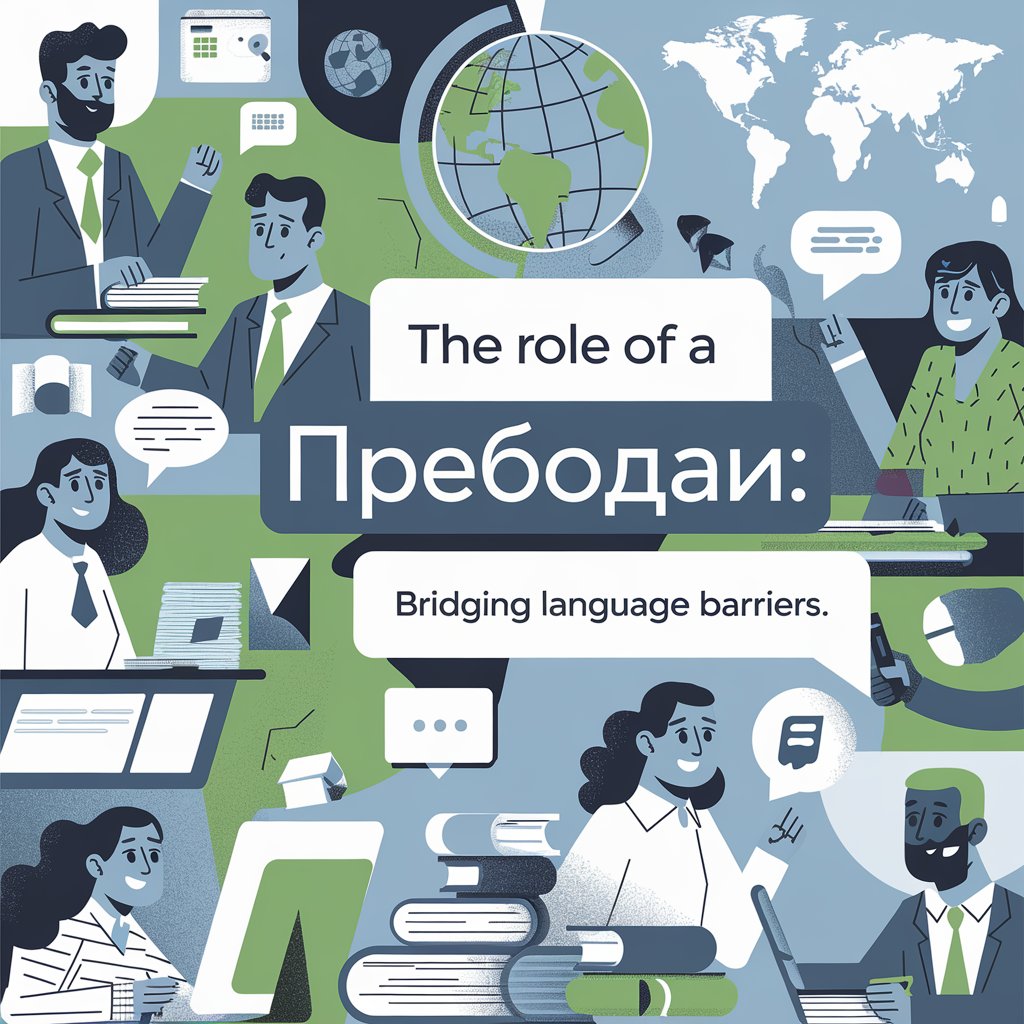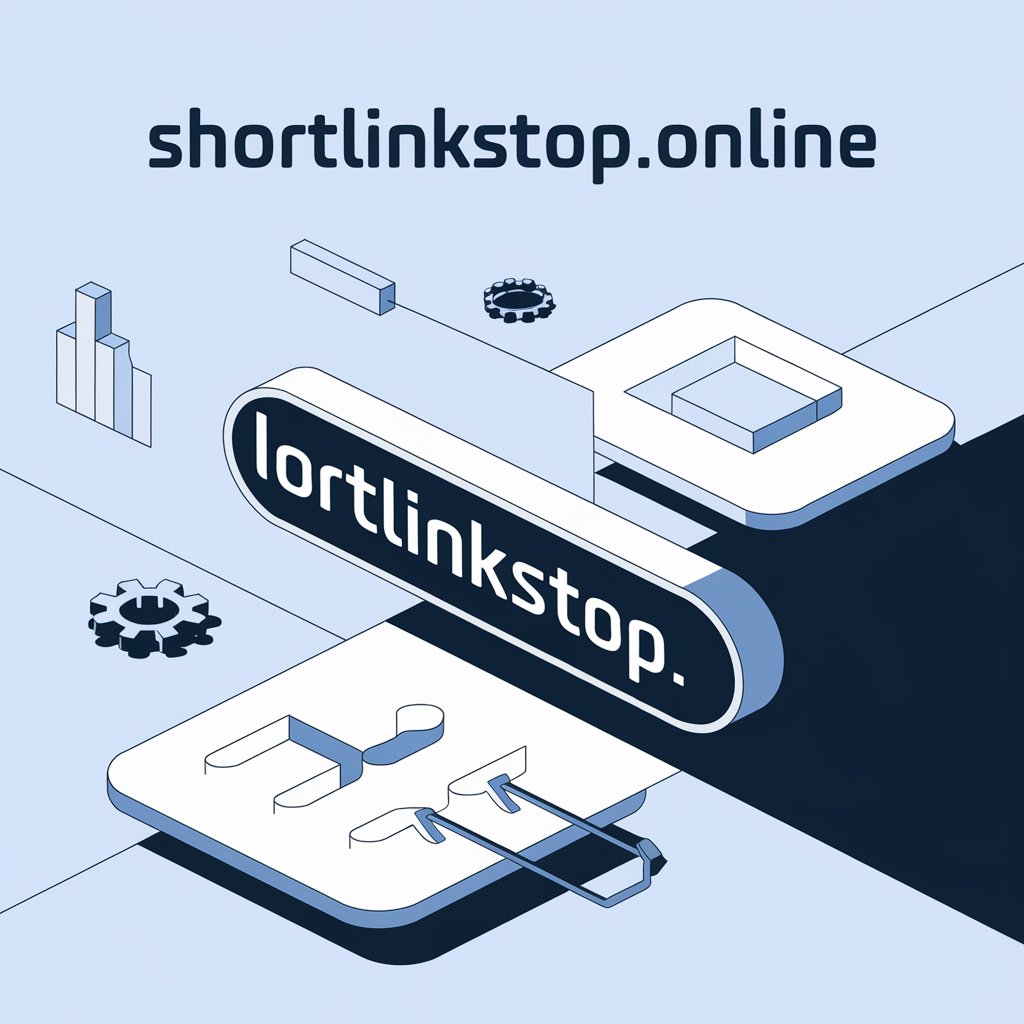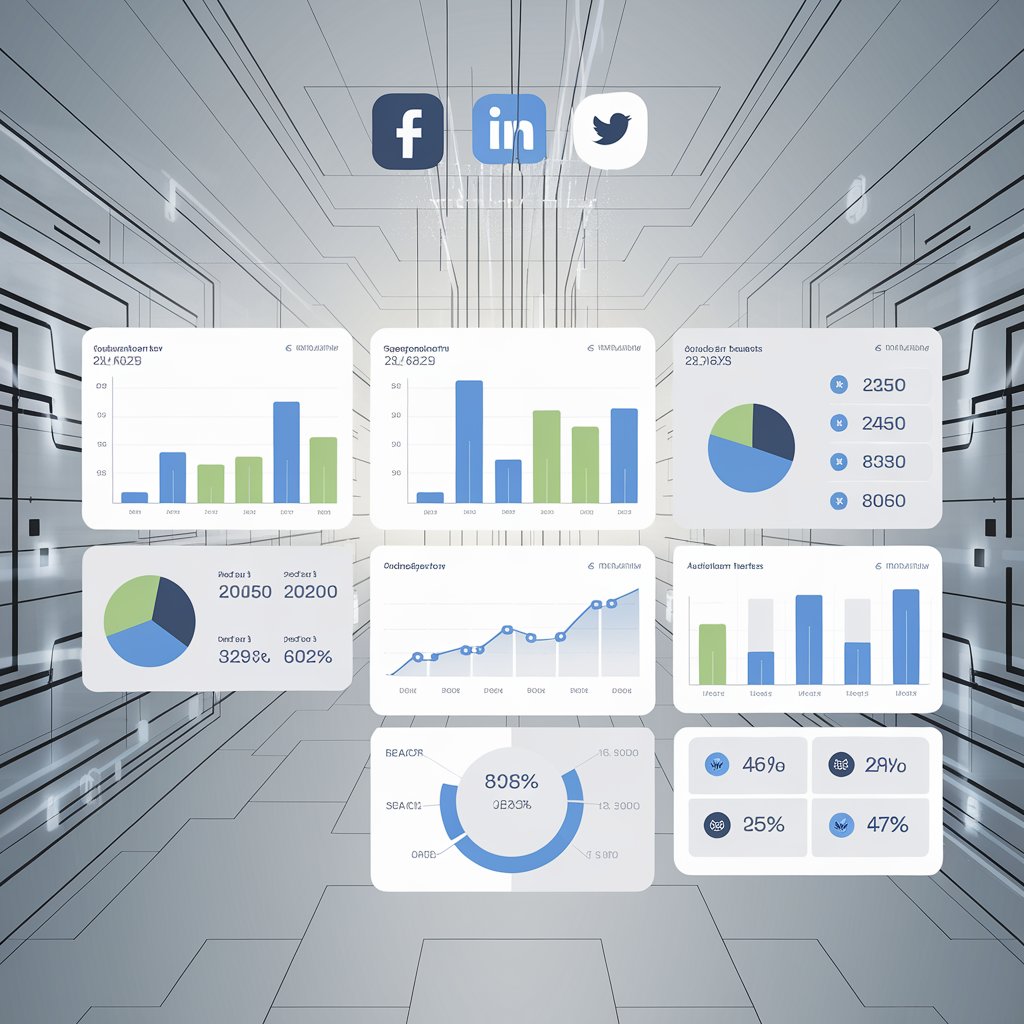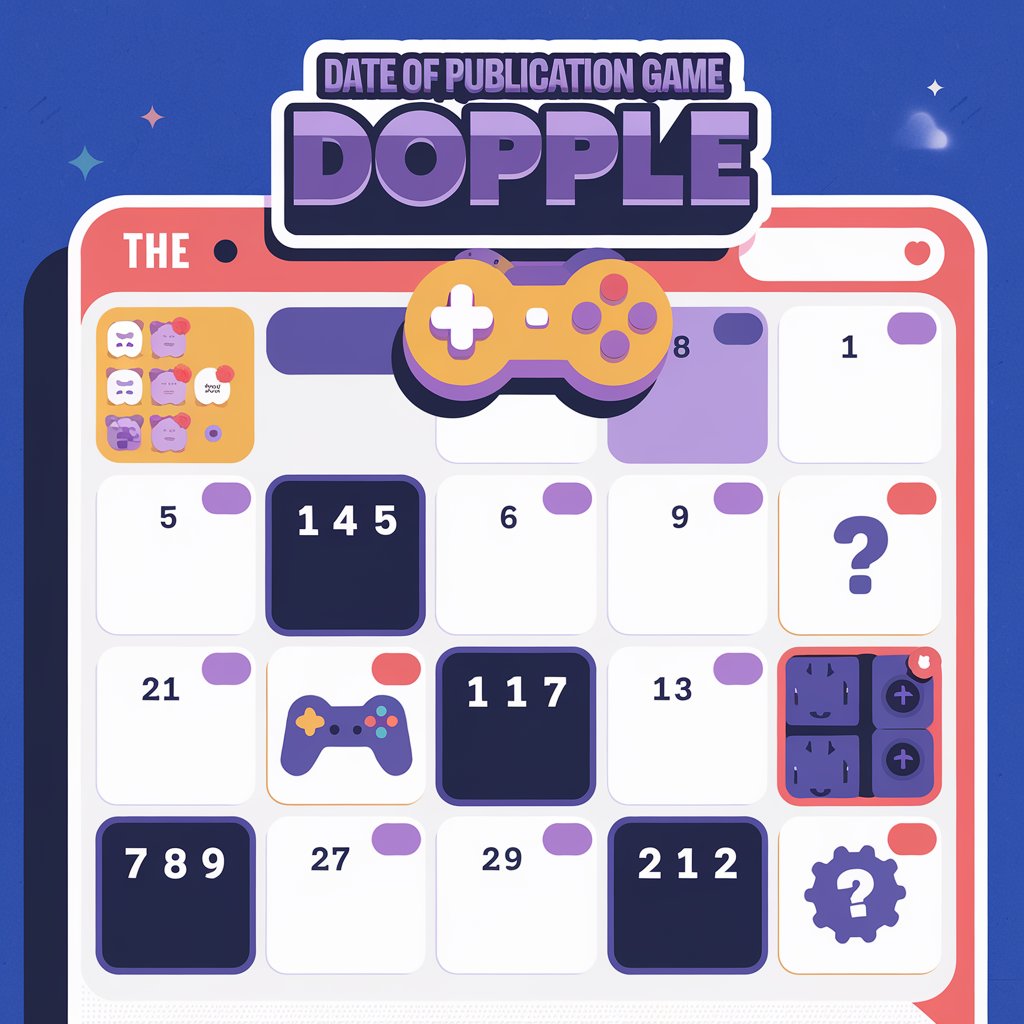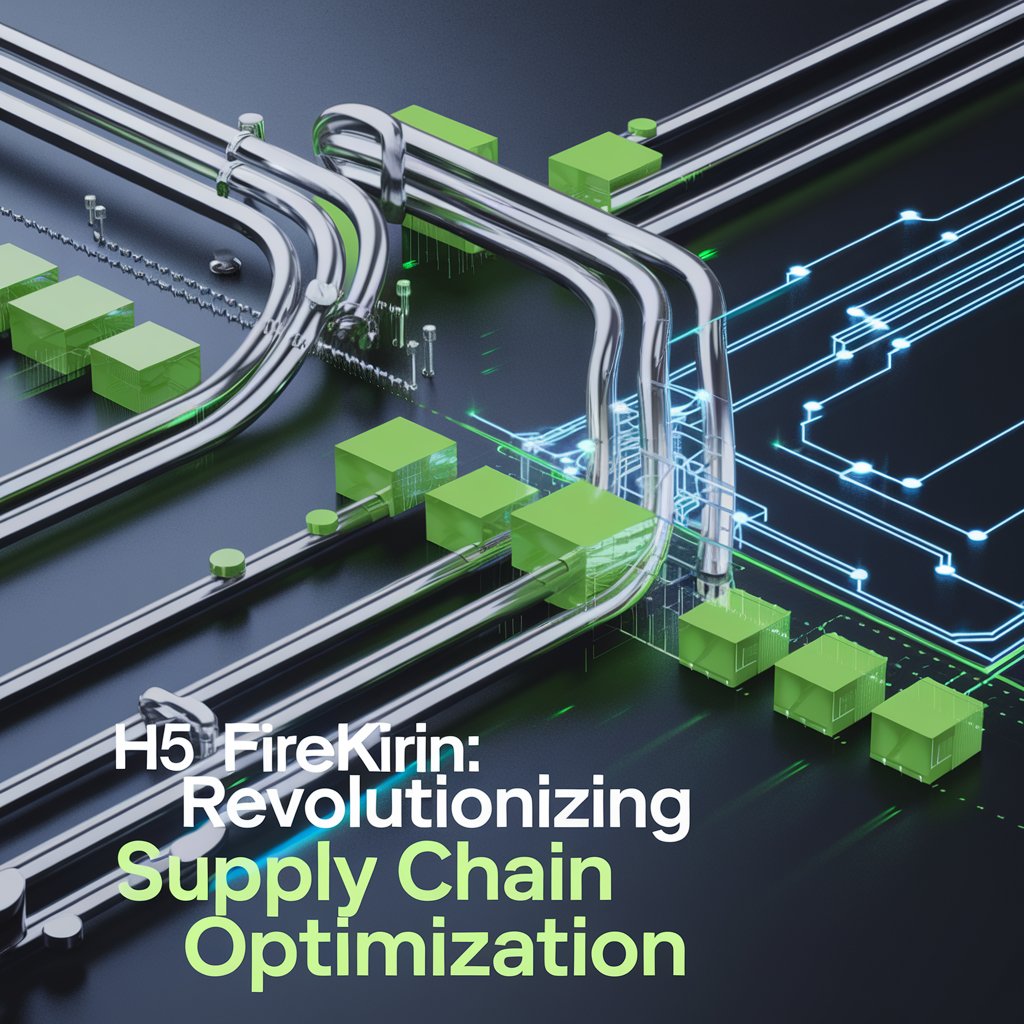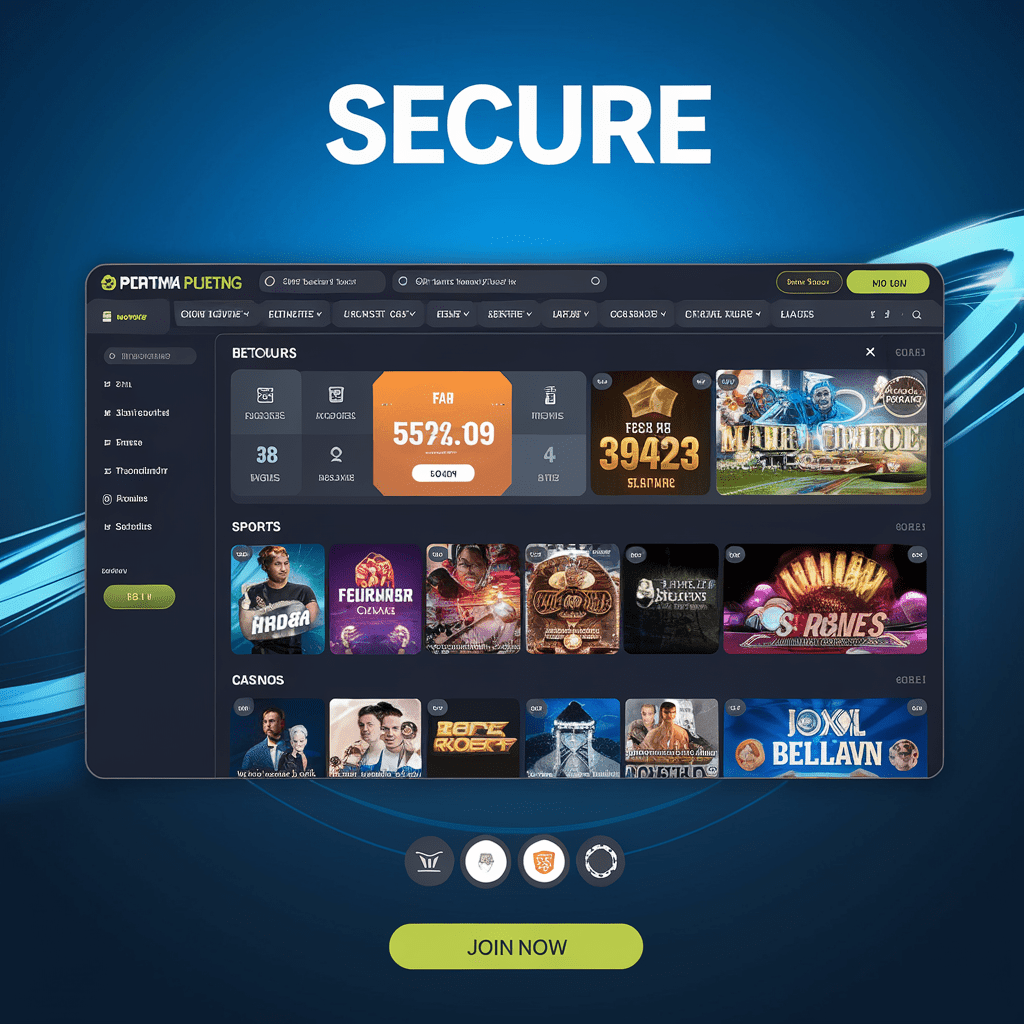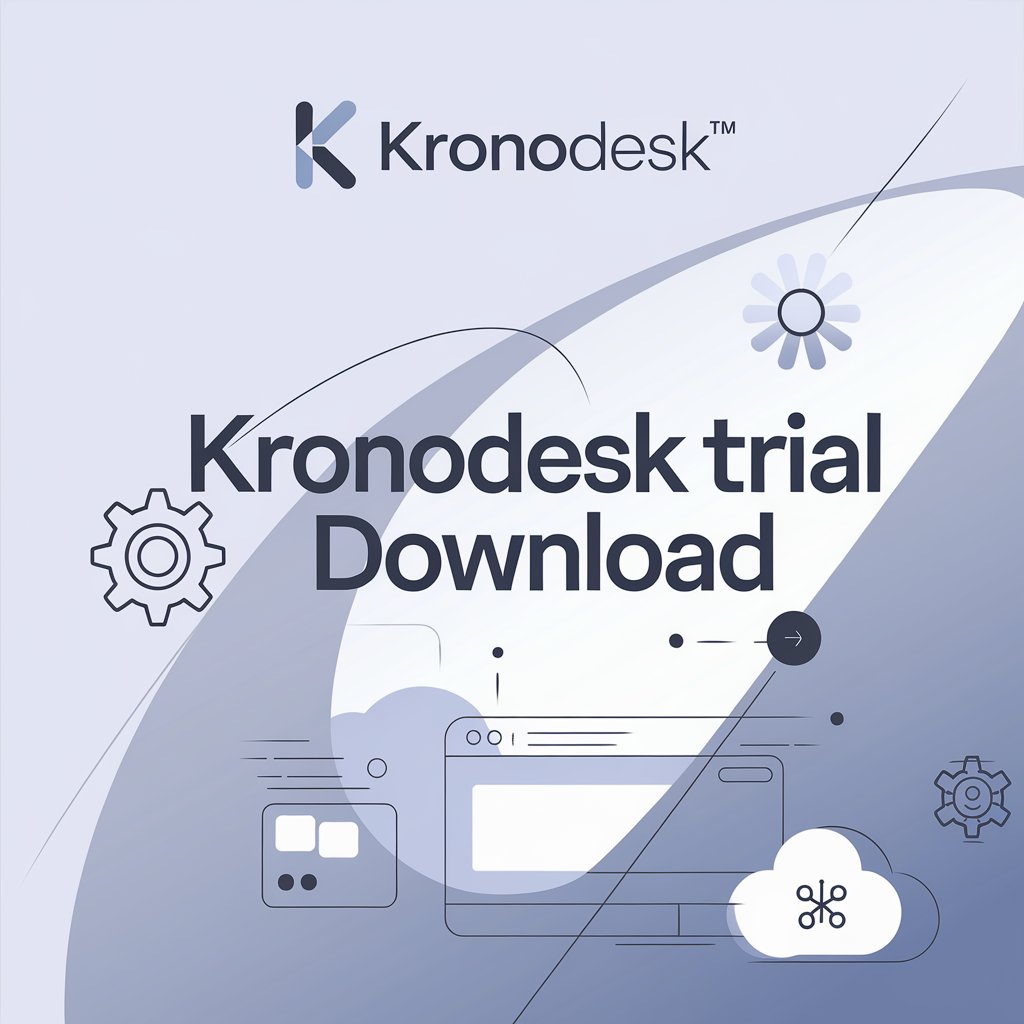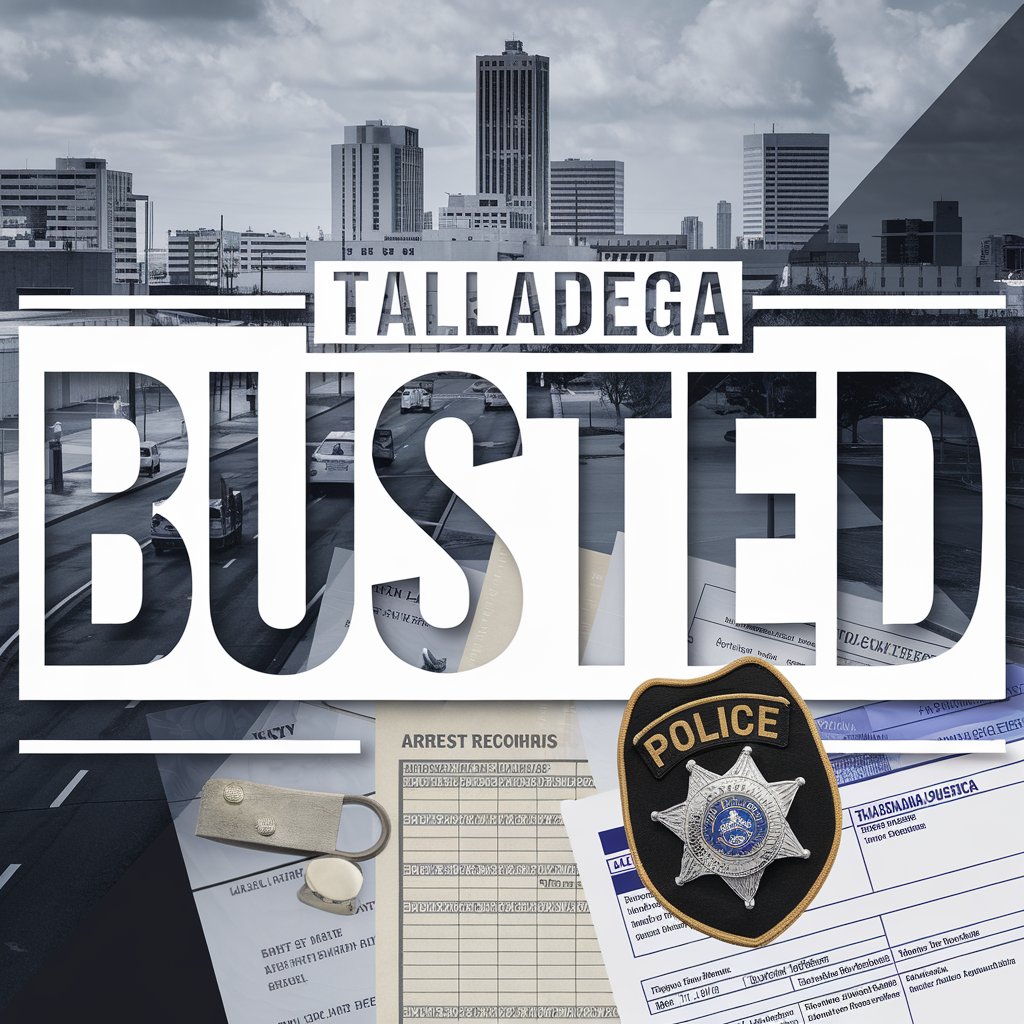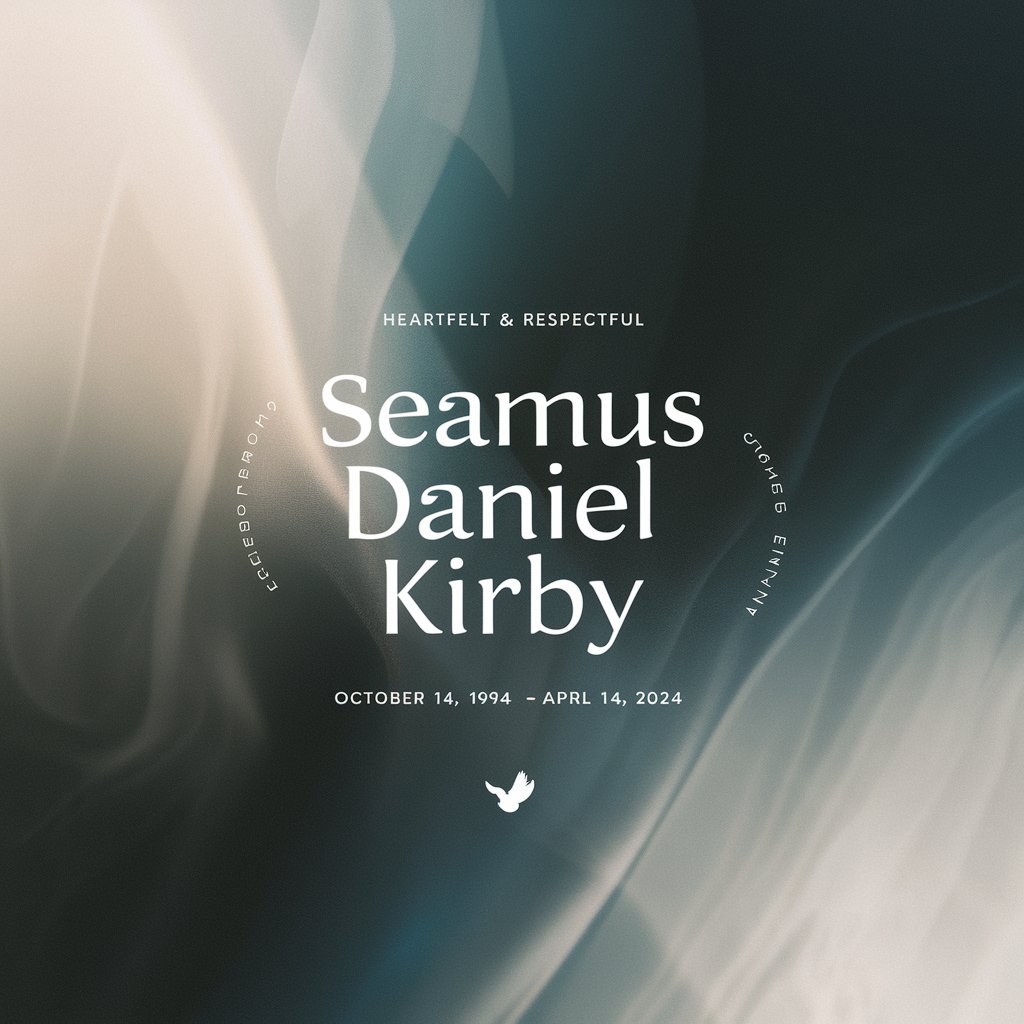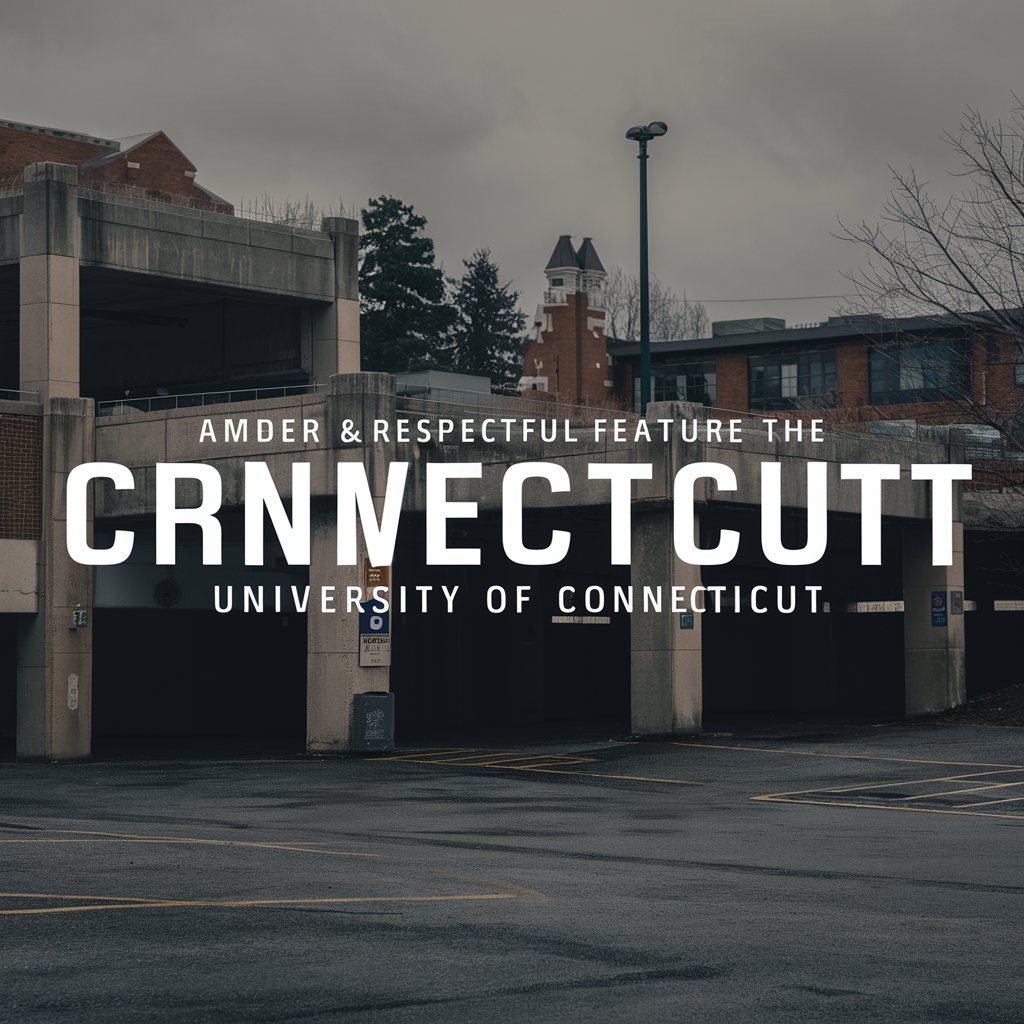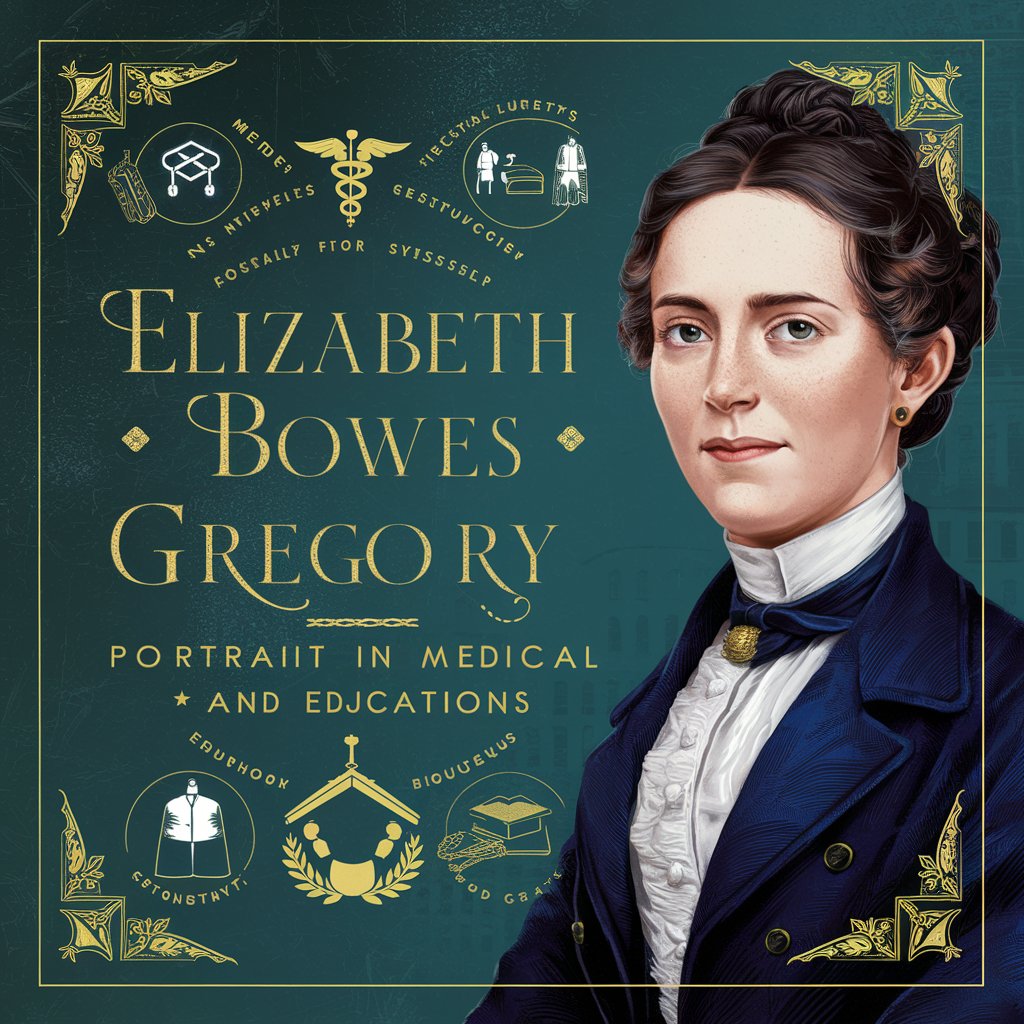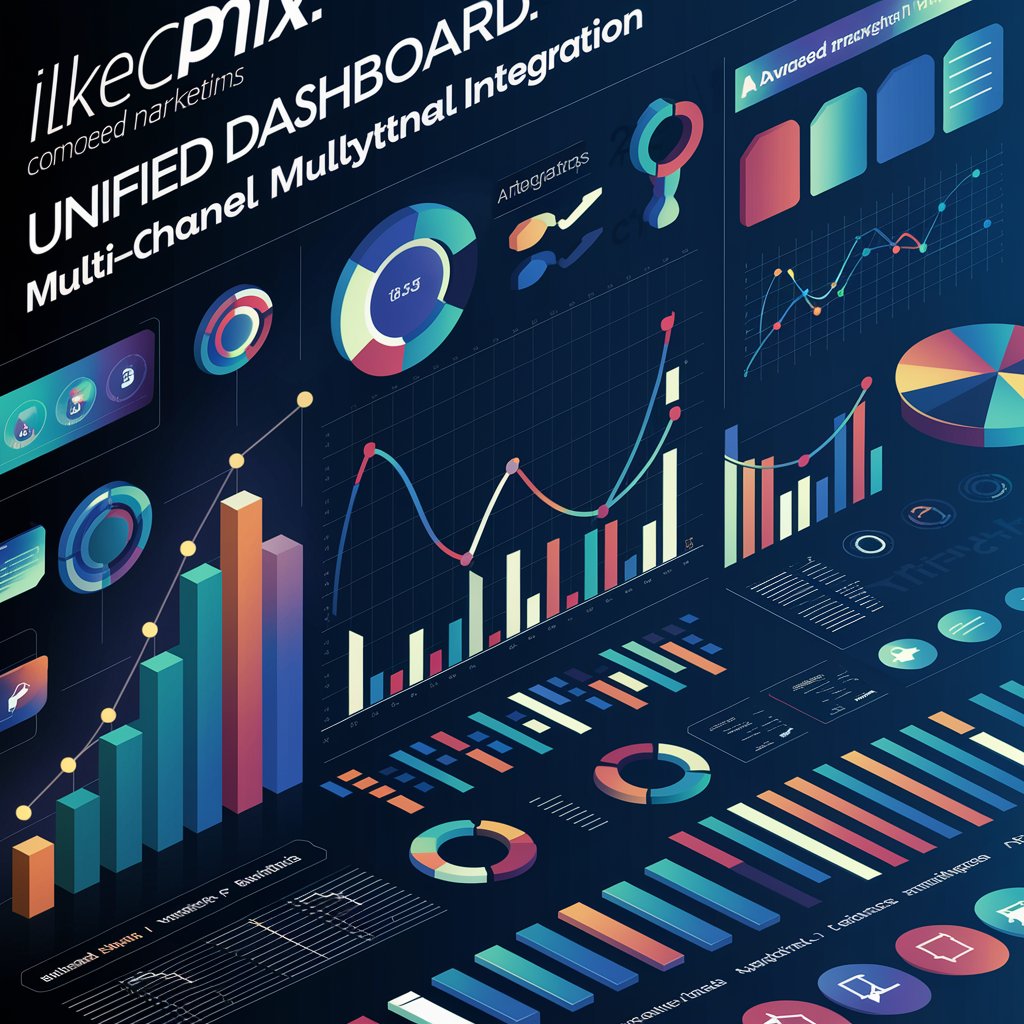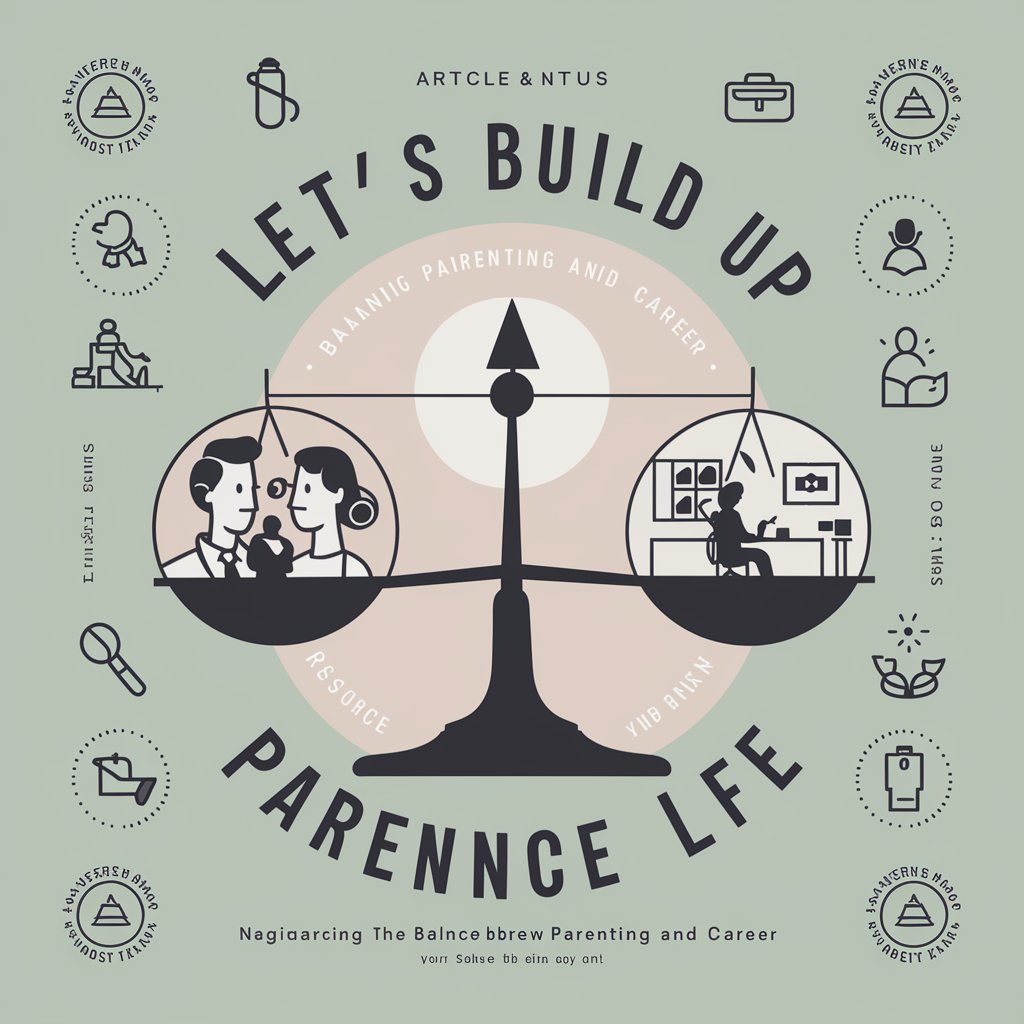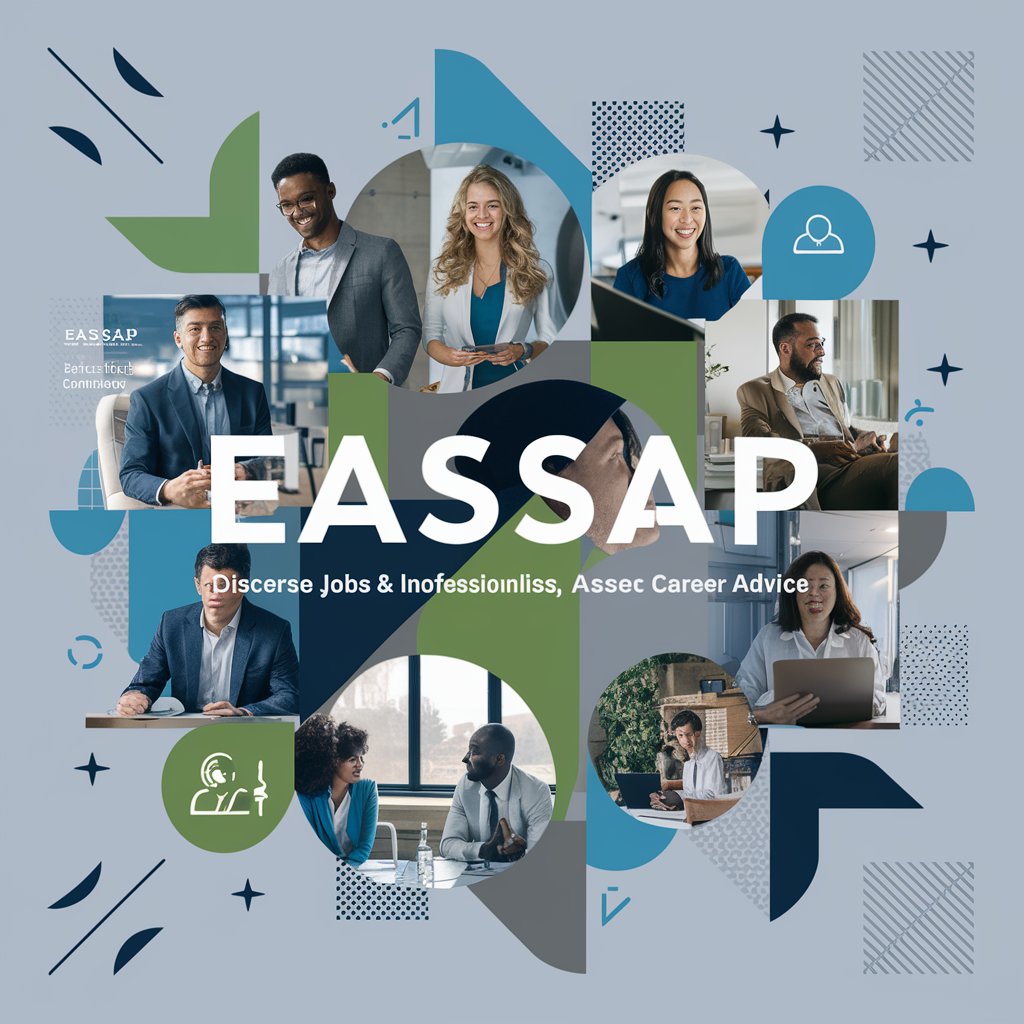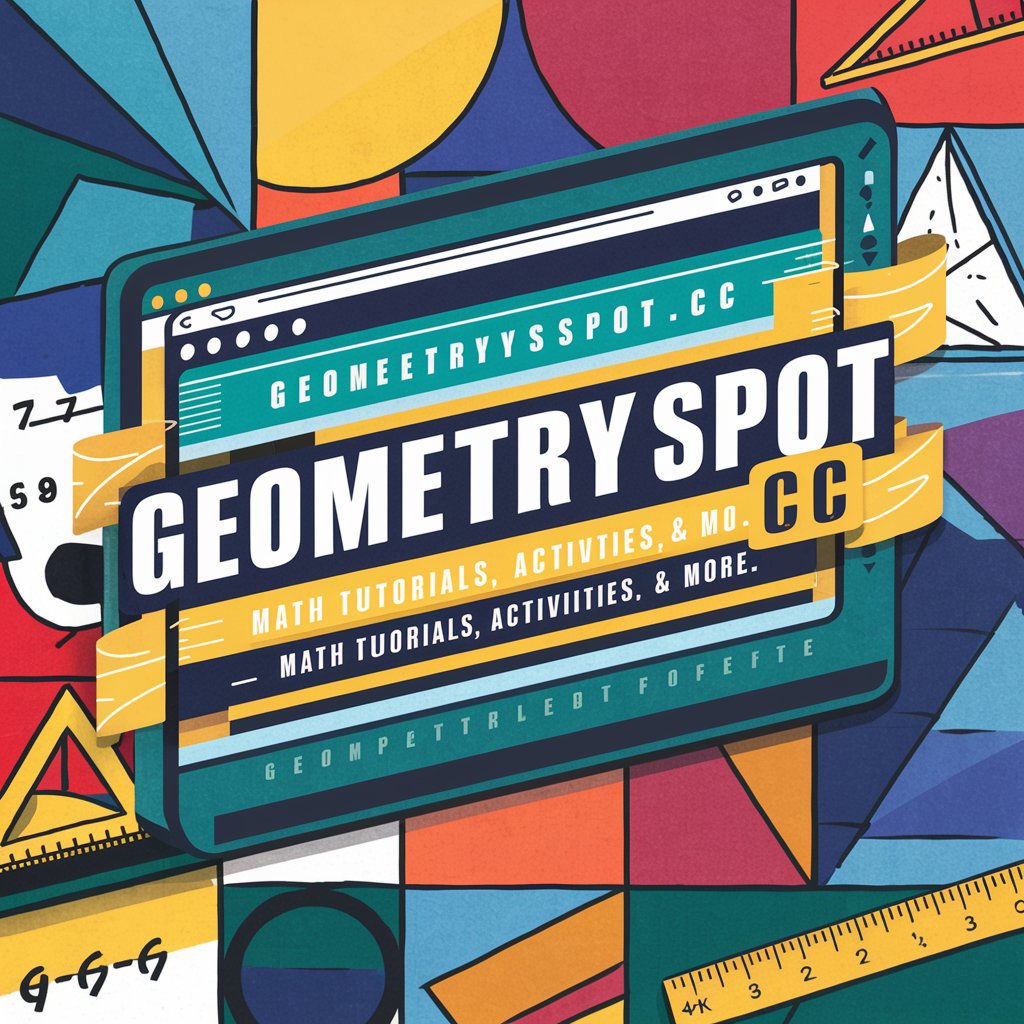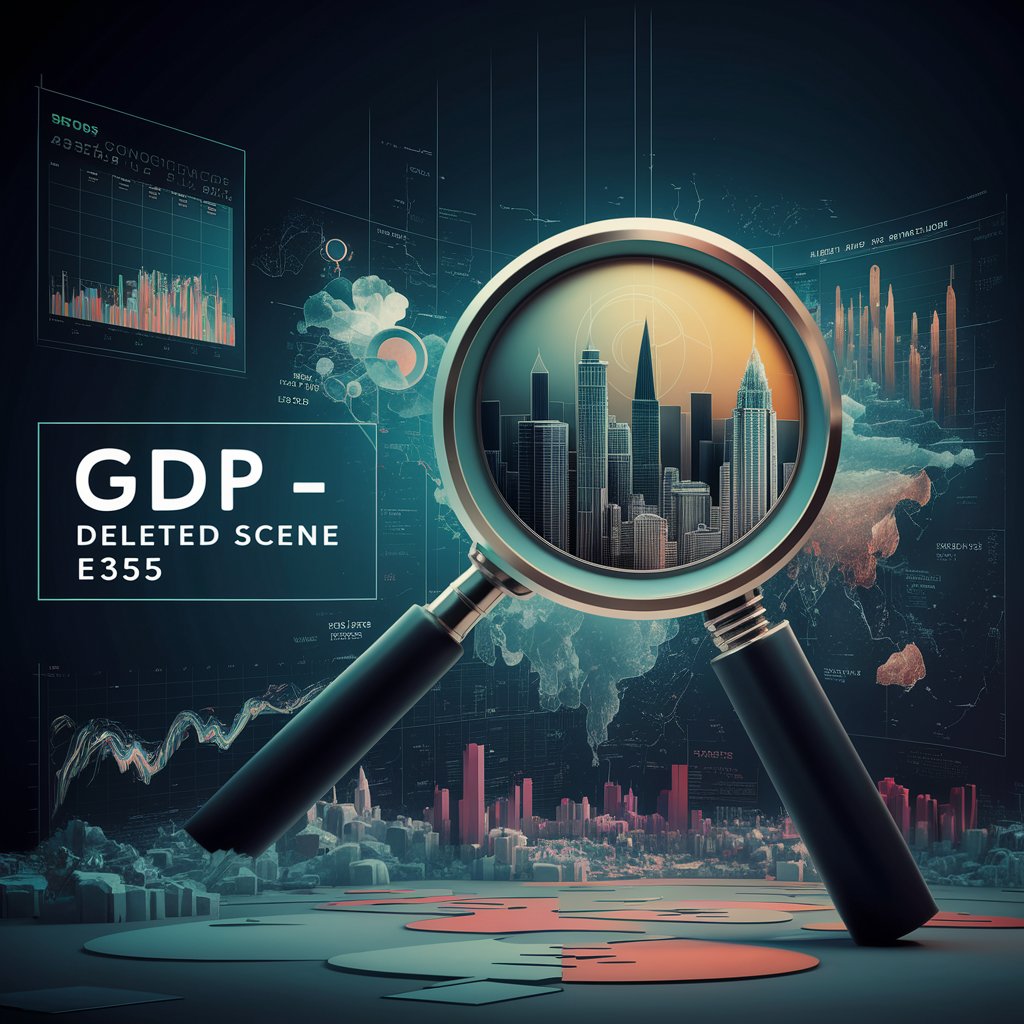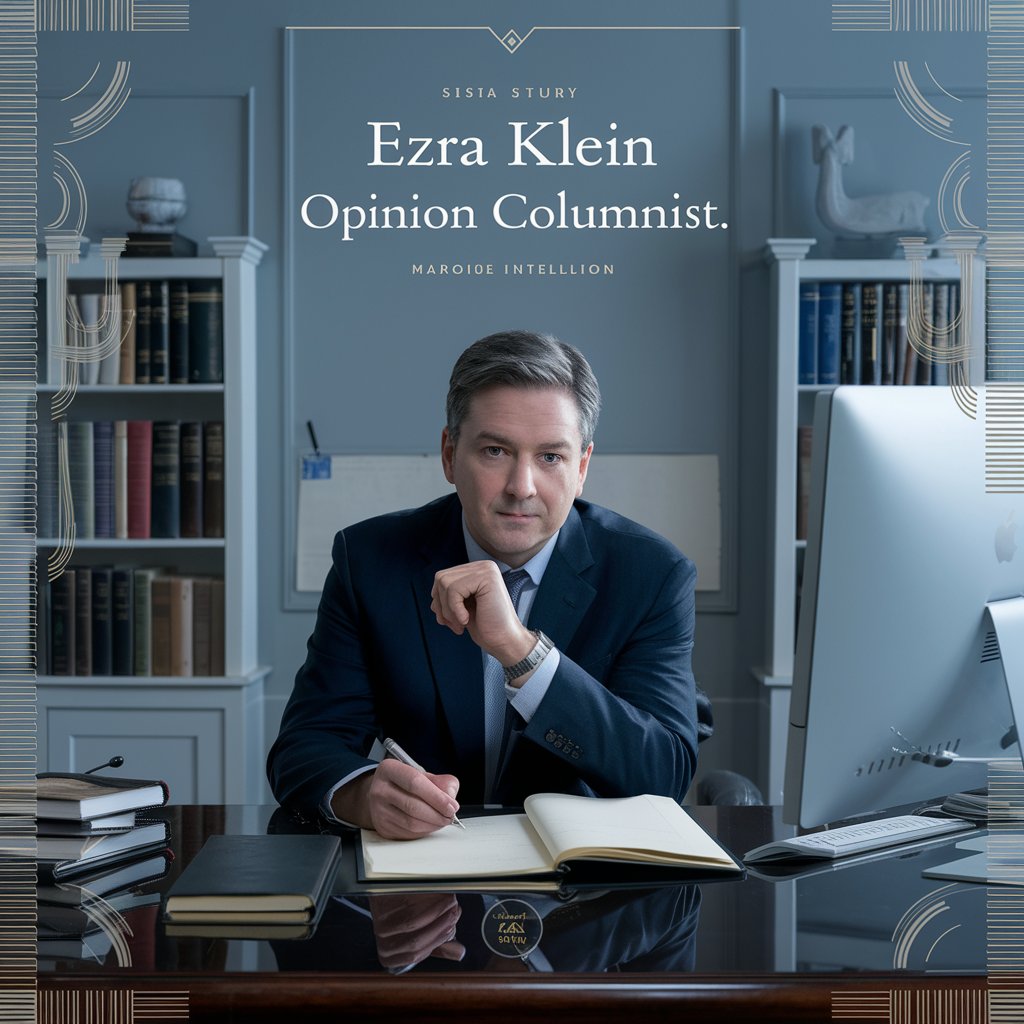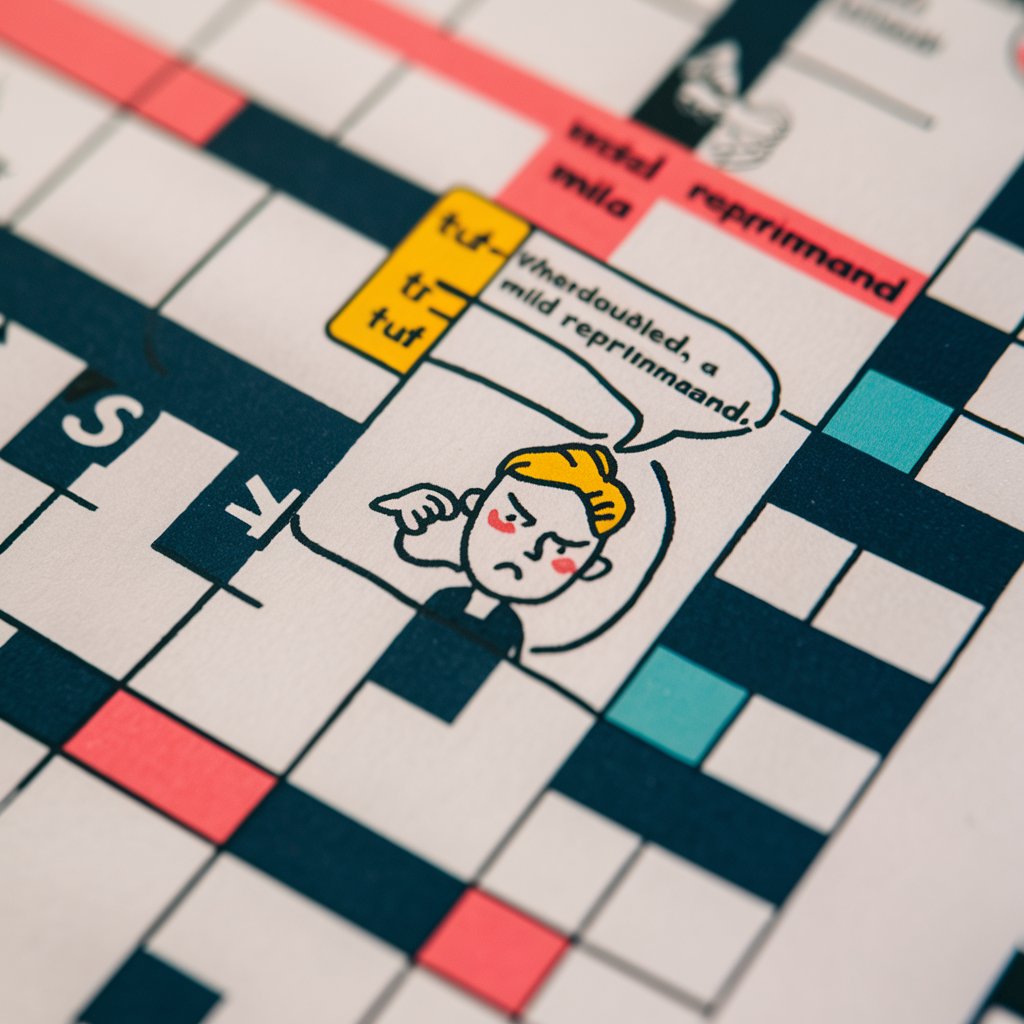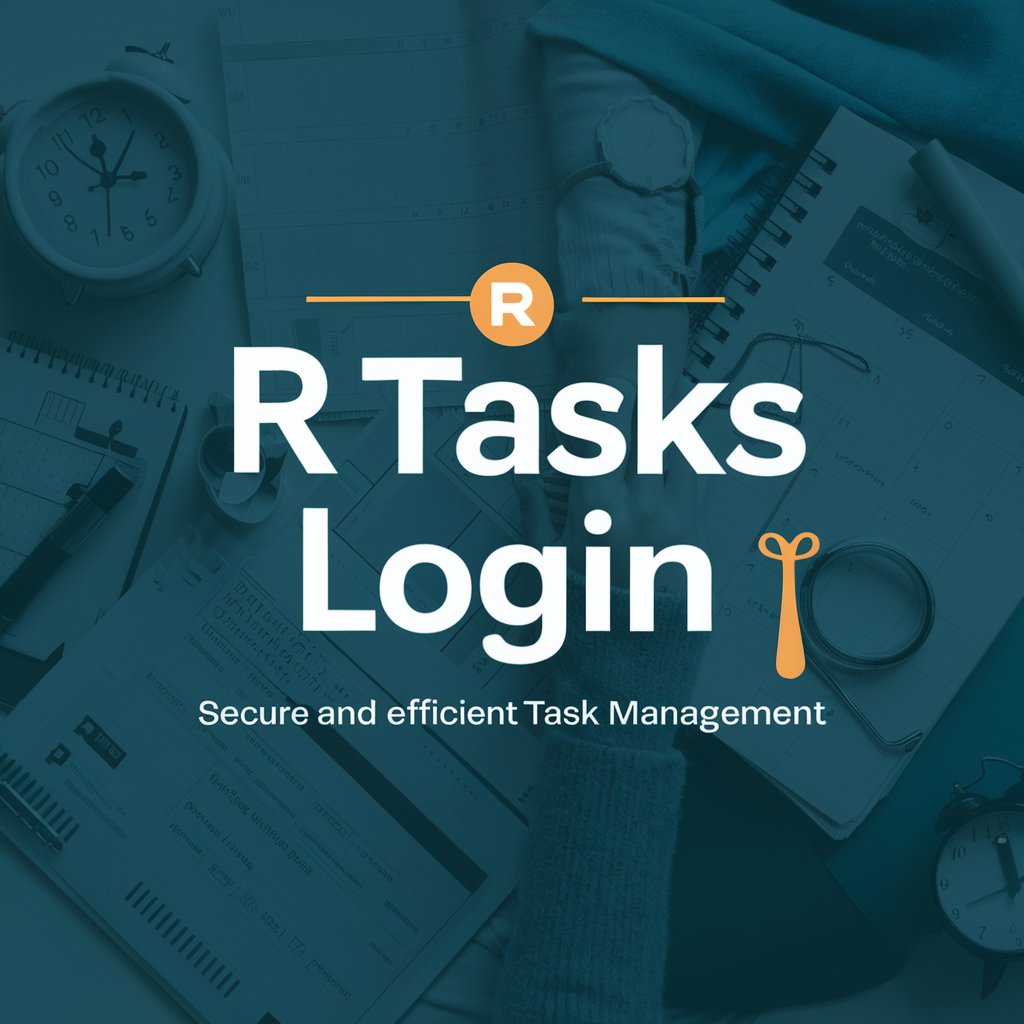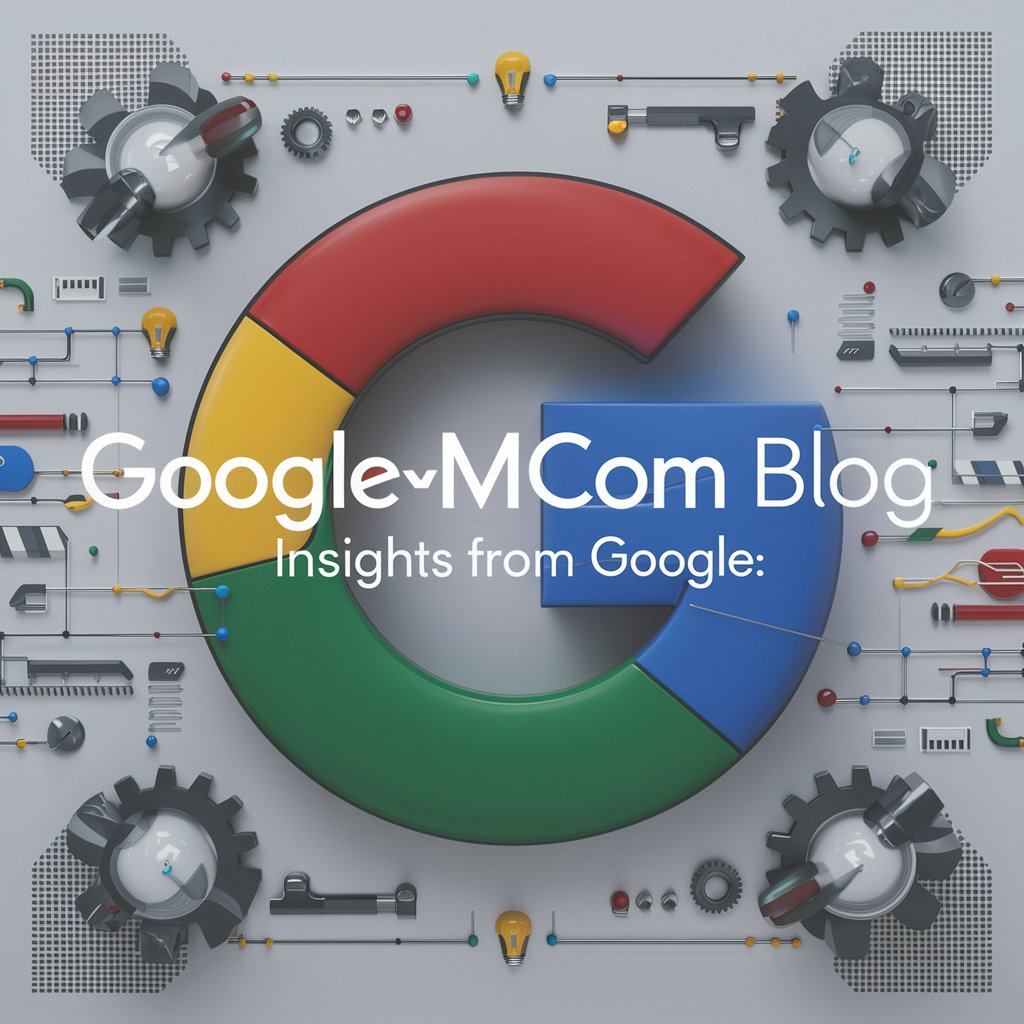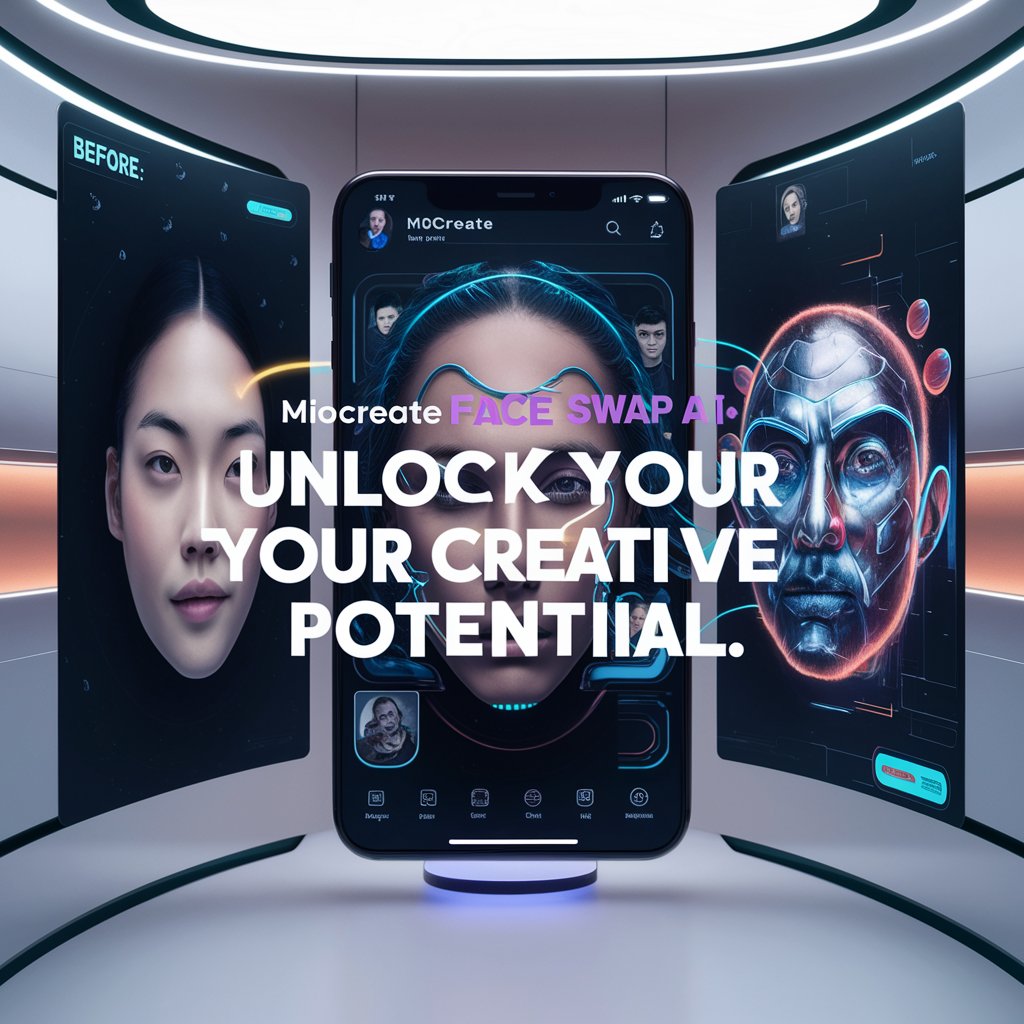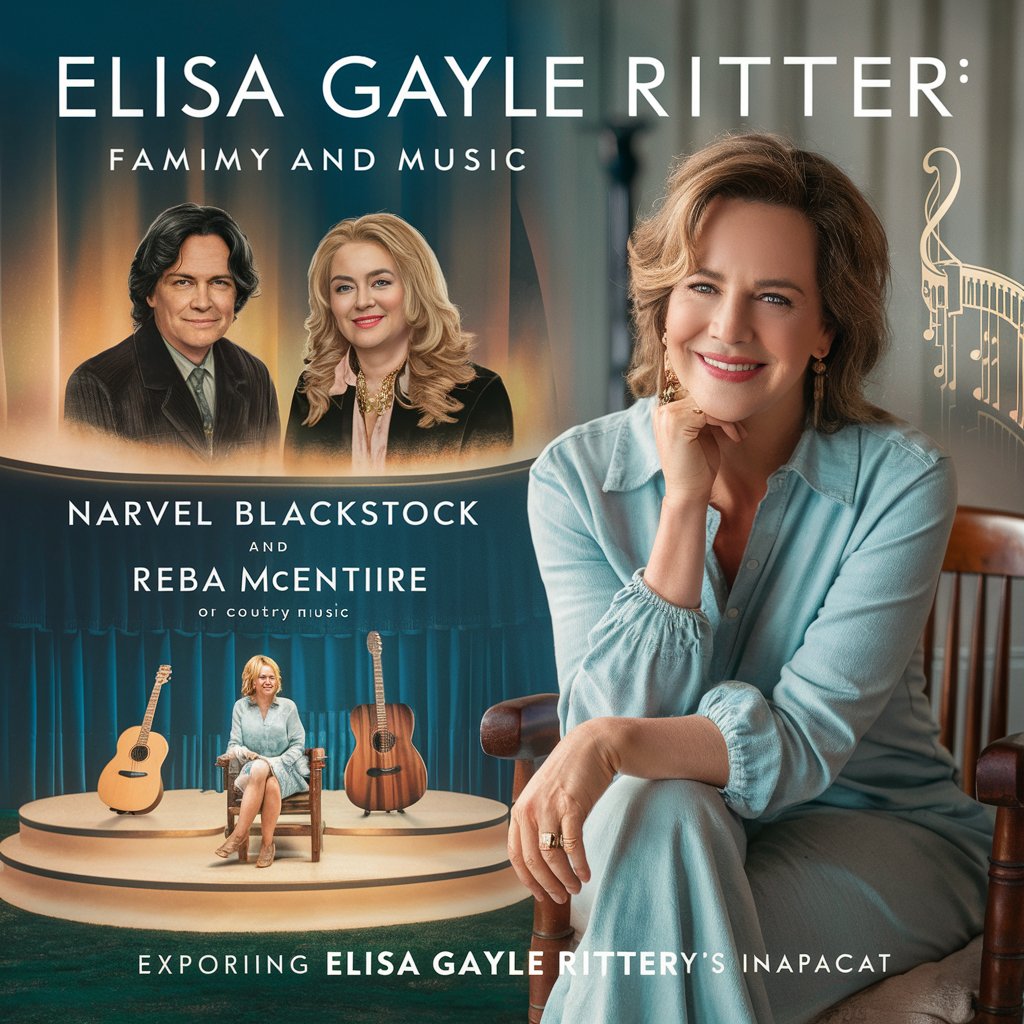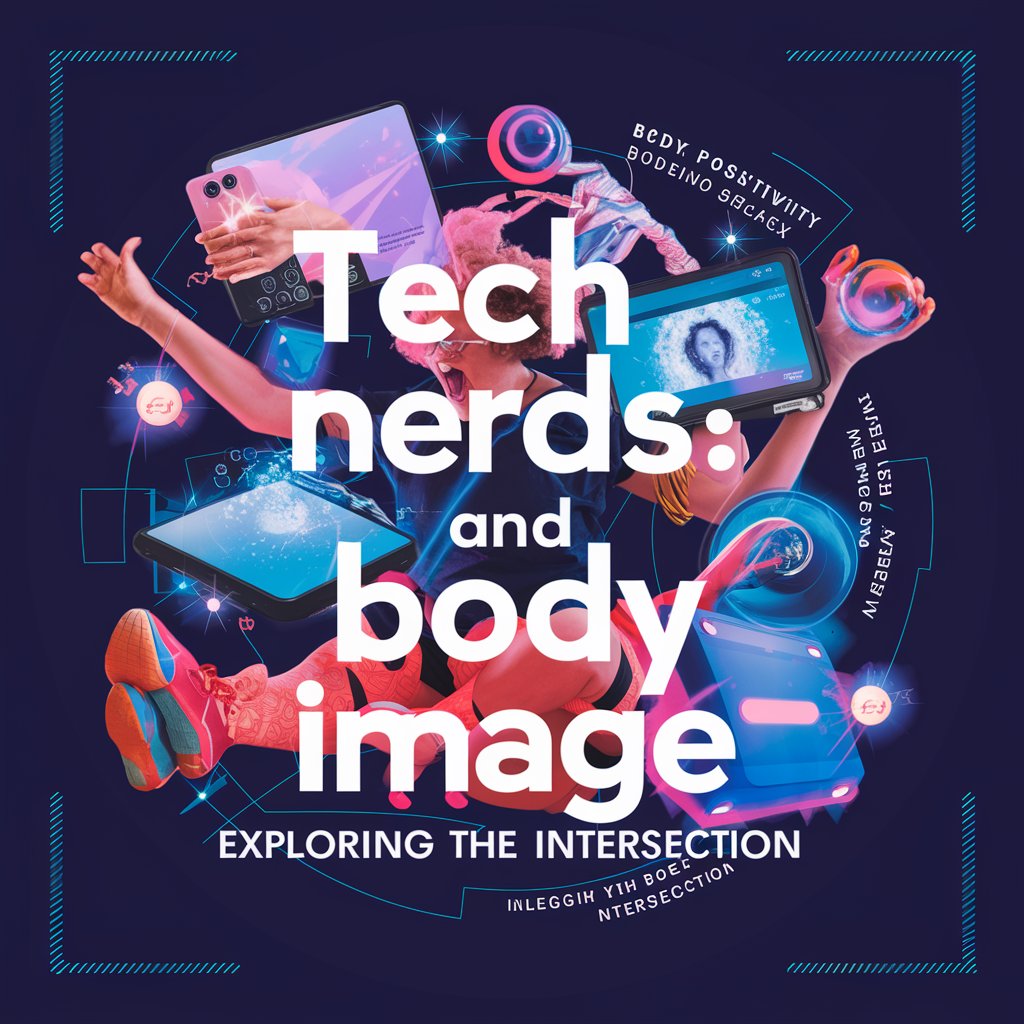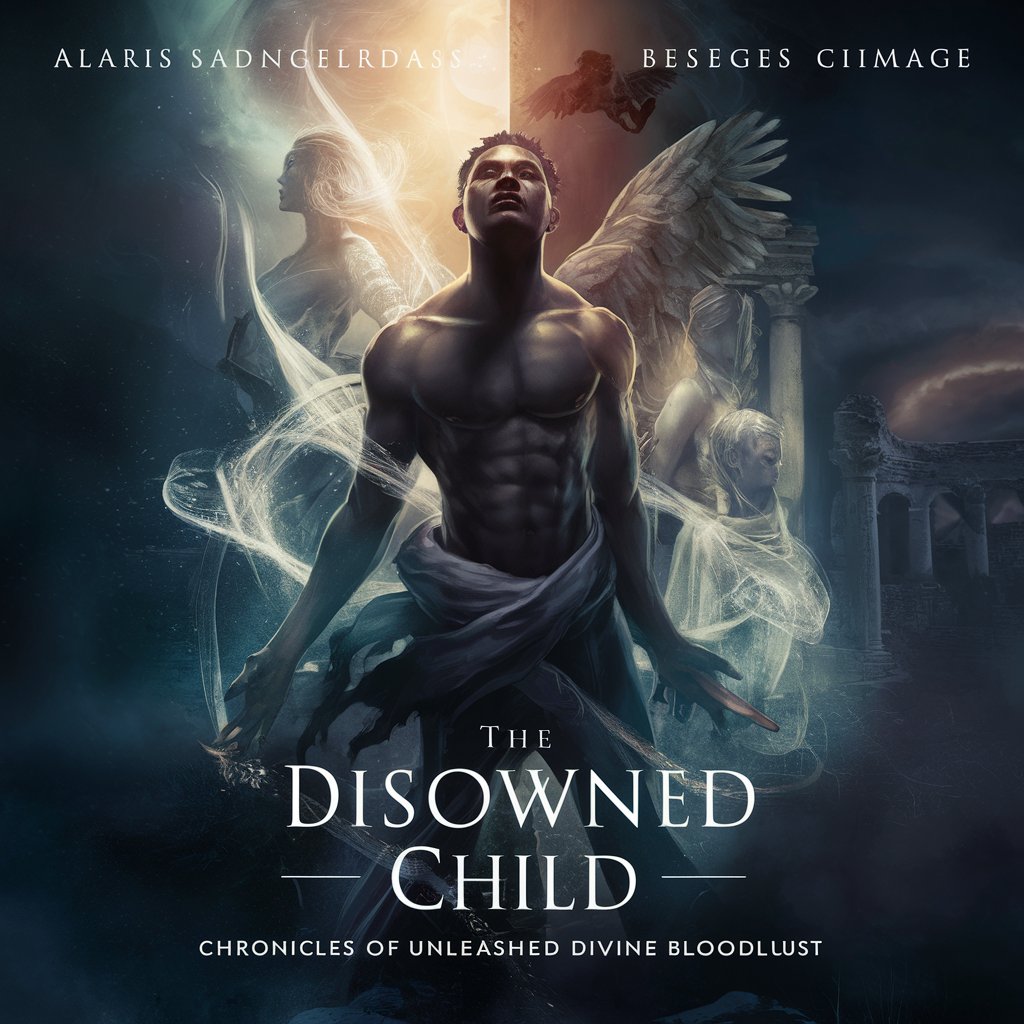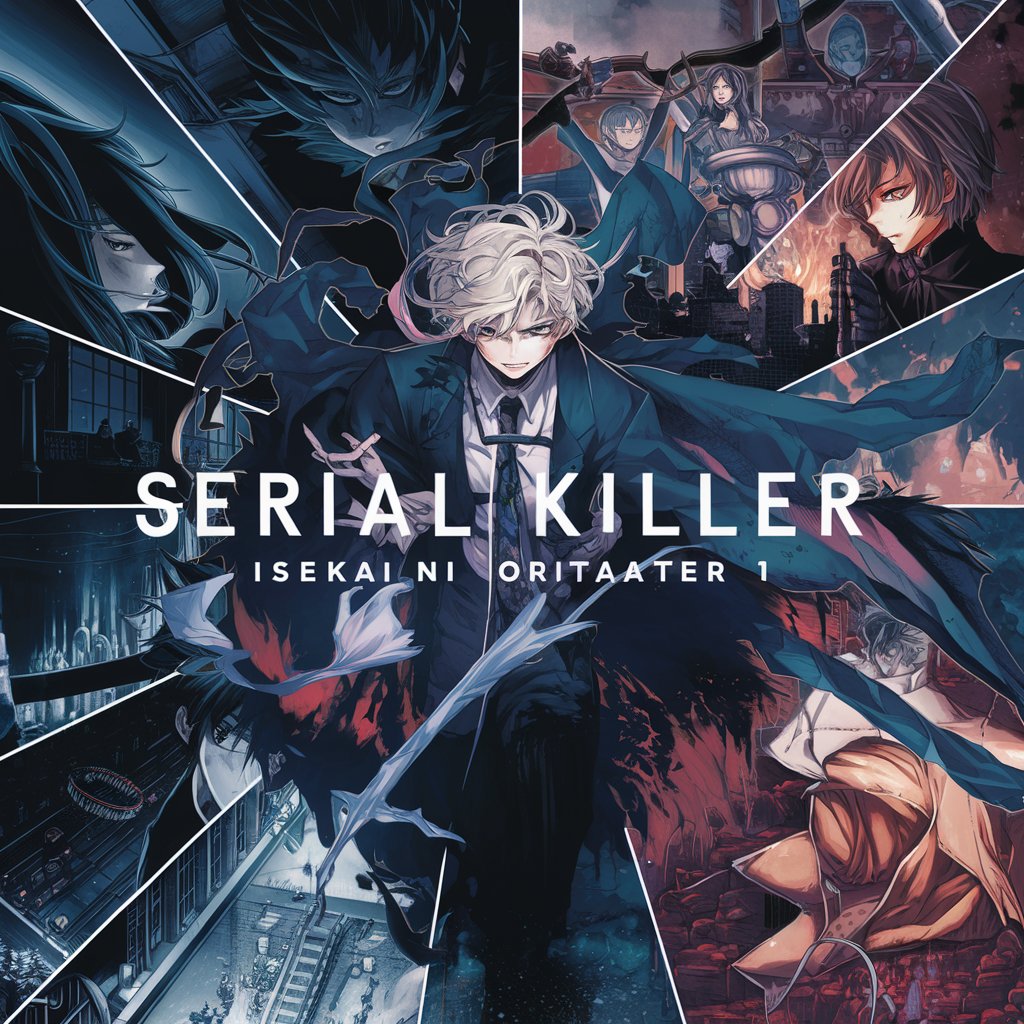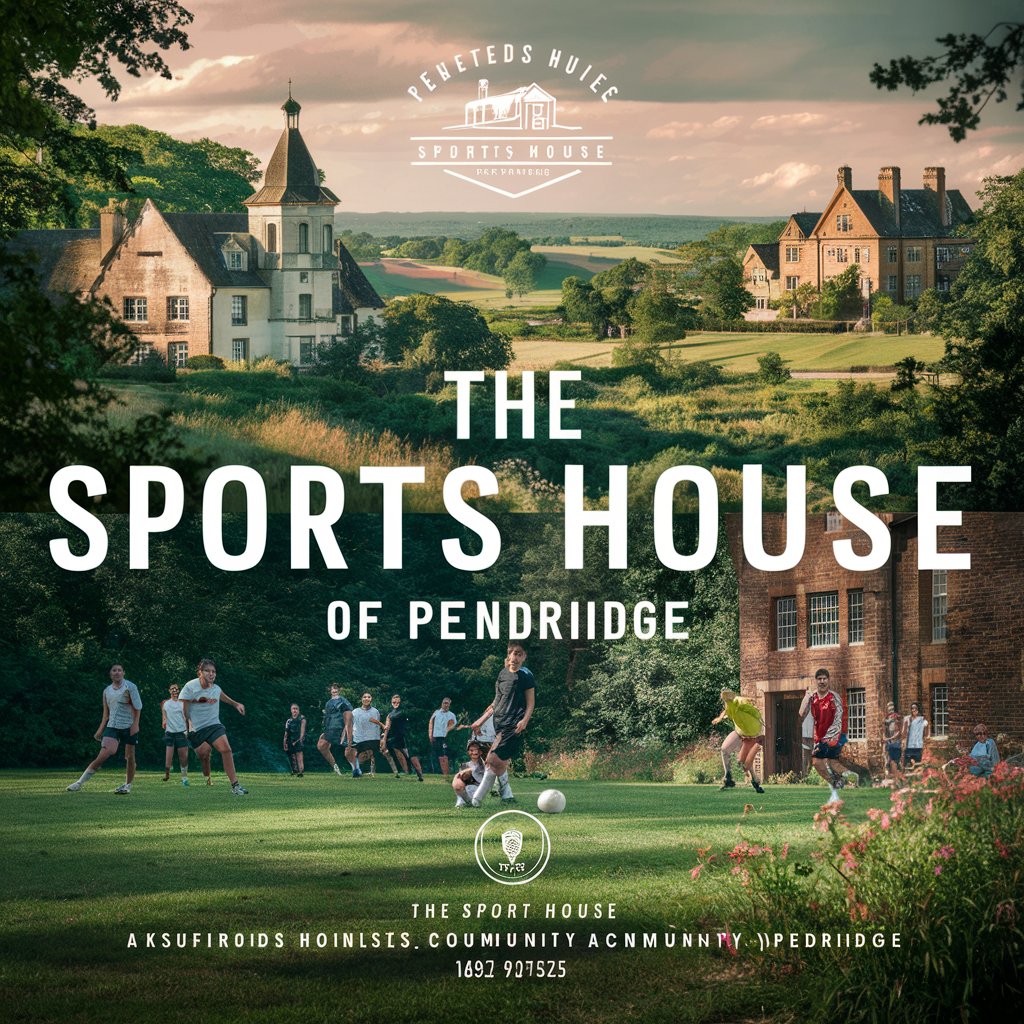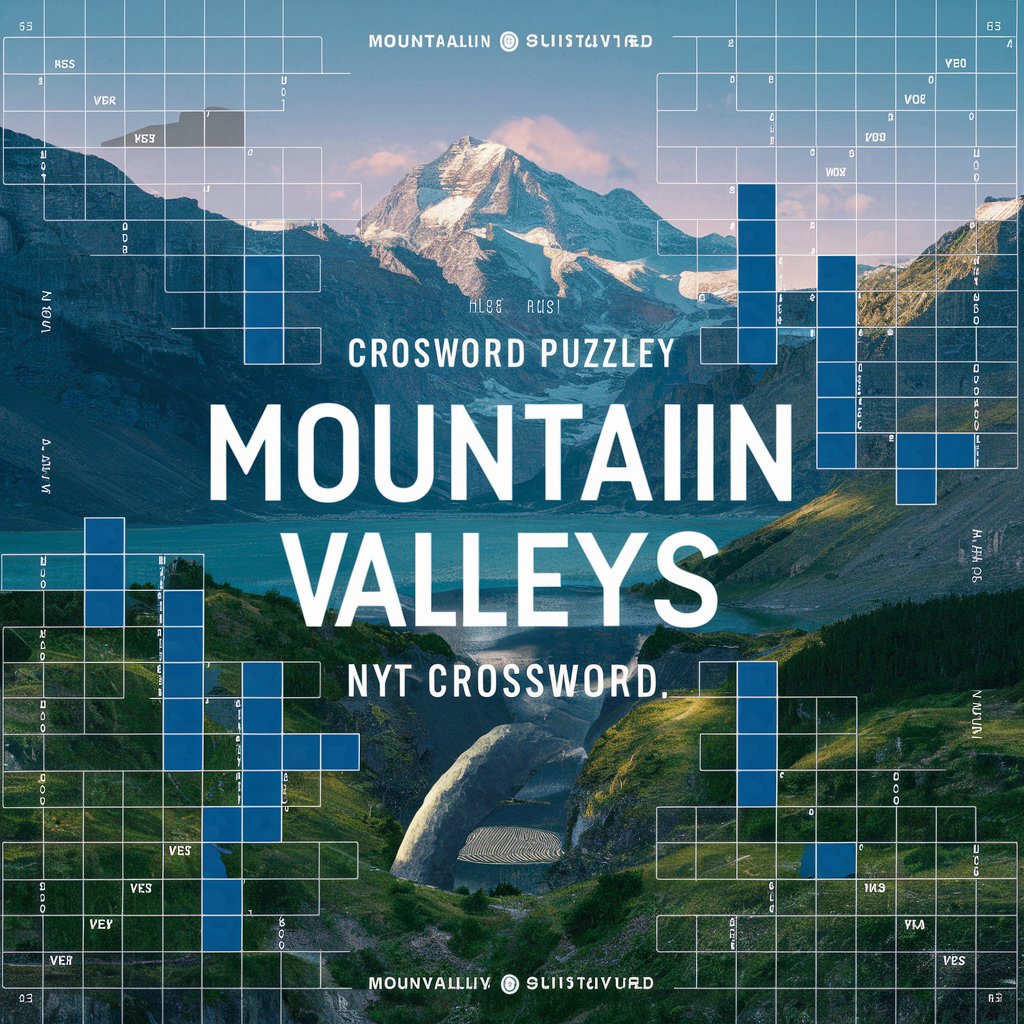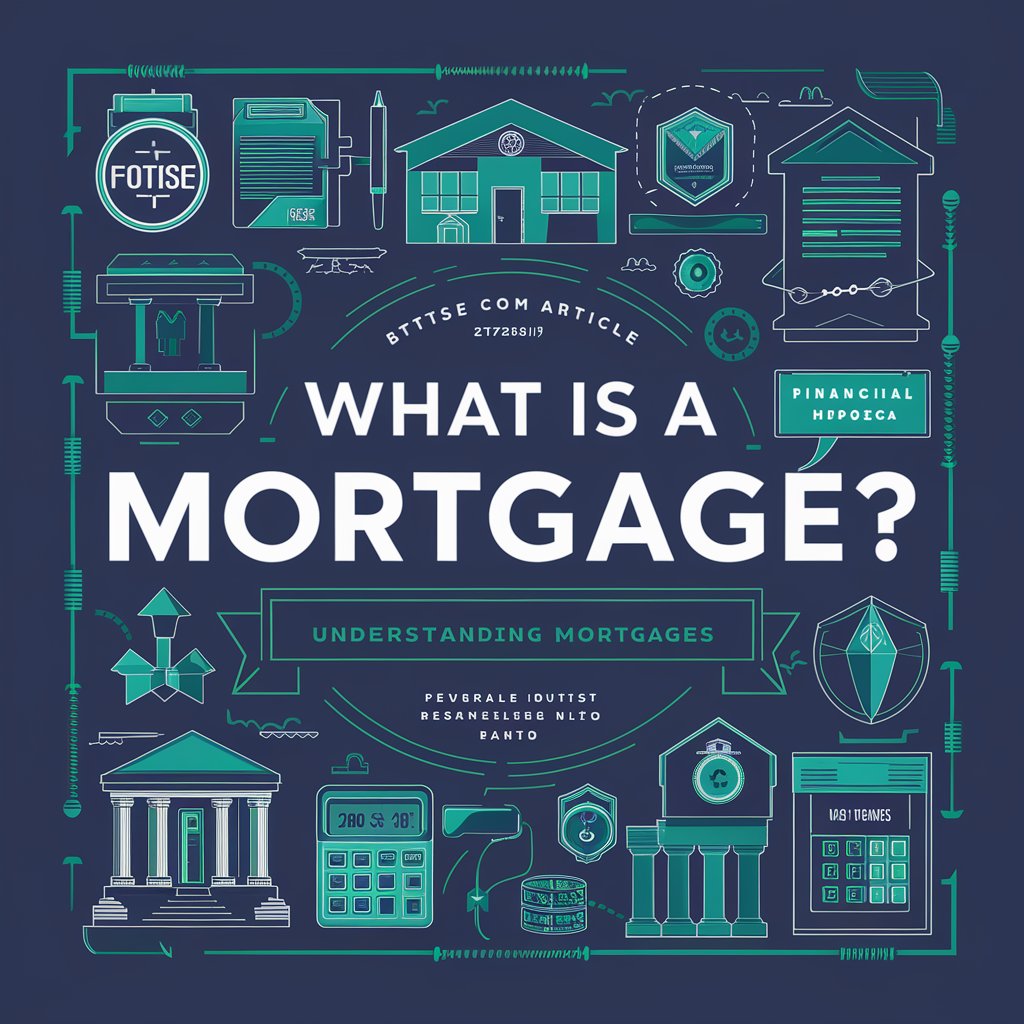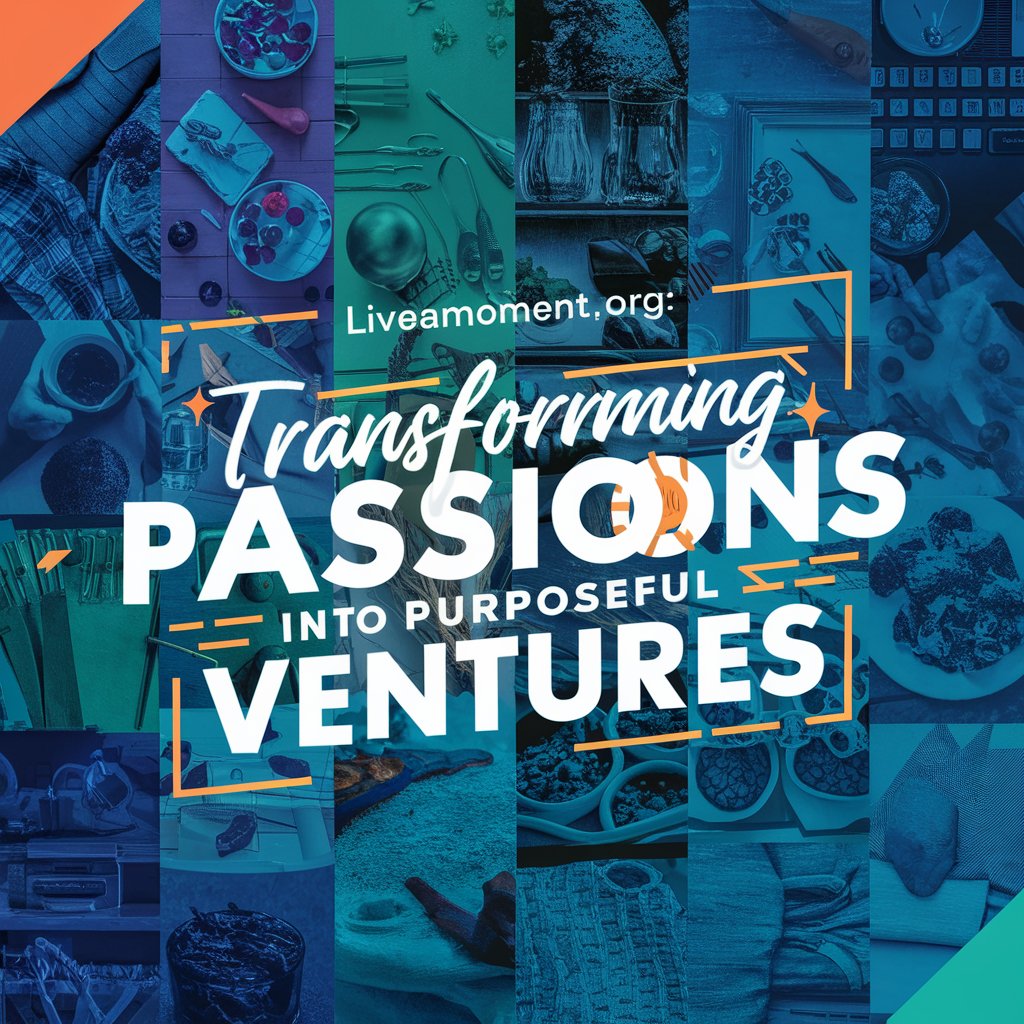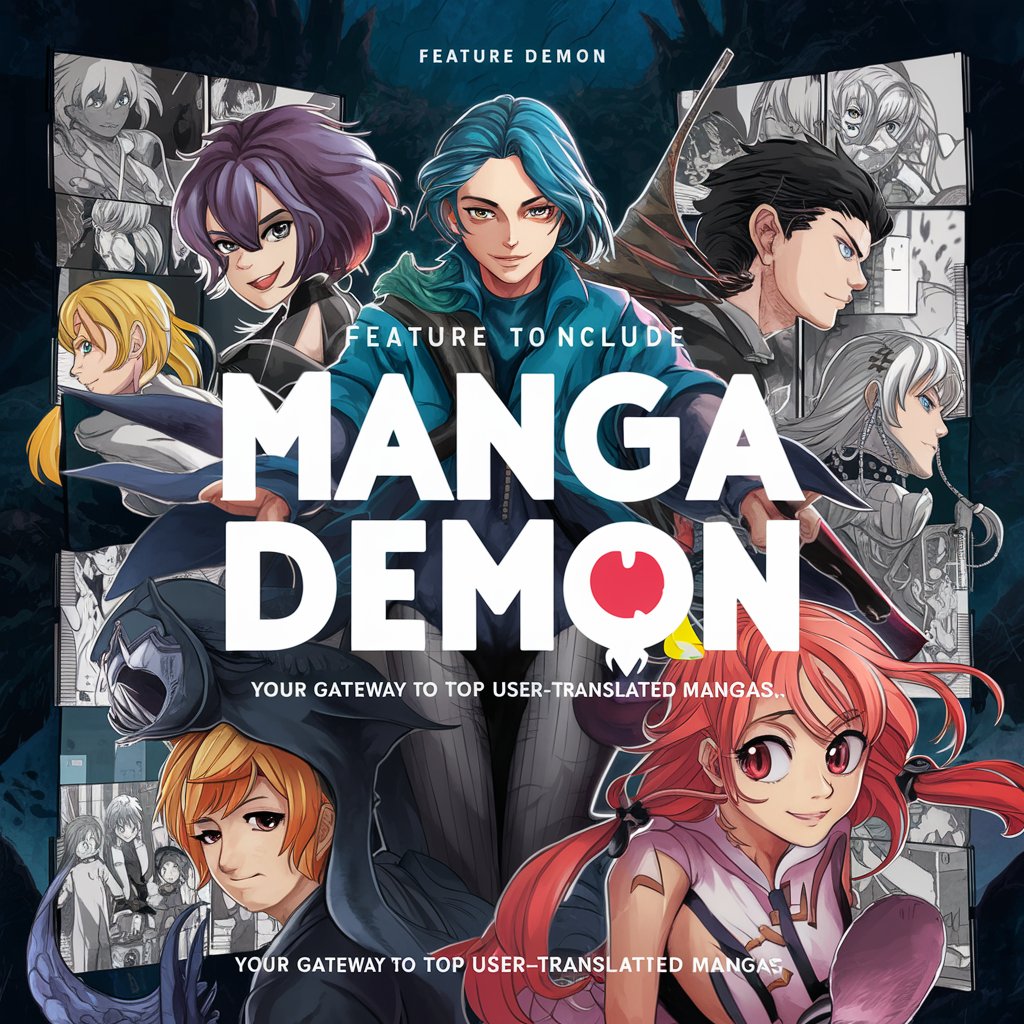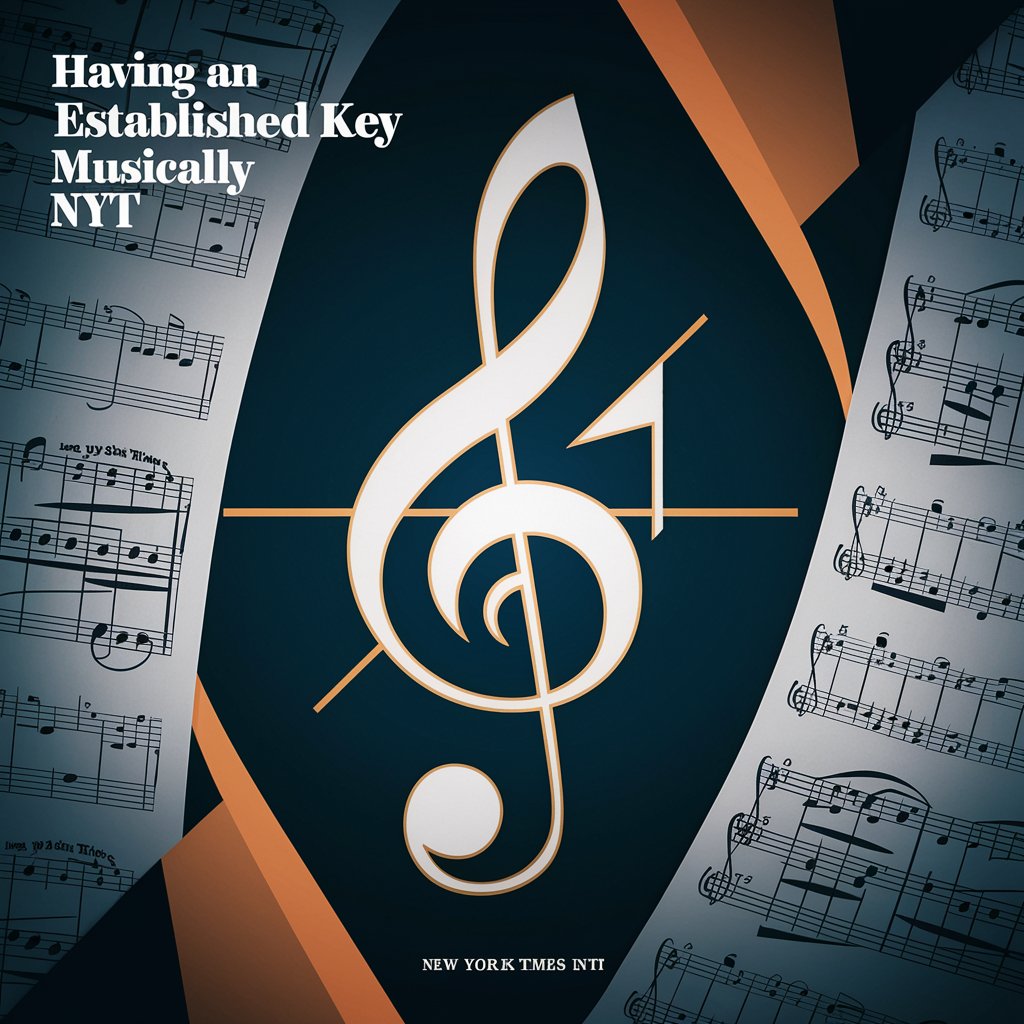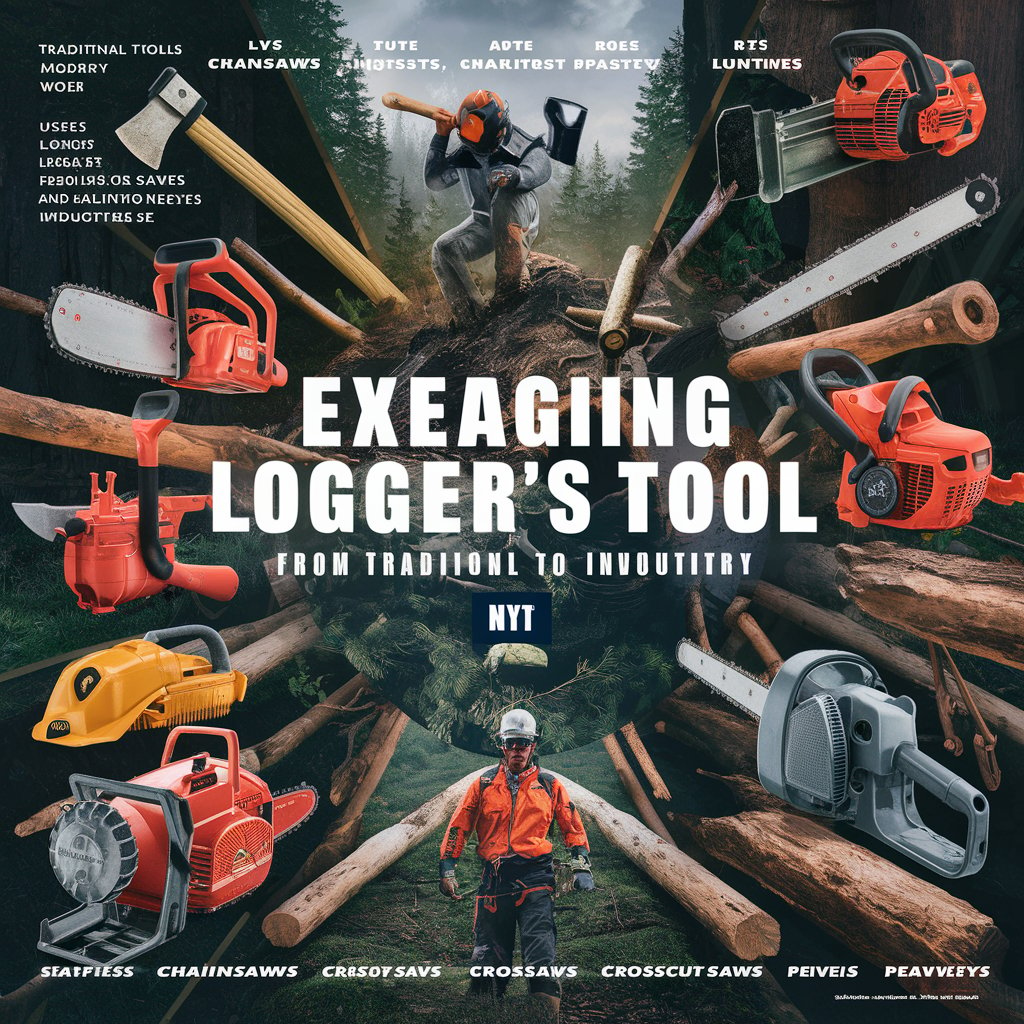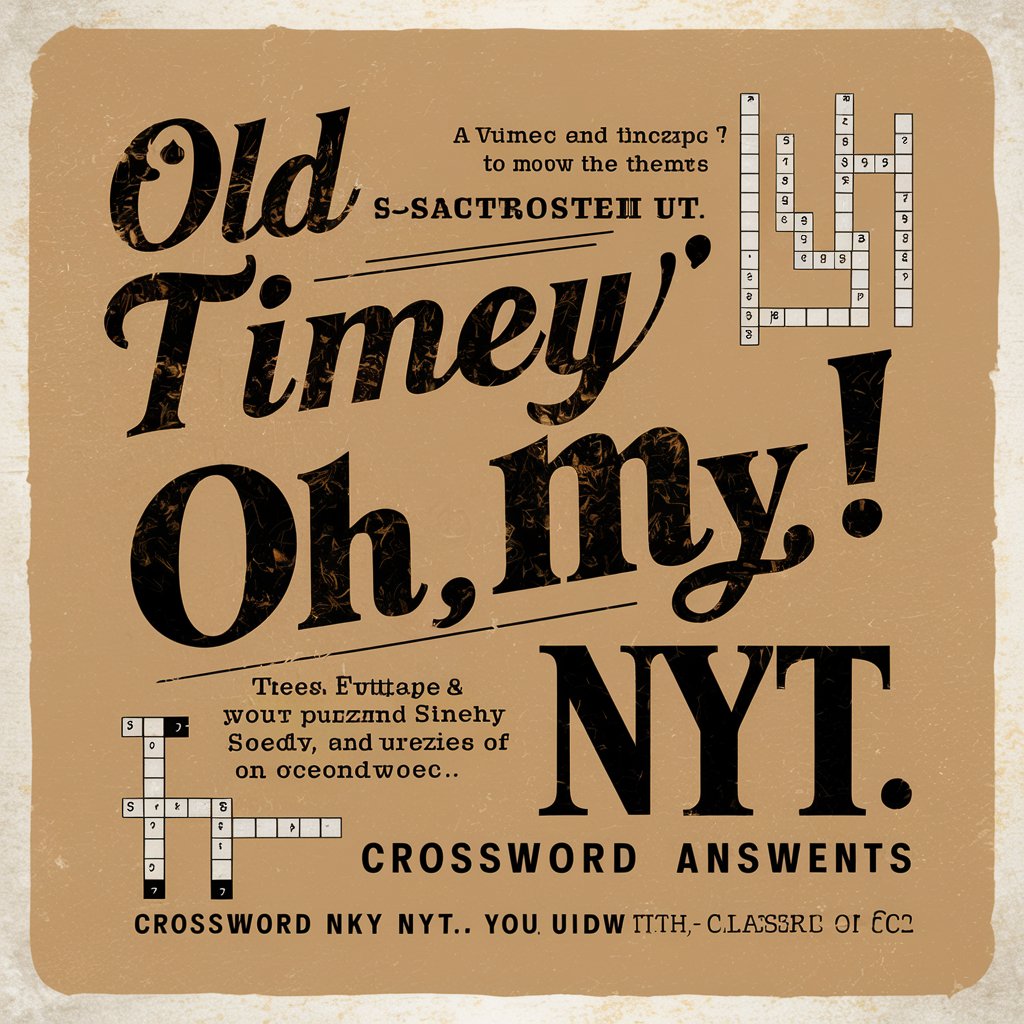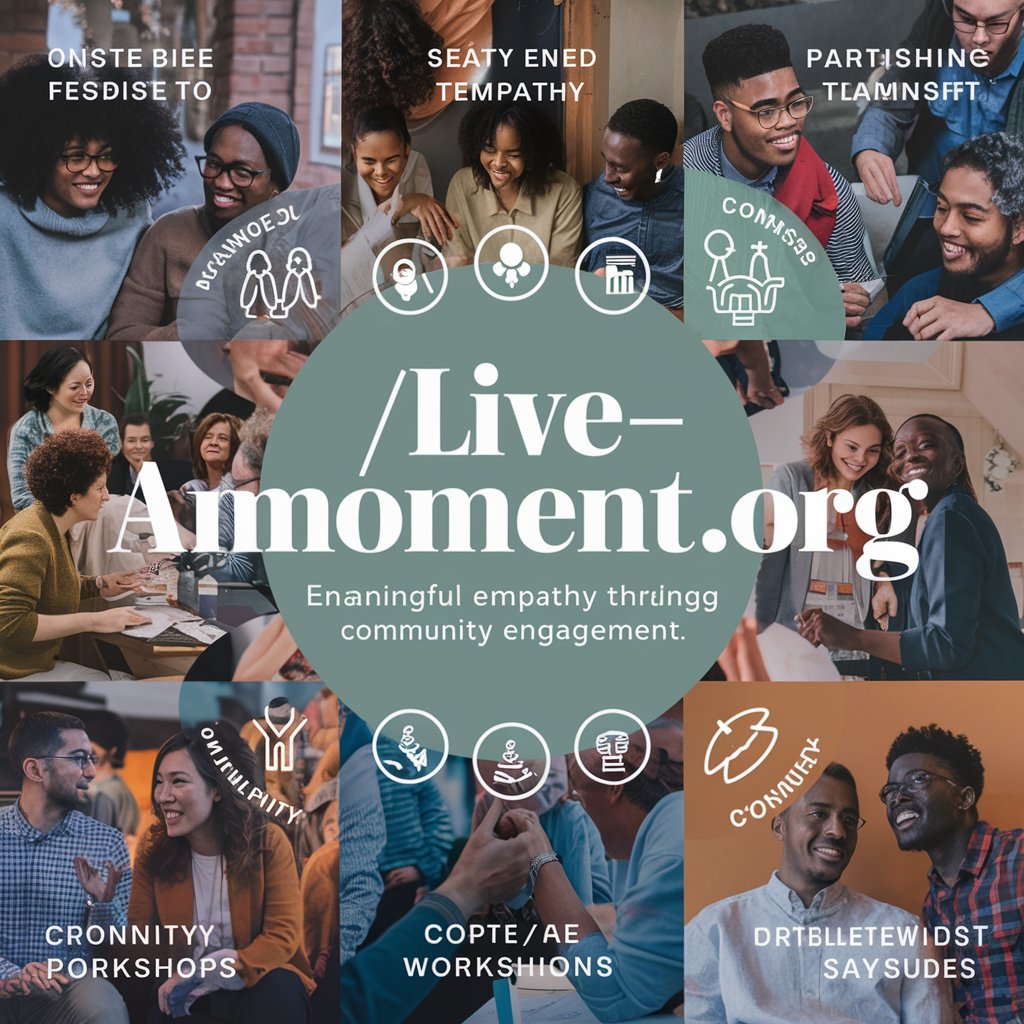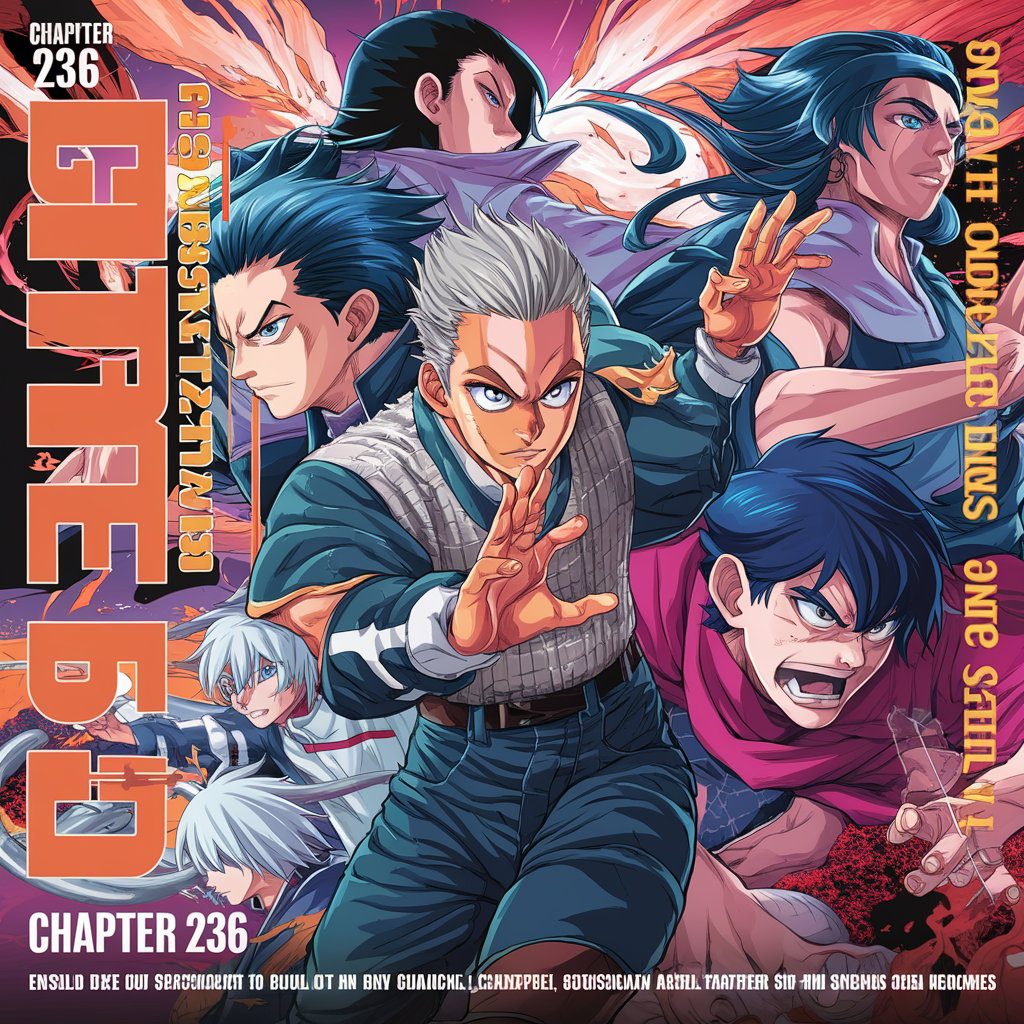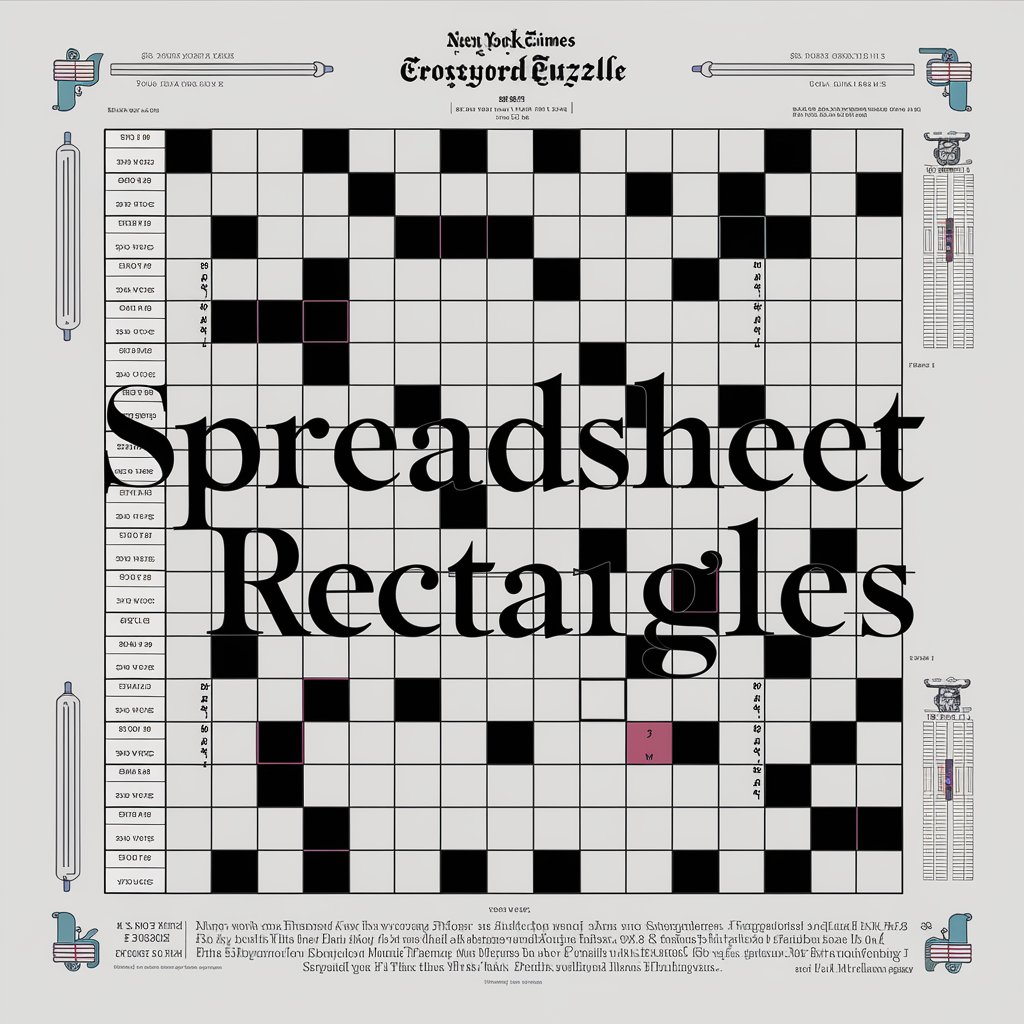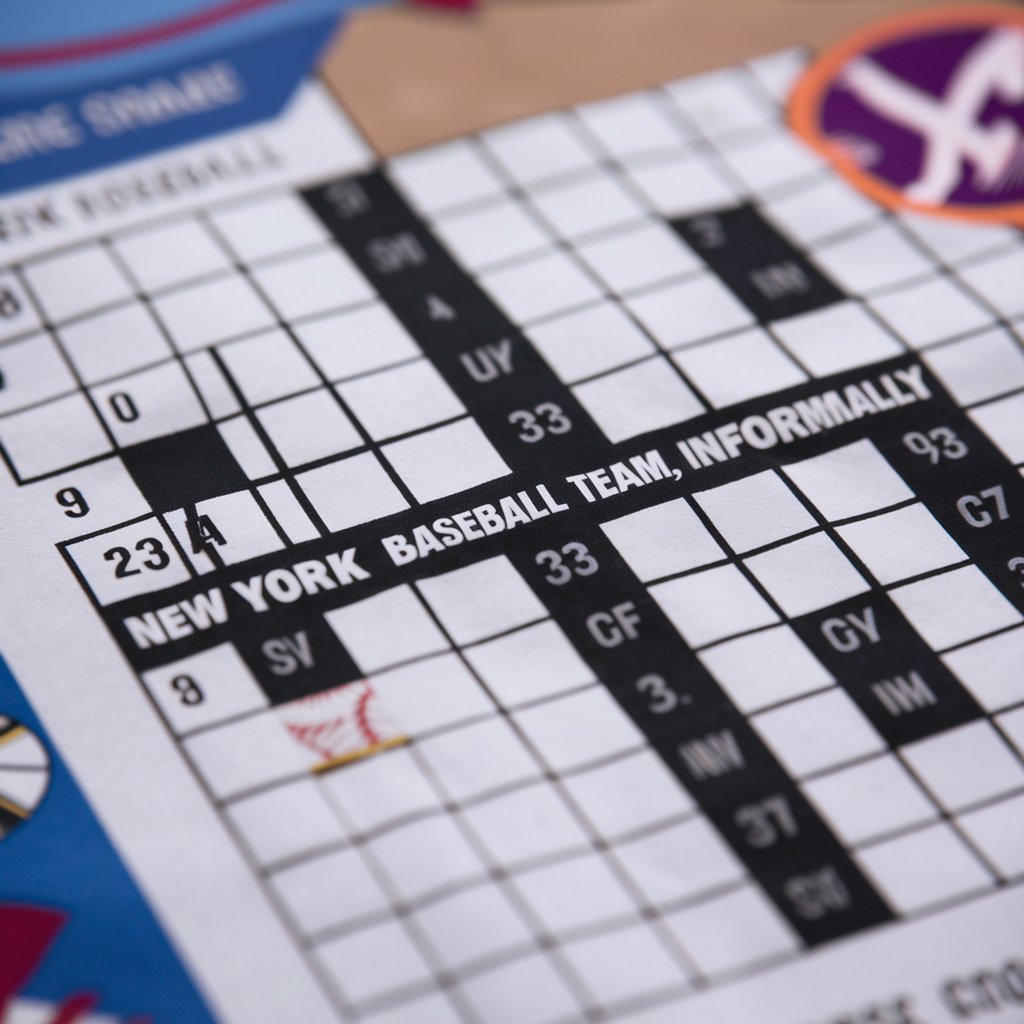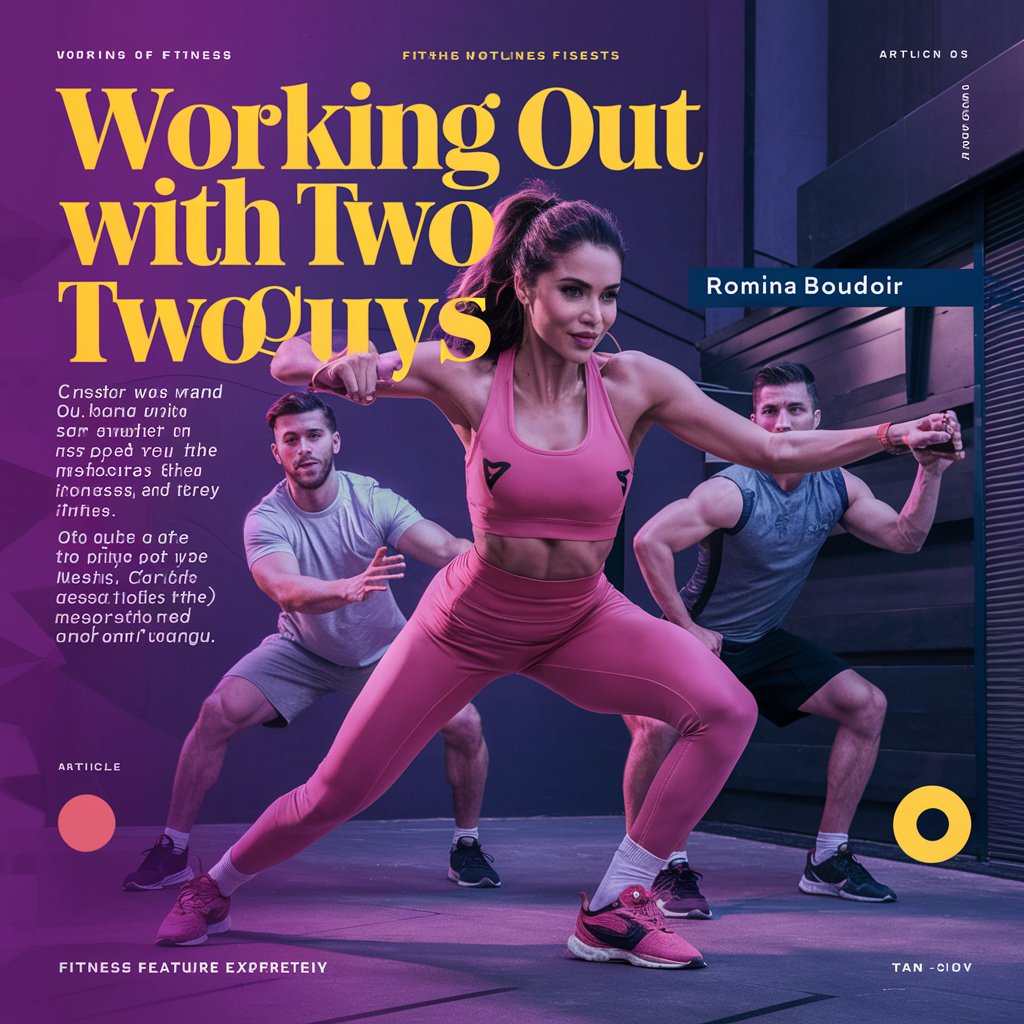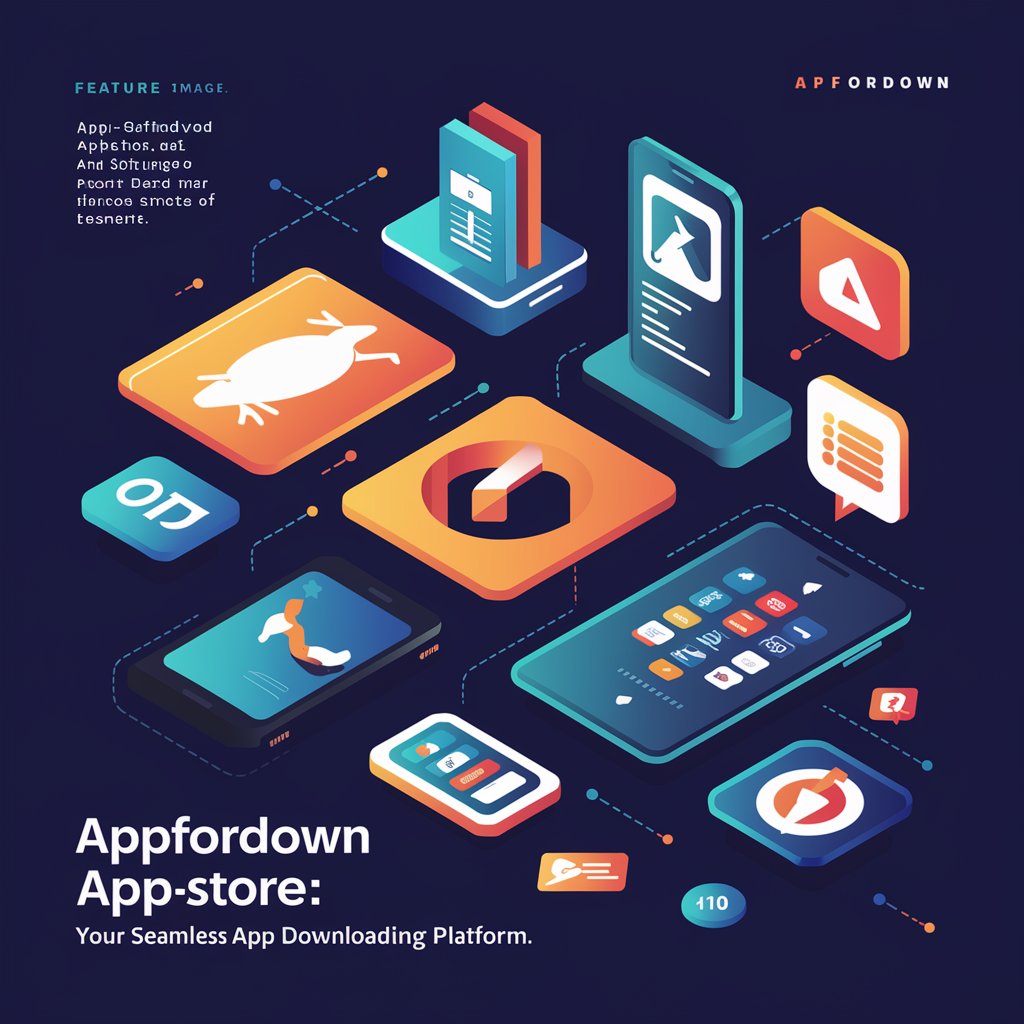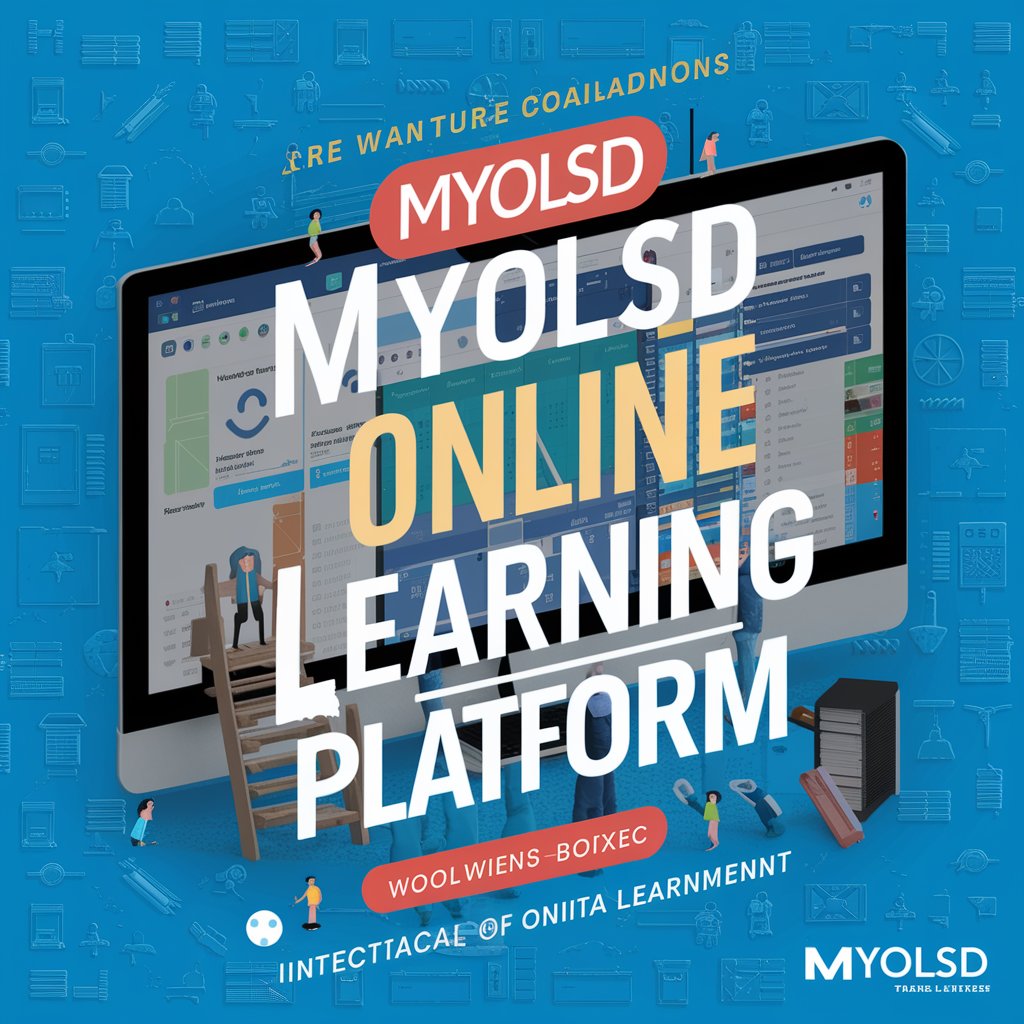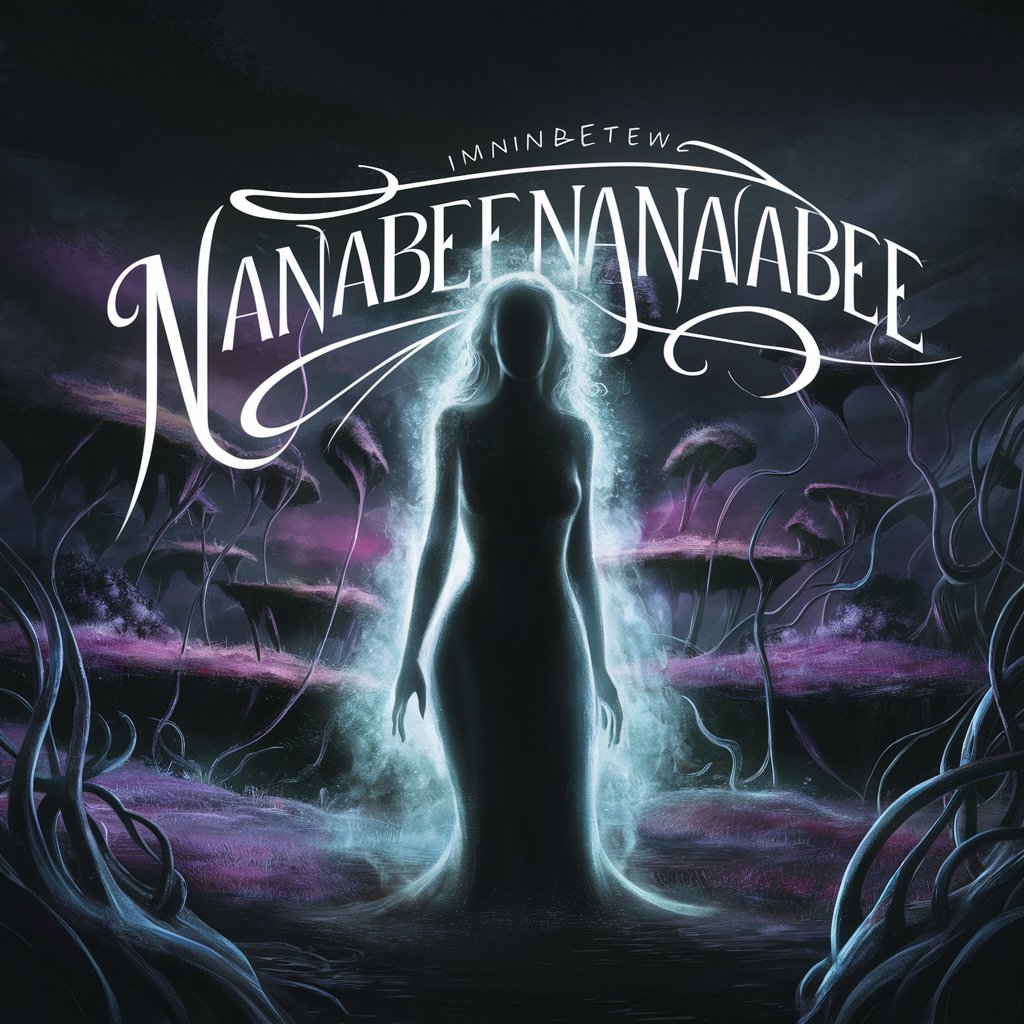What Is Google LLC on My Mac?
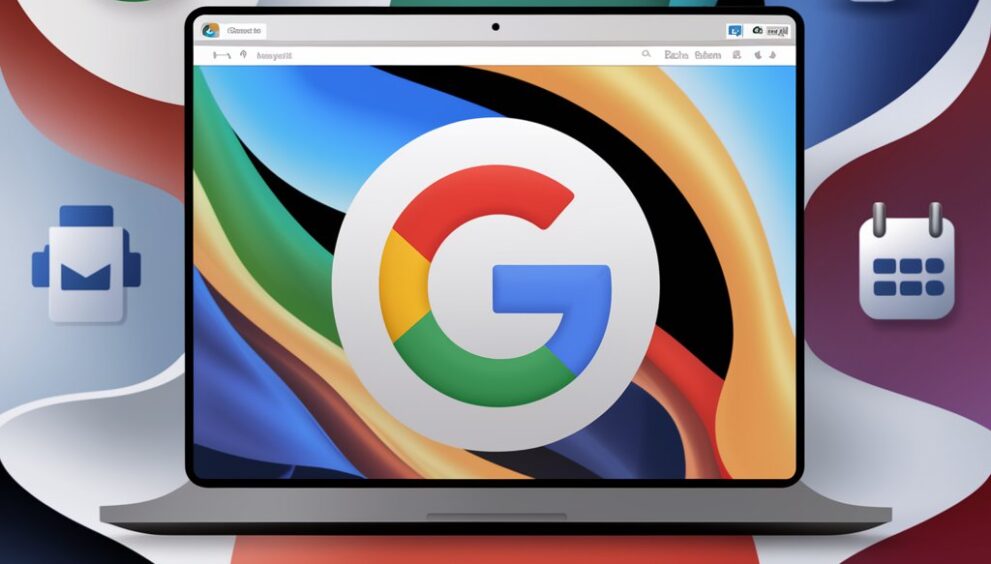
Introduction
If you’ve noticed a background process or application labeled “Google LLC” on your Mac, you might be wondering what it is and why it’s there. Understanding the presence and function of this entity can be crucial for ensuring your Mac operates smoothly and securely. This article will delve into what Google LLC is, how it integrates with your Mac, and what you need to know to manage it effectively.
The Google LLC background item is linked to the services of the company, such as Google applications and updates. When it appears in the background process list, it typically relates to tasks like syncing data, managing updates, or maintaining application functionality.
What Is Google LLC?
Google LLC is a major technology company known globally for its search engine, advertising services, and various software products. It operates a wide range of services including Google Search, Google Drive, Google Chrome, and more. The presence of Google LLC on your Mac typically refers to the background processes or applications related to these services.
How Google LLC Integrates with Mac
1. Google Applications
Google LLC may be associated with several applications installed on your Mac. Common applications include:
- Google Chrome: A popular web browser that offers a range of features like syncing bookmarks and history across devices.
- Google Drive: A cloud storage service that allows you to store and access files from anywhere.
- Google Backup and Sync: An application that helps in backing up your files to Google Drive.
These applications might have background processes that run to keep them up to date and ensure synchronization.
2. System Integration
Google LLC components might also be integrated into your Mac’s system services. For instance:
- Google Software Update: This process ensures that Google applications installed on your Mac are updated with the latest features and security patches.
- Background Processes: These might include syncing data, managing updates, or handling notifications related to Google services.
Why Is Google LLC on My Mac?
1. Software Installation
When you install Google applications on your Mac, such as Google Chrome or Google Drive, components of Google LLC are added to your system. These components are necessary for the applications to function properly.
2. Automatic Updates
Google LLC components often run background processes to ensure that any Google software you use is up to date. This includes automatic updates for security patches and new features.
3. Synchronization
Google services are designed to synchronize data across devices. For example, if you use Google Drive or Gmail, background processes ensure that your data is consistent across your Mac and other devices.
Managing Google LLC on Your Mac
1. Check Installed Applications
To view which Google applications are installed on your Mac:
- Open the Applications folder.
- Look for Google applications such as Google Chrome or Google Drive.
- If you find any that you don’t use, you can uninstall them by dragging the application to the Trash.
2. Monitor Background Processes
To monitor background processes associated with Google LLC:
- Open Activity Monitor (found in Applications > Utilities).
- Search for processes related to Google, such as
Google Chrome HelperorGoogle Software Update.
If these processes are consuming a lot of resources, it might indicate an issue that needs addressing.
3. Manage Google Services
For services like Google Drive:
- Open the application.
- Go to Preferences or Settings.
- You can manage sync settings, notifications, and other preferences from here.
Privacy and Security Considerations
1. Data Privacy
When using Google services, your data is often stored on Google’s servers. It’s important to review Google’s privacy policies and manage your privacy settings within the Google account settings.
2. Security Updates
Ensure that you regularly update your Google applications to benefit from the latest security patches and features.
3. Uninstalling Google Software
If you prefer not to use Google security guard service:
- Open Applications.
- Drag the Google application to the Trash.
- You might also need to remove related files from the Library folder.
FAQs
Q1: What should I do if I see a Google LLC process running but I don’t use any Google applications?
A1: It’s possible that a Google application was installed unintentionally or is being used for a service you’re unaware of. You can use Activity Monitor to identify the process and uninstall any unnecessary Google software from your Applications folder.
Q2: How can I prevent Google LLC background processes from running on my Mac?
A2: You can prevent these processes by uninstalling Google applications or adjusting their settings to minimize background activity. Ensure that you remove associated applications and their services from your Mac.
Q3: Is it safe to have Google LLC services running on my Mac?
A3: Generally, it is safe to have Google LLC services running on your Mac, provided that you keep your software updated and manage your privacy settings. Google is a reputable company with robust security practices.
Q4: How can I check if Google LLC processes are affecting my Mac’s performance?
A4: Use Activity Monitor to check if Google LLC processes are consuming excessive CPU or memory resources. If you notice a significant impact on performance, consider managing or uninstalling the related applications.
Conclusion
Understanding what Google LLC is and how it operates on your Mac can help you manage your system more effectively. By knowing the role of Google services and how to handle them, you can ensure that your Mac runs smoothly and securely. Whether you’re using Google applications or just managing background processes, this guide should provide you with the necessary insights to make informed decisions about Google LLC on your Mac.
 English
English